How To Enable Journaling for Router Files
Question
How can I enable journaling for router files?
Environment
HVR 5
Answer
Imagine a situation where you want to keep the history of the changes which were processed by the HVR integrate job. This can be achieved by enabling the journaling option in channel settings. By default, when integrate job consumes the router files these files are deleted from the folder $HVR_CONFIG/router/<hubname>/<channelname>/loc_<srcname>/loc_<tgtname>. But if you want to keep them you can use an integrate action JournalRouterFiles.
This article describes how to save the router files.
Prerequisites
- Chn1 is already running in the hub hvrhub4.
- In this example, source location is orcl and target location is olx.
- It has simple Capture and Integrate actions.
Steps
Add action JournalRouterFiles
Right-click the Integrate action for the channel Chn1 and select Properties.
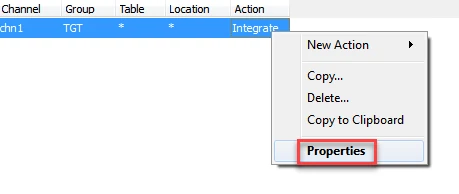
On the next window for Integrate Action, check the JournalRouterFiles parameter checkbox.
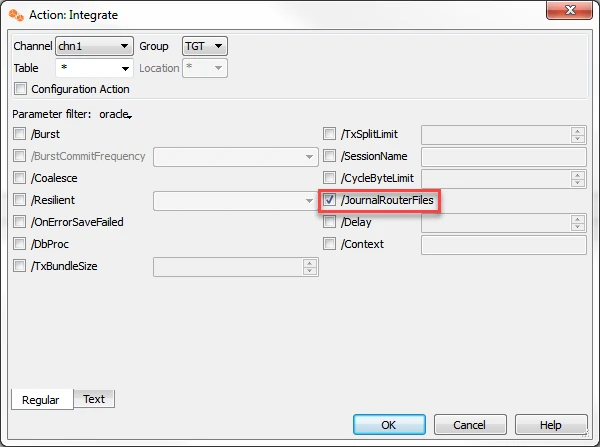
Click Ok as confirmation. You will notice that the Integrate action now has JournalRouterFiles as parameter.
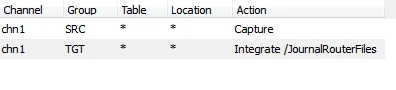
Re initialize Integrate job(s) with advanced option Scripts and Jobs
Right-click Chn1 and select HVR Initialize.
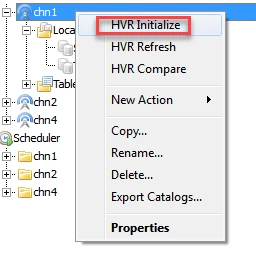
On the next page, expand the locations and check the target location checkbox.
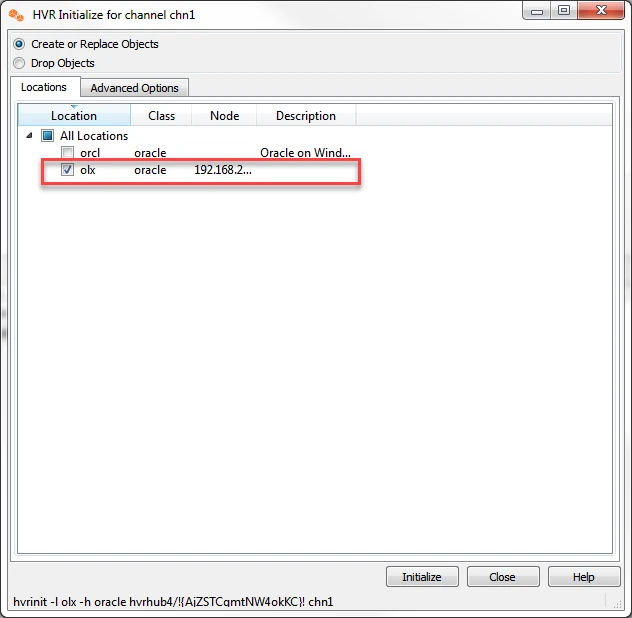
Select Advanced Options and uncheck everything except Scripts and Jobs for all tables.
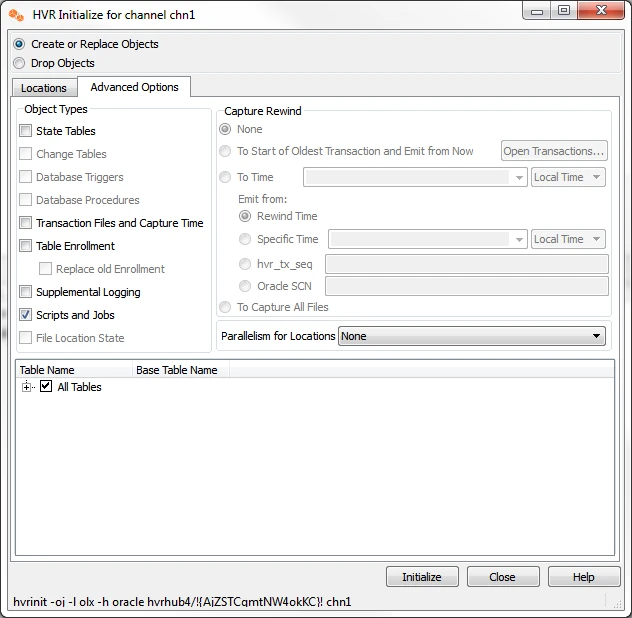
Click Initialize. You will see a prompt showing that 1 job was recreated.
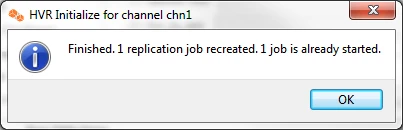
Once this is done you will notice that a directory jnl is created under $HVR_CONFIG. The journal files are created under the folder structure, jnl/<hubname>/<channelname>/<yyyymmdd>/integ_<tgt_location>loc<src_location>/loc_ <tgt_location>, where <yyyymmdd> is today's date 20180828. In this particular case, the journal files are created in the folder structure, $HVR_CONFIGjnlhvrhub4chn120180828integ_olx_loc_orclloc_olx.