How To Change a Database User Password for the Local Processing Hub Repository
Question
Database passwords generally need to be changed periodically due to corporate security policies. HVR stores each database user's password in the HVR repository for connections to database locations, and to the HVR repository.
When the user's password is reset, what are the procedures I must follow to reset the hub and restore replication services?
Environment
HVR 5
Answer
When changing the database user's password, you need to restart the various processes which use those connection details to authenticate the user. This includes changing the user's password to the Hub repository, changes to locations, recreating the Hub Scheduler service, and restarting scheduled jobs.
Steps
To change the password to the hub repository database and database location, do the following.
Steps to change the password to the hub repository
Launch the HVR Console.
Connect to the Hub and suspend all scheduled jobs.
Right-click on Scheduler.
Select All Jobs in System.
Select Suspend.
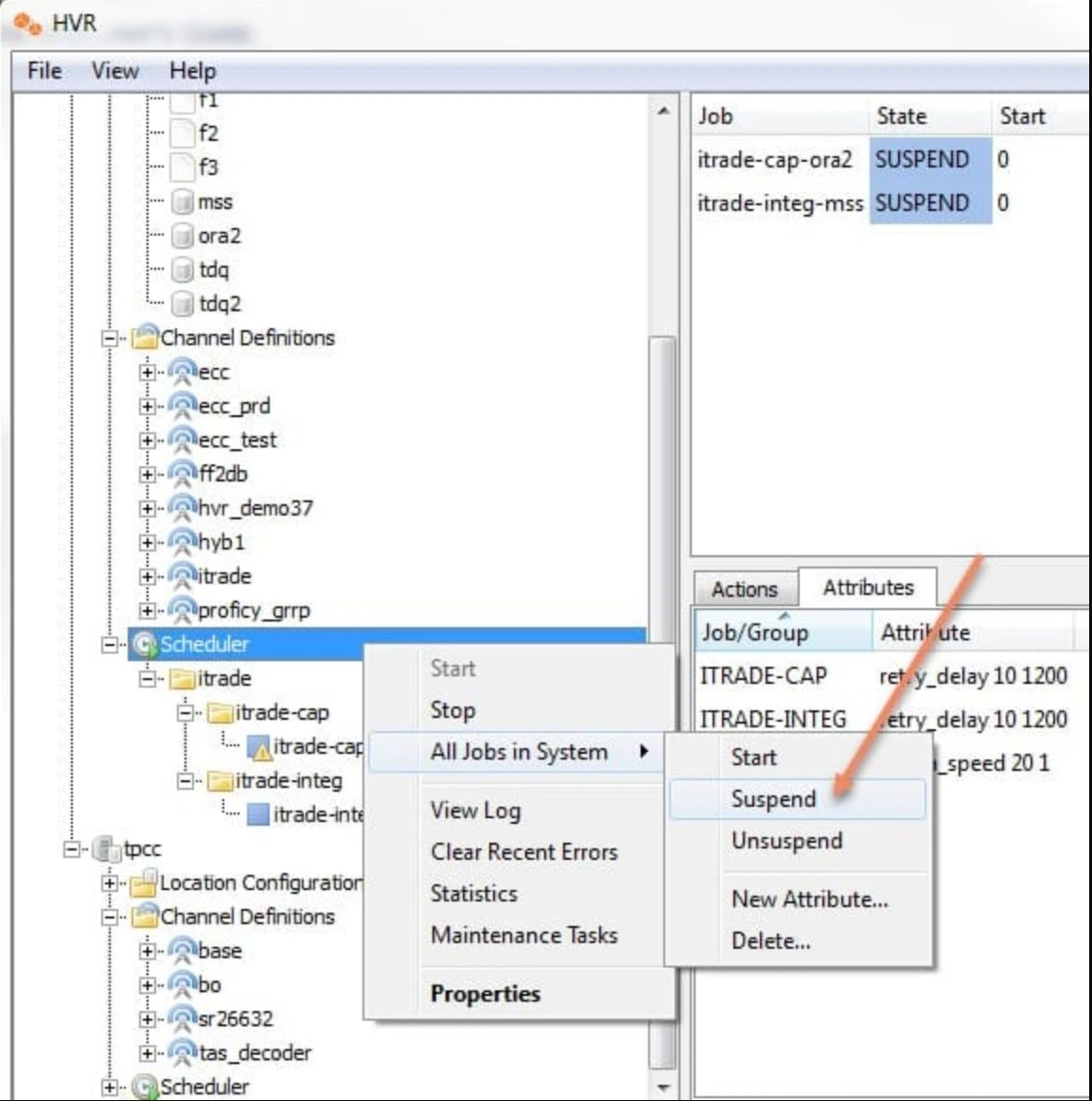
For Hubs on Windows only: Destroy the Scheduler Service
Right-click on Scheduler.
Select Properties.
Select Stop to stop the scheduler service.
Select Destroy to remove the Windows Scheduler service.
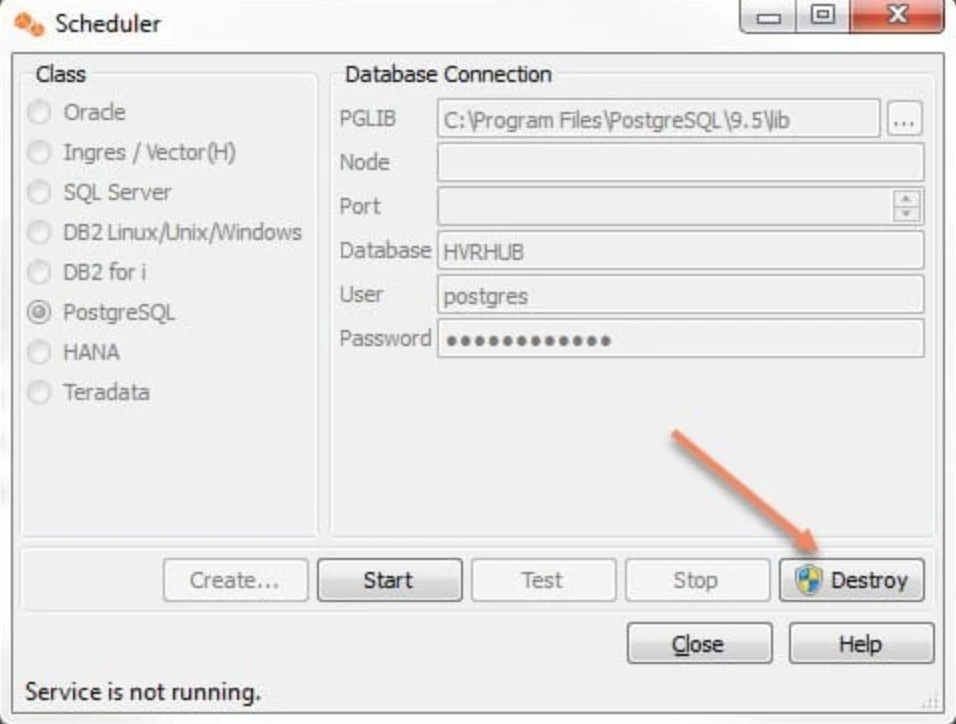
Click Close.
Disconnect from the Hub.
Change the user's password in Hub repository database.
Launch the HVR Console.
Connect to the Hub.
- User is prompted with a dialog to change the password.
For Hubs on Windows only: Recreate the Scheduler Service
Right-click on Scheduler.
Select Properties.
Select Create to add the Windows Scheduler service.
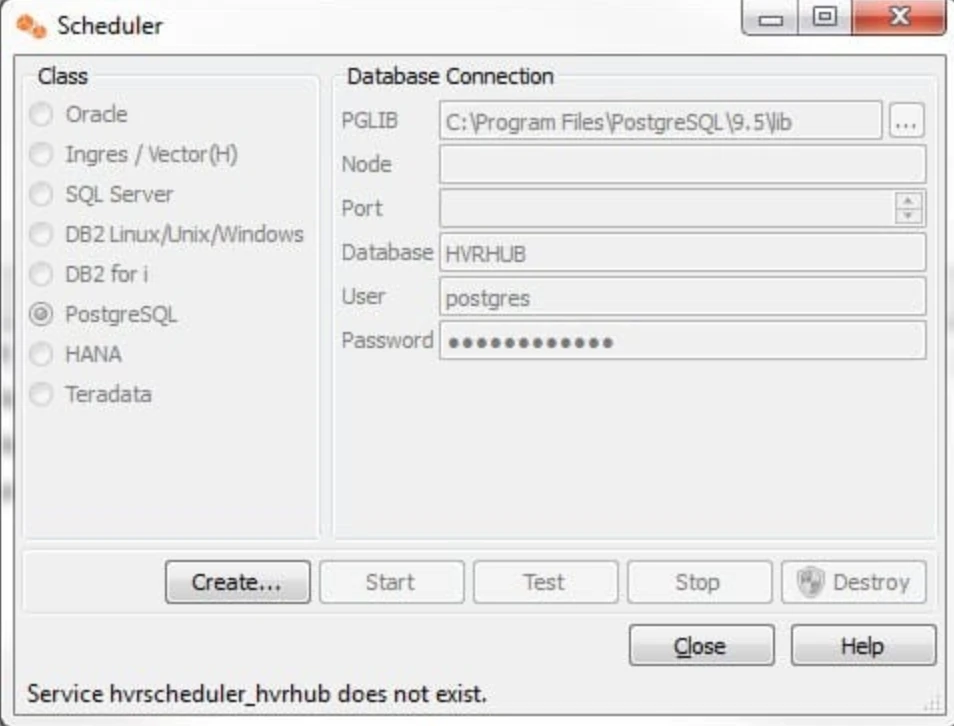
Start all scheduled jobs as needed.
Steps to change user's password for a database location
- Launch the HVR Console.
- Connect to the Hub.
- Change the user's password in the database.
- Edit the user's password for the database location and test the connection.
- Suspend all scheduled jobs.
- Reload the hub.
- Initialize any channel definition using the database location and select the location which had the password reset. Select only Scripts and Jobs from the Advanced Options tab.
- Start all scheduled jobs as needed.