How to Use Scheduling Parameters for Compare
Question
How can I use Scheduling parameters for Compare?
Environment
HVR 5
Answer
The Scheduling action controls when compare jobs will be executed by HVR Scheduler. The /CompareStartTimes parameter instructs that the compare is run at a certain time defined by user. By default, these jobs must be triggered manually using command hvrrefresh.
Steps
The following are steps to configure the /CompareStartTime parameter values:
Define an action on the channel.
a. Right-click the channel and select Scheduling under New Action.
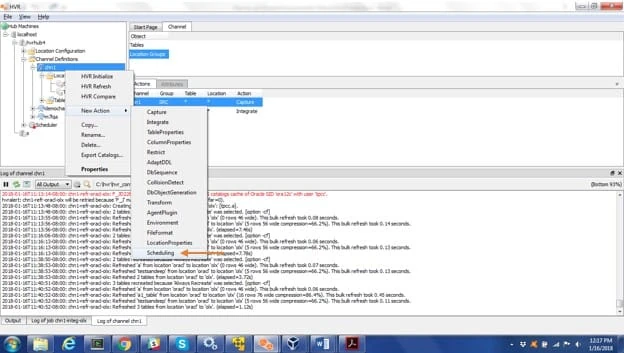
b. Click the Scheduling action will to open the Scheduling dialog:
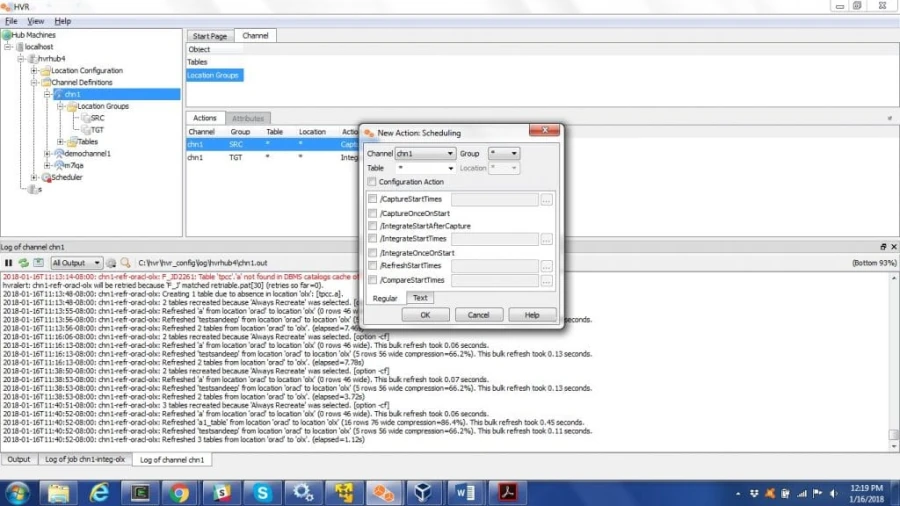
Set up parameter /CompareStartTimes for all the groups (
*).a. Select parameter /CompareStartTimes which will enable the browse button:
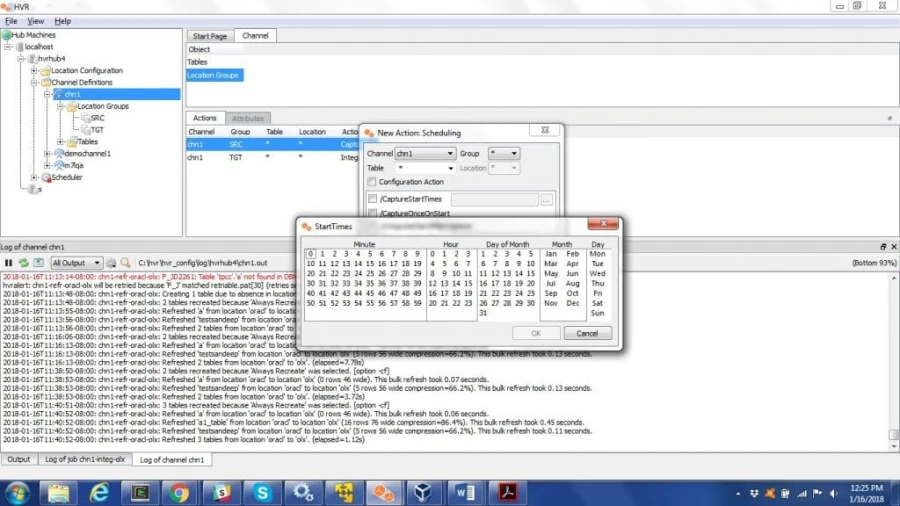
b. Click the browse button to open the StartTimes dialog.
Select time intervals when you want refresh job to run. The highlighted
Minutes,Hour,Day of Month,Month,Daytells when the job is scheduled to run. The blue slots tell what is selected.Here is an example which shows that the job is scheduled to run once every day.
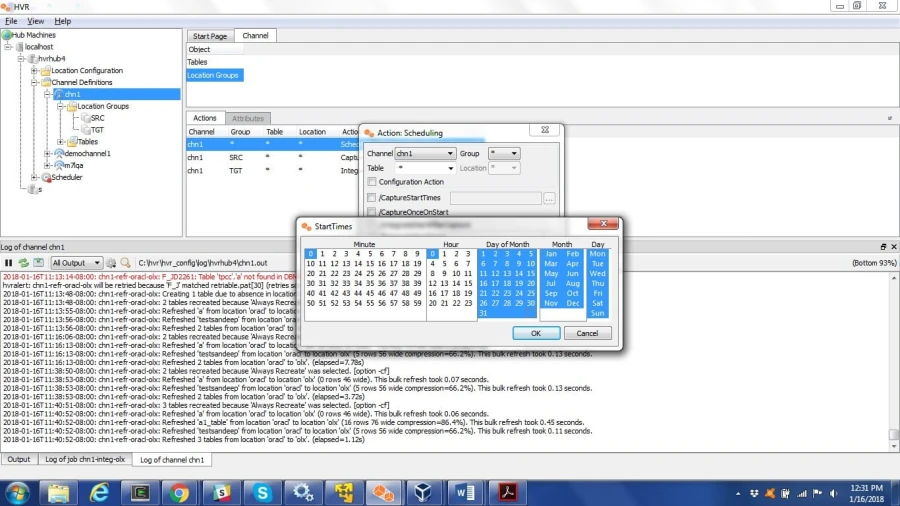
Click OK to set the action. This action will appear in the action pane.
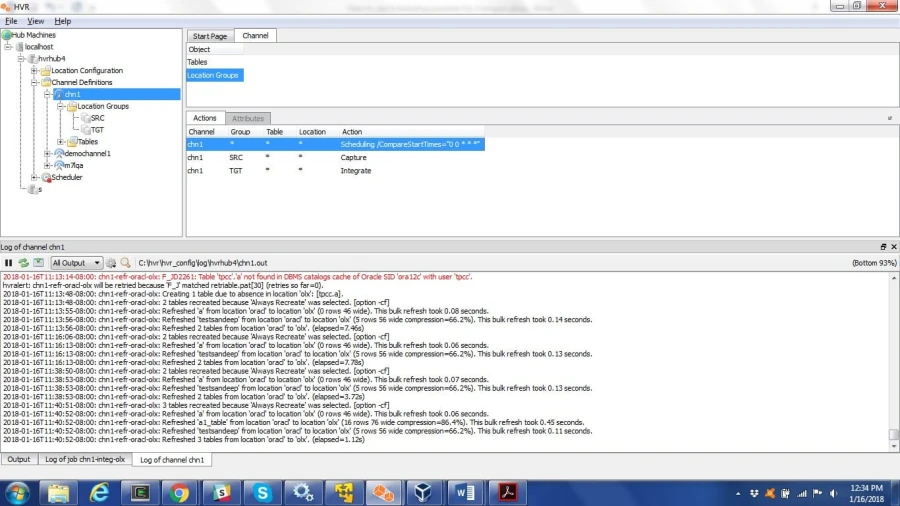
Use HVR Compare to create a job in the Scheduler tree.
a. Right-click the channel name and select HVR Compare.
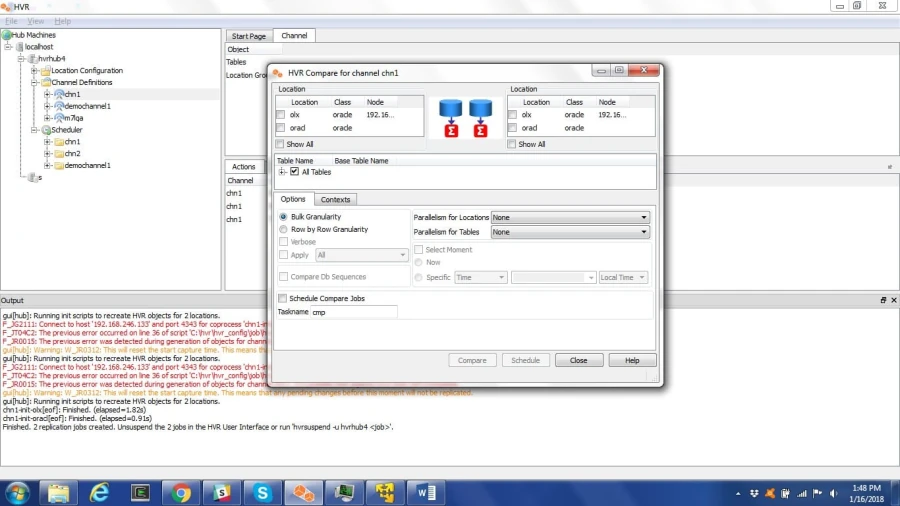
b. Select the source and target locations in this dialog.
c. Select Schedule Compare Jobs.
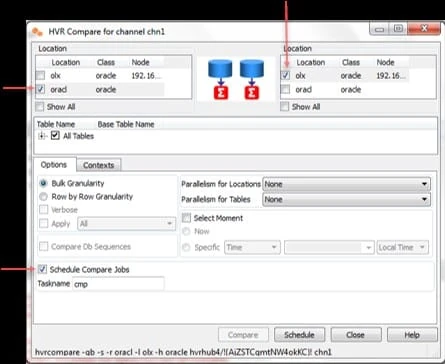
d. Click the Schedule button to confirm the creation of the job.
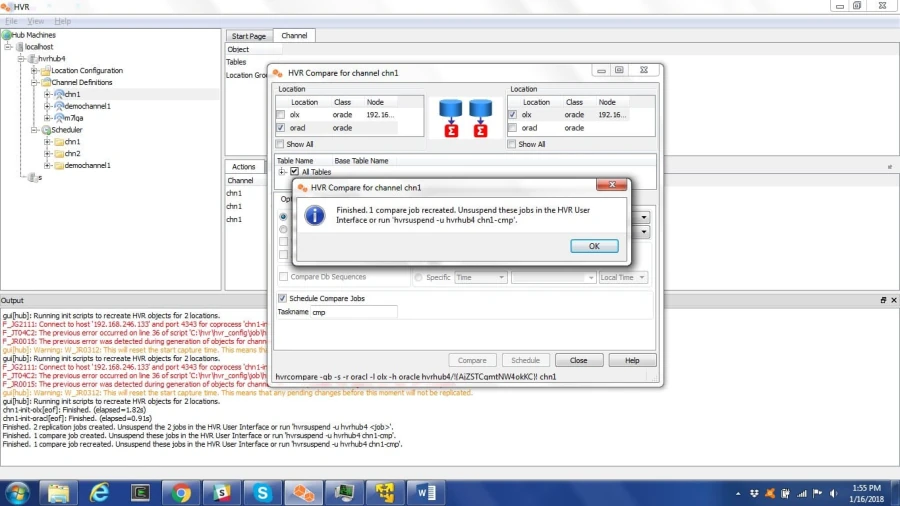
The compare job is created and is shown in the Scheduler tree as a separate job.
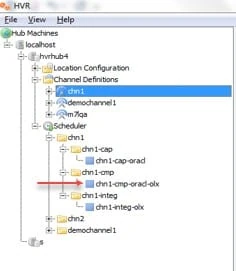
When the compare job is started, it will run at its scheduled time. The Compare output file (channel_name-cmp-src_loc-tgt_loc) is saved in the $HVR_CONFIG/log/hub_name directory. This log file keeps growing when compare is run.