How to Troubleshoot Network Issues
Issue
Occasionally I will encounter the following errors:
F_JG2111: Connect to host <hostname> and port 4344 for coprocess mychn-cap-srosc failed. Error: Connection refused.F_JT04A5: Coprocess has exited abruptly. This could be a network problem or a fatal error in the child coprocess.
Environment
HVR 5
Resolution
In these cases, ask the following questions:
Is the HVR remote listener on the source running on port
4343?a. On the remote location machine where you have the connection issue, run:
hvrtestlistener localhost <port number>. If it says connection refused;- As root user, do a
netstat -tulpn |egrep hvrremote|inetd, this will either give back a port of an hvrremotelistener, an Inet deamon, or nothing. If nothing, hvrremotelistener or Inet deamon needs to be started.
b. If hvrtestlistener on that remote connection works fine, then go to the hub and run:
hvrtestlistener <remote location host> <port number>. If it says connection refused or timed-out, check if firewall rules exist between the HVR Hub and remote location.c. If hvrtestlistener works fine from the hub, go into
hvrgui, add a new location for a test to same remote location but use a file instead of database. If testing the connection works but the original location with a database connection does not work, you have a database connection issue.- As root user, do a
Does the server have a firewall that may be blocking traffic?
Did you configure an hvrproxy for this server?
a. Note that you go through the proxy so the origination address from the source's perspective is the proxy machine.
b. Does the proxy allow you access to the server ?
Some errors like Error F_JT04A5 are usually the result of a network failure or instability. If the error occurs frequently, it can help to relax HVR's TCP Keep Alive settings (the default settings are rather tight). There are two keep alive settings:
HVR_TCP_KEEPALIVE
This can be done using environment variable HVR_TCP_KEEPALIVE to 300.
This needs to be done in two places:
An action Environment
/Name=HVR_TCP_KEEPALIVE /Value=300needs to be added to the channelA scheduler set attribute needs to be added:
- Attribute Name: set
- Variable:
HVR_TCP_KEEPALIVE - Value:
300
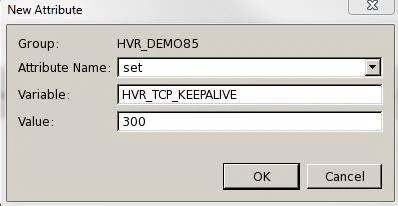
After these steps, run Initialize with Scripts and Jobs.
HVR_REMOTE_KEEPALIVE
If the TCP Keep Alive is dropped on the OS by a network component (router, load balancer, etc.), an alternative HVR_REMOTE_KEEPALIVE can be set that will send keep alive signals from the application rather than the OS. It forces application level (HVR protocol) keep-alive packages to be sent between hub and remote location, because ELBs and other firewall/routers may filter OS level keep-alives.
A typical value to set for this variable to 5. This environment variable enables keep-alive messages sent from the remote location back to the hub. The value is the duration between keep-alive messages in seconds. Value 0 disables the keep-alives. Default is 0.