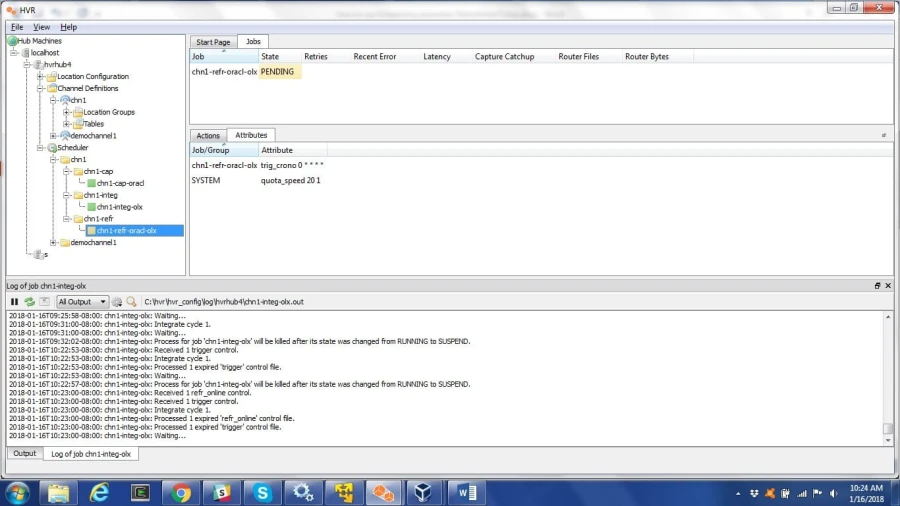How to Use Scheduling Parameters for Refresh
Question
How can I use Scheduling parameters for Refresh?
Environment
HVR 5
Answer
The Scheduling action controls how the replication jobs generated by hvrinit and hvrrefresh are run by the HVR Scheduler. Parameter /RefreshStartTime enables the refresh to run at a certain time intervals defined by a user. By default, these jobs must be triggered manually using the hvrrefresh command utility.
Sample Use Cases
- Customers want to move data between systems that have no log-based capture mechanism, and data does not have to be in real-time.
- Customers want to do a one-time load once every day.
Steps
The following are steps to configure /RefreshStartTimes.
Define the Scheduling action on the channel:
a. Right-click the channel and select Scheduling under New Action.
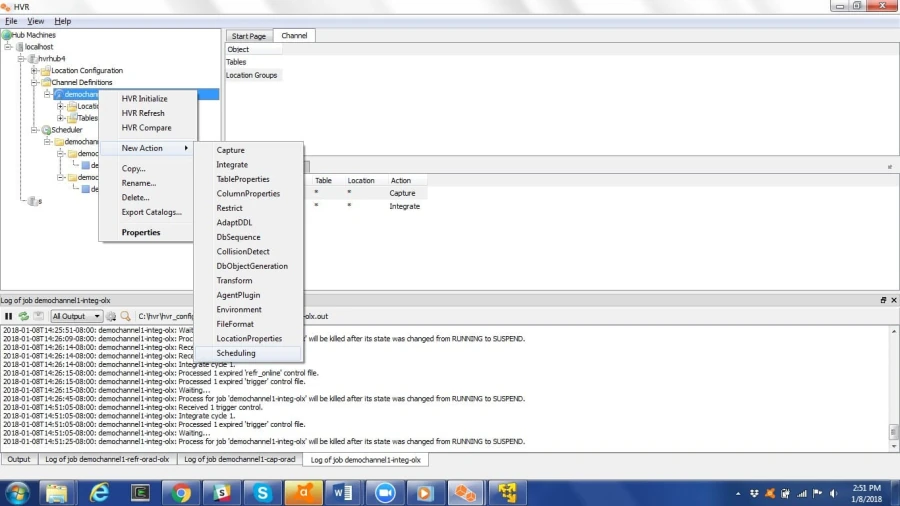
b. Click the Scheduling action to open the Scheduling dialog.
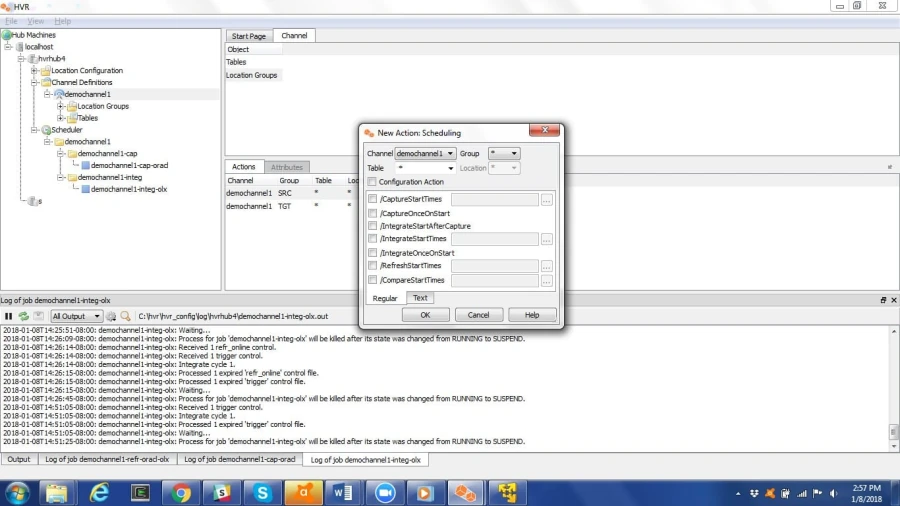
Select the /RefreshStartTimes parameter all the groups (
*):a. Select the /RefreshStartTimes parameter to enable the browse button.
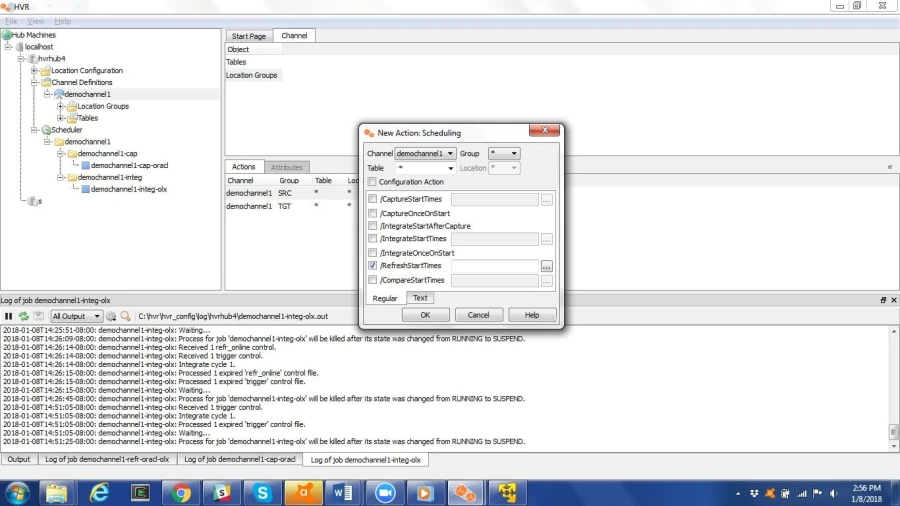
b. Click the browse button to open the StartTimes dialog.
Select the time intervals you want the refresh job to run. The highlighted
Minutes,Hour,Day of Month,Month,Daytells when the job is scheduled to run. The grayed-out slots tell what is selected. Here is a simple example of the job being scheduled to run once every day.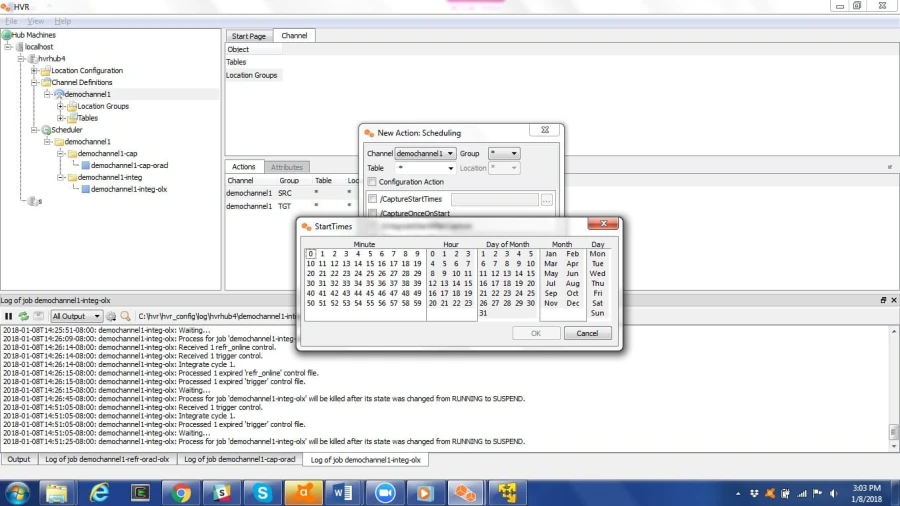
Click OK to set the action. This action will appear in the action pane.
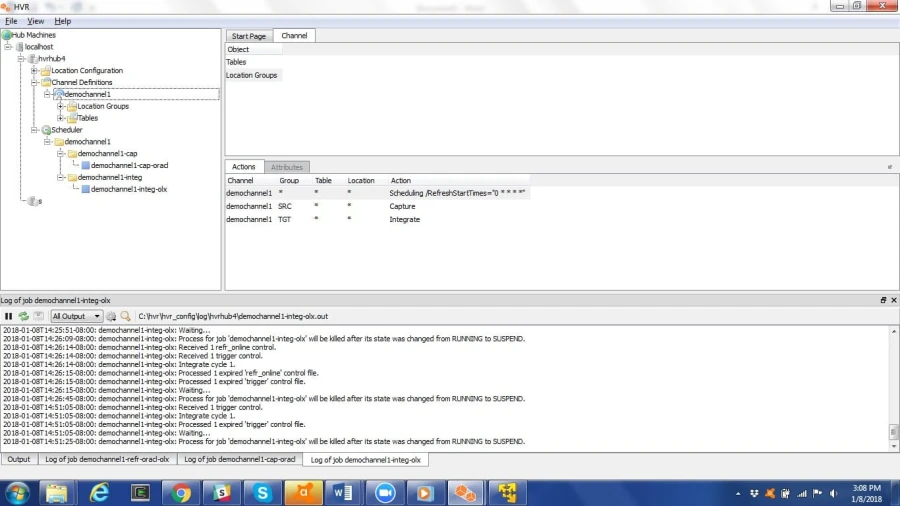
Perform HVR Initialize for this action to take effect.
Perform HVR Refresh to schedule this job and see this job in the Scheduler tree:
a. Right-click the channel name and select HVR Refresh to open the dialog shown below.
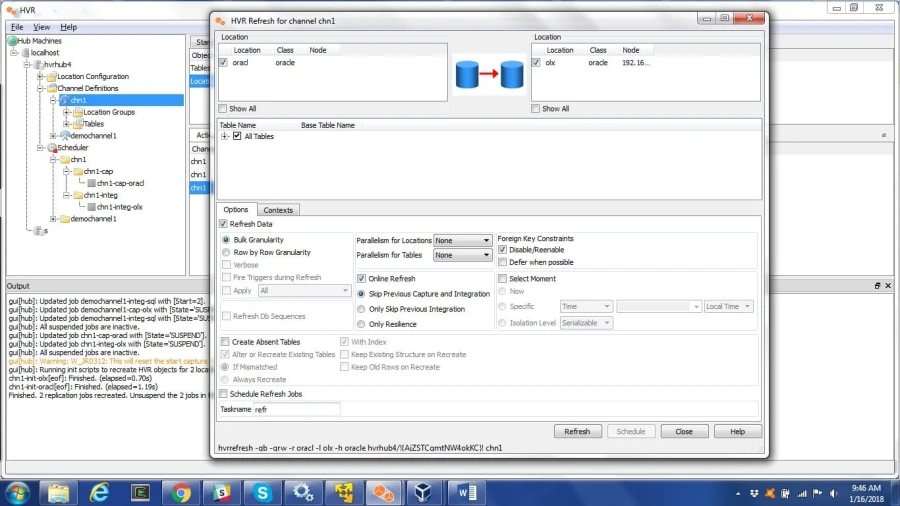
b. To schedule the refresh job, select Schedule Refresh Jobs and input the desired Task name. By default, it Is
refr.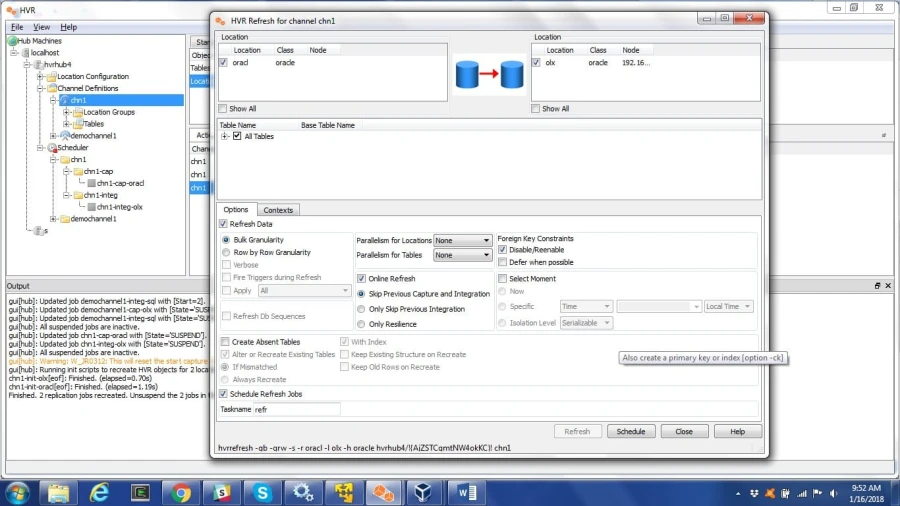
c. Click the Schedule button to create the refresh job.
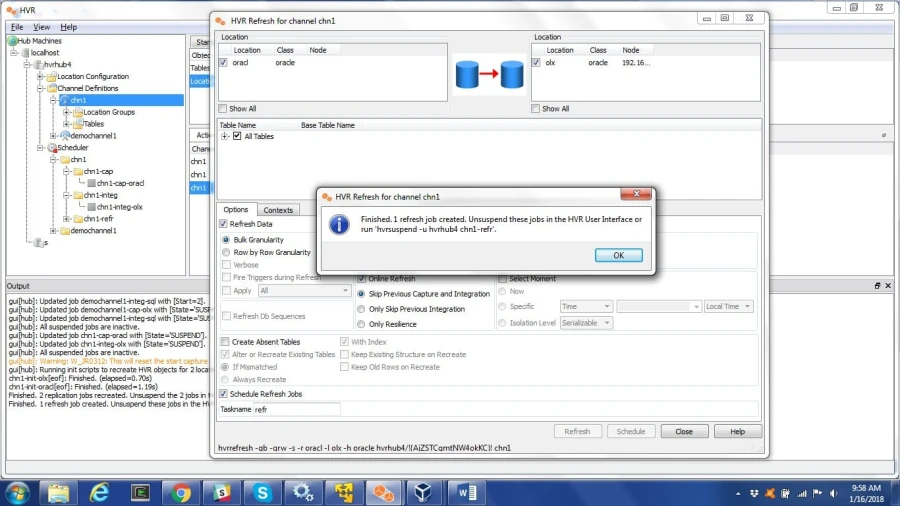
A refresh job is created in the Scheduler tree. By default, it is initially shown as a suspended job. You need to manually start this job for it to run at the user-defined intervals.
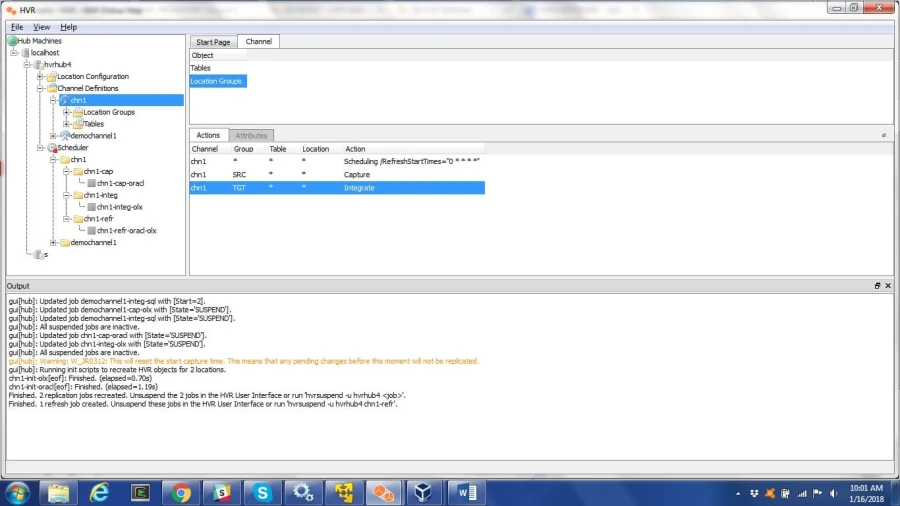
When the job is started manually, it runs at the scheduled times and will be in the PENDING state at other times.