How to Schedule Email Alerts
Question
How can I get notified by HVR in the event of an issue with replication?
Environment
HVR 5
Answer
You can schedule a maintenance job that tests the scheduler as well as scan the hvr.out log file for error messages and have an email sent. Alternatively, you can send an alert to a Slack channel as described in another how-to article.
This example is with the hub on Windows.
Launch HVR GUI as the System Administrator then go to you hub scheduler where you wish to add the maintenance task.
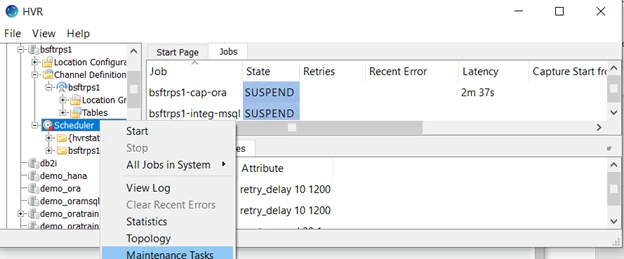
Create a new maintenance task clicking Add and giving it a name, ex.
email_alert. The task is then configured as shown below with the desired option for interval. Then click Save.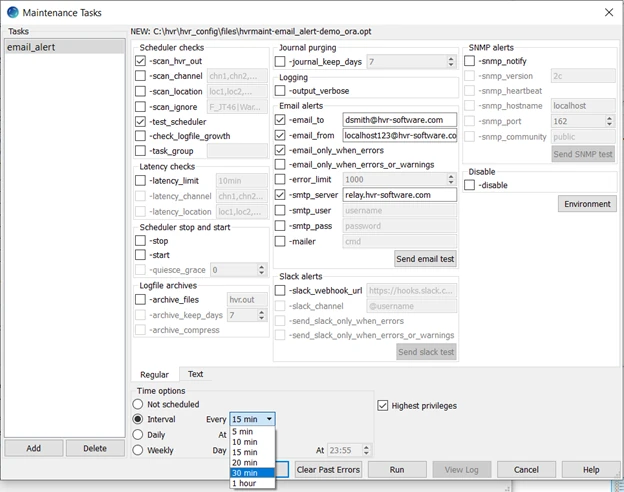
Saving the above configuration for
email_alertin the HVR GUI creates a Windows task in the Task Scheduler, authored by HVR Software.
In order to modify the internal for how this task runs or if you want to increase frequency outside of the HVR maintenance screen settings (< 5 mins or > 1 hour), right-click on the task that is named in this format
hvrmaint-email_alert-hubnameand select Properties.It is recommended to run manually to determine approximately how long it takes to complete. Be careful scheduling so jobs do not start before prior completes.
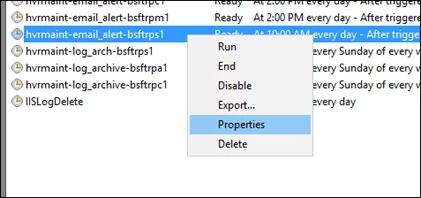
In the properties window, go to the Triggers tab and double-click on the trigger, which defines the schedule on which the task is run.
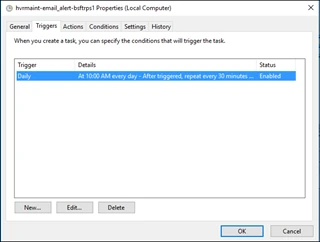
In the next window, under Advanced setting you will find the Repeat task every: option, which can be modified to meet your needs for intervals greater than the min/max intervals you can set in the HVR maintenance GUI.
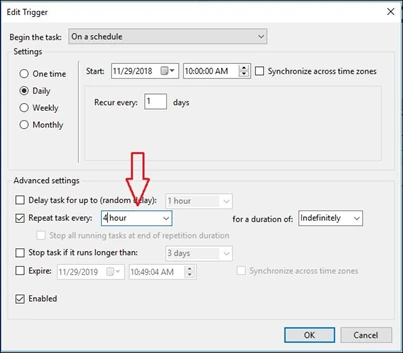
Click OK twice to save and return to the Task Scheduler Library to confirm that the new schedule is saved.
