How To Determine the HVR Hub Fingerprint
Question
How can I determine the HVR hub fingerprint?
Environment
HVR 5
Answer
Consider the hub fingerprint as a unique identifier for a specific machine. It becomes necessary to generate a hub fingerprint for a perpetual license key because it is without any expiration date and hence holds some restrictions on how many servers can run HVR.
There are two ways to generate the hub fingerprint:
Use HvrfingerprintUtility
Prerequisite
HVR should be installed on the machine.
Steps
- Open the command prompt utility on the same machine as the one that has HVR installed.
- Execute command
hvrfingerprintas shown in the screenshot below. - It will display the hub fingerprint for you. In this case, it is P974244 which is marked by a red arrow.
The screenshot below illustrates how the hub fingerprint is generated in the command prompt.
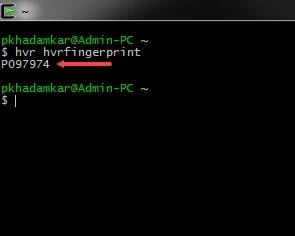
Display fingerprint on the HVR console
Prerequisite
HVR should be installed on the machine.
Steps
- Open the HVR interface.
- Connect to the hub.
- There will be a third column for the hub fingerprint.
The screenshot below illustrates how the hub fingerprint is represented in the GUI.
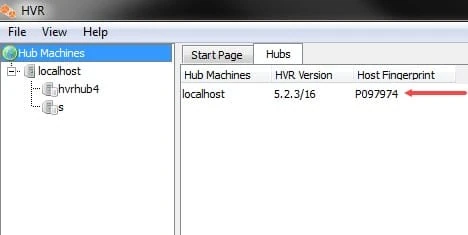
When requested, this fingerprint should be provided to the license management or support team to generate the correct license key for that machine.