How to Use Scheduling Parameters for Integrate Locations
Question
How can I use Scheduling parameters for Integrate locations?
Environment
HVR 5
Answer
The Scheduling action controls how the replication jobs will be run by HVR Scheduler. By default, when this action is not defined HVR schedules the capture and integrate jobs to run continuously. This means that after each replication cycle, these jobs will keep running and wait for new data to arrive. HVR provides various scheduling parameters for the capture jobs and integrate jobs.
In this article, we will see the various schedule parameters and how they can be configured for the integrate jobs.
/IntegrateStartAfterCapture: This parameter instructs the integrate job to run only when capture is triggered and there is new data to route to the target.
/IntegrateStartTimes: This parameter instructs the integrate job to run at a specific user-defined batch or in mini-batch intervals.
/IntegrateOnceOnStart: This parameter instructs the integrate job to run for one cycle after the trigger. It can be started manually with the command hvrstart or through GUI. When the integrate job is not running, it is represented in PENDING state.
Resource Usage
If the customer wants to avoid resource utilization for the empty integrate cycles this parameter is very useful since the integrate job only runs when there is data present to route.
Steps to configure /IntegrateStartAfterCapture
Define an action on the channel:
a. Right-click the channel and select Scheduling under New Action.
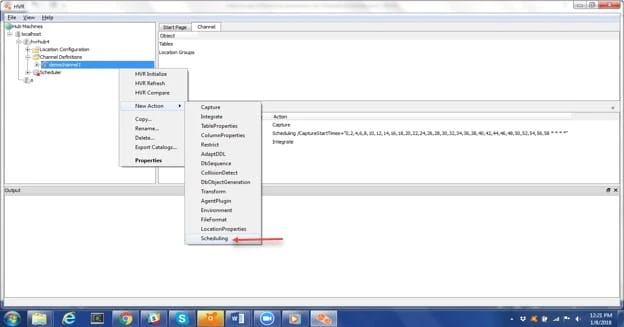
b. Click the Scheduling action to open the Scheduling dialog.
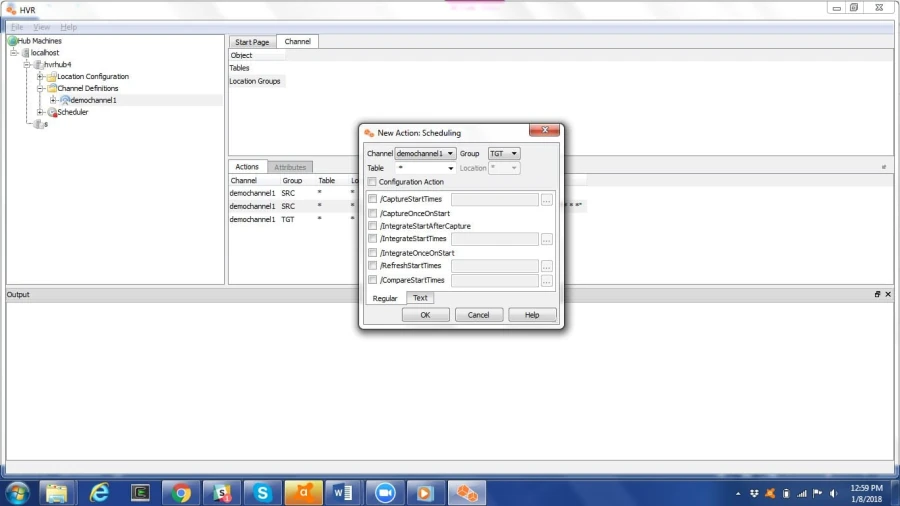
Set up the /IntegrateStartAfterCapture parameter on the Target group.
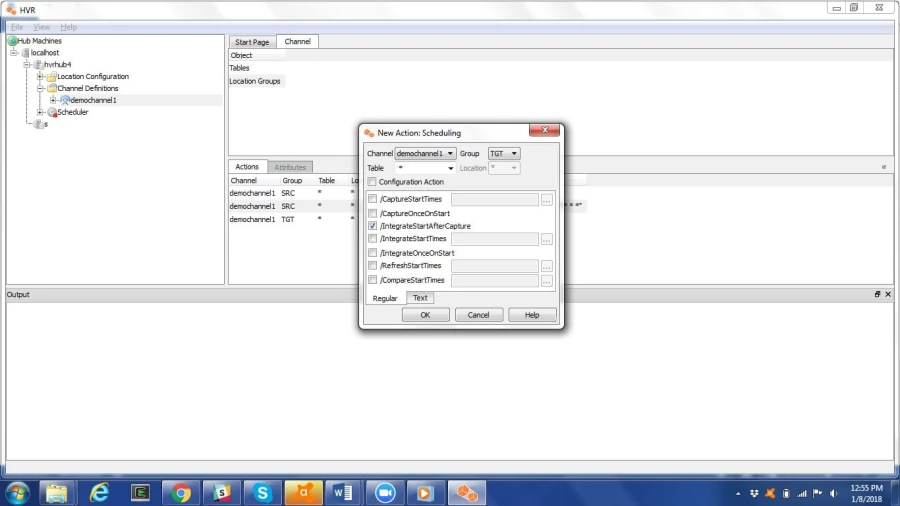
Click OK to set the action. This action will appear in the action pane.
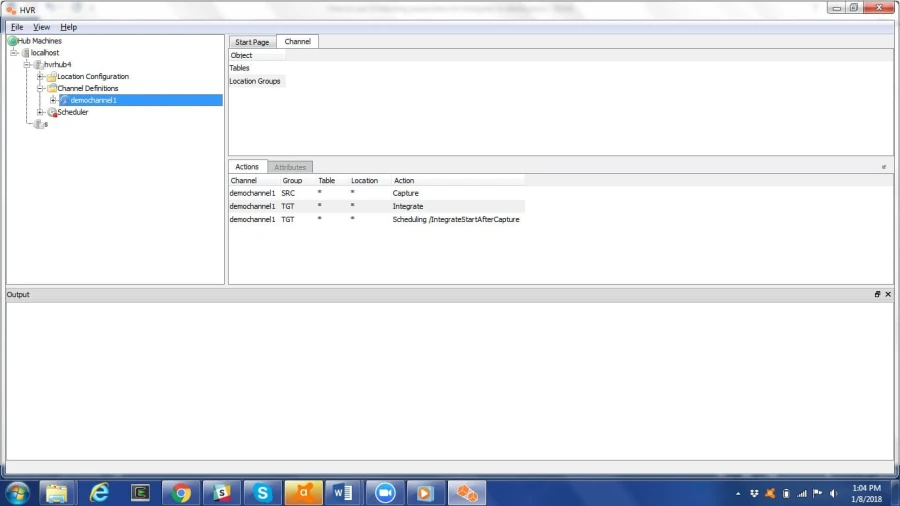
Steps to configure /IntegrateStartTimes
Sample Use Case
- When the customers are using the database for a reporting purpose then they might want the data to be static at the end of the day to perform reporting on it.
- Target resource utilization: This can help in reducing resource utilization by avoiding running an integrate job at certain times.
- The customers want to see only one change on the Target at the end of the day.
Define action on the channel:
a. Right-click the channel and select Scheduling under New Action.
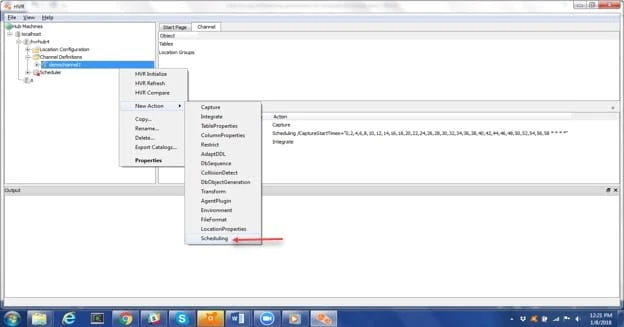
b. Click the Scheduling action to open the Scheduling dialog.
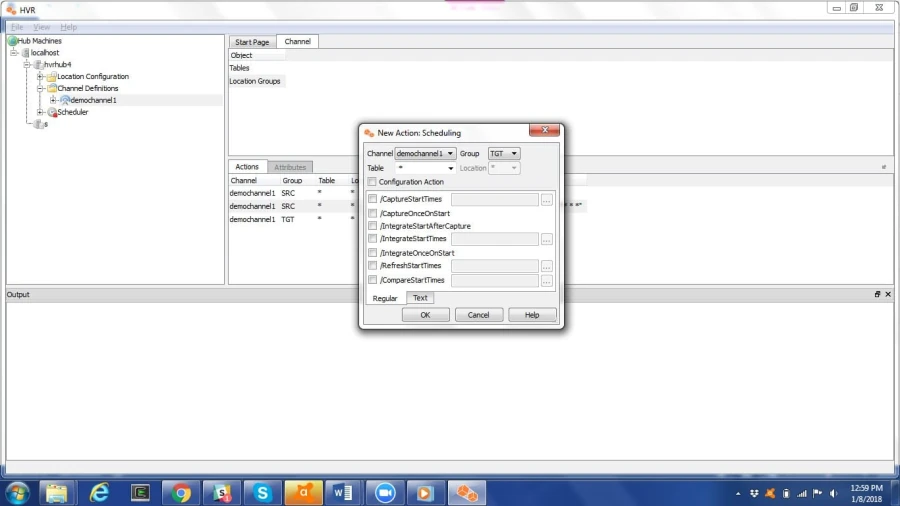
Set up the /IntegrateStartTimes parameter on the Target group:
a. Select the /IntegrateStartTimes parameter that enables the browse button.
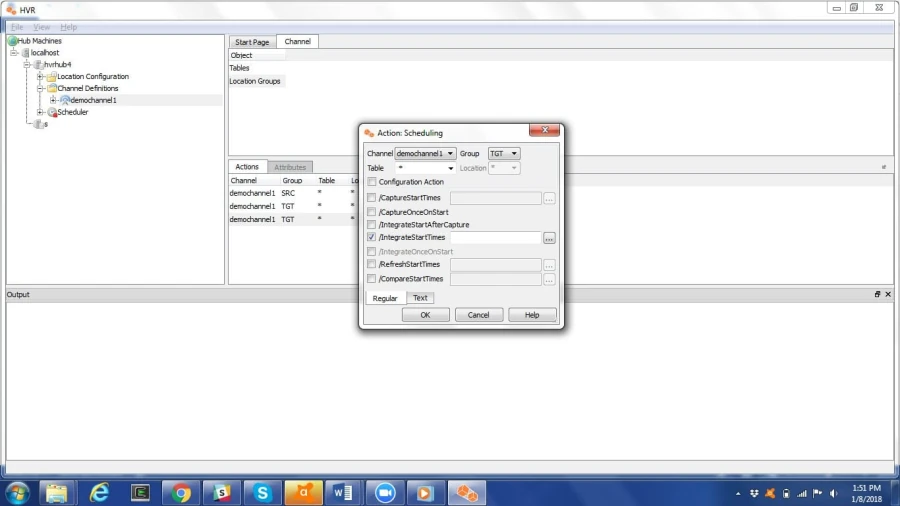
b. Click the browse button to open the StartTimes dialog.
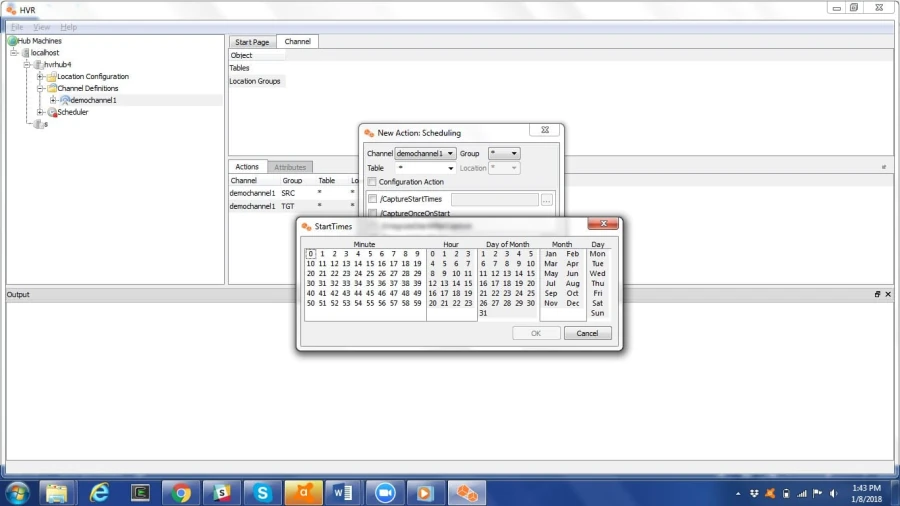
Select the time intervals you want the integrate job to run. The highlighted
Minutes,Hour,Day of Month,Month,Daytells when the job is scheduled to run. The grayed-out slots tell what is selected.Here is a simple example of a job being scheduled to run every 10 minutes:
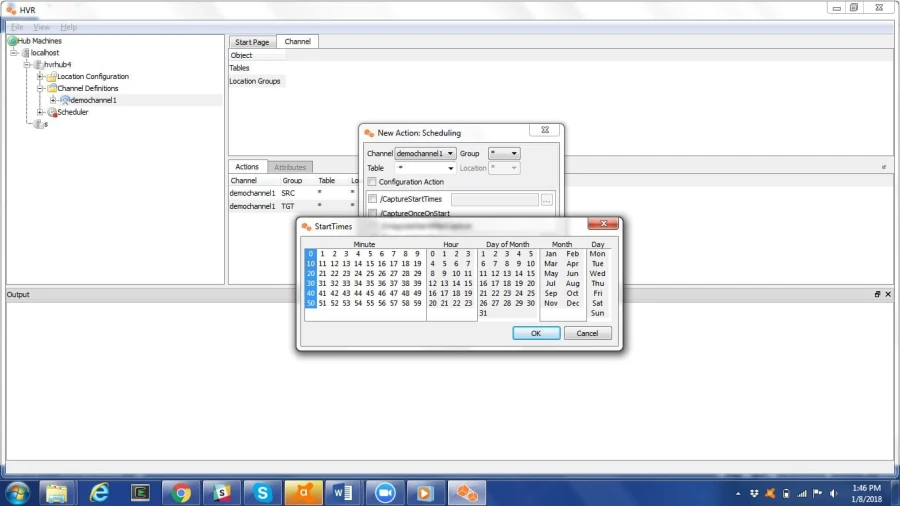
Another example would be a job scheduled to run once every hour:
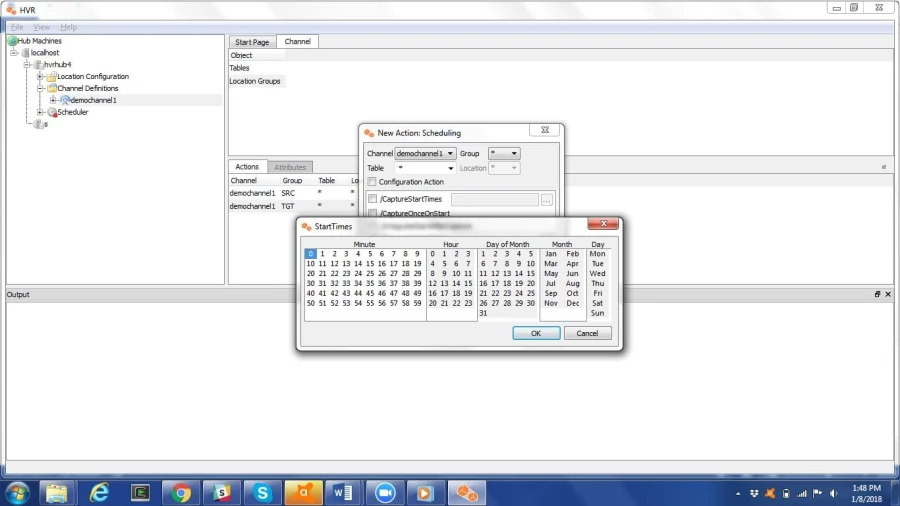
Click OK to set the action. This action will appear in the action pane.
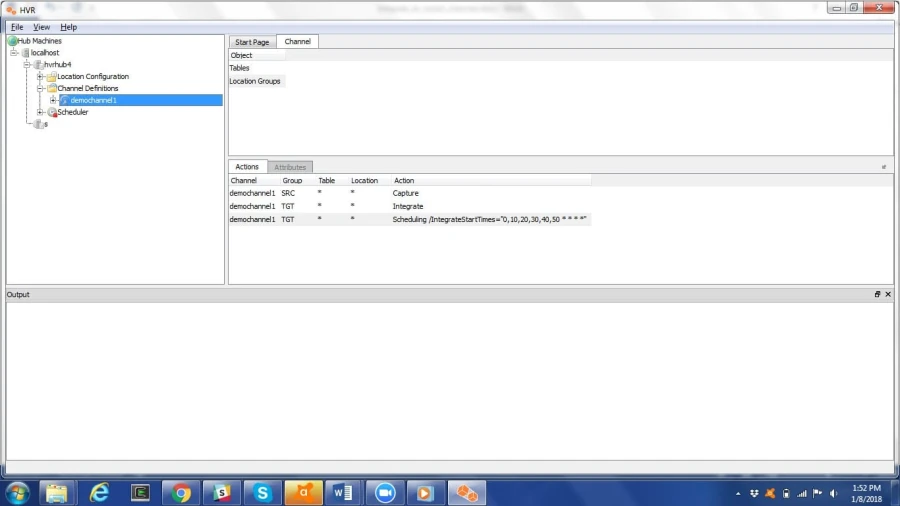
Perform HVR Initialize for this action to take effect.
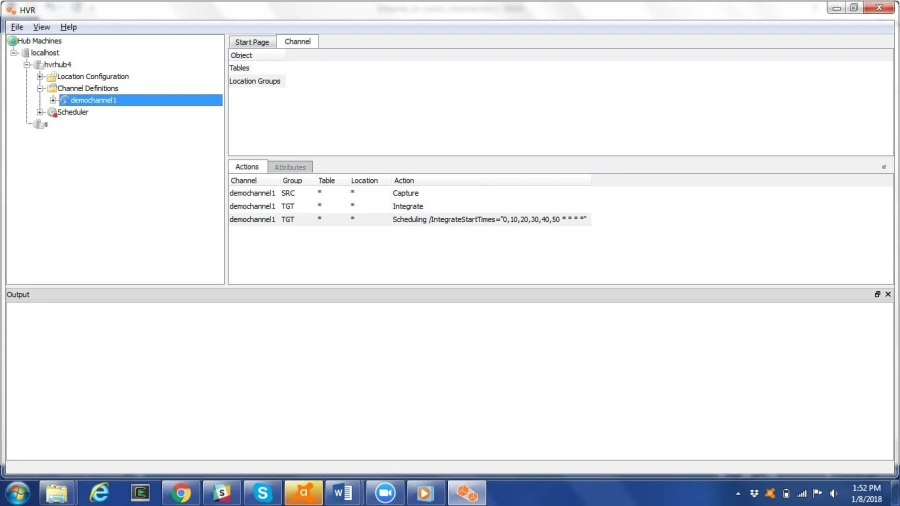
Steps to configure /IntegrateOnceOnStart
Sample Use Case
This parameter is typically used when the customers have the requirement to use a third-party scheduler that can schedule jobs outside of HVR for all of their data movement and Integrations instead of the HVR Scheduler. (In this case, their scripts are going to contain commands to start the integrate job through the command line.)
Define action on the channel
a. Right-click the channel and select Scheduling under New Action.
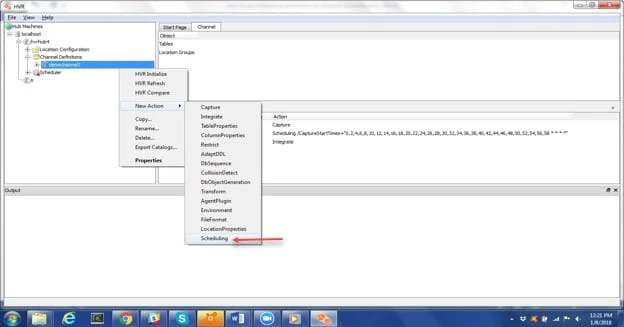
b. Clicking the Scheduling action will show up an action box for Scheduling.
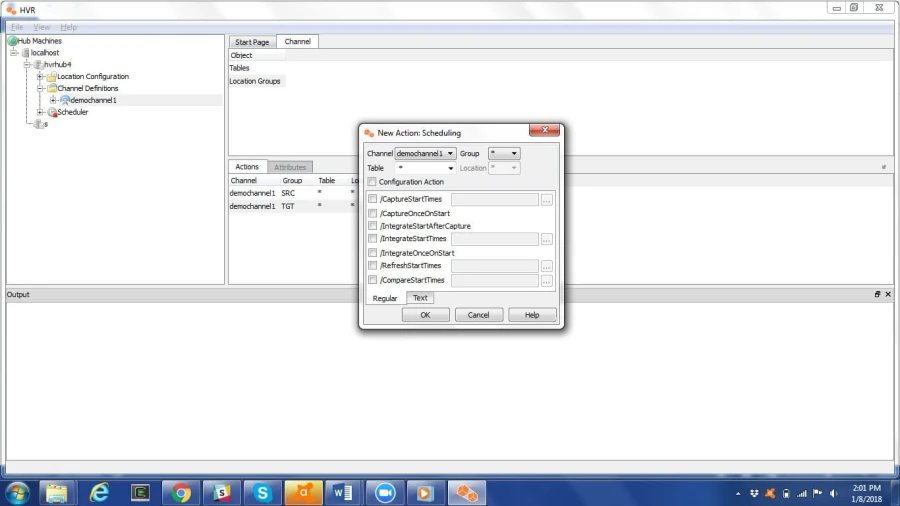
Set up the parameter for the Target group.
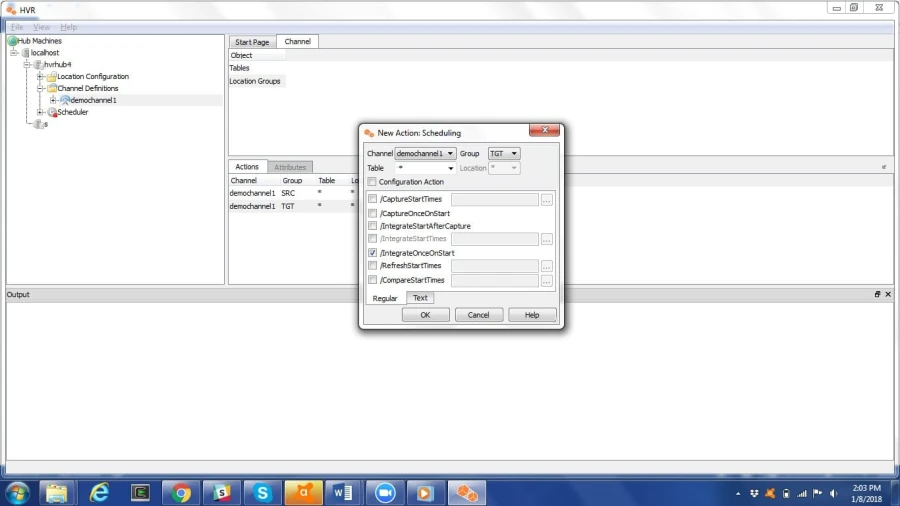
Click OK to set the action. This action will appear in the action pane.
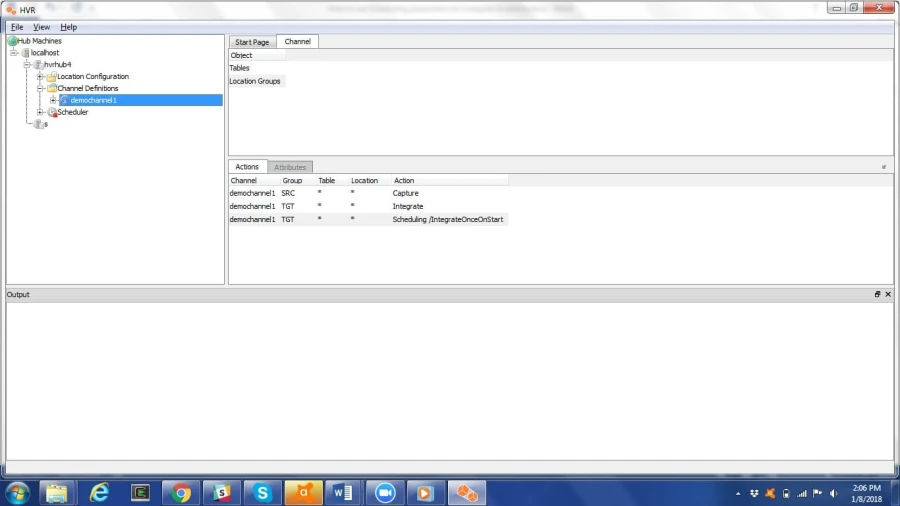
Perform HVR Initialize for this action to take effect.