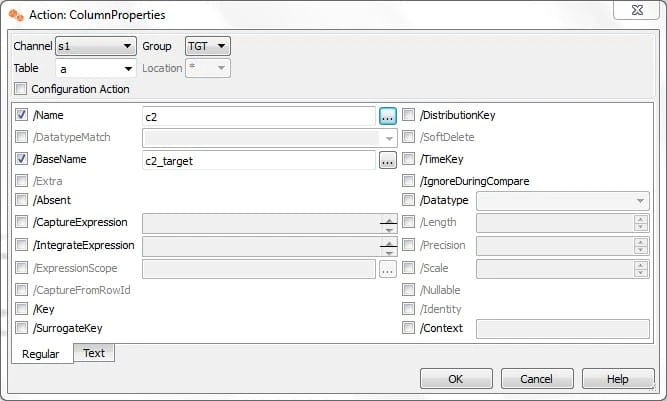This documentation is for an older version of HVR.
How to Map Different Source Table and Column Names to Target
Question
In certain situations, it can be necessary to have different table name or column names in the target as compared to the source. How can I achieve this using HVR?
Environment
HVR 5
Answer
Replicating a table name on the source as a different table name on the target
Here is an example of a Table A on the source which is mapped to Table B on the target.
- Right-click table A in Tables list in HVR.
- Select TableProperties in New Action.
- Select Group as Target.
- Select /Name, which will be the name of the column on the source. In our case, it is
c2. - Select /BaseName and populate with the column name on the target, which is
c2_targetin our case.
The setup should look similar to the one in the image below. And the action will look similar to ColumnProperties /Name=c2 /BaseName=c2_target.
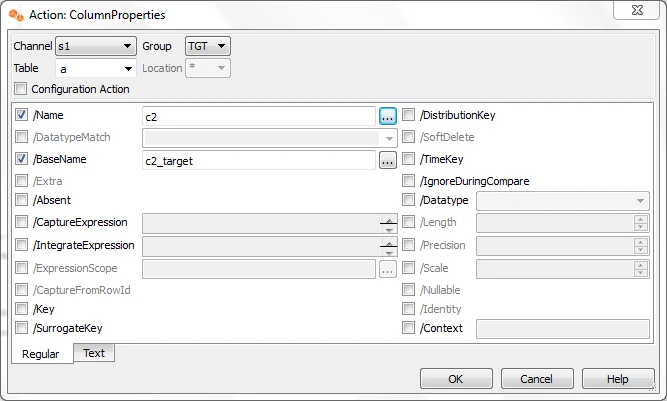
Replicating a column name on the source as a different column name on the target
Assume we have table A with column c2 on source, and we will replicate it to table A as c2_target on the target.
- Right-click table A in Tables list in HVR.
- Select ColumnProperties in New Action.
- Select Group as Target.
- Check the checkbox for /Name, which will be the name of the column on the source. In our case it will be c2.
- Check the checkbox for /BaseName, which will be the name of the column on the target. In our case it will be c2_target
The setup should look similar to the image below. And the action will look similar to ColumnProperties /Name=c2 /BaseName=c2_target.