Requirements for Oracle
| Capture | Hub | Integrate |
|---|---|---|
This section describes the requirements, access privileges, and other features of HVR when using Oracle for replication.
For the Capabilities supported by HVR on Oracle, see Capabilities for Oracle.
For information about the supported data types and mapping of data types in source DBMS to the corresponding data types in target DBMS or file format, see Data Type Mapping.
For instructions to quickly set up replication using Oracle, see Quick Start for HVR - Oracle.
Supported Editions
HVR supports the following Oracle editions:
- Enterprise edition
- Standard edition (since HVR 5.6.0/0)
HVR log-based capture is not supported on Oracle 18c Express Edition because the supplemental logging settings cannot be modified in this edition.
For information about compatibility and supported versions of Oracle with HVR platforms, see Platform Compatibility Matrix.
Location Connection
This section lists and describes the connection details required for creating the Oracle location in HVR. HVR uses Oracle's native OCI interface to connect to Oracle.
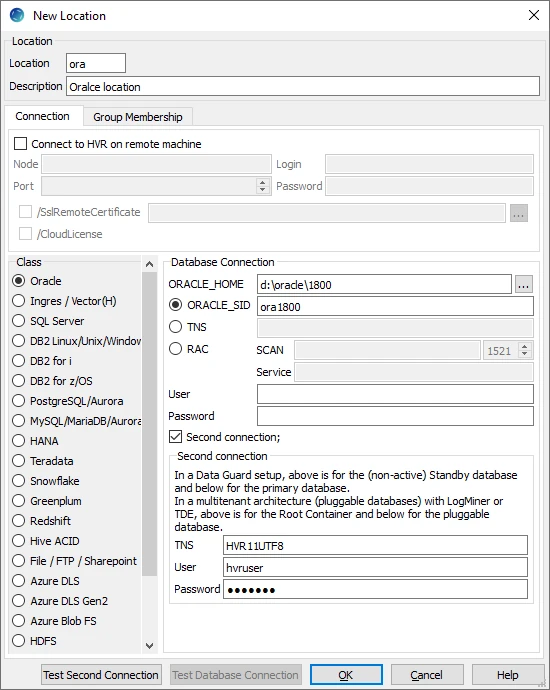
| Field | Description |
|---|---|
| Oracle_Home | The directory path where Oracle is installed. Example: D:\oracle |
| Oracle_SID | The unique name identifier of the instance/database. Example: HVR1900 |
| TNS | The connection string for connecting to an Oracle database. The format for the connection string is host:port/service_name. Alternatively, the connection details can be added into the clients tnsnames.ora file and specify that net service name in this field. Example: myserver:1522/HVR1900 |
| RAC | Parameters for connecting to RAC using SCAN configuration.
Ensure that EZCONNECT is specified by the NAMES.DIRECTORY_PATH parameter in the sqlnet.ora file. Example: NAMES.DIRECTORY_PATH=(ezconnect, tnsnames) |
| User | The username to connect HVR to the Oracle database. Example: redohvruser |
| Password | The password of the User to connect HVR to the Oracle database. |
| Second connection; either for Data Guard or multitenant architecture (pluggable databases) with LogMiner or TDE | Show/hide Second Connection. When this field is selected:
|
| TNS | The connection string for connecting to the primary Oracle database. The format for the connection string is host:port/service_name. Example: myserver:1522/HVR1220 |
| User | The username to connect HVR to the primary Oracle database. Example: hvruser |
| Password | The password of the User to connect HVR to the primary Oracle database. |
Connecting to Amazon RDS for Oracle
To enable the HVR capture or integrate process to connect to Amazon RDS for Oracle, you must allow inbound traffic on the database listener port to the system running the HVR process. If an HVR agent is in place, then communication must be enabled for the system where the HVR agent is running. When directly connected from an HVR hub, the connection must be allowed for the HVR hub. If the HVR system connecting to Amazon RDS for Oracle runs in the same VPC as Amazon RDS for Oracle, you can use the internal rather than public IP address for the service to allow access. It is recommended to restrict access to only the HVR system that requires access, rather than allowing broader or public access.
The default database listener port that must be opened for TCP/IP connection is 1521.
The port may have been changed from the default by an administrator.
Hub
HVR allows you to create a hub database (schema) in Oracle. The hub database is a repository that HVR uses to control its replication activities. This repository stores HVR catalog tables that hold all specifications of replication such as the names of the replicated databases, the list of replicated tables, and the replication direction.
HVR does not support Oracle containers as hub database.
Grants for Hub Schema
The hub database (schema) can be located inside an Oracle instance on the hub machine, or it can be located on another machine and connected using a TNS connection. The following grants are required for hub database user (e.g. hvruser):
grant create session to hvruser; grant create table to hvruser; grant create trigger to hvruser; grant create procedure to hvruser;
Capture
HVR allows you to Capture changes from an Oracle database. This section describes the configuration requirements for capturing changes from the Oracle location. For the list of supported Oracle versions, from which HVR can capture changes, see Capture changes from location in Capabilities.
By default, HVR performs log-based capture.
Table Types
HVR supports capture from the following table types in Oracle:
- Ordinary (heap-organized) tables
- Partitioned tables
- Index-organized tables
Grants for Log-Based Capture
HVR does log-based capture if action Capture is defined. HVR can either connect to the database as the owner of the replicated tables, or it can connect as a special user (e.g. hvruser).
The database User must be granted the create session privilege.
grant create session to hvruser;To improve the performance of HVR Initialize for channels with a large number of tables (more than 150), HVR creates a temporary table (hvr_sys_table) within a schema.
For HVR to automatically create this temporary table the User must be granted create table privilege.If you do not wish to provide create table privilege to the User, the alternative method is to manually create this temporary table using the SQL statement:
create global temporary table hvr_sys_table (table_name varchar(128), table_owner varchar(128));This temporary table is not used when capturing from a Data Guard standby database.
To replicate tables that are owned by other schemas (using action TableProperties /Schema) the User must be also granted select any table privilege, or the user should be given individual table-level select privileges.
The database User can be granted the select any dictionary privilege to read the data dictionaries in Oracle's SYS schema.
grant select any dictionary to hvruser;Alternatively, the database User may be granted select privilege only for the required data dictionary objects:
Click here for the specific grants...
grant select on sys.v_$archive_dest to hvruser; grant select on sys.v_$archived_log to hvruser; grant select on sys.v_$database to hvruser; grant select on sys.v_$database_incarnation to hvruser; /* The following grant (sys.v_$dnfs_files) is required for identifying the redo files located on DirectNFS */ grant select on sys.v_$dnfs_files to hvruser; /* The following grant (sys.v_$encryption_wallet) is required for decryption */ grant select on sys.v_$encryption_wallet to hvruser; grant select on sys.v_$log to hvruser; grant select on sys.v_$logfile to hvruser; /* The following grant (sys.v_$logmnr_contents) is required for Oracle SQL/LogMiner mode. */ grant select on sys.v_$logmnr_contents to hvruser; grant select on sys.v_$nls_parameters to hvruser; grant select on sys.v_$parameter to hvruser; grant select on sys.v_$pdbs to hvruser; /* The following grant (sys.v_$system_parameter) is required for reading the value of 'filesystemio_options' parameter which in turn is used for reading the redo logs */ grant select on sys.v_$system_parameter to hvruser; grant select on sys.all_cons_columns to hvruser; grant select on sys.all_constraints to hvruser; grant select on sys.all_ind_columns to hvruser; grant select on sys.all_indexes to hvruser; grant select on sys.all_lobs to hvruser; grant select on sys.all_log_groups to hvruser; grant select on sys.all_objects to hvruser; grant select on sys.all_tab_cols to hvruser; grant select on sys.all_tables to hvruser; grant select on sys.all_triggers to hvruser; grant select on sys.all_encrypted_columns to hvruser; grant select on sys.dba_tablespaces to hvruser; grant select on sys.obj$ to hvruser; /* The following grant (sys.ecol$) is required for Oracle Database 11.2 and above since default values for added columns are stored differently. This grant is required since HVR version 5.6.5/3 and 5.6.0/9. */ grant select on sys.ecol$ to hvruser; grant select on sys.user$ to hvruser; grant select on sys.col$ to hvruser; grant select on sys.enc$ to hvruser; grant select on sys.indpart$ to hvruser; grant select on sys.tabpart$ to hvruser; grant select on sys.tabsubpart$ to hvruser; /* The following three grants are required for Refresh (option -qrw) and action AdaptDDL */ grant select on sys.v_$locked_object to hvruser; grant select on sys.v_$transaction to hvruser; grant select on sys.dba_objects to hvruser;To capture create table statements and add supplemental logging to the newly created table(s), the User must be granted the following privilege:
grant alter any table to hvruser;To use action DbSequence, the User must be granted the following privileges:
grant select any sequence to hvruser; grant select on sys.seq$ to hvruser;
An alternative to all of the above grants is to provide the sysdba privilege to the Oracle User (e.g. hvruser):
On Unix and Linux, add the user name used by HVR to the line in /etc/group for the Oracle sysadmin group.
On Windows, right-click My Computer and select Manage ▶ Local Users and Groups ▶ Groups ▶ ora_dba ▶ Add to Group ▶ Add.
| Related Topics | Extra Grants for Supplemental Logging, Extra Grants For Accessing Redo Files Over TNS, Extra Grants for LogMiner, Extra Grants for Amazon RDS for Oracle |
Supplemental Logging
HVR requires the Oracle supplemental logging feature to be enabled on the tables it replicates. Otherwise, when an update is done, Oracle will only log the columns that are changed. HVR also needs other data (e.g. the key columns), so that it can generate a full update statement on the target database. The Oracle supplemental logging can be set at the database level and on specific tables. In certain cases, this requirement can be omitted. This requires ColumnProperties /CaptureFromRowId to be used as explained below.
Oracle database versions prior to 12.2 limit identifier (table, column, primary key) names to 30 characters. Oracle database versions 12.2 and higher have a limit of 128 characters. To enable the supplemental logging for identifier names exceeding 30 characters, you must set the parameter ENABLE_GOLDENGATE_REPLICATION to true on the source Oracle database.
The very first time that HVR Initialize runs, it will check if the database allows any supplemental logging at all. If it is not, then HVR Initialize will attempt statement alter database add supplemental log data (see Extra Grants for Supplemental Logging to execute this statement). Note that this statement will hang if other users are changing tables. This is called 'minimal supplemental logging'; it does not actually cause extra logging; that only happens once supplemental logging is also enabled on a specific table. To see the status of supplemental logging, perform query select log_group_type from all_log_groups where table_name='mytab' .
The current state of supplemental logging can be checked with query select supplemental_log_data_min, supplemental_log_data_pk, supplemental_log_data_all from v$database. This query should return at least ['YES', 'NO', 'NO'].
Supplemental logging can be easily disabled (alter database drop supplemental log data).
HVR Initialize will normally only enable supplemental logging for the key columns of each replicated table, using statement alter table tab1 add supplemental log data (primary key) columns. But in some cases, HVR Initialize will instead perform alter table tab1 add supplemental log data (all) columns. This will happen if the key defined in the replication channel differs from the Oracle table's primary key, or a table has any type of compression enabled, or if one of the following actions is defined on the table:
- On the capture location:
- ColumnProperties /CaptureExpression
- Restrict with /CaptureCondition , /HorizColumn
- TableProperties /DuplicateRows
- On the target location:
- FileFormat /BeforeUpdateColumns
- On any location:
- CollisionDetect
- ColumnProperties with /IntegrateExpression , /Key or /TimeKey
- Integrate with /DbProc or /Resilient
- Integrate /RenameExpression
- Restrict with /AddressTo or /IntegrateCondition
Supplemental Log Data Subset Database Replication
HVR does not support the 'Supplemental Log Data Subset Database Replication' option on Oracle 19c and higher versions. This feature must be disabled for your Oracle database when using HVR for replication.
To verify whether the database is enabled for subset database replication ('YES' or 'NO'), run the following command:
select supplemental_log_data_sr from v$database;
To disable this option, run the following command:
alter database drop supplemental log data subset database replication;
Capturing from Oracle ROWID
If none of the above requirements force HVR to enable supplemental logging on all columns, the requirement for supplemental logging on key columns can be removed, if the channel is configured with ColumnProperties /CaptureFromRowId and ColumnProperties /SurrogateKey. When these actions are defined, HVR will consider the Oracle rowid column as part of the table and will use it as the key column during replication, and integrate it into the target database.
The following two additional actions should be defined to the channel to instruct HVR to capture rowid values and to use them as surrogate replication keys. Note that these actions should be added before adding tables to the channel.
| Location | Action | Annotation |
|---|---|---|
| Source | ColumnProperties /Name=hvr_rowid/CaptureFromRowId | This action should be defined for capture locations only. |
| * | ColumnProperties /Name=hvr_rowid/SurrogateKey | This action should be defined for both capture and integrate locations. |
Extra Grants for Supplemental Logging
The User must be granted the privileges mentioned in section Grants for Log-Based Capture and additionally the following grants for using supplemental logging:
- To execute alter database add supplemental log data the User must have the sysdba privilege. Otherwise, HVR will write an error message which requests that a different user (who does have this privilege) execute this statement.
- If HVR needs to replicate tables that are owned by other schemas, then optionally the HVR user can also be granted alter any table privilege, so that HVR Initialize can enable supplemental logging on each of the replicated tables. If this privilege is not granted then HVR Initialize will not be able to execute the alter table…add supplemental log data statements itself; instead, it will write all the statements that it needs to execute into a file and then write an error message which requests that a different user (who does have this privilege) execute these alter table statements.
Accessing Redo and Archive
The Oracle instance must have archiving enabled. If archiving is not enabled, HVR will lose changes if it falls behind the redo logs or it is suspended for a time.
HVR supports capturing changes made by Oracle's Direct-Load INSERT feature (e.g. using insert statements with 'append hints' (insert /*+ append */ into)). For HVR to capture these changes:
- a table/tablespace must not be in the NOLOGGING mode, because in this mode, data is inserted without redo logging.
- the archive log mode must be enabled.
Archiving can be enabled by running the following statement as sysdba against a mounted but unopened database: alter database archivelog. The current state of archiving can be checked with query select log_mode from v$database.
The current archive destination can be checked with the query select destination, status from v$archive_dest. By default, this will return values USE_DB_RECOVERY_FILE_DEST, VALID, which means that HVR will read changes from within the flashback recovery area. Alternatively, an archive destination can be defined with the following statement: alter system set log_archive_dest_1='location=/disk1/arch' and then restart the instance.
Often Oracle's RMAN will be configured to delete archive files after a certain time. But if they are deleted too quickly then HVR may fail if it falls behind or it is suspended for a time. This can be resolved either by (a) re-configuring RMAN so that archive files are guaranteed to be available for a specific longer period (e.g. 2 days), or by configuring Hvrlogrelease . Note that if HVR is restarted it will need to go back to the start oldest transaction that was still open, so if the system has long running transactions then archive files will need to be kept for longer.
Managing Archive/Redo Log files
If log-based capture is defined for an Oracle database (action Capture) then HVR may need to go back to reading the Oracle archive/redo files. But each site has an existing backup/recovery regime (normal RMAN) that periodically deletes these Oracle archive files. There are two ways to ensure that these archive files are available for HVR:
- Configure RMAN so that the archive files are always available for sufficient time for the HVR capture job(s). The 'sufficient time' depends on the replication environment; how long could replication be interrupted for, and after what period of time would the system be reset using an HVR Refresh.
- Install command Hvrlogrelease on the source machine to make cloned copies of the archive files so that HVR's capture is not affected when these files are purged by the site's backup/recovery regime. When the capture job no longer needs these cloned files, then Hvrlogrelease will delete them again.
Capturing from Oracle Data Guard Physical Standby
HVR can perform log-based capture from a Data Guard (DG) physical standby database, as well as from Active Data Guard (ADG) physical database using DIRECT capture.
Grants for Capturing from Data Guard Physical Standby Databases
- The HVR user must have a sysdba privilege when capturing from a non-Active Data Guard physical standby database.
- To capture from an Active Data Guard physical standby database, the privileges described in Grants for Log-Based Capture apply.
HVR does not support SQL-based capture from a Data Guard physical standby database.
Active Data Guard
To capture from an Active Data Guard physical standby database, the following steps are required:
- Configure the standby database as the HVR location (see below) and define action Capture for the location.
- Configure archiving on the standby database.
- Set the necessary log-based capture grants
- Configure supplemental logging on the primary database.
HVR can also capture from an Oracle database that was previously a Data Guard physical database target.
If HVR was capturing changes from one primary Oracle database and a lossless role transition occurs (so that a different Data Guard physical standby database becomes the new primary one), HVR can continue capturing from the new primary, including capturing any changes which occurred before the transition.
This process is automatic providing that the HVR location is connecting to Oracle in a way which 'follows the primary'. When the capture job connects to the database again, it will continue to capture from its last position (which is saved on the hub machine).
Operator intervention is required if a failover took place requiring an OPEN RESETLOGS operation to open the primary database. To start reading transaction logs after OPEN RESETLOGS, perform HVR Initialize with option Table Enrollment.
Location Connection for Active Data Guard
Following are the connection details required for creating an ADG physical standby database location in HVR:
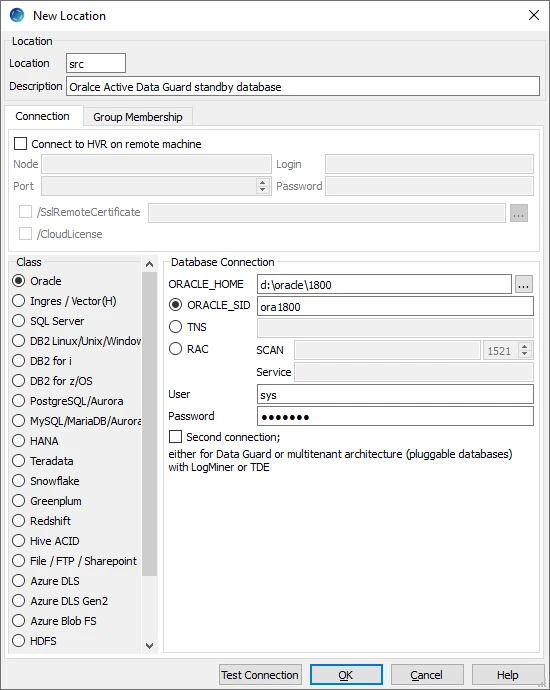
| Field | Description |
|---|---|
| ORACLE_HOME | The directory path where the standby database is installed. |
| ORACLE_SID | The unique name identifier of the standby database. |
| User | The username to connect HVR to the standby database. |
| Password | The password of the User to connect HVR to the standby database. |
Non-Active Data Guard
To capture from a non-Active Data Guard physical standby database, the same steps as for Active Data Guard should be done. But the HVR source location must be configured with two connections, one to the physical standby database for access to the redo and one to the primary database to access data (for example, to run HVR Refresh).
In the location creation screen, the lower part ('Primary Connection for selecting data') describes the connection to the primary database. HVR needs a connection to the primary database to do all standard operations (like HVR Initialize, HVR Refresh and HVR Compare). It is assumed that the primary database is reachable from the host of the standby database through a regular TNS connection.
The upper part ('Database Connection') describes the connection to a standby database. HVR needs a connection to the standby database to query the system views about the current state of redo files. With a non-Active Data Guard physical standby database that is in a mounted state as the source, this user must have a sysdba privilege.
Location Connection for non-Active Data Guard Physical Standby Database
Following are the connection details required for creating an Oracle Data Guard physical standby database location in HVR:
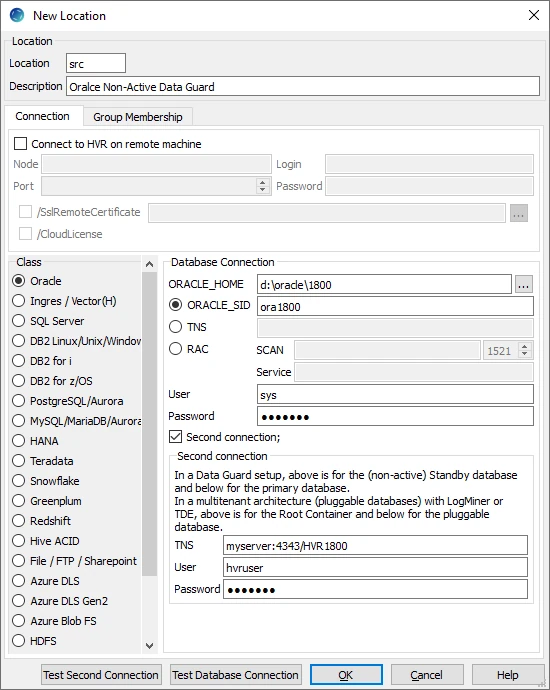
| Field | Description |
|---|---|
| ORACLE_HOME | The directory path where a standby database is installed. |
| ORACLE_SID | The unique name identifier of the standby database. |
| User | The username to connect HVR to the standby database. |
| Password | The password of the User to connect HVR to the standby database. |
| Second connection | Show/Hide Second connection. |
| TNS | The connection string for connecting to the primary database. The format for the connection string is host:port/service_name. |
| User | The username to connect HVR to the primary database. |
| Password | The password of the User to connect HVR to the primary database. |
Log Read Method - DIRECT (Default)
By default, HVR captures changes using the DIRECT log read method ( Capture /LogReadMethod = DIRECT). In this method, HVR reads transaction log records directly from the DBMS log file using the file I/O. This method is very fast in capturing changes from the Oracle database. The DIRECT log read method requires that the HVR agent is installed on the source database machine.
Oracle parameter DB_BLOCK_CHECKSUM=OFF is not supported by log-based capture. Values TYPICAL (the default) and FULL (unnecessarily high) are supported by HVR.
Extra Grants For Accessing Redo Files Over TNS
For certain Oracle versions (11.2.0.2 and 11.2.0.3), HVR reads the redo and archive files directly through its SQL connection, provided those files are on ASM storage or the connection to the source database is over TNS.
The User must be granted the privileges mentioned in section Grants for Log-Based Capture and additionally select any transaction privilege for HVR to read the redo and archive files directly through its SQL connection.
Native Access to Redo Files
HVR's capture job needs permission to read Oracle's redo and archive files at the Operating System level. There are three different ways that this can be done;
Install HVR so it runs as Oracle's user (e.g. oracle).
Install HVR under a username (e.g. hvr) which is a member of Oracle's default Operating System group (typically either oinstall or dba).
- On Unix and Linux the default group of user oracle can be seen in the 4th field of its line in /etc/passwd. The HVR user be made a member of that group by adding its name to file /etc/group (e.g. line oinstall:x:101:oracle,hvr).
- On Windows, right-click My Computer and select Manage ▶ Local Users and Groups ▶ Groups ▶ ora_dba ▶ Add to Group ▶ Add.
Note that adding HVR's user to group dba will also give HVR sysdba privilege.
Create special Access Control Lists (ACLs) on these files so that HVR's user can read them.
On Linux, the following commands can be run as user oracle to allow user hvr to see redo files in ORACLE_HOME/oradata/SID and archive files in ORACLE_HOME/ora_arch. Note that an extra "default ACL" is needed for the archive directory, so that future archive files will also inherit the directory's permissions.
$ setfacl -R -m u:hvr:rx $ORACLE_HOME/oradata $ setfacl -R -m u:hvr:rx,d:u:hvr:rx $ORACLE_HOME/ora_archOn HP UX, the commands are as follows;
$ setacl -m u:hvr:rx $ORACLE_HOME/oradata $ setacl -m u:hvr:rx $ORACLE_HOME/oradata/SID $ setacl -m u:hvr:rx $ORACLE_HOME/oradata/SID/* $ setacl -m u:hvr:rx,d:u:hvr:rx $ORACLE_HOME/ora_arch $ setacl -m u:hvr:rx,d:u:hvr:rx $ORACLE_HOME/ora_arch/* $ setacl -m u:hvr:rx $ORACLE_HOME/ora_arch/*/*On Solaris, an extra command is needed to initialize the "default ACL";
$ setfacl -m u:hvr:rx $ORACLE_HOME/oradata $ setfacl -m u:hvr:rx $ORACLE_HOME/oradata/SID $ setfacl -m u:hvr:rx $ORACLE_HOME/oradata/SID/* $ setfacl -m d:u::rwx,d:g::rx,d:o:,d:m:rwx $ORACLE_HOME/ora_arch $ setfacl -m u:hvr:rx,d:u:hvr:rx $ORACLE_HOME/ora_arch $ setfacl -m u:hvr:rx,d:u:hvr:rx $ORACLE_HOME/ora_arch/* $ setfacl -m u:hvr:rx $ORACLE_HOME/ora_arch/*/*Sometimes a Unix file system must be mounted in /etc/fstab with option acl otherwise ACLs are not allowed. On Linux, the user root can use command mount –o remount,acl to change this dynamically.
Accessing Oracle ASM
HVR supports log-based capture from Oracle databases with redo and archive files located on ASM storage. HVR uses the dbms_diskgroup package to access the ASM files for DIRECT capture. Additionally, you can remotely connect to Oracle ASM without installing an HVR agent on the source database machine.
HVR does not support capture from Oracle Flex ASM.
To configure capture from Oracle ASM, define environment variable HVR_ASM_CONNECT to a username/password pair such as sys/sys. The user needs sufficient privileges on the ASM instance; sysdba for Oracle version 10 and sysasm for Oracle 11+. If the ASM is only reachable through a TNS connection, you can use username/password@TNS as the value of HVR_ASM_CONNECT. If HVR is not able to get the correct value for the ORACLE_HOME of the ASM instance (e.g. by looking into /etc/oratab), then that path should be defined with environment variable HVR_ASM_HOME. These variables should be configured using environment actions on the Oracle location.
The password can be encrypted using the hvrcrypt command. For example, in Unix & Linux:
export HVR_ASM_CONNECT="myuser/`hvrcrypt myuser mypass`"
DBLOGREADER API for ASM
If you have an Oracle GoldenGate license, HVR can use the Oracle DBLOGREADER API for ASM. For more information, refer to Oracle documentation.
The following action definition is required for using this:
| Group | Table | Action |
|---|---|---|
| Oracle | * | Environment /Name=HVR_ORA_REDO_ASM/Value=OCI |
Grants for Capturing from Oracle ASM
The User must be granted the following select privileges for capturing from Oracle ASM:
The User must be granted the privileges mentioned in section Grants for Log-Based Capture and additionally the following grants for capturing from Oracle ASM:
grant select on sys.v_$asm_diskgroup_stat to hvruser; grant select on sys.v_$asm_client to hvruser;
Archive Log Only
HVR allows you to capture data from archived redo files in the directory defined using action Capture/ArchiveLogPath. It does not read anything from online redo files or the 'primary' archive destination.
This allows the HVR process to reside on a different machine than the Oracle DBMS and read changes from files that are sent to it by some remote file copy mechanism (e.g. FTP). The capture job still needs an SQL connection to the database for accessing dictionary tables, but this can be a regular connection.
Replication in this mode can have longer delays in comparison with the 'online' one. To control the delays, it is possible to force Oracle to issue an archive once per predefined period of time.
Since HVR 5.6.0/0, HVR supports cross-platform capture of archived redo files. For example, on a Linux machine where Capture /ArchivelogOnly is defined, HVR can capture archived redo files coming from an AIX machine.
On RAC systems, delays are defined by the slowest or the less busy node. This is because archives from all threads have to be merged by SCNs in order to generate replicated data flow.
To avoid high-latency issues, schedule a log switch of the active threads on the source system by running the following command:
alter system switch logfile;
Capturing Compressed Archive Log Files
Since v5.6.5/4
HVR supports capturing data from compressed archive log files that are moved from a 'primary' archive log directory to a custom directory. HVR automatically detects the compressed files, decompresses them, and reads data from them. This feature is activated when action Capture /ArchiveLogPath is set to the custom directory.
HVR supports only gzip compressed files.
Archive Log Format
If the names of the compressed archive log files differ from the original names of the archive log files, then action Capture /ArchiveLogFormat should be defined to set the relevant naming format. The format variables, such as %d, %r, %s, %t, %z, supported for Oracle are defined in ArchiveLogFormat section on the Capture page.
Example 1:
Suppose an archive log file is named 'o1_mf_1_41744_234324343.arc' according to a certain Oracle archive log format pattern 'o1_mf_<thread>_<sequence>_<some_number>.arc'. The archive file is copied to some custom directory and compressed to 'o1_mf_1_41744_234324343.arc.gz' with the .gz extension added to its name. In such a case, action Capture /ArchiveLogFormat should be defined with the following pattern 'o1_mf_%t_%s_%z.arc.gz'.
Example 2:
Suppose the compressed archive log file is named CQ1arch1_142657_1019376160.dbf.Z with the .Z extension added to its name. In such a case, action Capture /ArchiveLogFormat should be defined with the following pattern 'CQ1arch%t_%s_%r.dbf.Z'.
If action Capture /ArchiveLogFormat is not defined, then by default, HVR will query the database for Oracle's initialization parameter - LOG_ARCHIVE_FORMAT. The following are used by HVR if action Capture /ArchiveLogFormat is not defined,
For Oracle ASM system, the default name pattern used is 'thread_%t_seq_%s.%d.%d'.
Non-ASM system,
if Fast-Recovery-Area (FRA) is used, then the default name pattern used is 'o1_mf_%t_%s_%z_.arc'
if FRA is not used, then HVR uses the following SQL query:
SELECT value FROM v$parameter WHERE name = 'log_archive_format'HVR picks up the first valid archive destination and then finds the format as described above.
To determine whether the destination uses FRA, HVR uses the following query:
SELECT destination FROM v$archive_dest WHERE dest_name='LOG_ARCHIVE_DEST_[n]';For example, for destination 1, the query is as follows:
SELECT destination FROM v$archive_dest WHERE dest_name='LOG_ARCHIVE_DEST_1';If the query returns USE_DB_RECOVERY_FILE_DEST, it indicates the destination uses FRA.
Capturing Encrypted (TDE) Tables
HVR supports capturing tables that are encrypted using Oracle Transparent Data Encryption (TDE). Capturing tables located in encrypted tablespace and tables with encrypted columns are supported for Oracle version 11 and higher.
HVR supports software and hardware (HSM) wallets. If the wallet is not configured as auto-login (Oracle internal file cwallet.sso), using command Hvrlivewallet set the password for the wallet on HVR Live Wallet port.
Software wallets can be located in ASM or in a local file system. If the wallet is located in a local file system then HVR either needs permission to read the wallet file or an HVR trusted executable should be created in the directory HVR_HOME/sbin with chmod +4750 . If the wallet located in a local file system is configured as auto-login, then HVR or the trusted executable must be run as the user who created the wallet (usually the oracle user).
In Oracle 12, for replicating encrypted columns, hvruser should have explicit select privileges on sys.user$ and sys.enc$ tables.
grant select on sys.user$ to hvruser; grant select on sys.enc$ to hvruser;
Further channel configuration changes are not required; HVR automatically detects encryption and opens the wallet when it is encountered.
HVR does not support capturing encrypted (TDE) tables on the HP-UX platform.
Log Read Method - SQL (LogMiner)
HVR captures changes using the SQL log read method (Capture /LogReadMethod = SQL). In this method, HVR uses dbms_logmnr package to read transaction log records using a special SQL function. This method reads change data over an SQL connection and does not require the HVR agent to be installed on the source database machine. However, the SQL log read method is slower than the DIRECT log read method and exposes additional load on the source database.
The SQL log read method enables capture from LogMiner.
Limitations of SQL Log Read Method
Only Oracle version 11.2.0.3 and above are supported for capturing changes from LogMiner.
Updates that only change LOB columns are not supported.
Capture from XML Data Type columns is not supported.
Index Organized Tables (IOT) with an overflow segment is not supported.
Capturing DDL (using AdaptDDL) changes such as add table as... , drop table... and alter table..., including partition operations are not supported.
Capture of truncate statements is not supported.
Extra Grants for LogMiner
The User must be granted the privileges mentioned in section Grants for Log-Based Capture and additionally the following grants for using LogMiner:
- execute on dbms_logmnr
- select any transaction
- execute_catalog_role
- For Oracle 12.1 and later, the User must be granted the logmining system privilege.
| Related Topics | Extra Grants for Amazon RDS for Oracle |
Amazon RDS for Oracle
Since v5.3.1/9
HVR supports log-based capture and integrate into Amazon RDS for Oracle database. This section provides the information required for replicating changes in Amazon RDS for Oracle.
Logging Modes
The following logging modes must be enabled for the Amazon RDS DB instances. You can use the Amazon RDS procedure mentioned below to enable/disable the logging modes. For more information, see Common DBA log tasks for Oracle DB instances in AWS Documentation.
Force Logging - Oracle logs all changes to the database except changes in temporary tablespaces and temporary segments (NOLOGGING clauses are ignored).
exec rdsadmin.rdsadmin_util.force_logging(p_enable => true);Supplemental Logging - To ensure that LogMiner and products that use LogMiner have sufficient information to support chained rows and storage arrangements such as cluster tables.
exec rdsadmin.rdsadmin_util.alter_supplemental_logging(p_action =>'ADD');Switch Online Log Files - To prevent the following error in HVR: Log scanning error F_JZ1533. The scanner could not locate the RBA file sequence number in the thread.
exec rdsadmin.rdsadmin_util.switch_logfile;Retaining Archive Redo Logs - To retain archived redo logs on your Amazon RDS DB instance, database backups must be enabled by setting the archivelog retention hours to greater than 0 (zero) hours. Enabling database backup can be done while creating the instance or after by going to Instances > Modify > Backup and set the number of days.
The following example retains 24 hours of the redo log.
begin rdsadmin.rdsadmin_util.set_configuration (name => 'archivelog retention hours', value => '24'); end; /Set the backup retention period for your Amazon RDS DB instance to one day or longer. Setting the backup retention period ensures that the database is running in ARCHIVELOG mode.
For example, enable automated backups by setting the backup retention period to three days:
aws rds modify-db-instance \ --db-instance-identifier mydbinstance \ --backup-retention-period 3 \ --apply-immediatelyIn Amazon RDS for Oracle, disabling automated backups may lead to replication issues in HVR.
For better performance, it is recommended to install HVR on Amazon Elastic Cloud 2 (EC2) instance in the same region of the RDS instance. For more information about installing the HVR on AWS, see Installing HVR on AWS.
Extra Grants for Amazon RDS for Oracle
The User must be granted the privileges mentioned in sections Grants for Log-Based Capture, Extra Grants for LogMiner and additionally the following grants for using Amazon RDS for Oracle:
The User must be granted the select any transaction privilege.
For Amazon RDS for Oracle 12 and later, the User must be granted the logmining system privilege.
The User must be granted the LogMiner specific grants by using the Amazon RDS procedure. For more information, refer to Common DBA System Tasks for Oracle DB Instances in AWS Documentation.
begin rdsadmin.rdsadmin_util.grant_sys_object( p_obj_name => 'DBMS_LOGMNR', p_grantee => 'HVRUSER', p_privilege => 'EXECUTE', p_grant_option => true); end; /
Location Connection - Amazon RDS for Oracle
Following are the connection details required for creating an Amazon RDS for Oracle location in HVR:
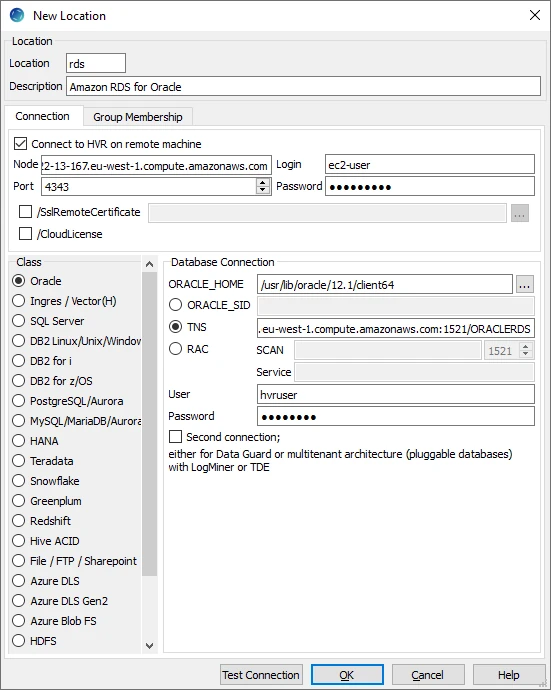
| Field | Description |
|---|---|
| Node | The Public DNS of the EC2 instance. |
| Port | The port for the HVR Remote Listener. |
| Login | The operating system username for the EC2 instance of the HVR Remote Listener. |
| Password | The password for the operating system user account. This password is not validated if the HVR Remote Listener is started without password validation (option -N). |
| SslRemoteCertificate | The SSL certificate created on EC2 instance. |
| ORACLE_HOME | The ORACLE HOME path of the EC2 instance. Example: /usr/lib/oracle/12.1/client64 |
| TNS | The connection string for connecting to the RDS database. The format for the connection string is AWS Endpoint:Port/DB Name. Alternatively, the connection details can be added into the client's tnsnames.ora file and specify that net service name in this field. |
| User | The username to connect HVR to the Amazon RDS for Oracle database. Example: hvruser |
| Password | The password of the User to connect HVR to the Amazon RDS for Oracle database. |
Capturing from Amazon RDS for Oracle
HVR uses LogMiner to capture from Amazon RDS for Oracle. DDL changes are not captured since LogMiner is used for capture. To Capture from Amazon RDS for Oracle, the following action definition is required:
| Group | Table | Action |
|---|---|---|
| AMAZONRDSORACLE | * | Capture /LogReadMethod = SQL |
Capturing from Oracle RAC
When capturing from Oracle Real Application Clusters (RAC), HVR will typically connect with its own protocol to an HVR Remote Listener installed in the RAC nodes. HVR Remote Listener should be configured to run inside all cluster nodes using the same Port, User/Login, and Password for all the Nodes. The hub then connects to one of the remote nodes by first interacting with the Oracle RAC 'SCAN' address.
The HVR channel only needs one location for the RAC and there is only one capture job at runtime. This capture job connects to just one node and keeps reading changes from the shared redo archives for all nodes.
Directory HVR_HOME and HVR_CONFIG should exist on both machines but does not normally need to be shared. If HVR_TMP is defined, then it should not be shared.
Location Connection for Oracle RAC
Following are the connection details required for creating an Oracle RAC location in HVR:
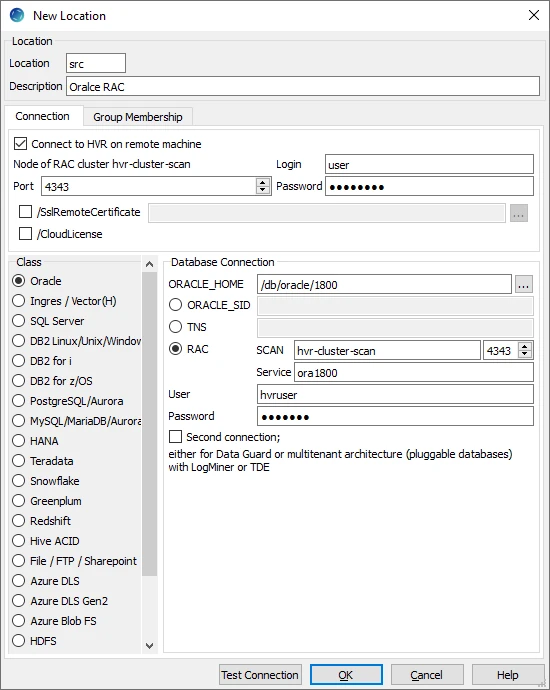
| Field | Description |
|---|---|
| Port | The TCP/IP port number of the HVR Remote Listener on the RAC nodes. |
| Login | The operating system username for the RAC nodes where the HVR Remote Listener is running. |
| Password | The password for the operating system user account. |
| ORACLE_HOME | The directory path where an Oracle RAC database is installed. |
| SCAN | The Single Client Access Name (SCAN) DNS entry which can be resolved to IP address. Example:hvr-cluster-scan |
| Service | The Oracle service name. Example:HVR1900 |
| User | The username to connect HVR to the Oracle RAC database. |
| Password | The password of the User to connect HVR to the Oracle RAC database. |
Capturing from Oracle Pluggable Database
HVR supports capturing from Oracle's pluggable database. A pluggable database (PDB) is a portable collection of schemas, schema objects, and non-schema objects that appears to an Oracle Net client as a separate database. One or more PDBs together function as a root multitenant container database (CDB). CDB is where the PDB is managed. For more information about PDB and CDB, refer to Oracle's documentation.
HVR supports both DIRECT and SQL log read method for capturing from PDB.
- For capturing from a PDB using DIRECT method, a single connection to the PDB is sufficient. The connection string for the PDB should point to the database service of the PDB.
- For capturing from a PDB using SQL method, two underlying connections must be set up for the capture location: one to a PDB and other one to a CDB, to which the PDB is plugged. For the PDB, the connection string should point to the database service of the PDB. The connection method for PDB is always TNS.
- For capturing from a CDB (which has PDB plugged in it) using Capture /ArchivelogOnly, a single connection to the PDB is sufficient. An additional connection to the root container is not required.
Grants for Capturing from Pluggable Database
The container database User must be a CDB common user with the default prefix c## (for example, c##hvruser).
The privileges required for the CDB common user (User) and the PDB user are the same as the log-based capture grants. For granting privileges to the PDB user, the following command should be first executed to switch to that container (PDB user):
ALTER SESSION SET CONTAINER=pdbuser;
Location Connection for Pluggable Database
Following are the connection details required for creating an Oracle pluggable database location in HVR:
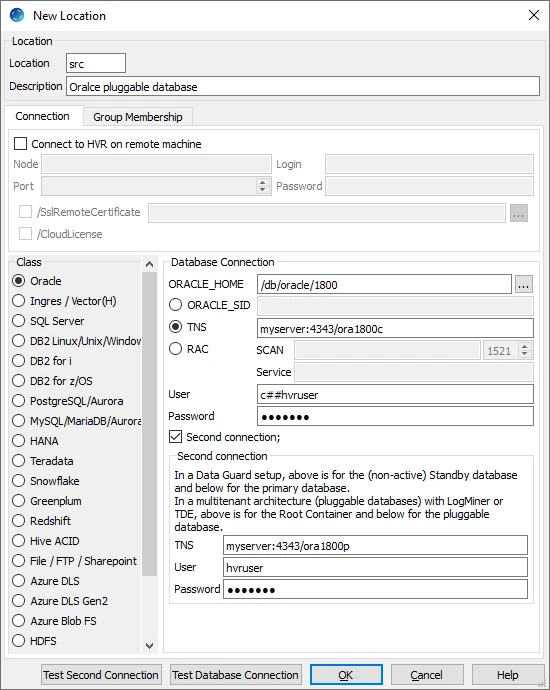
| Field | Description |
|---|---|
| ORACLE_HOME | The directory path where a CDB is installed. |
| TNS | The connection string required for connecting to the CDB (where the PDB is located). The format for the connection string is host:port/service_name. |
| User | The username to connect HVR to the CDB. Example: c##hvruser |
| Password | The password of the User to connect HVR to the CDB. |
| Second Connection | Show/Hide Second Connection. |
| TNS | The connection string to a PDB. All allowed TNS connection methods are supported. For example, host:port/service_name. |
| User | The username to connect HVR to the PDB. Example: hvruser |
| Password | The password of the User to connect HVR to the PDB. |
Trigger-Based Capture
HVR allows you to perform trigger-based capture when action Capture is defined with parameter /TriggerBased. HVR can either connect to the database as the owner of the replicated tables, or it can connect as a special user (e.g. hvr).
Grants for Trigger-Based Capture
- The database User must have the following privileges:
- create session
- create table
- create trigger
- create sequence
- To replicate tables which are owned by other schemas (using action TableProperties /Schema) the User must be granted the following privileges :
- select any table
- execute any procedure
- create any trigger
- To read the data dictionaries in Oracle's SYS schema the User must be granted select any dictionary privilege.
An alternative to this specific grant is to provide the sysdba privilege to User. - Trigger-based capture will use package dbms_alert , unless action Capture /TriggerBased is defined with parameter /ToggleFrequency or action Scheduling is defined with parameters /CaptureStartTimes or /CaptureOnceOnStart . This grant can only be given by a user with the sysdba privilege.
Time Zone
The time zone of the HVR agent and the Oracle database must be the same. If they are not same, the following environment variable TZ should be defined to make them same:
| Group | Table | Action | Parameter(s) |
|---|---|---|---|
| ORACLE | * | Environment | Name=TZ Value=time_zone |
Upgrading Oracle Database on Source Location
When upgrading your Oracle source database to a next release version, e.g. from 11g to 12c, the compatible mode can still be set to 11g.
The best practice when upgrading an Oracle source database to ensure no data is lost would be as follows:
- Stop the application making changes to the database.
- Ensure all the changes made by the application are captured: anticipate the latency to be at zero. For more information on monitoring the replication latency, refer to the Statistics page.
- Stop all capture and integrate jobs under the HVR Scheduler.
- Upgrade the database.
- Run HVR Initialize with the following options selected: Transaction Files and Capture Time, Table Enrollment, and Scripts and Jobs.
- Restart all the jobs under the HVR Scheduler.
- Start the application.
Integrate and Refresh Target
HVR allows you to Integrate or HVR Refresh changes into Oracle database in the target location. This section describes the configuration requirements for integrating changes (using Integrate and Refresh) into Oracle location. For the list of supported Oracle versions into which HVR can integrate changes, see Integrate changes into location in Capabilities.
HVR uses the following interfaces to write data to Oracle during Integrate and Refresh:
- Oracle native OCI interface, used for continuous Integrate and row-wise Refresh.
- Oracle OCI direct-path-load interface, used for Integrate with /Burst and Bulk Refresh.
Grants for Integrate and Refresh
- To Integrate changes into a database, or to load data into a database using HVR Refresh, the User must be granted the following privileges:
- create session
- create table
- The User must be allocated a quota on the default tablespace. For this, the User must be granted alter user ... quota ... on ... or grant unlimited tablespace to ... privilege.
- To change tables which are owned by other schemas (using action TableProperties /Schema) the User must be granted the following privileges:
- select any table
- insert any table
- update any table
- delete any table
- To perform bulk refresh (option -gb) of tables which are owned by other schemas, the User must be granted the following privileges :
- alter any table
- lock any table
- drop any table (needed for truncate statements)
- To disable/re-enable triggers in target schema the User must be granted alter any trigger and create any trigger privilege.
- If HVR Refresh will be used to create target tables then the User must be granted the following privileges:
- create any table
- create any index
- drop any index
- alter any table
- drop any table
- If action Integrate /DbProc is defined, then the User must be granted create procedure privilege.
- If action DbSequence /Schema is defined then the User must be granted the following privileges:
- create any sequence
- drop any sequence
Compare and Refresh Source
HVR allows you to perform HVR Compare and HVR Refresh for Oracle database in the source location.
Grants for Compare or Refresh (Source Database)
- To perform HVR Compare and HVR Refresh, the User must be granted the create session privilege.
- If HVR Compare or HVR Refresh needs to read from tables which are owned by other schemas (using action TableProperties /Schema) the User must be granted select any table privilege.
- If the Select Moment feature (option -M in HVR Compare and HVR Refresh) is used then the User must be granted the following privileges:
- flashback any table
- select any transaction