Requirements for S3
| Capture | Hub | Integrate |
|---|---|---|
This section describes the requirements, access privileges, and other features of HVR when using Amazon S3(Simple Storage Service) for replication.
For information about compatibility and support for S3 with HVR platforms, see Platform Compatibility Matrix.
If there is an HVR agent running on Amazon EC2 node, which is in the AWS network together with the S3 bucket, then the communication between the HUB and AWS network is done via HVR protocol, which is more efficient than direct S3 transfer. Another approach to avoid the described bottleneck is to configure the HUB on an EC2 node.
Location Connection
This section lists and describes the connection details/parameters required for creating an S3 location in HVR. HVR uses the S3 REST interface (cURL library) to connect, read and write data to S3 during capture, integrate (continuous), refresh (bulk) and compare (direct file compare).
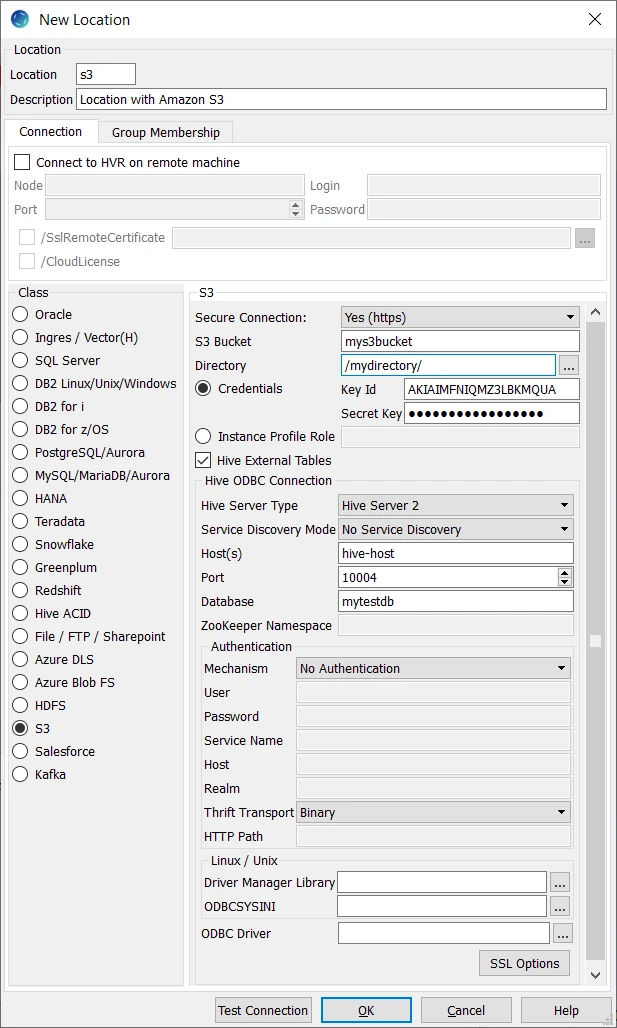
| Field | Description |
|---|---|
| Secure Connection | The type of security to be used for connecting to S3 Server. Available options:
|
| S3 Bucket | The IP address or hostname of the S3 bucket. Example: rs-bulk-load |
| Directory | The directory path in S3 Bucket which is to be used for replication. Example: /myserver/hvr/s3 |
| Credentials | The authentication mode for connecting HVR to S3 by using IAM User Access Keys (Key ID and Secret Key). For more information about Access Keys, refer to Access Keys (Access Key ID and Secret Access Key) in section 'Understanding and Getting Your Security Credentials' of AWS documentation. |
| Key ID | The access key ID of IAM user to connect HVR to S3. This field is enabled only if Credentials is selected. Example: AKIAIMFNIQMZ2LBKMQUA |
| Secret Key | The secret access key of IAM user to connect HVR to S3. This field is enabled only if Credentials is selected. |
| Instance Profile Role | The AWS IAM role name. This authentication mode is used when connecting HVR to S3 by using AWS Identity and Access Management (IAM) Role. This option can be used only if the HVR remote agent or the HVR Hub is running inside the AWS network on an EC2 instance and the AWS IAM role specified here should be attached to this EC2 instance. When a role is used, HVR obtains temporary Access Keys Pair from the EC2 machine. For more information about IAM Role, refer to IAM Roles in AWS documentation. Example: Role1 or PRODROLE |
| Hive External Tables | Enable/Disable Hive ODBC connection configuration for creating Hive external tables above S3. |
Hive ODBC Connection
Following are the connection details/parameters required for connecting HVR to the Hive server.
| Field | Description |
|---|---|
| Hive Server Type | The type of Hive server. Available options:
|
| Service Discovery Mode | The mode for connecting to Hive. This field is enabled only if Hive Server Type is Hive Server 2. Available options:
|
| Host(s) | The hostname or IP address of the Hive server. When Service Discovery Mode is ZooKeeper, specify the list of ZooKeeper servers in following format [ZK_Host1]:[ZK_Port1],[ZK_Host2]:[ZK_Port2], where [ZK_Host] is the IP address or hostname of the ZooKeeper server and [ZK_Port] is the TCP port that the ZooKeeper server uses to listen for client connections. Example: hive-host |
| Port | The TCP port that the Hive server uses to listen for client connections. This field is enabled only if Service Discovery Mode is No Service Discovery. Example: 10000 |
| Database | The name of the database schema to use when a schema is not explicitly specified in a query. Example: mytestdb |
| ZooKeeper Namespace | The namespace on ZooKeeper under which Hive Server 2 nodes are added. This field is enabled only if Service Discovery Mode is ZooKeeper. |
| Mechanism | The authentication mode for connecting HVR to Hive Server 2. This field is enabled only if Hive Server Type is Hive Server 2. Available options:
|
| User | The username to connect HVR to Hive server. This field is enabled only if Mechanism is User Name or User Name and Password. Example: dbuser |
| Password | The password of the User to connect HVR to Hive server. This field is enabled only if Mechanism is User Name and Password. |
| Service Name | The Kerberos service principal name of the Hive server. This field is enabled only if Mechanism is Kerberos. |
| Host | The Fully Qualified Domain Name (FQDN) of the Hive Server 2 host. The value of Host can be set as _HOST to use the Hive server hostname as the domain name for Kerberos authentication. If Service Discovery Mode is disabled, then the driver uses the value specified in the Host connection attribute. If Service Discovery Mode is enabled, then the driver uses the Hive Server 2 host name returned by ZooKeeper. This field is enabled only if Mechanism is Kerberos. |
| Realm | The realm of the Hive Server 2 host. It is not required to specify any value in this field if the realm of the Hive Server 2 host is defined as the default realm in Kerberos configuration. This field is enabled only if Mechanism is Kerberos. |
Thrift Transport Since v5.5.0/2 | The transport protocol to use in the Thrift layer. This field is enabled only if Hive Server Type is Hive Server 2. Available options:
For information about determining which Thrift transport protocols your Hive server supports, refer to HiveServer2 Overview and Setting Up HiveServer2 sections in Hive documentation. |
HTTP Path Since v5.5.0/2 | The partial URL corresponding to the Hive server. This field is enabled only if Thrift Transport is HTTP. |
| Driver Manager Library | The optional directory path where the ODBC Driver Manager Library is installed. This field is applicable only for Linux/Unix operating system. For a default installation, the ODBC Driver Manager Library is available at /usr/lib64 and does not need to be specified. However, when UnixODBC is installed in for example /opt/unixodbc the value for this field would be /opt/unixodbc/lib. |
| ODBCSYSINI | The optional directory path where odbc.ini and odbcinst.ini files are located. This field is applicable only for Linux/Unix operating system. For a default installation, these files are available at /etc and do not need to be specified. However, when UnixODBC is installed in for example /opt/unixodbc the value for this field would be /opt/unixodbc/etc. |
| ODBC Driver | The user defined (installed) ODBC driver to connect HVR to the Hive server. |
| SSL Options | Show SSL Options. |
SSL Options

| Field | Description |
|---|---|
| Enable SSL | Enable/disable (one way) SSL. If enabled, HVR authenticates the Hive server by validating the SSL certificate shared by the Hive server. |
| Two-way SSL | Enable/disable two way SSL. If enabled, both HVR and Hive server authenticate each other by validating each others SSL certificate. This field is enabled only if Enable SSL is selected. |
| Trusted CA Certificates | The directory path where the .pem file containing the server's public SSL certificate signed by a trusted CA is located. This field is enabled only if Enable SSL is selected. |
| SSL Public Certificate | The directory path where the .pem file containing the client's SSL public certificate is located. This field is enabled only if Two-way SSL is selected. |
| SSL Private Key | The directory path where the .pem file containing the client's SSL private key is located. This field is enabled only if Two-way SSL is selected. |
| Client Private Key Password | The password of the private key file that is specified in SSL Private Key. This field is enabled only if Two-way SSL is selected. |
Permissions
To run a capture or integration with Amazon S3 location, it is recommended that the AWS User has the AmazonS3FullAccess permission policy.
AmazonS3ReadOnlyAccess policy is enough only for capture locations, which have a LocationProperties /StateDirectory defined.
The minimal permission set for integrate location are:
- s3:GetBucketLocation
- s3:ListBucket
- s3:ListBucketMultipartUploads
- s3:AbortMultipartUpload
- s3:GetObject
- s3:PutObject
- s3:DeleteObject
Sample JSON file with a user role permission policy for S3 location
{ "Statement": [ { "Sid": <identifier>, "Effect": "Allow", "Principal": { "AWS": "arn:aws:iam::<account_id>:<user>/<username>", }, "Action": [ "s3:GetObject", "s3:GetObjectVersion", "s3:PutObject", "s3:DeleteObject", "s3:DeleteObjectVersion", "s3:AbortMultipartUpload" ], "Resource": "arn:aws:s3:::<bucket_name>/*" }, { "Sid": <identifier>, "Effect": "Allow", "Principal": { "AWS": "arn:aws:iam::<account_id>:<user>/<username>" }, "Action": [ "s3:ListBucket", "s3:GetBucketLocation", "s3:ListBucketMultipartUploads" ], "Resource": "arn:aws:s3:::<bucket_name>" } ] }
For more information on the Amazon S3 permissions policy, refer to the AWS S3 documentation.
S3 Bucket Region
By default, HVR connects to us-east-1 once for determining your S3 bucket region. If a firewall restriction or a service such as Amazon Private Link is preventing the determination of your S3 bucket region, you can change this region (us-east-1) to the region where your S3 bucket is located by defining the following action:
| Group | Table | Action |
|---|---|---|
| Snowflake | * | Environment/Name=HVR_S3_BOOTSTRAP_REGION/Value=s3_bucket_region |
S3 Encryption
HVR supports client or server-side encryption for uploading files into S3 locations. To enable the client or server-side encryption for S3, see action LocationProperties /S3Encryption.
AWS China
For enabling HVR to interact with AWS China cloud, define the Environment variable HVR_AWS_CLOUD with value CHINA on the hub and remote machine.
S3 encryption with Key Management Service (KMS) is not supported in the AWS China cloud.
Hive External Tables
To compare files stored in the S3 location, HVR allows you to create Hive external tables on S3. The connection details/parameters for Hive ODBC can be enabled for S3 in the location creation screen by selecting the Hive External Tables field (see section Location Connection). For more information about configuring Hive external tables, refer to the following documentation - Hadoop - Integration with Amazon Web Services and Apache Hadoop - Amazon EMR.
ODBC Connection
HVR uses an ODBC connection to the Amazon EMR cluster for which it requires the ODBC driver (Amazon ODBC or HortonWorks ODBC) for Hive installed on the machine (or in the same network). The Amazon and HortonWorks ODBC drivers are similar and compatible to work with Hive 2.x release. However, it is recommended to use the Amazon ODBC driver for Amazon Hive and the Hortonworks ODBC driver for HortonWorks Hive. For information about the supported ODBC driver version, refer to the HVR release notes (hvr.rel) available in hvr_home directory or the download page.
On Linux, HVR additionally requires unixODBC.
By default, HVR uses Amazon ODBC driver for connecting to Hadoop. To use the Hortonworks ODBC driver:
For HVR versions since 5.3.1/25.1, use the ODBC Driver field available in the New Location screen to select the (user installed) Hortonworks ODBC driver.
Prior to HVR 5.3.1/25.1, the following action definition is required:
Group Table Action S3 * Environment/Name=HVR_ODBC_CONNECT_STRING_DRIVER/Value=Hortonworks Hive ODBC Driver 64-bit Group Table Action S3 * Environment/Name=HVR_ODBC_CONNECT_STRING_DRIVER/Value=Hortonworks Hive ODBC Driver
Amazon does not recommend changing the security policy of the EMR. This is the reason why it is required to create a tunnel between the machine where the ODBC driver is installed and the EMR cluster. On Linux, Unix and macOS you can create the tunnel with the following command:
ssh -i ~/mykeypair.pem -N -L 8157:ec2-###-##-##-###.compute-1.amazonaws.com:8088 hadoop@ec2-###-##-##-###.compute-1.amazonaws.com
Channel Configuration
For the file formats (CSV, JSON, and AVRO) the following action definitions are required to handle certain limitations of the Hive deserialization implementation during Bulk or Row-wise Compare:
For CSV
Group Table Action S3 * FileFormat/Csv /EscapeCharacter=\\ /NullRepresentation=\\N S3 * TableProperties/CharacterMapping="\x00>\\0;\t>\\t;\n>\\n;\r>\\r" S3 * TableProperties/MapBinary=BASE64 For JSON
Group Table Action S3 * TableProperties /MapBinary=BASE64 S3 * FileFormat/JsonMode=ROW_FRAGMENTS For AVRO
Group Table Action S3 * FileFormat /AvroVersion=v1_8 v1_8 is the default value for FileFormat /AvroVersion, so it is not mandatory to define this action.
Integrate
HVR allows you to perform HVR Refresh or Integrate changes into an S3 location. This section describes the configuration requirements for integrating changes (using HVR Refresh or Integrate) into the S3 location.
Customize Integrate
Defining action Integrate is sufficient for integrating changes into an S3 location. However, the default file format written into a target file location is HVR's own XML format and the changes captured from multiple tables are integrated as files into one directory. The integrated files are named using the integrate timestamp.
You may define other actions for customizing the default behavior of integration mentioned above. Following are few examples that can be used for customizing integration into the S3 location:
| Group | Table | Action | Annotation |
|---|---|---|---|
| S3 | * | FileFormat | This action may be defined to:
|
| S3 | * | Integrate/RenameExpression | To segregate and name the files integrated into the target location. For example, if /RenameExpression={hvr_tbl_name}/{hvr_integ_tstamp}.csv is defined, then for each table in the source, a separate folder (with the same name as the table name) is created in the target location, and the files replicated for each table are saved into these folders. This also enforces unique name for the files by naming them with a timestamp of the moment when the file was integrated into the target location. |
| S3 | * | ColumnProperties | This action defines properties for a column being replicated. This action may be defined to:
|
Integrate Limitations
By default, for file-based target locations, HVR does not replicate the delete operation performed at the source location.