Requirements for Azure Data Lake Storage Gen2
Since v5.6.5/2
| Capture | Hub | Integrate |
|---|---|---|
This section describes the requirements, access privileges, and other features of HVR when using Azure Data Lake Storage (DLS) Gen2 for replication. For information about compatibility and support for Azure DLS Gen2 with HVR platforms, see Platform Compatibility Matrix.
For the capabilities supported by HVR, see Capabilities.
For information about the supported data types and mapping of data types in source DBMS to the corresponding data types in target DBMS or file format, see Data Type Mapping.
For instructions to quickly set up replication using Azure DLS Gen2, see Quick Start for HVR - Azure DLS Gen2.
Location Connection
This section lists and describes the connection details required for creating Azure DLS Gen2 location in HVR.
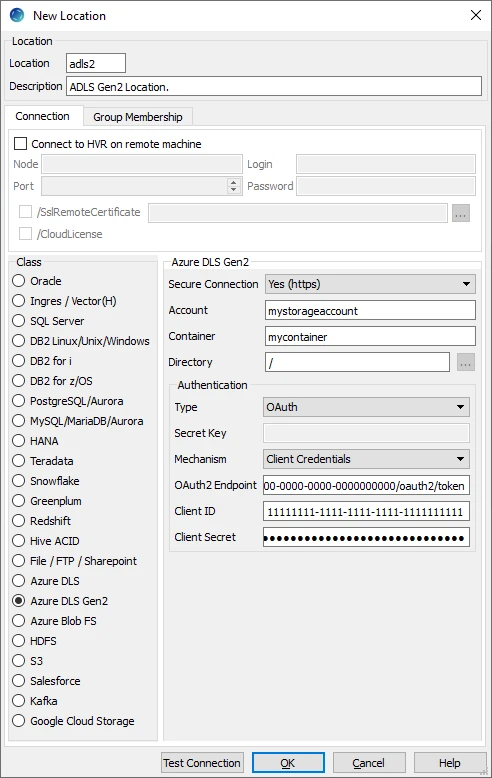
| Field | Description |
|---|---|
| Secure connection | The type of security to be used for connecting to Azure DLS Gen2. Available options:
|
| Account | The Azure DLS Gen2 storage account. Example: mystorageaccount |
| Container | The name of the container available within storage Account. Example: mycontainer |
| Directory | The directory path in Container to be used for replication. Example: /folder |
| Type | The type of authentication to be used for connecting to Azure DLS Gen2. Available options:
|
| Secret Key | The access key of the storage Account. This field is enabled only if authentication Type is Shared Key. |
| Mechanism | The authentication mode for connecting HVR to Azure DLS Gen2 server. This field is enabled only if authentication Type is OAuth. The available option is Client Credentials. |
| OAuth2 Endpoint | The URL used for obtaining bearer token with credential token. Example: https://login.microsoftonline.com/00000000-0000-0000-0000-0000000000/oauth2/token |
| Client ID | A client ID (or application ID) used to obtain Microsoft Entra ID (formerly Azure Active Directory) access token. Example: 00000000-0000-0000-0000-0000000000 |
| Client Secret | A secret key used to validate the Client ID. |
Hadoop Client
For Linux (x64) and Windows (x64), since HVR 5.7.0/8 and 5.7.5/4, it is not required to install and configure the Hadoop client. However, if you want to use the Hadoop client, set the environment variable HVR_AZURE_USE_HADOOP=1 and follow the steps mentioned below.
It is mandatory to install and configure the Hadoop client for HVR versions prior to 5.7.0/8 or 5.7.5/4.
Click here for the Hadoop client configuration steps
The Hadoop client must be installed on the machine from which HVR will access Azure DLS Gen2. HVR uses C API libhdfs to connect, read and write data to the Azure DLS Gen2 during capture, integrate (continuous), refresh (bulk) and compare (direct file compare).
Azure DLS Gen2 locations can only be accessed through HVR running on Linux or Windows. It is not required to run HVR installed on the Hadoop NameNode, although it is possible to do so. For more information about installing Hadoop client, refer to Apache Hadoop Releases.
On Linux, an extra warning is raised: "WARNING: HADOOP_PREFIX has been replaced by HADOOP_HOME. Using value of HADOOP_PREFIX".
To fix this behavior, comment out the following line in the $HADOOP_PREFIX/libexec/hadoop-condig.sh file:
hadoop_deprecate_envvar HADOOP_PREFIX HADOOP_HOME
Hadoop Client Configuration
The following is required on the machine from which HVR connects to Azure DLS Gen2:
Hadoop client libraries version 3.2.0 and higher. For downloading Hadoop, refer to Apache Hadoop Download page.
Java Runtime Environment version 8 and higher. For downloading Java, refer to Java Download page.
Set the environment variable $JAVA_HOME to the Java installation directory. Ensure that this is the directory that has a bin folder, e.g. if the Java bin directory is d:\java\bin, $JAVA_HOME should point to d:\java.
If the environment variable $HVR_JAVA_HOME is configured, the value of this environment variable should point to the same path defined in $JAVA_HOME.
Set the environment variable $HADOOP_COMMON_HOME or $HADOOP_HOME or $HADOOP_PREFIX to point to the Hadoop installation directory, or the hadoop command line client should be available in the path.
One of the following configurations is recommended:
- Set $HADOOP_CLASSPATH=$HADOOP_HOME/share/hadoop/tools/lib/*
- Create a symbolic link for $HADOOP_HOME/share/hadoop/tools/lib in $HADOOP_HOME/share/hadoop/common or any other directory present in the classpath.
On Windows, winutils.exe along with hadoop.dll is required. These files can be downloaded from the GitHub and should be saved to $HADOOP_HOME/bin directory. This is required since the binary distribution of Hadoop lacks this executable.
Verifying Hadoop Client Installation
To verify the Hadoop client installation:
The $HADOOP_HOME/bin directory in the Hadoop installation location should contain the Hadoop executables in it.
Execute the following commands to verify the Hadoop client installation:
$JAVA_HOME/bin/java -version $HADOOP_HOME/bin/hadoop version $HADOOP_HOME/bin/hadoop classpathIf the Hadoop client installation is successfully verified, execute the following command to verify the connectivity between HVR and Azure DLS Gen2:
$HADOOP_HOME/bin/hadoop fs -ls abfs://<container>@<account>.dfs.core.windows.netIn case of any identification errors, certain properties need to be defined in the core-site.xml file available in the Hadoop configuration folder (for e.g., <path>/hadoop-3.2.0/etc/hadoop). For more information, refer to section Configuring ABFS in the Hadoop Azure Support: ABFS - Azure Data Lake Storage Gen2 documentation.
Click here for sample configuration when using Shared Key authentication
<property> <name>fs.azure.account.auth.type.storageaccountname.dfs.core.windows.net</name> <value>SharedKey</value> <description>Use Shared Key authentication</description> </property> <property> <name>fs.azure.account.key.storageaccountname.dfs.core.windows.net</name> <value>JDlkIHxvySByZWFsbHkgdGabcdfeSSB3LDJgZ34pbm/skdG8gcGD0IGEga2V5IGluIGhlcmSA</value> <description>The secret password.</description> </property>Click here for sample configuration when using OAuth authentication
<property> <name>fs.azure.account.auth.type</name> <value>OAuth</value> <description>Use OAuth authentication</description> </property> <property> <name>fs.azure.account.oauth.provider.type</name> <value>org.apache.hadoop.fs.azurebfs.oauth2.ClientCredsTokenProvider</value> <description>Use client credentials</description> </property> <property> <name>fs.azure.account.oauth2.client.endpoint</name> <value></value> <description>URL of OAuth endpoint</description> </property> <property> <name>fs.azure.account.oauth2.client.id</name> <value></value> <description>Client ID</description> </property> <property> <name>fs.azure.account.oauth2.client.secret</name> <value></value> <description>Secret</description> </property>
Verifying Hadoop Client Compatibility with Azure DLS Gen2
To verify the compatibility of the Hadoop client with Azure DLS Gen2, check if the following JAR files are available in the Hadoop client installation directory ($HADOOP_HOME/share/hadoop/tools/lib):
wildfly-openssl-<version>.jar hadoop-azure-<version>.jar
Authentication
HVR supports the following two authentication modes for connecting to Azure DLS Gen2:
- Shared Key
When this option is selected, hvruser gains full access to all operations on all resources, including setting owner and changing Access Control List (ACL). The connection parameter required in this authentication mode is Secret Key - a shared access key that Azure generates for the storage account. For more information on how to manage access keys for Shared Key authorization, refer to Manage storage account access keys. Note that with this authentication mode, no identity is associated with a user and permission-based authorization cannot be implemented. - OAuth
This option is used to connect to Azure DLS Gen2 storage account directly with OAuth 2.0 using the service principal. The connection parameters required for this authentication mode are OAuth2 Endpoint, Client ID, and Client Secret. For more information, refer to Azure Data Lake Storage Gen2 documentation.
Encryption
HVR does not support client side encryption (customer managed keys) for Azure DLS Gen2. For more information about the encryption of data in Azure DLS Gen2 refer to Data Lake Storage Documentation.
Client Configuration Files for Hadoop
Client configuration files are not required for HVR to perform replication, however, they can be useful for debugging. Client configuration files contain settings for different services like HDFS, and others. If the HVR integrate machine is not part of the cluster, it is recommended to download the configuration files for the cluster so that the Hadoop client knows how to connect to HDFS.
The client configuration files for Cloudera Manager or Ambari for Hortonworks can be downloaded from the respective cluster manager's web interface. For more information about downloading the client configuration files, search for "Client Configuration Files" in the respective documentation for Cloudera and Hortonworks.
Integrate
HVR allows you to perform HVR Refresh or Integrate changes into an Azure DLS Gen2 location. This section describes the configuration requirements for integrating changes (using HVR Refresh or Integrate) into the Azure DLS Gen2 location.
Customize Integrate
Defining action Integrate is sufficient for integrating changes into an Azure DLS Gen2 location. However, the default file format written into a target file location is HVR's own XML format and the changes captured from multiple tables are integrated as files into one directory. The integrated files are named using the integrate timestamp.
You may define other actions for customizing the default behavior of integration mentioned above. Following are few examples that can be used for customizing integration into the Azure DLS Gen2 location:
| Group | Table | Action | Annotation |
|---|---|---|---|
| Azure DLS Gen2 | * | FileFormat | This action may be defined to:
|
| Azure DLS Gen2 | * | Integrate/RenameExpression | To segregate and name the files integrated into the target location. For example, if /RenameExpression={hvr_tbl_name}/{hvr_integ_tstamp}.csv is defined, then for each table in the source, a separate folder (with the same name as the table name) is created in the target location, and the files replicated for each table are saved into these folders. This also enforces unique name for the files by naming them with a timestamp of the moment when the file was integrated into the target location. |
| Azure DLS Gen2 | * | ColumnProperties | This action defines properties for a column being replicated. This action may be defined to:
|