Requirements for Hive ACID
| Capture | Hub | Integrate |
|---|---|---|
This section describes the requirements, access privileges, and other features of HVR when using Hive ACID (Atomicity, Consistency, Isolation, Durability) for replication. For information about compatibility and supported versions of Hive ACID with HVR platforms, see Platform Compatibility Matrix.
For the Capabilities supported by HVR on Hive ACID, see Capabilities for Hive ACID.
For information about the supported data types and mapping of data types in source DBMS to the corresponding data types in target DBMS or file format, see Data Type Mapping.
ODBC Connection
HVR uses ODBC connection to the Hive ACID server. The HortonWorks ODBC driver or Cloudera ODBC driver must be installed on the machine from which HVR connects to the Hive ACID server.
For information about the supported ODBC driver version, refer to the HVR release notes (hvr.rel) available in hvr_home directory or the download page.
HVR can deliver changes into Hive ACID tables as a target location for its refresh and integration. Delivery of changes into Hive ACID tables for Hive versions before 2.3 is only supported if the following action is defined:
| Group | Table | Action |
|---|---|---|
| Hive ACID | * | ColumnProperties /TimeKey |
For file formats (JSON and Avro), the following action definition is required to handle certain limitations when execute any SQL statement against Hive external tables (due to compatibility issues with Hive 3 Metastore and Hive ODBC drivers):
| Group | Table | Action |
|---|---|---|
| Hive ACID | * | Environment/Name=HVR_ODBC_CONNECT_STRING_ADD /Value="UseNativeQuery=1" |
Location Connection
This section lists and describes the connection details required for creating Hive ACID location in HVR.
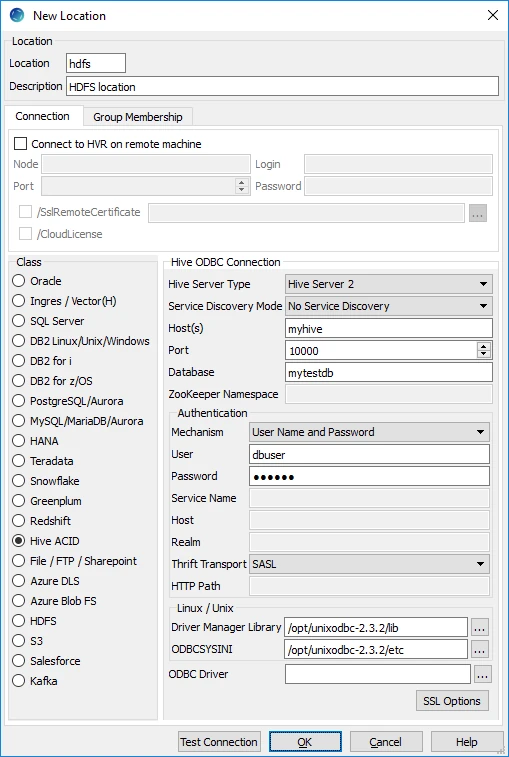
| Field | Description |
|---|---|
| Hive Server Type | The type of Hive server. Available options:
|
| Service Discovery Mode | The mode for connecting to Hive. This field is enabled only if Hive Server Type is Hive Server 2. Available options:
|
| Host(s) | The hostname or IP address of the Hive server. When Service Discovery Mode is ZooKeeper, specify the list of ZooKeeper servers in following format [ZK_Host1]:[ZK_Port1],[ZK_Host2]:[ZK_Port2], where [ZK_Host] is the IP address or hostname of the ZooKeeper server and [ZK_Port] is the TCP port that the ZooKeeper server uses to listen for client connections. Example: hive-host |
| Port | The TCP port that the Hive server uses to listen for client connections. This field is enabled only if Service Discovery Mode is No Service Discovery. Example: 10000 |
| Database | The name of the database schema to use when a schema is not explicitly specified in a query. Example: mytestdb |
| ZooKeeper Namespace | The namespace on ZooKeeper under which Hive Server 2 nodes are added. This field is enabled only if Service Discovery Mode is ZooKeeper. |
| Mechanism | The authentication mode for connecting HVR to Hive Server 2. This field is enabled only if Hive Server Type is Hive Server 2. Available options:
|
| User | The username to connect HVR to Hive server. This field is enabled only if Mechanism is User Name or User Name and Password. Example: dbuser |
| Password | The password of the User to connect HVR to Hive server. This field is enabled only if Mechanism is User Name and Password. |
| Service Name | The Kerberos service principal name of the Hive server. This field is enabled only if Mechanism is Kerberos. |
| Host | The Fully Qualified Domain Name (FQDN) of the Hive Server 2 host. The value of Host can be set as _HOST to use the Hive server hostname as the domain name for Kerberos authentication. If Service Discovery Mode is disabled, then the driver uses the value specified in the Host connection attribute. If Service Discovery Mode is enabled, then the driver uses the Hive Server 2 host name returned by ZooKeeper. This field is enabled only if Mechanism is Kerberos. |
| Realm | The realm of the Hive Server 2 host. It is not required to specify any value in this field if the realm of the Hive Server 2 host is defined as the default realm in Kerberos configuration. This field is enabled only if Mechanism is Kerberos. |
Thrift Transport Since v5.5.0/2 | The transport protocol to use in the Thrift layer. This field is enabled only if Hive Server Type is Hive Server 2. Available options:
For information about determining which Thrift transport protocols your Hive server supports, refer to HiveServer2 Overview and Setting Up HiveServer2 sections in Hive documentation. |
HTTP Path Since v5.5.0/2 | The partial URL corresponding to the Hive server. This field is enabled only if Thrift Transport is HTTP. |
| Driver Manager Library | The optional directory path where the ODBC Driver Manager Library is installed. This field is applicable only for Linux/Unix operating system. For a default installation, the ODBC Driver Manager Library is available at /usr/lib64 and does not need to be specified. However, when UnixODBC is installed in for example /opt/unixodbc the value for this field would be /opt/unixodbc/lib. |
| ODBCSYSINI | The optional directory path where odbc.ini and odbcinst.ini files are located. This field is applicable only for Linux/Unix operating system. For a default installation, these files are available at /etc and do not need to be specified. However, when UnixODBC is installed in for example /opt/unixodbc the value for this field would be /opt/unixodbc/etc. |
| ODBC Driver | The user defined (installed) ODBC driver to connect HVR to the Hive server. |
| SSL Options | Show SSL Options. |
SSL Options

| Field | Description |
|---|---|
| Enable SSL | Enable/disable (one way) SSL. If enabled, HVR authenticates the Hive server by validating the SSL certificate shared by the Hive server. |
| Two-way SSL | Enable/disable two way SSL. If enabled, both HVR and Hive server authenticate each other by validating each others SSL certificate. This field is enabled only if Enable SSL is selected. |
| Trusted CA Certificates | The directory path where the .pem file containing the server's public SSL certificate signed by a trusted CA is located. This field is enabled only if Enable SSL is selected. |
| SSL Public Certificate | The directory path where the .pem file containing the client's SSL public certificate is located. This field is enabled only if Two-way SSL is selected. |
| SSL Private Key | The directory path where the .pem file containing the client's SSL private key is located. This field is enabled only if Two-way SSL is selected. |
| Client Private Key Password | The password of the private key file that is specified in SSL Private Key. This field is enabled only if Two-way SSL is selected. |
Hive ACID on Amazon Elastic MapReduce (EMR)
To enable Hive ACID on Amazon EMR,
Add the following configuration details to the hive-site.xml file available in /etc/hive/conf on Amazon EMR:
<!-- Hive ACID support --> <property> <name>hive.compactor.initiator.on</name> <value>true</value> </property> <property> <name>hive.compactor.worker.threads</name> <value>10</value> </property> <property> <name>hive.support.concurrency</name> <value>true</value> </property> <property> <name>hive.txn.manager</name> <value>org.apache.hadoop.hive.ql.lockmgr.DbTxnManager</value> </property> <property> <name>name>hive.enforce.bucketing</name> <value>true</value> </property> <property> <name>hive.exec.dynamic.partition.mode</name> <value>nostrict</value> </property> <!-- Hive ACID support end -->Save the modified hive-site.xml file.
Restart Hive on Amazon EMR.
For more information on restarting a service in Amazon EMR, refer to How do I restart a service in Amazon EMR? in AWS documentation.
Integrate and Refresh Target
HVR supports integrating changes into Hive ACID location. This section describes the configuration requirements for integrating changes (using Integrate and refresh) into Hive ACID location. For the list of supported Hive ACID versions, into which HVR can integrate changes, see Integrate changes into location in Capabilities.
Burst Integrate and Bulk Refresh
While HVR Integrate is running with parameter /Burst and Bulk Refresh, HVR can stream data into a target database straight over the network into a bulk loading interface specific for each DBMS (e.g. direct-path-load in Oracle), or else HVR puts data into a temporary directory (‘staging file') before loading data into a target database.
For best performance, HVR performs Integrate with /Burst and Bulk Refresh on Hive ACID location using staging files. HVR implements Integrate with /Burst and Bulk Refresh (with file staging) into Hive ACID as follows:
- HVR first creates Hive external tables using Amazon/HortonWorks Hive ODBC driver
- HVR then stages data into:
- S3 using AWS S3 REST interface (cURL library) or
- HDFS/Azure Blob FS/Azure Data Lake Storage using HDFS-compatible libhdfs API
- HVR uses Hive SQL commands 'merge' (Integrate with /Burst) or 'insert into' (Bulk Refresh) against the Hive external tables linked to S3/HDFS/Azure Blob FS/Azure Data Lake Storage to ingest data into ACID Hive managed tables.
The following is required to perform Integrate with parameter /Burst and Bulk Refresh into Hive ACID:
HVR requires an AWS S3 or HDFS/Azure Blob FS/Azure Data Lake Storage location to store temporary data to be loaded into Hive ACID.
If AWS S3 is used to store temporary data then HVR requires the AWS user with 'AmazonS3FullAccess' policy to access this location. For more information, refer to the following AWS documentation:
Define action LocationProperties on Hive ACID location with the following parameters:
- /StagingDirectoryHvr: the location where HVR will create the temporary staging files. The format for AWS S3 is s3://S3 Bucket/Directory and for HDFS is hdfs://NameNode:Port/Directory
- /StagingDirectoryDb: the location from where Hive ACID will access the temporary staging files.
If /StagingDirectoryHvr is an AWS S3 location then the value for /StagingDirectoryDb should be same as /StagingDirectoryHvr. - /StagingDirectoryCredentials: the AWS security credentials. The supported formats are 'aws_access_key_id="key";aws_secret_access_key="secret_key"' or 'role="AWS_role"'. How to get your AWS credential or Instance Profile Role can be found on the AWS documentation web page.
Since HVR uses CSV file format for staging, the following action definitions are required to handle certain limitations of the Hive deserialization implementation:
Group Table Action Hive ACID * TableProperties/CharacterMapping="\x00>\\0;\n>\\n;\r>\\r;">\"" Hive ACID * TableProperties/MapBinary=BASE64