Requirements for Greenplum
| Capture | Hub | Integrate |
|---|---|---|
This section describes the requirements, access privileges, and other features of HVR when using Greenplum for replication. For information about compatibility and supported versions of Greenplum with HVR platforms, see Platform Compatibility Matrix.
For the Capabilities supported by HVR on Greenplum, see Capabilities for Greenplum.
For information about the supported data types and mapping of data types in source DBMS to the corresponding data types in target DBMS or file format, see Data Type Mapping.
For instructions to quickly setup replication using Greenplum, see Quick Start for HVR - Greenplum.
ODBC Connection
It is not required to install HVR on any of the nodes of the Greenplum cluster. HVR can be installed on a standalone machine from which it connects to the Greenplum cluster. HVR requires the DataDirect Connect XE ODBC driver for Greenplum installed (on the machine from which HVR connects to a Greenplum server).
For information about the supported ODBC driver version, refer to the HVR release notes (hvr.rel) available in hvr_home directory or the download page.
Location Connection
This section lists and describes the connection details required for creating Greenplum location in HVR.
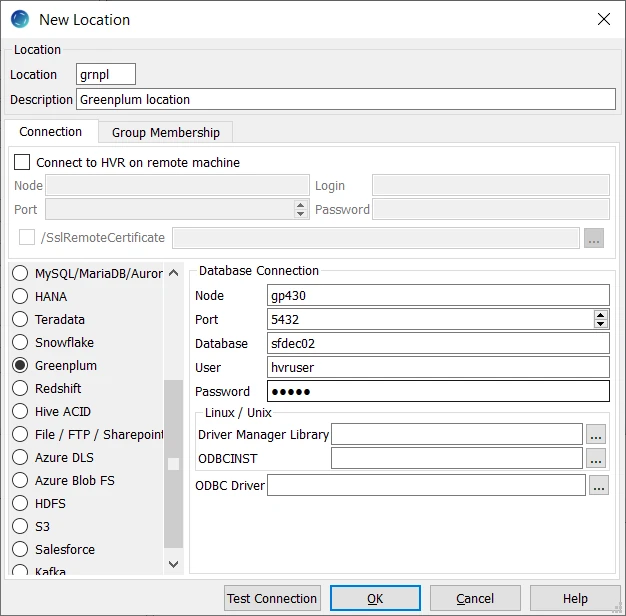
| Field | Description |
|---|---|
| Node | The hostname or ip-address of the machine on which the Greenplum server is running. Example: gp430 |
| Port | The port on which the Greenplum server is expecting connections. Example: 5432 |
| Database | The name of the Greenplum database. Example: sfdec02 |
| User | The username to connect HVR to the Greenplum Database. Example: hvruser |
| Password | The password of the User to connect HVR to the Greenplum Database. |
| Driver Manager Library | The directory path where the ODBC Driver Manager Library is installed. This field is applicable only for Linux/Unix operating system. |
| ODBCINST | The directory path where odbcinst.ini file is located. This field is applicable only for Linux/Unix operating system. |
| ODBC Driver | The user defined (installed) ODBC driver to connect HVR to the Greenplum server. |
Integrate and Refresh Target
HVR supports integrating changes into a Greenplum location. This section describes the configuration requirements for integrating changes (using Integrate and refresh) into Greenplum location. For the list of supported Greenplum versions, into which HVR can integrate changes, see Integrate changes into location in Capabilities.
HVR uses DataDirect Connect XE ODBC driver to write data to Greenplum during continuous Integrate and row-wise Refresh. However, the preferred methods for writing data to Greenplum is Integrate with /Burst and Bulk Refresh using staging as they provide better performance.
Burst Integrate and Bulk Refresh
While HVR Integrate is running with parameter /Burst and Bulk Refresh, HVR can stream data into a target database straight over the network into a bulk loading interface specific for each DBMS (e.g. direct-path-load in Oracle), or else HVR puts data into a temporary directory (‘staging file') before loading data into a target database.
For best performance, HVR performs Integrate with /Burst and Bulk Refresh into Greenplum using staging files and the Greenplum Parallel File Distribution (gpfdist) server. To use the gpfdist server for bulk loading operations, ensure that gpfdist is configured on the machine from which HVR will connect to Greenplum.
HVR implements Integrate with /Burst and Bulk Refresh (with file staging) into Greenplum as follows:
- HVR first writes data into a temporary file in a staging directory on the machine where HVR connects to Greenplum. This directory does not have to be on the Greenplum database machine. The temporary file is written in the .csv format and is compressed.
- HVR then uses Greenplum SQL 'copy' command to pull the compressed data from gpfdist:// or gpfdists:// directory into a target table. This requires that a special Greenplum ‘external table’ exists for each target table that HVR loads data into. HVR will create these tables with names having the following patterns ‘__x’ or ‘__bx’.
To perform Integrate with /Burst and Bulk Refresh, define action LocationProperties on a Greenplum location with the following parameters:
- /StagingDirectoryHvr: the location where HVR will create the temporary staging files. This should be the -d (directory) option of the gpfdist server command.
- /StagingDirectoryDb: the location from where Greenplum will access the temporary staging files. This should be set to gpfdist: //<hostname>:<port> where hostname is the name of the machine used to connect to Greenplum and port is the -p (http port) option of the gpfdist server command.
Example of a gpfdist command line in Linux & Unix:
/opt/gpfdist-4.3.0/gpfdist -p 33333 -d /home/hvr/tsuite_staging -l /home/hvr/staging/gpfdist.log -m 10485760
On Windows, gpfdist is a service and the values can be retrieved from the "Path to Executable" in the properties dialog of the service.
Grants for Integrate, Refresh, and Compare
The User should have the following privileges:
grant connect and create table on the database grant select, insert, update, delete on replicated tables
If User needs to change tables which are in another schema (using TableProperties /Schema=myschema) then the following grants are needed:
grant usage on myschema to hvruser ;
When HVR Refresh is used to create the target tables, the following privilege is also needed:
grant create on myschema to hvruser ;
HVR's internal tables, like burst and state-tables, will be created in schema public.
Compare Limitation
HVR does not support comparing tables with bytea data type in Greenplum version 6.