Requirements for Google Cloud Storage
Since v5.6.5/2
| Capture | Hub | Integrate |
|---|---|---|
This section describes the requirements, access privileges, and other features of HVR when using Google Cloud Storage (GCS) for replication. For information about compatibility and support for Google Cloud Storage with HVR platforms, see Platform Compatibility Matrix.
For the capabilities supported by HVR, see Capabilities.
Location Connection
This section lists and describes the connection details/parameters required for creating Google Cloud Storage location in HVR. HVR uses GCS S3-compatible API (cURL library) to connect, read and write data to Google Cloud Storage during capture, integrate (continuous), refresh (bulk) and compare (direct file compare).
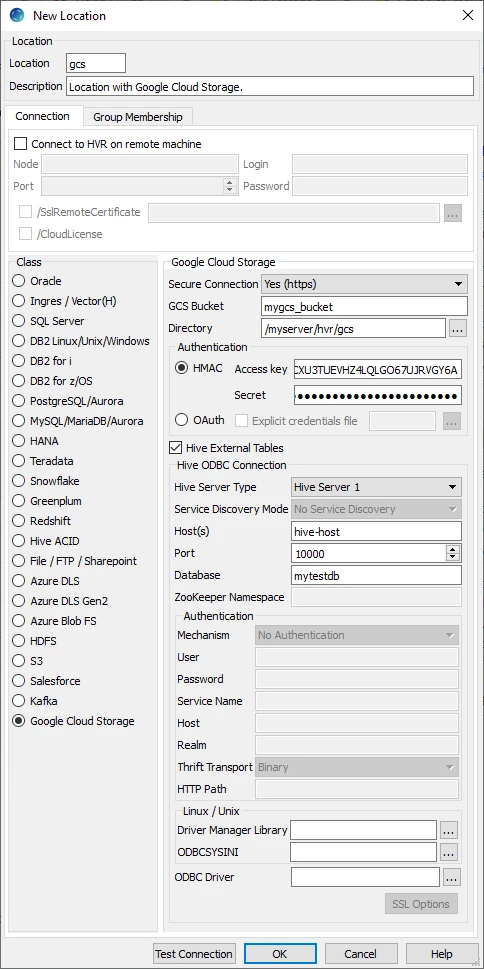
| Field | Description |
|---|---|
| Secure Connection | The type of security to be used for connecting HVR to Google Cloud Storage Server. Available options:
|
| GCS Bucket | The IP address or hostname of the Google Cloud Storage bucket. Example: mygcs_bucket |
| Directory | The directory path in GCS Bucket which is to be used for replication. Example: /myserver/hvr/gcs |
| HMAC | The HMAC authentication mode for connecting HVR to Google Cloud Storage by using the Hash-based Message Authentication Code (HMAC) keys (Access key and Secret). For more information, refer to HMAC Keys in Google Cloud Storage documentation. |
| Access Key | The HMAC access ID of the service account to connect HVR to the Google Cloud Storage. This field is enabled only when the authentication mode is HMAC. Example: GOOG2EIWQKJJO6C4R5WKCXU3TUEVHZ4LQLGO67UJRVGY6A |
| Secret | The HMAC secret of the service account to connect HVR to the Google Cloud Storage. This field is enabled only when the authentication mode is HMAC. |
| OAuth | The OAuth 2.0 protocol based authentication for connecting HVR to Google Cloud Storage by using the credentials fetched from the environment variable GOOGLE_APPLICATION_CREDENTIALS. For more information about configuring this environment variable, see Getting Started with Authentication in Google Cloud Storage documentation. |
| Explicit credentials file | The OAuth 2.0 protocol based authentication for connecting HVR to Google Cloud Storage by using the service account key file (JSON). This field is enabled only when the authentication mode is OAuth. For more information about creating service account key file, see Authenticating With a Service Account Key File in Google Cloud Storage documentation. |
| Hive External Tables | Enable/Disable Hive ODBC connection configuration for creating Hive external tables above Google Cloud Storage. |
Hive ODBC Connection
Following are the connection details/parameters required for connecting HVR to the Hive server.
| Field | Description |
|---|---|
| Hive Server Type | The type of Hive server. Available options:
|
| Service Discovery Mode | The mode for connecting to Hive. This field is enabled only if Hive Server Type is Hive Server 2. Available options:
|
| Host(s) | The hostname or IP address of the Hive server. When Service Discovery Mode is ZooKeeper, specify the list of ZooKeeper servers in following format [ZK_Host1]:[ZK_Port1],[ZK_Host2]:[ZK_Port2], where [ZK_Host] is the IP address or hostname of the ZooKeeper server and [ZK_Port] is the TCP port that the ZooKeeper server uses to listen for client connections. Example: hive-host |
| Port | The TCP port that the Hive server uses to listen for client connections. This field is enabled only if Service Discovery Mode is No Service Discovery. Example: 10000 |
| Database | The name of the database schema to use when a schema is not explicitly specified in a query. Example: mytestdb |
| ZooKeeper Namespace | The namespace on ZooKeeper under which Hive Server 2 nodes are added. This field is enabled only if Service Discovery Mode is ZooKeeper. |
| Mechanism | The authentication mode for connecting HVR to Hive Server 2. This field is enabled only if Hive Server Type is Hive Server 2. Available options:
|
| User | The username to connect HVR to Hive server. This field is enabled only if Mechanism is User Name or User Name and Password. Example: dbuser |
| Password | The password of the User to connect HVR to Hive server. This field is enabled only if Mechanism is User Name and Password. |
| Service Name | The Kerberos service principal name of the Hive server. This field is enabled only if Mechanism is Kerberos. |
| Host | The Fully Qualified Domain Name (FQDN) of the Hive Server 2 host. The value of Host can be set as _HOST to use the Hive server hostname as the domain name for Kerberos authentication. If Service Discovery Mode is disabled, then the driver uses the value specified in the Host connection attribute. If Service Discovery Mode is enabled, then the driver uses the Hive Server 2 host name returned by ZooKeeper. This field is enabled only if Mechanism is Kerberos. |
| Realm | The realm of the Hive Server 2 host. It is not required to specify any value in this field if the realm of the Hive Server 2 host is defined as the default realm in Kerberos configuration. This field is enabled only if Mechanism is Kerberos. |
Thrift Transport Since v5.5.0/2 | The transport protocol to use in the Thrift layer. This field is enabled only if Hive Server Type is Hive Server 2. Available options:
For information about determining which Thrift transport protocols your Hive server supports, refer to HiveServer2 Overview and Setting Up HiveServer2 sections in Hive documentation. |
HTTP Path Since v5.5.0/2 | The partial URL corresponding to the Hive server. This field is enabled only if Thrift Transport is HTTP. |
| Driver Manager Library | The optional directory path where the ODBC Driver Manager Library is installed. This field is applicable only for Linux/Unix operating system. For a default installation, the ODBC Driver Manager Library is available at /usr/lib64 and does not need to be specified. However, when UnixODBC is installed in for example /opt/unixodbc the value for this field would be /opt/unixodbc/lib. |
| ODBCSYSINI | The optional directory path where odbc.ini and odbcinst.ini files are located. This field is applicable only for Linux/Unix operating system. For a default installation, these files are available at /etc and do not need to be specified. However, when UnixODBC is installed in for example /opt/unixodbc the value for this field would be /opt/unixodbc/etc. |
| ODBC Driver | The user defined (installed) ODBC driver to connect HVR to the Hive server. |
| SSL Options | Show SSL Options. |
SSL Options

| Field | Description |
|---|---|
| Enable SSL | Enable/disable (one way) SSL. If enabled, HVR authenticates the Hive server by validating the SSL certificate shared by the Hive server. |
| Two-way SSL | Enable/disable two way SSL. If enabled, both HVR and Hive server authenticate each other by validating each others SSL certificate. This field is enabled only if Enable SSL is selected. |
| Trusted CA Certificates | The directory path where the .pem file containing the server's public SSL certificate signed by a trusted CA is located. This field is enabled only if Enable SSL is selected. |
| SSL Public Certificate | The directory path where the .pem file containing the client's SSL public certificate is located. This field is enabled only if Two-way SSL is selected. |
| SSL Private Key | The directory path where the .pem file containing the client's SSL private key is located. This field is enabled only if Two-way SSL is selected. |
| Client Private Key Password | The password of the private key file that is specified in SSL Private Key. This field is enabled only if Two-way SSL is selected. |
Permissions
To run a Capture or Refresh or Integrate in Google Cloud Storage location, it is recommended that the GCS user has the role of Storage Admin (roles/storage.admin).
The minimal permission set for capture and integrate location are:
- storage.buckets.get
- storage.multipartUploads.list
- storage.objects.list
- storage.objects.get
- storage.objects.create
- storage.objects.delete
For more information on the Google Cloud Storage role permissions, refer to the Google Cloud Storage documentation.
Hive External Tables
To Compare files that reside on the Google Cloud Storage location, HVR allows you to create Hive external tables above Google Cloud Storage. The connection details/parameters for Hive ODBC can be enabled for Google Cloud Storage in the location creation screen by selecting the Hive External Tables field (see section Location Connection). For more information about configuring Hive external tables, refer to Apache Hadoop documentation.
ODBC Connection
HVR uses an ODBC connection to the Hadoop cluster for which it requires the ODBC driver (Amazon ODBC or HortonWorks ODBC) for Hive installed on the machine (or in the same network). The Amazon and HortonWorks ODBC drivers are similar and compatible to work with Hive 2.x release. However, it is recommended to use the Amazon ODBC driver for Amazon Hive and the Hortonworks ODBC driver for HortonWorks Hive. For information about the supported ODBC driver version, refer to the HVR release notes (hvr.rel) available in hvr_home directory or the download page.
On Linux, HVR additionally requires unixODBC.
By default, HVR uses Amazon ODBC driver for connecting to Hadoop. To use the Hortonworks ODBC driver:
For HVR versions since 5.3.1/25.1, use the ODBC Driver field available in the New Location screen to select the (user installed) Hortonworks ODBC driver.
Prior to HVR 5.3.1/25.1, the following action definition is required:
Group Table Action S3 * Environment/Name=HVR_ODBC_CONNECT_STRING_DRIVER/Value=Hortonworks Hive ODBC Driver 64-bit Group Table Action S3 * Environment/Name=HVR_ODBC_CONNECT_STRING_DRIVER/Value=Hortonworks Hive ODBC Driver
Channel Configuration
For the file formats (CSV, JSON, and AVRO) the following action definitions are required to handle certain limitations of the Hive deserialization implementation during Bulk or Row-wise Compare:
For CSV
Group Table Action S3 * FileFormat/Csv /EscapeCharacter=\\ /NullRepresentation=\\N S3 * TableProperties/CharacterMapping="\x00>\\0;\t>\\t;\n>\\n;\r>\\r" S3 * TableProperties/MapBinary=BASE64
For JSON
Group Table Action S3 * TableProperties /MapBinary=BASE64 S3 * FileFormat/JsonMode=ROW_FRAGMENTS For AVRO
Group Table Action S3 * FileFormat /AvroVersion=v1_8 v1_8 is the default value for FileFormat /AvroVersion, so it is not mandatory to define this action.
Integrate
HVR allows you to perform HVR Refresh or Integrate changes into an Google Cloud Storage location. This section describes the configuration requirements for integrating changes (using HVR Refresh or Integrate) into the Google Cloud Storage location.
Customize Integrate
Defining action Integrate is sufficient for integrating changes into an Google Cloud Storage location. However, the default file format written into a target file location is HVR's own XML format and the changes captured from multiple tables are integrated as files into one directory. The integrated files are named using the integrate timestamp.
You may define other actions for customizing the default behavior of integration mentioned above. Following are few examples that can be used for customizing integration into the Google Cloud Storage location:
| Group | Table | Action | Annotation |
|---|---|---|---|
| Google Cloud Storage | * | FileFormat | This action may be defined to:
|
| Google Cloud Storage | * | Integrate/RenameExpression | To segregate and name the files integrated into the target location. For example, if /RenameExpression={hvr_tbl_name}/{hvr_integ_tstamp}.csv is defined, then for each table in the source, a separate folder (with the same name as the table name) is created in the target location, and the files replicated for each table are saved into these folders. This also enforces unique name for the files by naming them with a timestamp of the moment when the file was integrated into the target location. |
| Google Cloud Storage | * | ColumnProperties | This action defines properties for a column being replicated. This action may be defined to:
|