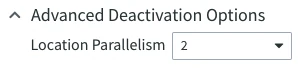Deactivating Replication
Option Deactivate Replication allows you to drop replication components associated with the channel that were created during replication activation.
Option Deactivate Replication corresponds to option -d of the hvractivate CLI command.
This option is available on the following pages:
Channel Details: the Deactivate Replication option under the More Options menu
 at the top right of the page.
at the top right of the page.Locations: the Deactivate Replication option under the More Options menu
 at the top right of a page.
at the top right of a page.Location Details: the Deactivate Replication option under the More Options menu
 related to each channel in the Channel Membership pane.
related to each channel in the Channel Membership pane.Tables: the Deactivate Replication option under the More Options menu
 at the top right of a page.
at the top right of a page.Table Details: the Deactivate Replication option under the More Options menu
 at the top right of a page.
at the top right of a page.
The Deactivate Replication option may appear disabled in certain cases, for example, when a channel is not activated, or you need to select a channel in the Channels selector and one or more tables to enable the option on the Tables page, etc. When you hover over the disabled option, a tooltip will appear with an appropriate explanation.
The Deactivate Replication option opens the Deactivate Replication dialog, where you can optionally customize replication components or change the replication settings if the replication was already activated. For detailed information about each of the options available in the dialog, see section Deactivate Replication Options below.
Deactivate Replication Options
The following configuration options for deactivating replication are available in the Deactivate Replication dialog.
| Option | Description | |
|---|---|---|
| Locations | Select specific locations for which replication will be deactivated. It is recommended to select only those locations that are affected by a change to the channel. For example, if you want to delete a location from the channel, you only need to select that location. | |
| Tables | Select specific tables to disable certain replication components for those tables. The components affected by table selection include:
Selecting individual tables does not impact the Supplemental Logging option. If the Supplemental Logging option is enabled, supplemental logging will be disabled for all tables in the channel, ignoring the table selection. | |
| Replication Components | Select specific replication components that only affect certain types of objects required for capture and integration. For deactivation, by default, all these options are selected. However, the list of options will vary depending on chosen location type. | |
| Jobs | Delete capture and integrate jobs in the channel. | |
| Database Triggers | The Database Triggers component is available if the trigger-based capture method (Capture_Method=DB_TRIGGER) is defined on a source location. For the list of locations that support the trigger-based capture, see section Capture in Capabilities. The Database Triggers component drops database triggers enabled for tables in the channel. | |
| Database Procedures | The Database Procedures component is available if:
For the list of locations that support parameter DbProc of action Integrate, see section Integrate in Capabilities. The Database Procedures component drops database procedures created for tables in the channel. | |
| Table Enrollment | Delete table enrollment information in the channel. Deleting table enrollment information is always done for the entire channel and not just for one table, so if no table definitions changed, unselect this option, especially if the channel includes many tables, in which case obtaining the enrollment information may take some time (also depending on the database speed). | |
| Supplemental Logging | Disable supplemental logging for all tables in the channel. For Oracle and Db2 for i locations, the Supplemental Logging component is not available. | |
| Change Tables | Drop change tables. If the CollisionDetect action is defined, history tables will be dropped. If it is important to keep old error rows or the history of changes for active/active environments, ensure to unselect the Change Tables component when deactivating replication. | |
| State Tables | Drop state tables. | |
| Capture Time and Transaction Files | Delete capture moment file and transaction files queued for integrate jobs.For a source database location, selecting this option deletes the capture state file.Deleting the capture time is often not desirable because any open transactions that HVR may have been tracking will be lost. Unselect the Capture Time and Transaction Files option to prevent the capture time from being deleted.This option does not affect a database target location. | |
| Advanced Deactivation Options | Location Parallelism During replication deactivation, HVR can manage multiple locations in a channel in parallel. This option controls if per-location processes will be done in parallel or not. The Location Parallelism option reduces the time it takes to deal with the processes.
| |
Show Equivalent HVR Command Line | Show the CLI command equivalent to the UI options selected in the dialog. You can use (copy and paste) the equivalent line to manually repeat or perform this operation later on. In cases when the command line equivalents are different for Linux/Unix and Windows, both options are shown. Select option Include -R (Remote hub server) argument to include the parameters for accessing a hub server that runs on a remote machine. For more information about this CLI option, see hvractivate -R. | |