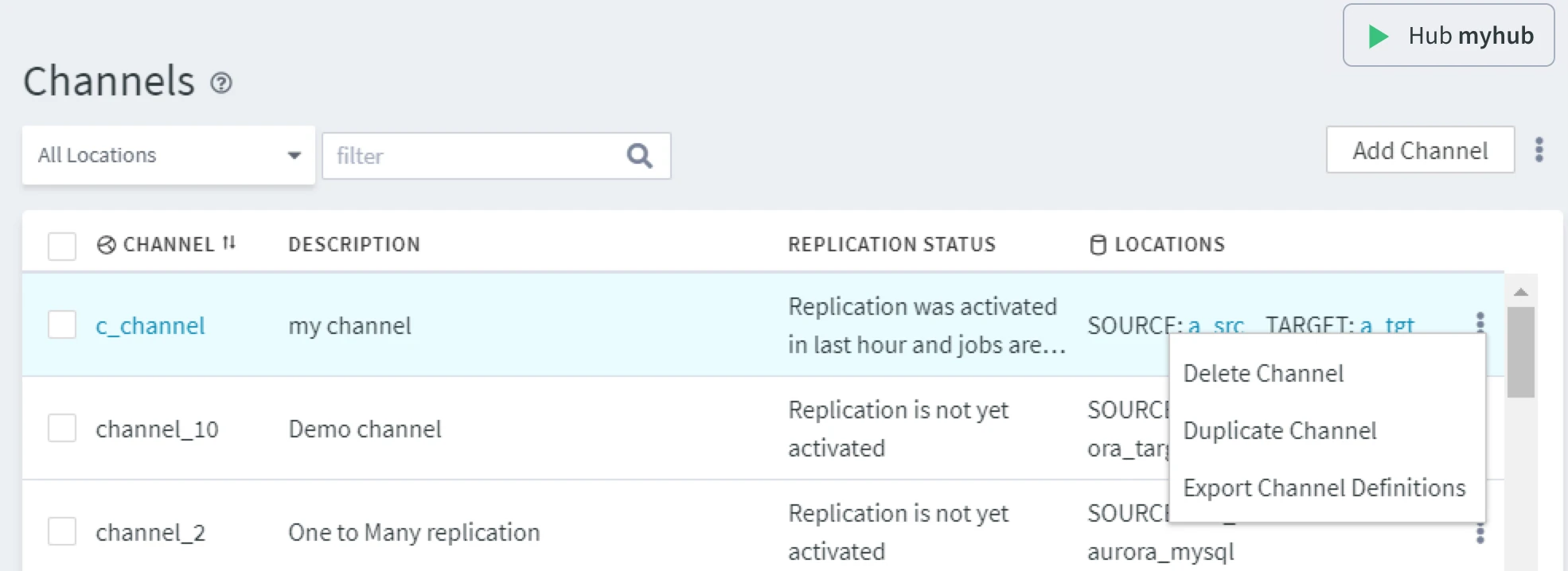Deleting Channel
This section describes the steps to delete a replication channel. Note that the steps will differ for cases when replication is activated in the channel and when it is not.
Deleting a channel will not delete its locations, if any, unless you explicitly instruct to delete locations in the Deactivate Replication dialog.
Deleting Channel with Activated Replication
When replication is activated in a channel, the channel name is used in various places in the HVR Hub System, for example, it is mentioned in job names or the directory structure in the $HVR_CONFIG catalog. Deactivation of replication is needed to clean up channel-related files and objects in a hub before deleting a channel.
In the case when replication is activated in a channel, perform the following steps to delete the channel:
On the Channel Details page related to the channel, click the More Options icon
 at the top-right menu and select Delete Channel. Click OK in the pop-up dialog.
at the top-right menu and select Delete Channel. Click OK in the pop-up dialog.In the Delete Channel dialog, the Deactivate replication before deleting option will drop all the replication components associated with the channel. If you need to drop only specific replication components, locations, or tables, click the Replication Deactivation Options button. For more information on the options, see section Deactivating Replication.
If this step is omitted before deleting a channel, you will need to manually clean up the components relating to the deleted channel.
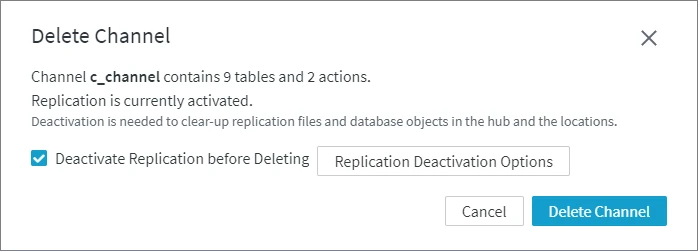
Click Delete Channel.
Deleting Channel with Non-Activated Replication
In cases when replication is deactivated or has not been yet activated in a channel, perform the following steps to delete the channel:
- On the Channel Details page related to the channel, click the More options icon
 in the top-right menu and select Delete Channel.
in the top-right menu and select Delete Channel. - Click OK to confirm the deletion.
You can also delete a channel from the Channels page. Click the More options icon ![]() associated with the channel to be deleted and select Delete Channel.
associated with the channel to be deleted and select Delete Channel.