Adding Location to Channel
Typically, locations are added to a channel during the channel creation routine. However, there may be situations when you need to modify an existing channel by adding one or more locations to it.
After adding a location to an existing channel with activated replication, replication must be activated for this location (see steps 6-8 below).
You can also add a location to an existing channel:
- On the Locations page using option Add Locations
 Add Existing Locations. For detailed steps, see section Adding Existing Locations.
Add Existing Locations. For detailed steps, see section Adding Existing Locations. - On the Location Details page using option Add to an Existing Channel. For detailed steps, see section Adding Location to Existing Channel.
Adding Existing Location to Channel
To add an existing location to a channel with activated replication, follow steps 1-8, otherwise follow steps 1-5:
On the Channel Details page associated with the channel, click the More Options icon
 in the top-right menu.
in the top-right menu.Click Add Existing Location.
In the Add to Channel dialog, select the location to be added to the channel.
Select the location group to add the location to or create a new location group in the New location group field.
Click Save.
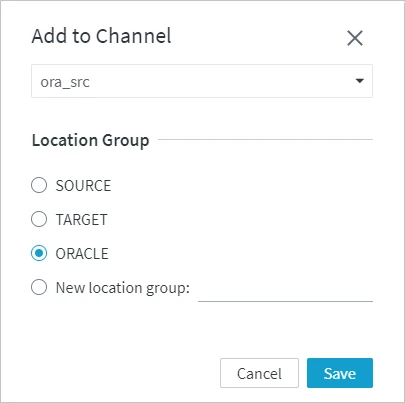
The actions defined for the location group to which the location is added will be automatically applied to that location after channel activation.
If the location group does not have the Capture or Integrate action defined on it, the following banner is displayed. Click the define Capture or Integrate action for that location group link to open the Actions panel, where you can manually define the Capture or Integrate action for the location group or the location as described in section Define Action for Location or Location Group (steps 3-7).

Activate replication for the added location. At the top of the Channels page, you will see a notification banner as shown below.

Click Activate Replication for This Location. This will open the Activate Replication dialog. Notice that the newly added location is already selected in the Only Specific Locations field as a component to be added to the replication. For more information on replication activation components, see section Components for Activating Replication.
Click Activate Replication.
Define Action for Location or Location Group
To manually add an action (e.g. Capture or Integrate) for the location or location group, perform the following steps.
- Click the More Options icon
 at the top right menu.
at the top right menu. - Click View Actions.
- In the Action panel, click Add Action at the top right.
- Select the required action (e.g. Capture or Integrate).
- In the New Action dialog, select the location or the location group to which the location belongs.
- Optionally, set the action parameters, if needed. For more information on the parameters of different actions, see the corresponding topics in section Action Reference.
- Click Save. The action will be added to the list of actions defined in the channel.