Action List
Actions panel displays the list of actions defined in all your channels.
The Actions panel can be accessed from the following pages: Channels, Channel Details, Locations, Location Details, Tables, Table Details. To open the Actions panel, on one of the above pages, click the More Options icon ![]() at the top right and select View Actions. The Actions panel automatically filters actions depending on the page where you open it, as well as the All Channels and All Locations selectors if applied on the Channels, Locations, Tables pages. For example, on the Channel Details page, the Actions panel displays the actions defined on a specific channel. If you open the Actions panel on the Locations page with the All Channels filter set to a specific channel, only actions defined on the locations of that specific channel will be displayed in the Actions panel.
at the top right and select View Actions. The Actions panel automatically filters actions depending on the page where you open it, as well as the All Channels and All Locations selectors if applied on the Channels, Locations, Tables pages. For example, on the Channel Details page, the Actions panel displays the actions defined on a specific channel. If you open the Actions panel on the Locations page with the All Channels filter set to a specific channel, only actions defined on the locations of that specific channel will be displayed in the Actions panel.
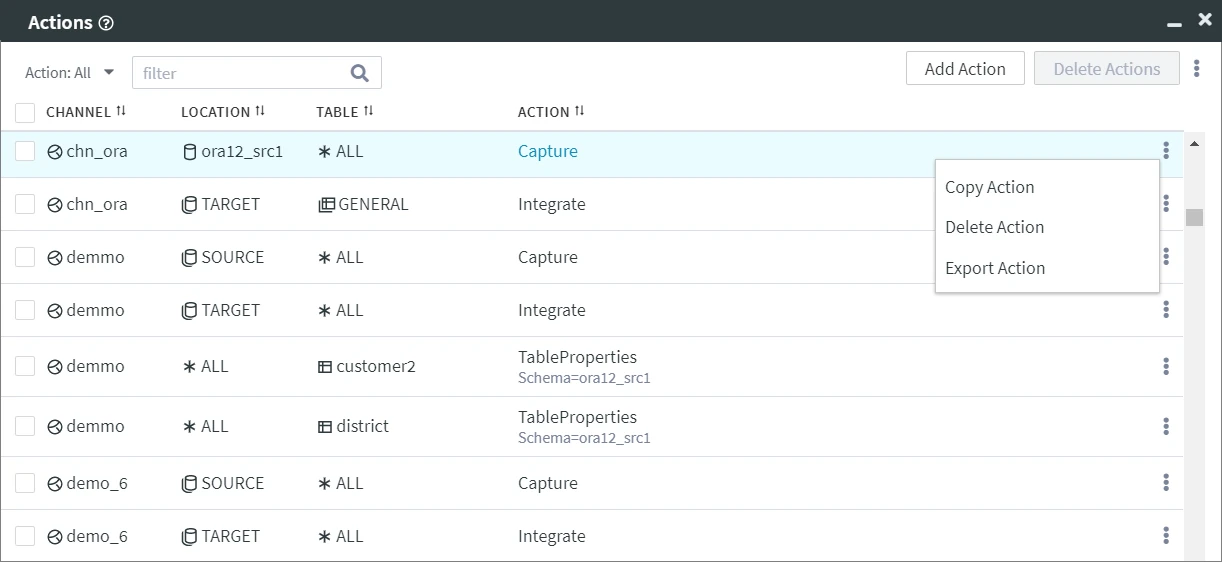
The Actions panel displays the following information related to actions:
| Field | Description |
|---|---|
| CHANNEL | Channel name, on which the action is defined. |
| LOCATION | Location scope, on which the action is defined. This can be a single location (ora12_src1), a location group (SOURCE, TARGET), or all locations in a channel (*ALL). |
| TABLE | Table scope, on which the action is defined. This can be a single table (customer2), a table group (GENERAL), or all tables in a channel (*ALL). |
| ACTION | Action name and action parameters, if any. |
Filtering Actions
- The Action selector allows you to display only specific action(s), for example only Capture actions.
- The Search filter is a full-text search across all records in the Actions table to quickly find all occurrences of a word/number you type. For example, if you type ora12_src1, it will display all entries matching the search criteria, such as a location named ora12_src1 as well as action parameters that have value ora12_src1.
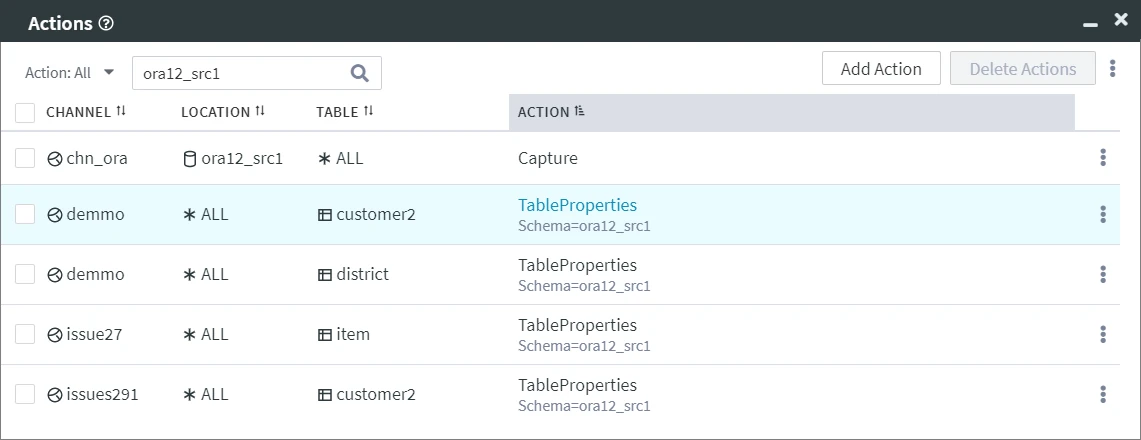
Managing Actions
The following options to manage actions are available at the top right menu of the Actions panel, as well as under the More Options menu ![]() .
.
To select multiple actions in one go, select the first action, hold the Shift key and then select the last action - all actions in between the first and the last will be selected.
Add Action
Create a new action, define its parameters and scope.Delete Actions
Delete one or multiple actions at once.Import Actions
Import action(s) and its parameters into the channel.Export Actions
Export action(s) and its parameters to a JSON file.
Every action also has its own More Options menu ![]() , from which you can copy, delete, or export the action.
, from which you can copy, delete, or export the action.
