Importing and Exporting Channel Definition
This section describes the steps to import and export channel definitions.
A channel definition defines the end-to-end data flow from a source location(s) to a target location(s).
The channel definition includes:
- channel locations
- channel location groups
- table definitions in the channel
- actions defined in the channel
The Import Channel Definitions and Export Channel Definitions options on the User Interface correspond to the hvrdefinitionimport and hvrdefinitionexport CLI commands.
Importing Channel Definition
You can load channels, locations, tables, and actions to a hub by importing the channel definition(s) from a JSON file. This can be a JSON file generated using the Export Channel Definition option, or it can be manually prepared as long as it conforms to the JSON file format used by HVR. You can find relevant JSON examples in section Examples on the hvrdefinitionimport page.
You can import a channel definition on the Channels page:
- Click the More Options icon
 at the top right.
at the top right. - Select Import Channel Definitions.
- Browse for the required file and click Open. The Import Summary dialog shows the details of the import.
- Click Continue.
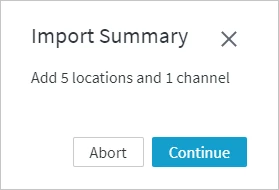
When importing a channel, there may be a situation when a channel with the same name already exists on the hub. Note that two channels with the same name are not allowed. Therefore, in this situation, the Import Summary dialog will offer the following options:
Import Under a Different Name - Keep the existing channel and add the channel being imported with a different name derived from the original name with an ascending number appended (starting from 2). For example, when importing channel mychannel, it will be added to the hub with name mychannel2. If the imported channel mychannel contains locations loc_a and loc_b that exist on the hub, this will also import 2 locations with names loc_a2 and loc_b2 to the hub, but channel mychannel2 will contain locations loc_a and loc_b (not the renamed locations loc_a2 and loc_b2).
Replace - The existing channel will be replaced with the imported one.
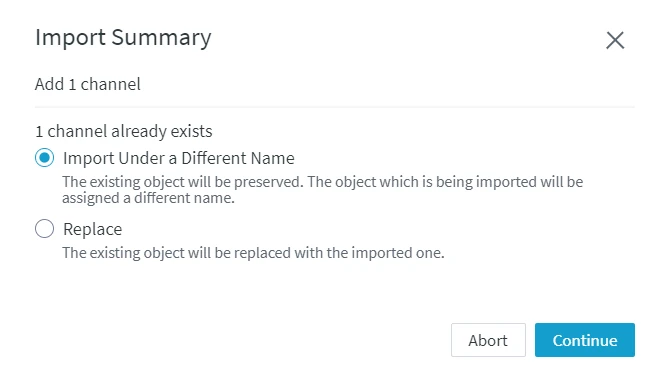
Importing Channel With Encrypted Data
When importing a channel containing confidential data encrypted with a transport key (e.g. during the channel export with option Encrypt values with single-use transport-key), a warning will be displayed listing the objects that contain encrypted values. To decrypt the data, specify the transport key in the ENTER TRANSPORT KEY field and click Continue.
If you do not have the transport key available, you may click Proceed Without Key, in which case the encrypted data will be imported redacted.
The redacted values of the imported location properties (e.g. Database_Password) need to be updated manually, otherwise, the corresponding location connections will be broken. For example, to update the database password, open the Location Details page, click Edit in the Database Connection pane, and type the valid password in the PASSWORD field.
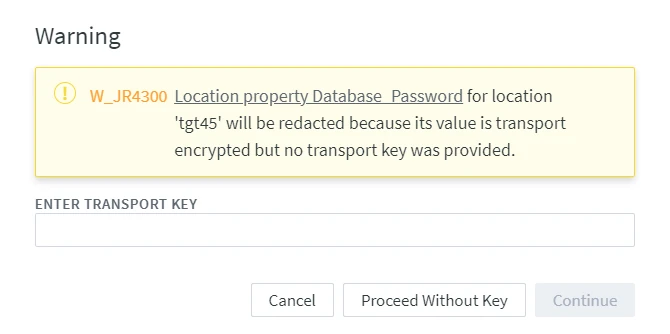
Importing Channel With Redacted Data
When importing a channel containing confidential data that is redacted (e.g. during the channel export with option Redact values from export file), a warning (e.g. W_JR4300) will be displayed mentioning the object that contains a redacted value. Choose one of the following options and click Continue:
once: once ignore the warning displayed in the dialog. If there is a second redacted value triggering the warning, then the dialog appears again.
for this request: for this import, the warning will be ignored. If you start the import a second time, the warning appears again.
today: the warning will be ignored for today.
forever: the warning will be ignored forever.
The redacted values of the imported location properties (e.g. Database_Password) need to be updated manually, otherwise, the corresponding location connections will be broken. For example, to update the database password, open the Location Details page, click Edit in the Database Connection pane, and type the valid password in the PASSWORD field.
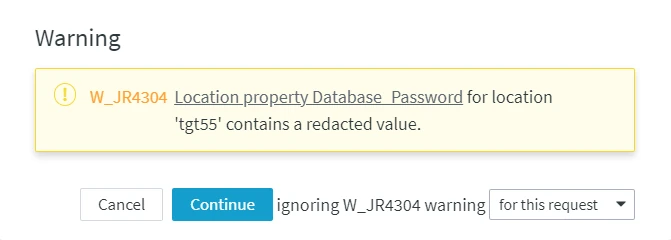
Exporting Channel Definition
You can export a channel from two places:
On the Channel Details page, click the More Options icon
 and select Export Channel Definition.
and select Export Channel Definition.On the Channels page, you can select multiple channels to export them at once. Then, click the More Options icon
 at the top right and select Export Channel Definitions.
at the top right and select Export Channel Definitions.
In the Export Channel dialog, choose the scope of data to be exported, i. e. locations and actions related to the channel(s).
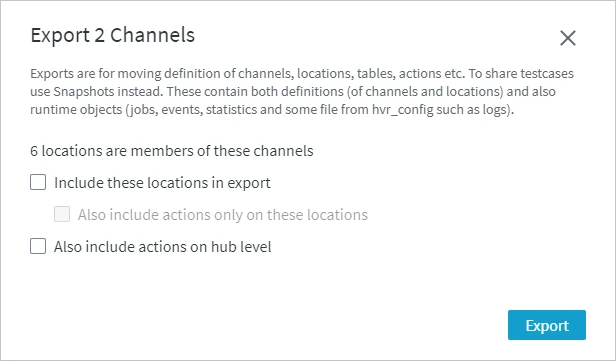
If you choose to include locations in the export file, you will be prompted to choose the way the secret and confidential data related to the locations will be exported. For this, select one of the following options in the Classified info field:
Redact values from export file: redacts the data in the created export file.
Encrypt values with single-use transport-key: encrypts the data in the created export file with a transport key.
Export stored (obfuscated) values (displayed when software wallet is disabled): saves the data obfuscated.
Export wallet-encrypted values (displayed when software wallet is enabled): encrypts the data with the encryption wallet.
Objects exported using option Export wallet-encrypted values can only be imported back to the same hub system. When imported to a different hub system, the wallet-encrypted values of the location properties will be imported redacted, in which case you will need to update them manually, otherwise, the corresponding location connections will be broken. For example, to update the database password, open the Location Details page, click Edit in the Database Connection pane, and type the valid password in the PASSWORD field.
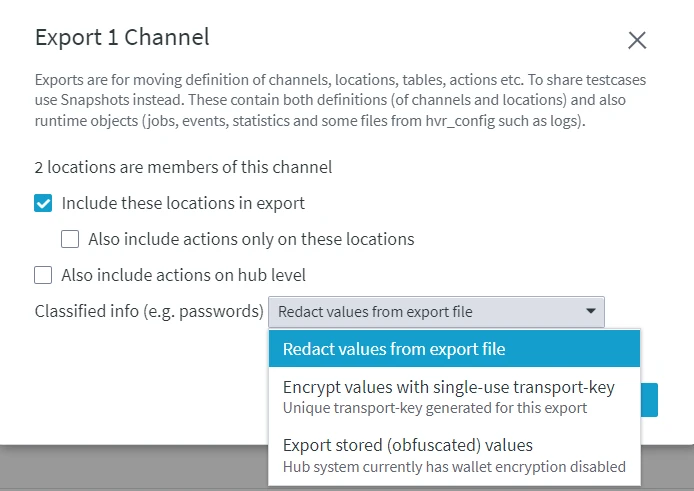
The following options require HubOwner permission:
- Encrypt values with single-use transport-key,
- Export stored (obfuscated) values
- Export wallet-encrypted values