Duplicating Location
This section describes the steps to duplicate a location.
The following location-related objects are duplicated:
- location properties (including agent connection properties)
- channel membership
- actions defined only on this location
You can duplicate a location from the Location Details page or from the Locations page.
To duplicate a location from the Location Details page:
On the left sidebar, click LOCATIONS.
On the Locations page, click a required location to open its Location Details page.
On the Location Details page, click the More Options icon
 at the top right and select Duplicate Location.
at the top right and select Duplicate Location.In the Duplicate Location dialog, type the name of the new location and optionally the description.
The name of the duplicated location must differ from those that already exist on the hub.
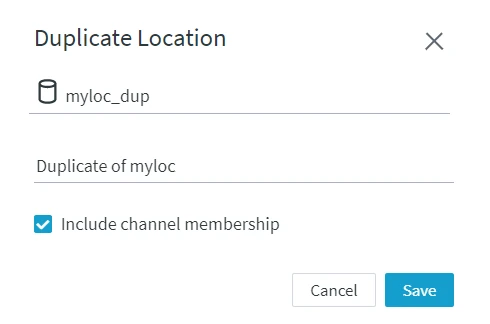
If the location being duplicated is a member of one or more channels, then the Include channel membership option will add the duplicate location to that channel(s). In this case, the replication must be activated for the duplicate location in each channel. For this, go to the Channel Details page and click Activate Replication for This Location... in the warning dialog at the top of the page.

Click Save. The duplicate location will appear on the Locations page.
To duplicate a location from the Locations page:
On the left sidebar, click LOCATIONS.
On the Locations page, click the More Options icon
 related to the location and select Duplicate Location.
related to the location and select Duplicate Location.In the Duplicate Location dialog, type the name of the new location and optionally the description.
The name of the duplicated location must differ from the existing ones.
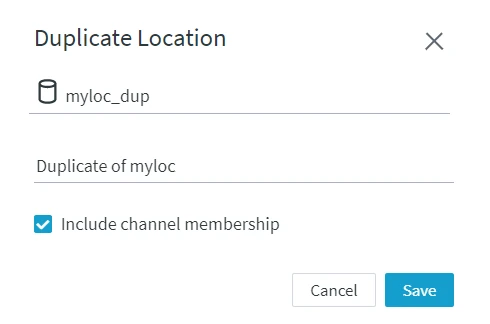
Click Save. The new location will appear in the list of locations.