Importing and Exporting Agent Connection
This section describes the steps to import and export HVR Agent connection properties using options Import Agent Connection and Export Agent Connection, respectively.
The Import Agent Connection and Export Agent Connection options are available on the Location Details page. You can also import the agent connection properties when connecting via HVR Agent during location creation.
Importing Agent Connection Properties
You can load agent connection properties to a specific location from a JSON file. This can be a JSON file generated using the Export Agent Connection option.
Perform the following steps to import agent connection properties to a location:
On the left sidebar, click LOCATIONS to open the Locations page.
On the Locations page, click the name of the location to import the agent connection properties to. This will open its Location Details page.
Location Details page, click the More Options icon
 at the top right and select Import Agent Connection.
at the top right and select Import Agent Connection.Find the agent connection properties file on your system, select the file, and click Open.
After the properties are imported, the Import Summary dialog displays the details of the import.
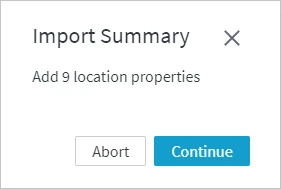
Click Continue. The imported properties are displayed on the Agent panel.
Exporting Agent Connection Properties
You can export the agent connection properties to a JSON file.
Perform the following steps to export the agent connection properties of a location:
- On the left sidebar, click LOCATIONS to open the Locations page.
- On the Locations page, click the name of the location to export the agent connection properties from. This will open its Location Details page.
- On the Location Details page, click the More Options icon
 at the top right and select Export Agent Connection (see the screenshot above).
at the top right and select Export Agent Connection (see the screenshot above). - Choose the directory to store the agent connection properties file and click Save.