Renaming Location
This section describes the steps to rename a location.
The steps depend on whether a location is a member of a channel with activated replication or not:
If the location does not belong to any channel or is part of a channel with non-activated replication, you can simply rename the location using option Rename Location on the Locations or Location Details pages.
If the location is part of a channel with activated replication, follow the steps described in section Renaming Location in Channel with Activated Replication.
Renaming Location in Channel with Activated Replication
Location name is used in various places in HVR Hub System, for example, it is mentioned in job names or the directory structure in the $HVR_CONFIG catalog. Renaming a location using the Rename Location option changes the location name in the channel definition, but it does not affect the existing jobs or the directories in the $HVR_CONFIG catalog. To properly rename the location, you need to deactivate replication in the channels containing this location and then activate replication after renaming.
Perform the following steps to rename a location in the channel with activated replication:
On the left sidebar, click LOCATIONS.
On the Locations page, click the name of the location to be renamed to open its Location Details page.
On the Location Details page, navigate to the Channel Membership pane at the bottom.
Deactivate replication for the location in all channels with activated replication: click the More Options icon
 related to the channel and select Deactivate Replication.
related to the channel and select Deactivate Replication.If a Refresh or Compare job is running on the location to be deleted, you need to suspend the job before deactivating and renaming the location.
Suspend the jobs running on the location:
- In the left sidebar, click CHANNELS.
- On the Channels page, click the required channel name to open its Channel Details page.
- In the Jobs pane, suspend the jobs running on the location: click the More Options icon
 related to the job and select Suspend Job.
related to the job and select Suspend Job.
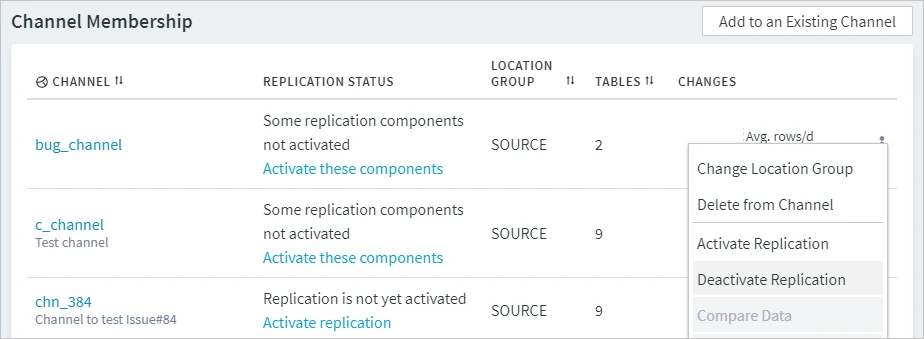
In the Deactivate Replication dialog, the required components for deactivation are set automatically. Click Deactivate Replication.
Click the More Options icon
 at the top right of the Location Details page and select Rename Location.
at the top right of the Location Details page and select Rename Location.In the Location Name and Description dialog, type a new name for the location and optionally a description.
Click Save.
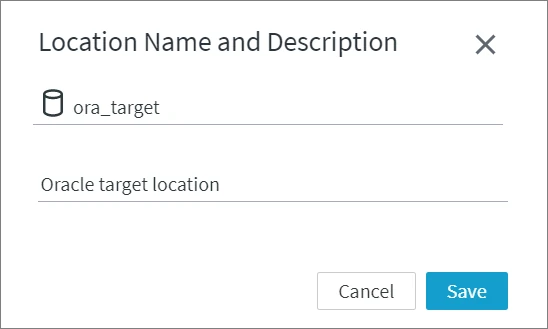
Activate replication for the location in the channel(s) deactivated in steps 4 and 5:
In the Channel Membership pane, click the relevant Activate Replication link available in the REPLICATION STATUS column.
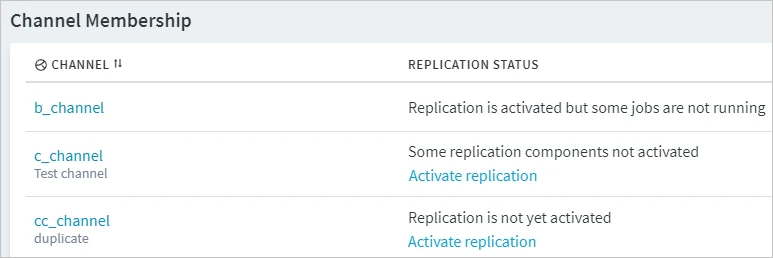
In the Activate Replication dialog, the required activation components are set automatically. Click Activate Replication.
A location can also be deactivated, renamed and activated from the Locations page.