Managing Location Properties
This page describes the steps to manage location properties.
A location property specifies the characteristics/attributes of a location. This can include location connection parameters, location/database type, database version, method of capture, etc.
The Properties for location dialog on the Location Details page allows you to view the current properties (including the discovered ones) of a location, edit them and add new properties.
If the managed secrets feature is enabled, an option USE TOKEN INSTEAD is displayed in all UI fields designated for entering secrets.
To manage the properties of a specific location, perform the following steps:
On the left sidebar, click LOCATIONS to open the Locations page.
On the Locations page, click the name of the required location to open its Location Details page.
On the Location Details page, click the More Options icon
 at the top right and select All Location Properties. The Properties for location dialog will open displaying the current properties of the location.
at the top right and select All Location Properties. The Properties for location dialog will open displaying the current properties of the location.In the Properties for location dialog, edit the location properties, as applicable.
The set of properties displayed in the dialog depend on the location type (Oracle, Azure Data Lake Storage, Snowflake, etc.) and the properties configured when creating the location.
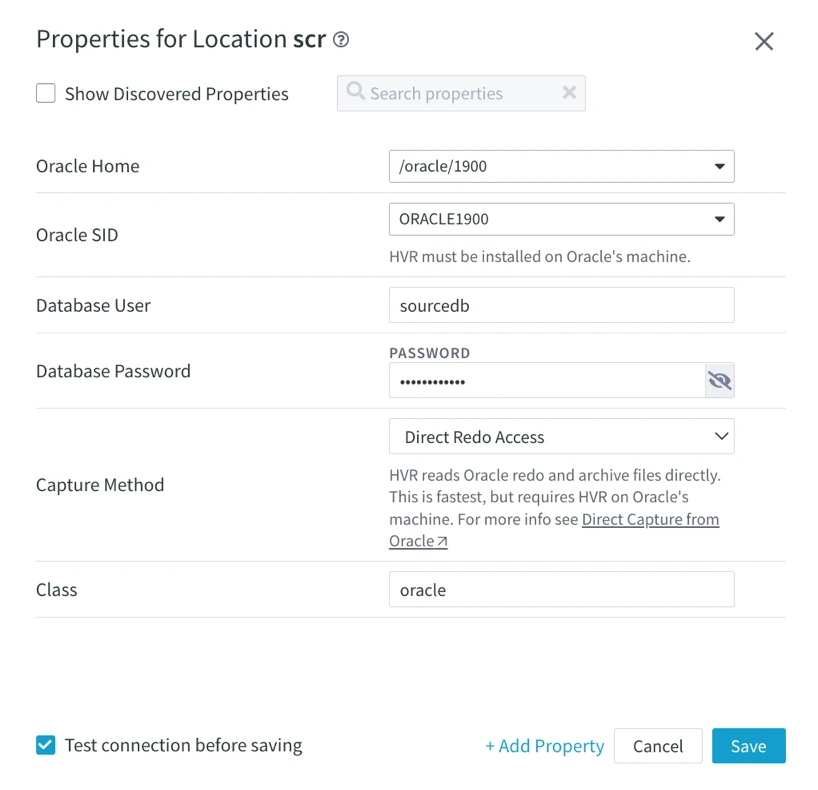
Optionally, to add a new property:
- Click Add Property at the bottom of the dialog.
- In the Add Property dialog, select the required property from the drop-down list.
- Specify the value for the selected property.
- Click Save.
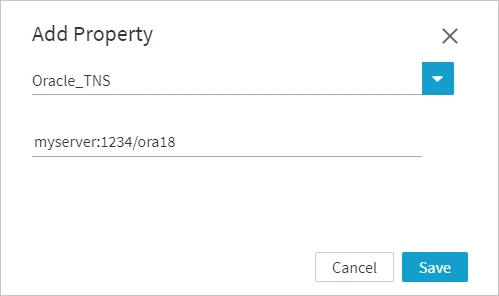
Click Save to apply the changes.