Managed Secrets
Since v6.1.5/0
The 'Managed Secrets' feature offers a secure and efficient method for handling secrets such as passwords, key IDs, and secret keys in Fivetran HVR. By utilizing an external password manager and the hvrmanagedpassword script, you can keep secrets in a safe environment while ensuring that HVR always has access to the latest password. The hvrmanagedpassword script is user-created and facilitates interaction with the external password manager. Instead of directly entering the actual secret in the User Interface (UI), users can provide a token. This token identifies the secret stored in an external password manager. When HVR needs the secret, it communicates with the password manager via the hvrmanagedpassword script, accepting the token to retrieve the current secret.
This approach enhances security by keeping secrets in a secure environment external to HVR. Additionally, it eliminates the need for manual intervention during password rotations. HVR automatically receives the latest password from the password manager based on the stored token.
Configuration to Enable Managed Secrets
To enable and use this feature:
- Create a directory named authentication in HVR_CONFIG/plugin/.
- Create a script file named hvrmanagedpassword (for Linux/Unix) or hvrmanagedpassword.bat (for Windows, supported since 6.2.0/0) in the HVR_CONFIG/plugin/authentication directory. This script should contain the logic to retrieve passwords from an external password manager using the token as an input argument.
The HVR_HOME/plugin_examples/authentication directory contains example script files - hvrmanagedpassword (for Linux/Unix) and hvrmanagedpassword.bat (for Windows). The usage instructions are included within these files.
- Log in to HVR UI or refresh the UI window (if already open).
When HVR detects the hvrmanagedpassword script in the HVR_CONFIG/plugin/authentication directory, the hub server property Hub_Server_Password_Manager_Configured is automatically set to true and option USE TOKEN INSTEAD is displayed in all UI fields designated for entering secrets.
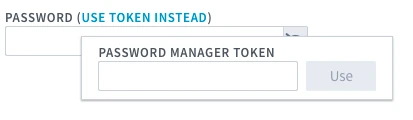
To use managed secrets in the web user interface (UI), click USE TOKEN INSTEAD option and enter the token in the PASSWORD MANAGER TOKEN field. Click Use and then click Ok to confirm. This informs HVR to fetch the secrets from the external password manager when needed, based on the tokens stored in the repository.
To use managed secrets in the command line interface (CLI), execute the hvrcrypt command with -m option along with the token.
hvrcrypt -m token
The command will output the encrypted secret in the !{m:encryptedtext}! format, which can then be used in the location creation commands hvrlocationconfig or hvrdefinitionimport.