Manually Adapting a Channel for DDL Statements
For the first target location, use the option
There are a few cases in Fivetran HVR when a channel needs to be adapted:
- when new tables are added to an existing channel;
- when the table definitions change for the tables that are already being replicated;
- when tables are removed from a channel.
For certain databases, HVR continuously watches for Data Definition Language (DDL) statements using action AdaptDDL and automatically performs the steps required to adapt a channel. For the list of supported databases, see Log-based capture of DDL statements using action AdaptDDL in Capabilities.
There are also cases when the action AdaptDDL is not defined, or when the database source does not support capture of DDL statements using action AdaptDDL. In these scenarios, HVR only captures the DML statements – insert, update and delete, as well as truncate table (modify to truncated) and replicates these to an integrate database. Since in these cases HVR does not capture DDL statements, such as create, drop, and alter table, the steps to capture them need to be performed manually.
When DDL statements are used, the following must be considered:
- These statements are not replicated by HVR, so they must be applied manually on both capture and integrate databases.
- The HVR channel that replicates the database must be changed ('adapted') to contain the new list of tables and columns, and the enroll information contains the correct internal table id number.
- For Ingres log–based capture, after an
alter tablestatement an extra modify statement is needed to convert all the rows which are stored with the old column format. The statement ismodify mytbl to reconstruct, or (assuming the old structure was a unique btree)modify to mytbl btree unique.
There are two ways to manually adapt an HVR channel:
Online Manual Adapt: This method is less disruptive: while performing it, you can still make changes to all tables.
Offline Manual Adapt: This method is more disruptive: while performing it, you cannot make any changes to any of the replicated tables. This method best works with major applications, like SAP or Oracle eBusiness Suite, during a planned downtime.
The steps mentioned in the following sections do not apply for trigger-based capture and bi-directional replication. For these cases, contact HVR Technical Support for minimal-impact adapt steps.
The trigger-based capture method (Capture_Method=DB_TRIGGER) has been deprecated since 6.2.0/0.
Online Manual Adapt
Online Manual Adapt allows you to adapt an HVR channel without disrupting the replication. To do the Online Adapt, perform the following steps:
Stop the current jobs:
Run the SQL script with the DDL statements against both the source and target databases, so that database schemas become identical.
Manually adapt the channel definition so it reflects the DDL changes. This can be done in the HVR user interface or on the command line.
Run the command hvradapt with the following options:
hvradapt -oelj hub chn- Add tables to the channel in the Table Selection dialog.
- Change the table definition by choosing Redefine Table ▶ From Actual Source on the Table or Table Details page.
- Delete tables from the channel.
Use Check Definition ▶ Against Actual Target option on the Tables or Table details page.
Activate replication with Jobs, Table Enrollment, and Supplemental Logging components.
Run the command hvractivate with the following options:
hvractivate -ojel hub chn- In the Activate Replication dialog, expand the Replication Components section and check Jobs, Table Enrollment, and DBMS logging (Supplemental Logging) for the new tables in the capture database.
Execute HVR Refresh to synchronize only the tables that are affected by DDL statements (except for tables that were only dropped) in the SQL script in step 2. Tables which were only affected by DML statements in this script do not need to be refreshed. It is also not necessary to refresh tables which have only had columns added or removed.
For the first target location, use the option Changes before refresh are skipped by both capture and integrate jobs (-qrw) to instruct the capture job to skip changes that occurred before the refresh and the integrate job, and to apply any changes that occurred during the refresh using resilience.
Run the command hvrrefresh with the following options:
hvrrefresh -gb -qrw -r src -l tgt1 -t tbl1 hvrhub hvr_demoFor the first target location, use the option Changes before refresh are skipped by both capture and integrate jobs
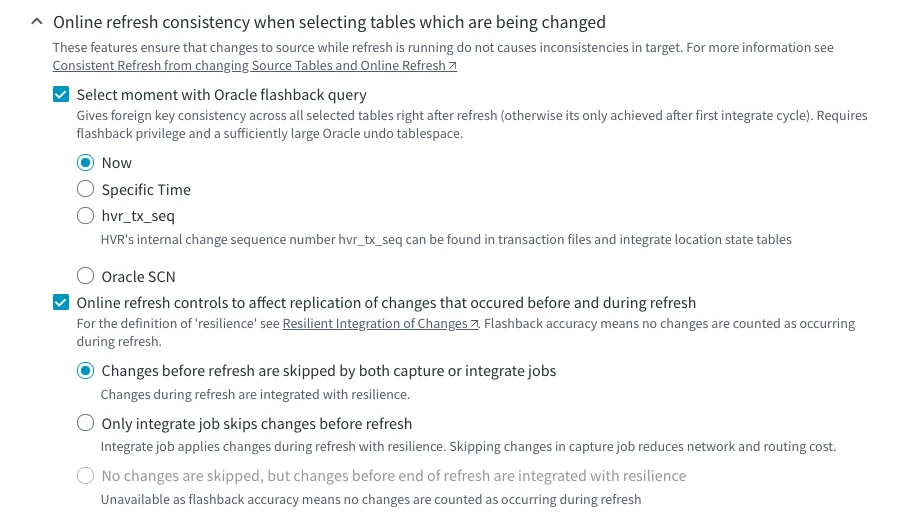
For any extra target location(s), use the option Only integrate job skips changes before refresh (–qwo) because the capture job should not skip any changes, but the integrate jobs should apply changes which occurred during the refresh using resilience.
Run the command hvrrefresh with the following options:
hvrrefresh -gb -qwo -r src -l tgt2 -t tbl1 hvr_demoIn the Refresh Data dialog, for any extra target location(s), use the Online Refresh Consistency option Only integrate job skips changes before refresh.
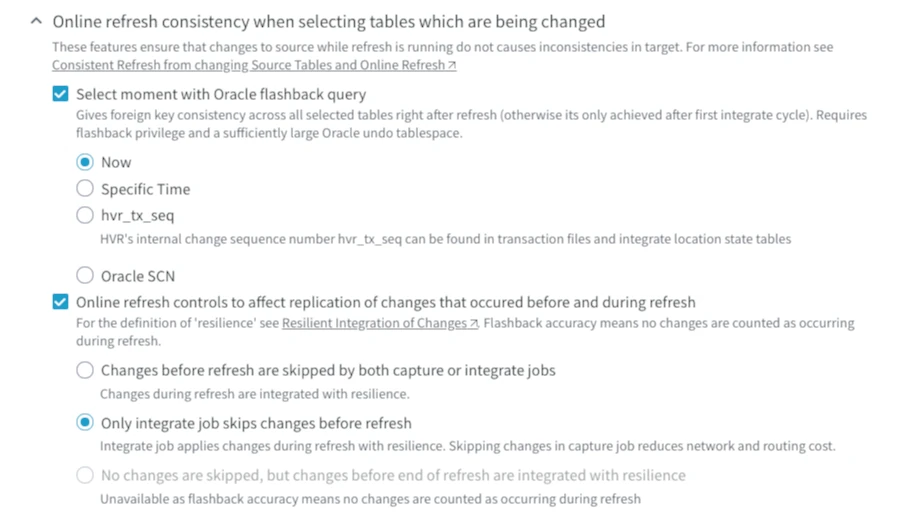
For an Ingres target database, performing bulk refresh (option -gb) will sometimes disable journaling on affected tables. If hvrrefresh had displayed a warning about disabling journaling then it is necessary to execute the Ingres command ckpdb +j on each target database to re-enable journaling.
If any fail tables exists in the integrate location(s) (OnErrorSaveFailed) for the tables which have had columns added or dropped, then these fail tables must be dropped. For this, Activate Replication with Change Tables option selected. In the CLI, this corresponds to the command hvractivate -oc:
hvractivate -oc -l int1 -l int2 -t tbl1 -t tbl2 hub chnStart the capture and integrate Jobs.
If the channel is replicating to a standby machine and that machine has its own hub with an identical channel running in the opposite direction, then that channel must also be adapted by repeating steps 3, 5 and 7 on the standby machine.
Offline Manual Adapt
Perform the following steps to manually adapt a channel using Offline Manual Adapt method:
Start downtime. Ensure that users cannot make changes to any of the replicated tables.
It is recommended to wait for the capture and integrate jobs to process all outstanding changes before performing hvrsuspend in the next step. If waiting is not feasible (in case long time is required for the capture and integrate jobs to process all outstanding changes), then any out of sync issues can be resolved with the HVR Refresh performed in step 8.
Suspend all jobs.
Run the command hvrsuspend:
hvrsuspend hub chnChoose the option Suspend Jobs on the Jobs page.
Deactivate replication with all replication components included.
Run the command hvrrefresh with the following option:
hvractivate -d hub chnChoose the option Deactivate Replication on the page of your choice. In the Replication Components section, select all available replication components.
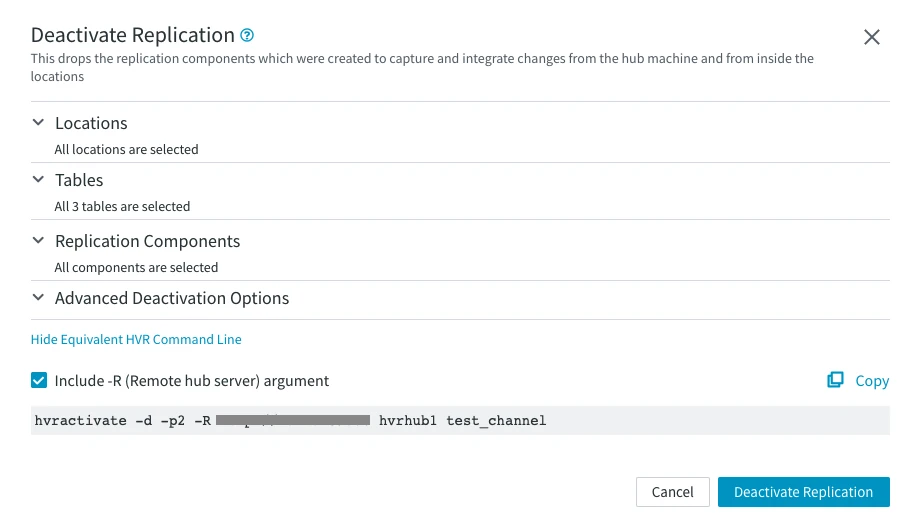
Run the SQL script with the DDL or DML statements against both the source and target databases.
Manually adapt the channel definition so it reflects the DDL changes. This can be done in the HVR UI or on the command line.
Run the command hvractivate with the following options:
hvractivate -oelj hub chnAdd tables to the channel in the Table Selection dialog.
Change the table definition by choosing Redefine Table ▶ From Actual Source on the Table or Table Details page.
Delete tables from the channel.
Use Check Definition ▶ Against Actual Target option on the Tables or Table details page to check that all the tables against target
Activate replication with all replication components selected.
Run the command hvractivate:
hvractivate hub chnSelect all Replication Components before activating replication.
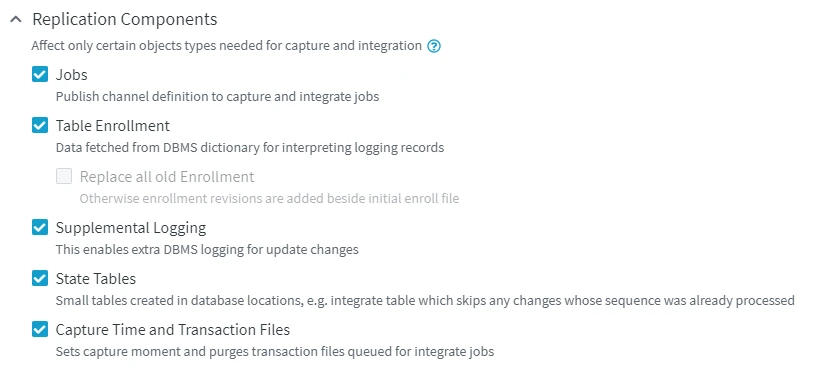
Execute HVR Refresh to synchronize all tables that are affected by the SQL script in step 4 (except for the tables that were only dropped). This includes tables that were also affected by DML statements in this script.
Run the command hvrrefresh with the following option:
hvrrefresh -r src -t tbl1 -t tbl2 hub chnThe –t options can also just be omitted. In this case, all replicated tables will be refreshed.
Refresh data. Make sure to check that the source location is picked correctly.
For an Ingres target database, performing bulk refresh (option -gb) will sometimes disable journaling on affected tables. If hvrrefresh had displayed a warning about disabling journaling, then it is necessary to execute the Ingres command ckpdb +j on each target database to re-enable journaling.
Unsuspend the capture and integrate jobs:
Run the command hvrsuspend with the following option:
hvrsuspend -u hub chnChoose the option Unsuspend Job for each job you want to unsuspend.
Finish downtime.
If the channel is replicating to a standby machine and that machine has its own hub with an identical channel running in the opposite direction, then that channel must also be adapted by repeating steps 3, 5, 6, 8 and 9 on the standby machine.
Trigger-Based Capture
The trigger-based capture method (Capture_Method=DB_TRIGGER) has been deprecated since 6.2.0/0.
Action AdaptDDL cannot be applied with trigger-based capture. In this case, the channel needs to be manually configured to perform trigger-based capture involving DDL statements. Steps defined for the Offline Manual Adapt method above are also applicable to the trigger-based capture with DDL statements involved. Note that while performing the steps for the trigger-based capture, in steps 3 and 7, all Replication Components should be selected.