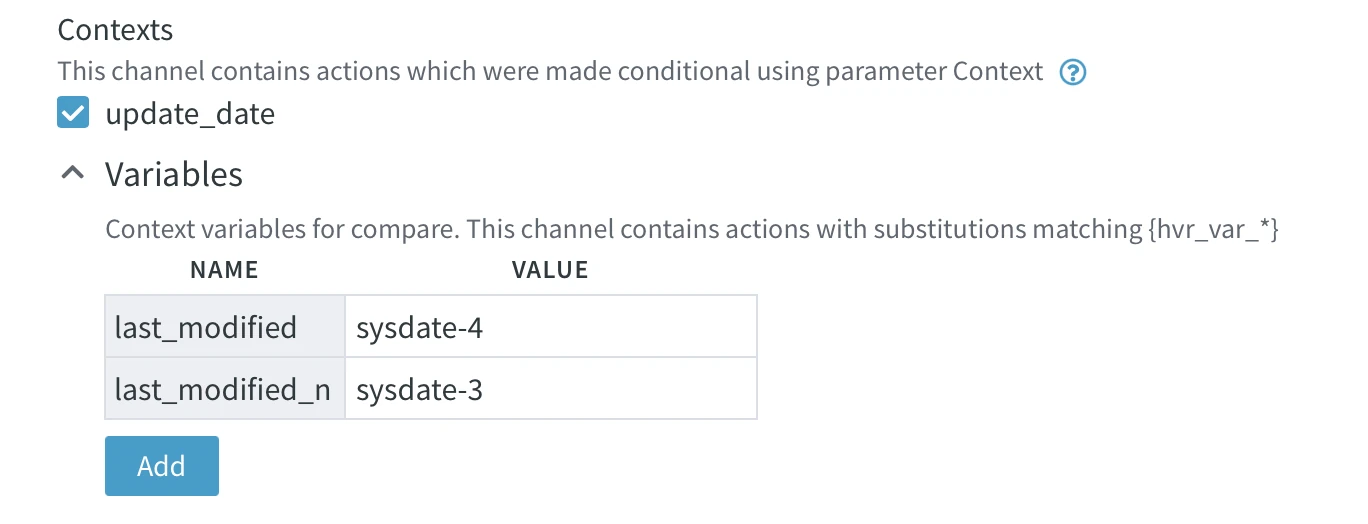Using Contexts Variables for Comparing Data Based on Datetime Column
It is assumed that a channel is already created with source and target locations residing on Oracle databases.
This section describes the steps for configuring the channel for comparing a manageable subset of data in two Oracle tables based on a DateTime column. Fivetran HVR allows you to implement this behavior using action Restrict with the CompareCondition and Context parameters using context variables.
To set up HVR Compare based on a DateTime column using context variables, you need to define action Restrict with parameters CompareCondition and Context for both source and target locations. The CompareCondition allows comparing only rows that satisfy a certain condition. The condition may be defined using the following pattern {hvr_var_xxx}, where xxx is a value of the context variable. The Context parameter allows to activate the Restrict action only if the context is enabled. For more information, see sections CompareCondition and Context on the Restrict page.
In the Channel Details page, click the More Options
 icon at the top right menu and select View Actions.
icon at the top right menu and select View Actions.In the Actions dialog, click Add Action and select Restrict from the list of actions.
In the New Action: Restrict dialog, ensure that the All Locations option is selected in the location scope selector.
Select table product in the table scope selector.
Specify the following condition in the CompareCondition field: last_update>{hvr_var_last_modified}, where last_modified is a variable, the value for which will be defined in the Contexts tab of the Compare Data dialog (see step 10 below). By defining different values/expressions for the variable, you can manage the subsets of data to be compared.
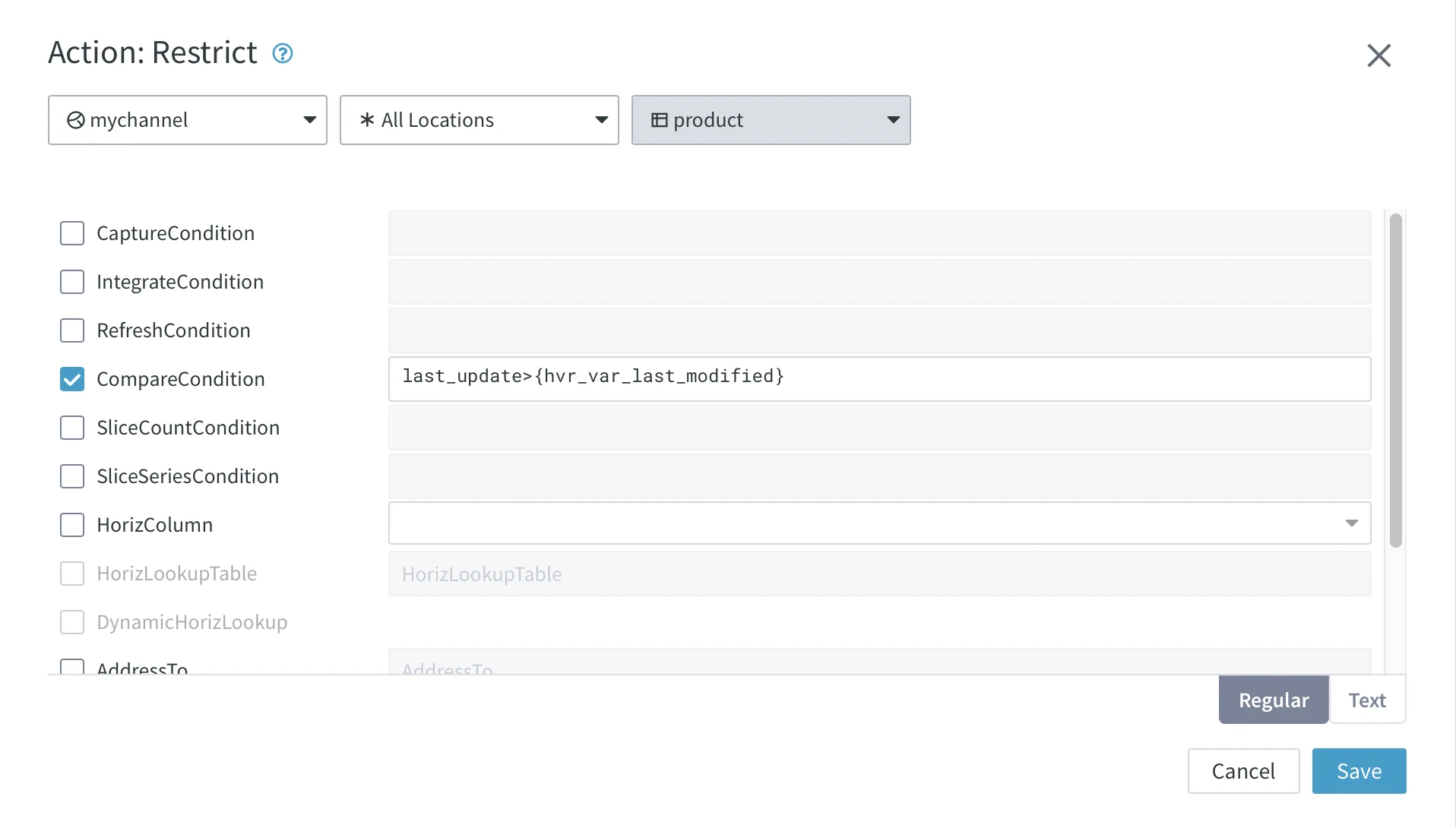
Enter the context name, (e.g. update_date) in the Context field. Click OK.
HVR Compare is effective only when the context is enabled. The context can be enabled in the Contexts tab of the Compare Data dialog (see the steps below).
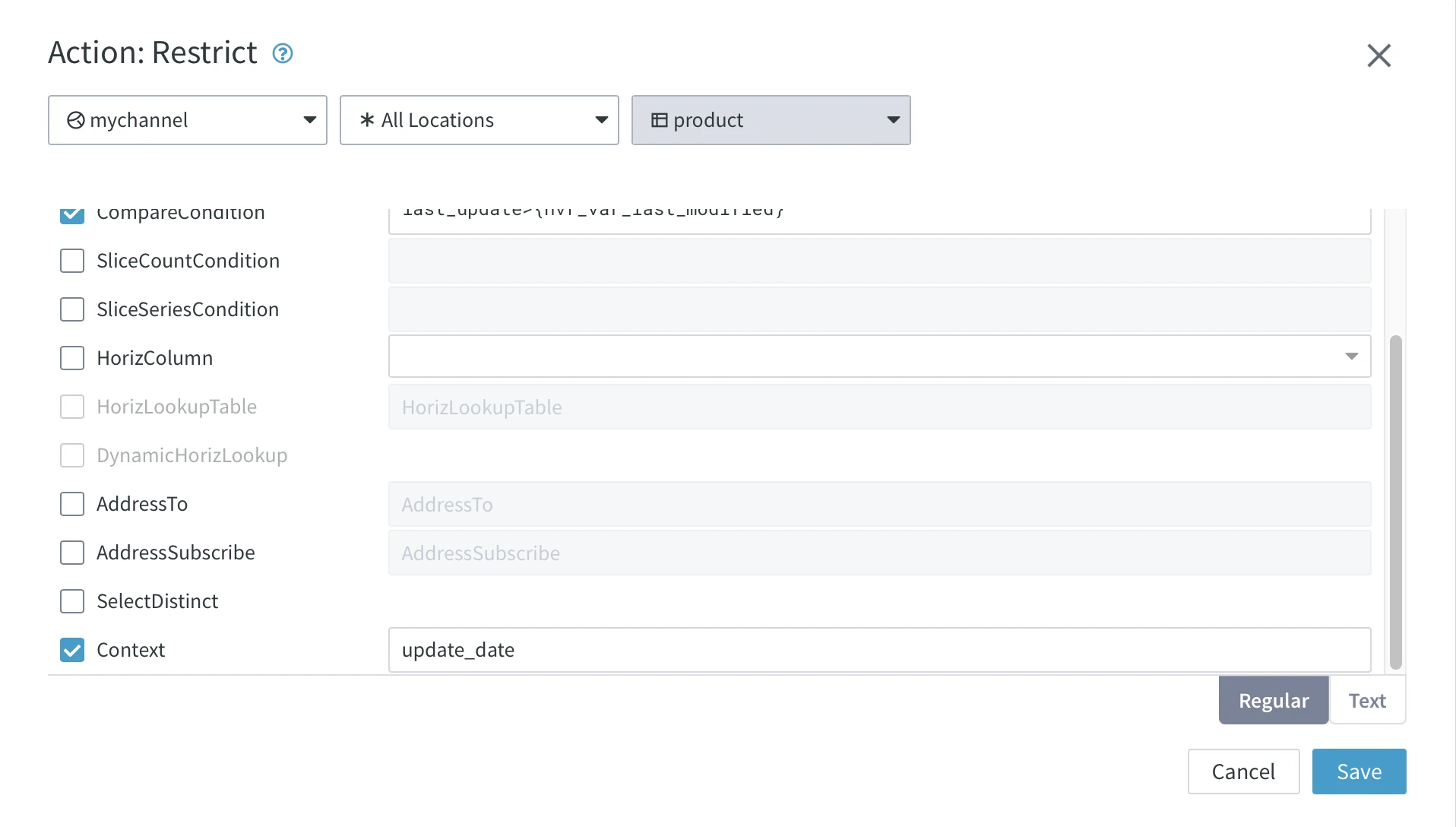
The resulting configuration for the channel is as follows:
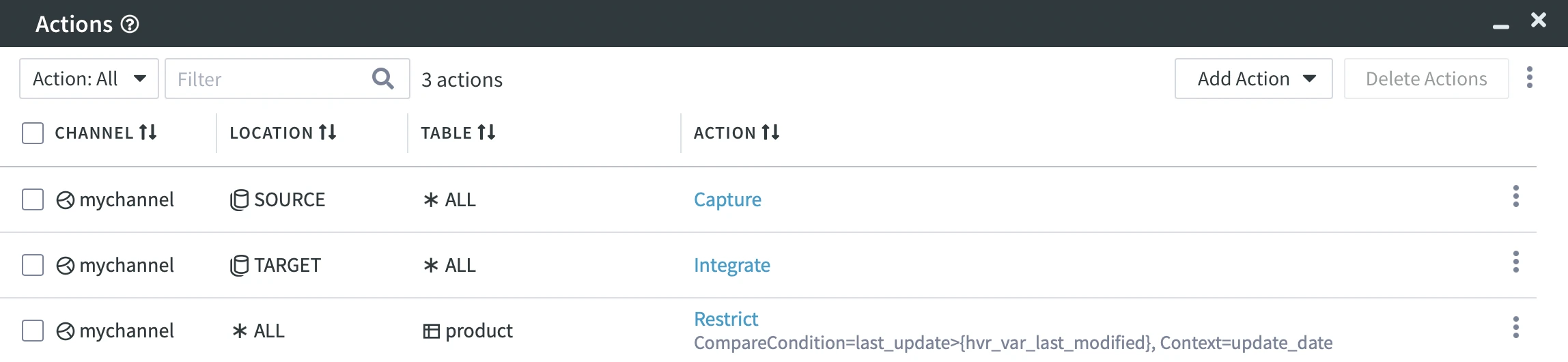
At the top right menu of the Channel Details page, click Compare Data.
In the Compare Data dialog, click Tables and leave only table Product selected.
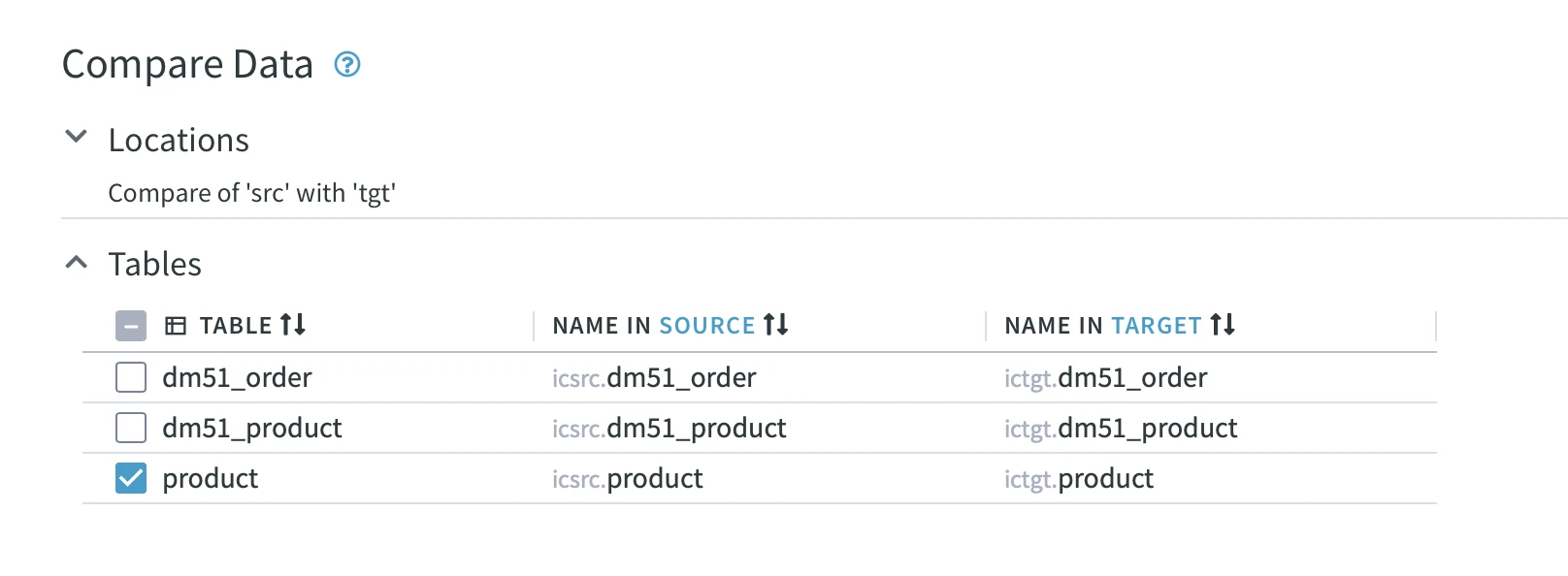
Under the Contexts tab, select context update_date (defined in step 6).
Under Variables, specify value sysdate-4 for variable last_modified defined on the source and target locations. Expression sysdate-4 selects only data which is 4 days old. Click Compare.
SYSDATE is an Oracle function that returns the current date and time set for the operating system on which the database resides. For other DBMSs, the appropriate date/time functions should be used.
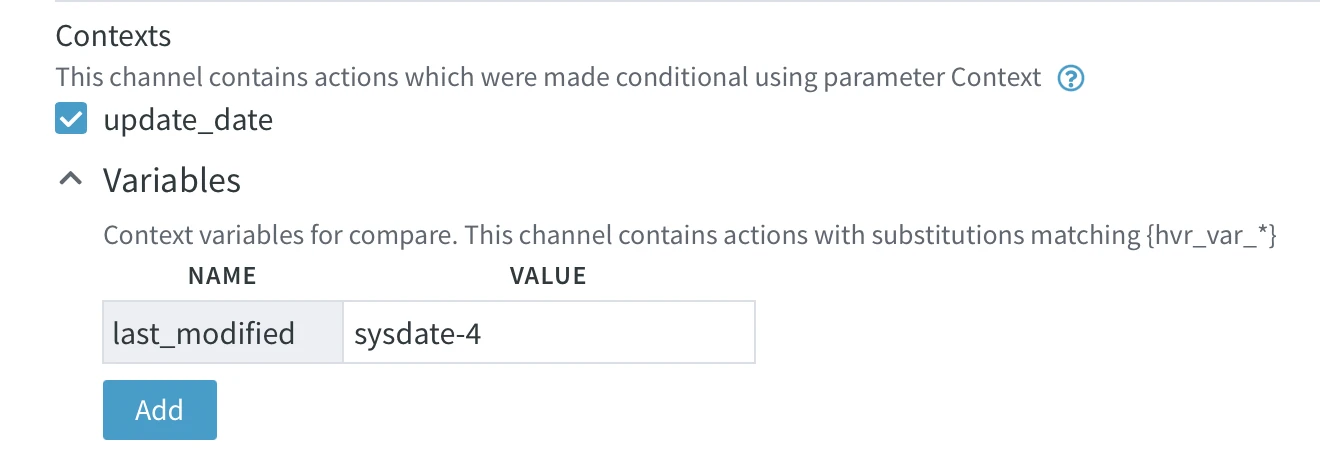
Click Compare Data. Click the View Compare event link to open the Event Details page displaying detailed information about the compare event.
You can change the date range for which you want to compare data in locations by specifying different values/expressions for the context variable. For example, if you want to compare data modified on a particular date, you can define the CompareCondition for source and target as last_update>{hvr_var_last_modified} and last_update<{hvr_var_last_modified_n}.
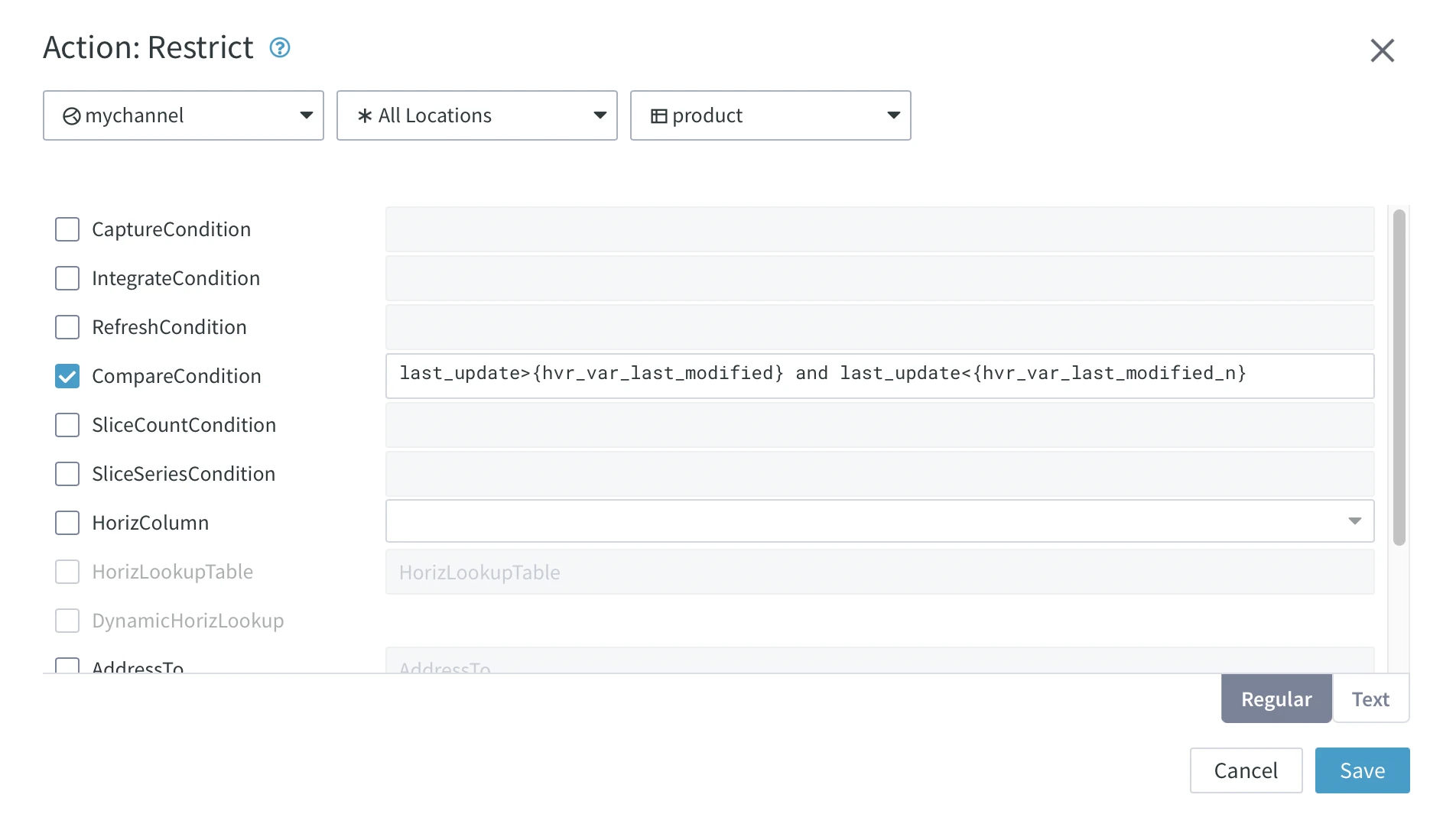
In this case, the context expressions are defined as follows: