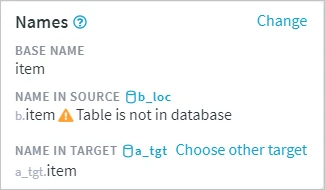Checking Definition Against Source or Target
This section describes the steps to check a table definition against a source or target database. Option Check Definition ▶ Against Actual Source or Target explores base tables in a source or target database and compares them with the table definitions in the channel. This option is available on the Tables and Table Details pages.
After checking the table definition, the comparison result is displayed in an additional column - Source Layout Check (if tables were checked against a source database) or Target Layout Check (if tables were checked against a target database). For SAP tables, an extra column Description (fetched from the SAP dictionary in English) will also be displayed. The following differences are verified during the check:
Absent
Same
Not in DB
Missing/extra columns
Different data type
Different data type family
Smaller/bigger column range
Missing/extra nullability
Missing/extra replication key
Missing/extra distribution key
Different column encoding
Not in SAP
Illegal schema for SAP
Container base_table_name does not exist in database
Selected without base_table_name, which it is packed inside
Cluster selected without any tables packed inside it
Pool selected without any tables packed inside it
Defined without unpack property
Defined with unnecessary unpack property
Defined with incorrect unpack property
Check Table Definition from Tables Page
Perform the following steps to check a table definition against a source database:
On the left sidebar, select TABLES.
Select a channel in the Channels selector at the top left panel. Only tables belonging to this channel will be displayed on the page.
Select the required table(s) from the list of available tables.
Click the More Options icon
 at the top right, select Check Definition and then select the required option:
at the top right, select Check Definition and then select the required option:- Against Actual Source: For checking table definition against a source database
- Against Actual Target: For checking table definition against a target database
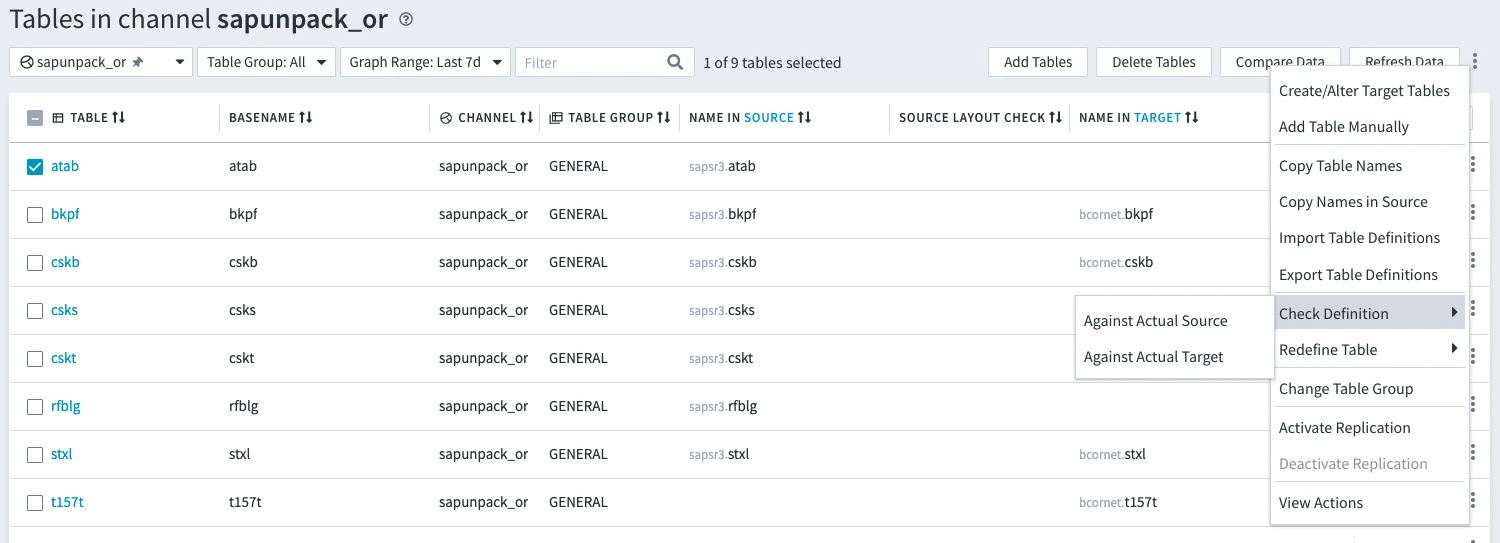
In the Check Definition against Source/Target location dialog, select the sensitivity option(s), if applicable, and click OK.
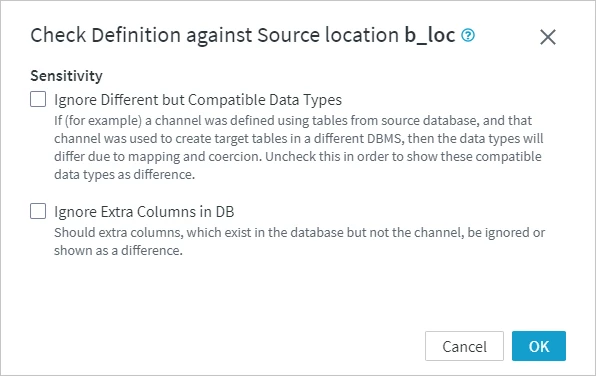
Comparison Result
The comparison results is displayed in column Source Layout Check (if tables were checked against a source database) or Target Layout Check (if tables were checked against a target database).
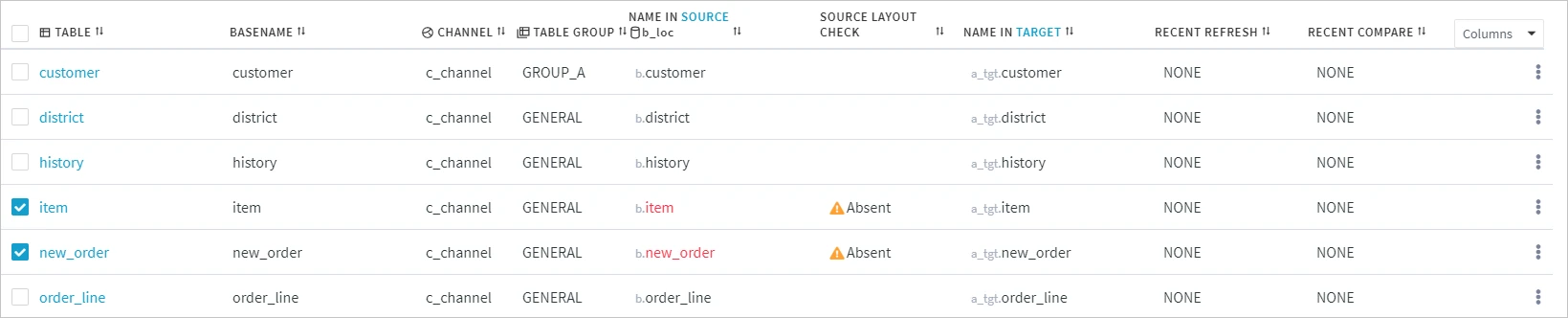
Check Table Definition from Table Details Page
Perform the following steps to check the table definition against the source database:
The following steps describe how to check the table definition against the source database (Check Definition ▶ Against Actual Source). The same steps apply to checking the table definition against the target database (Check Definition ▶ Against Actual Target).
On the left sidebar, click TABLES.
On the Tables page, select the channel to which the table belongs in the Channels selector. Only tables belonging to the selected channel will be displayed.
Click the required table name to open its Table Details page.
Click the More Options icon
 at the top right, select Check Definition and then select the required option:
at the top right, select Check Definition and then select the required option:- Against Actual Source: For checking table definition against a source database
- Against Actual Target: For checking table definition against a target database
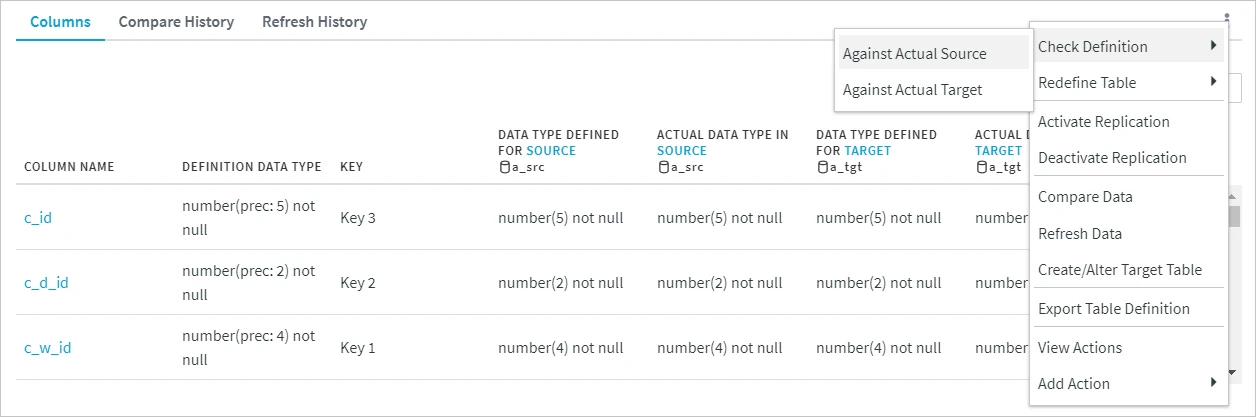
In the Check Definition against Source/Target location dialog, select the sensitivity option(s), if applicable, and click OK.
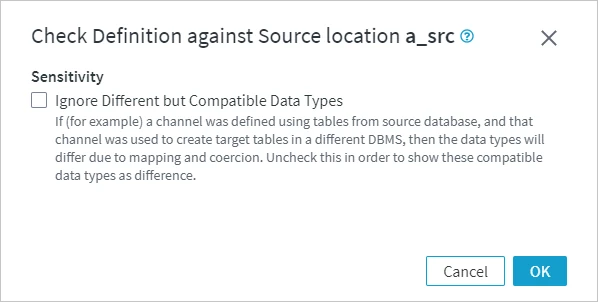
Comparison Result
The comparison results is displayed in column Actual Data Type in Source (if the table was checked against the source database) or Actual Data Type in Target (if the table was checked against the target database).
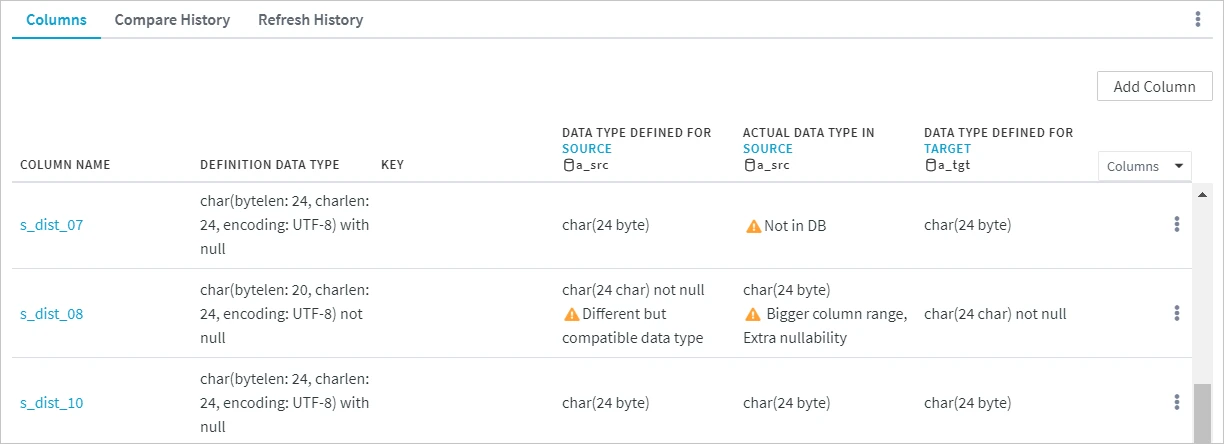
If a column that exists in the source or target table is missing in the channel definition, it will be displayed at the bottom of the column list with a warning symbol ![]() next to its name.
next to its name.

If the table does not exist in the source or target database, the corresponding notification will be displayed in the Names pane at the top left of the page.