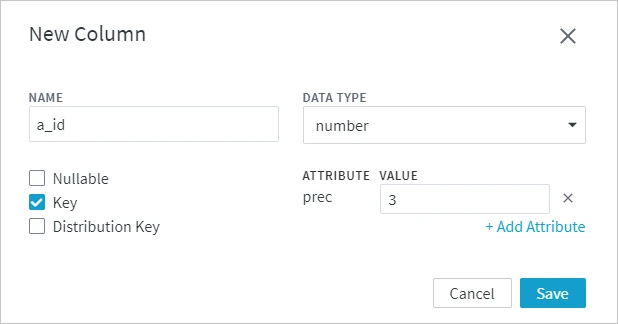Adding Columns to Table
Option Add Column allows you to manually add a column to a table and is available on the Table Details page.
Perform the following steps to add a column to a table.
On the left sidebar, click TABLES to open the Tables page.
On the Tables page, click the name of the table to which a column will be added. This will open its Table Details page.
On the Table Details page, under the Columns tab, click Add Column.
In the New Column dialog, specify the name of the column.
Select the data type for the column from the drop-down list.
Optionally, select whether the column will be nullable, a key column or a distribution key column.
Optionally, add an attribute to a column.
- Click +Add Attribute.
- Select an attribute from the drop-down list.
- Specify or select a value next to the added attribute.
Click Save to add the column to the table.