Users
The Users tab on the System page contains details about all the users in the hub system. Under this tab, you can add and delete users, manage user preferences, and reset user passwords.
- Users in the hub system (hub user) can also be managed using the command hvruserconfig.
- Agent users can be managed using the Agent Service Configuration dialog or the command hvragentuserconfig.
Users typically represent people who interact with the HVR Hub System. Access to the Hub System is managed through user accounts and user permissions system. In HVR Hub System, a user account is a combination of username and password. It is required for authenticating a user in the HVR Hub System. The permissions system provides the ability to assign different levels of permissions to separate users.
When setting up a hub server from browser for the first time, a user account is created with administrator (SysAdmin) permission by default. Only a user with the SysAdmin permission can create other users in the system and grant the required access permissions to them. For more information on user permission levels, see Permissions.
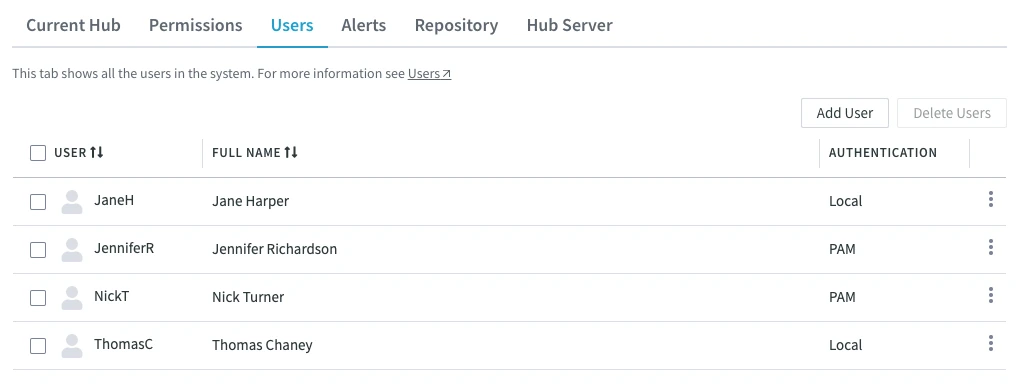
Managing Users
The following options to manage users are available at the top-right menu, as well as under the More Options icon![]() related to each user.
related to each user.
Only a user with SysAdmin permission can perform the following operations with users.
To select multiple users in one go, select the first user, hold the Shift key and then select the last user - all users in between the first and the last will be selected.
- Add User
Add a user to the system. - Delete Users
Delete the selected user(s) from the system. - Show Preferences
Open the User Preferences dialog where you can view and configure user preferences.
Adding User
To add a user:
At the top right of the Users tab, click Add User.
In the New User dialog, select the user AUTHENTICATION method. For more information about user authentication methods, see User Authentication.
The available options are:
- Local user
- PAM user
Linux - Plugin user
- SAML user
Since v6.2.5/2 - Windows user
Windows
Specify the username, full name, and password (if required). The USERNAME specified here will be the login user name for this user.
Click here for more information.
If the AUTHENTICATION method is set to Local, enter the USERNAME, FULL NAME and PASSWORD for the user.
The minimum password length for Local user must be 10 characters.
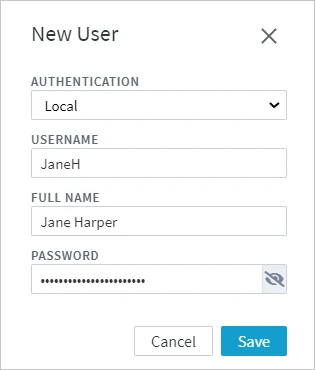
If the AUTHENTICATION method is set to SAML user, enter the USERNAME and FULL NAME of the SAML user.
If the Saml_IDP_User_Claim hub server property is defined, the USERNAME must match the value of the claim attribute specified by this property, as returned by the Identity Provider (IdP). If this property is not defined, the USERNAME must match the Subject Name ID (NameID) of the SAML user, as returned by the IdP.
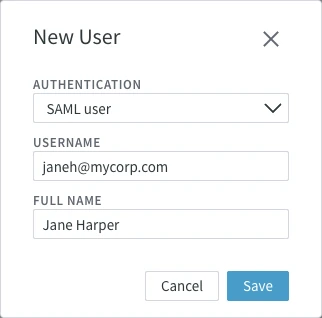
If the AUTHENTICATION method is set to Windows, enter the USERNAME and FULL NAME of the Windows user. Optionally, to verify the Windows user's password, select Verify password before saving user and enter the PASSWORD.
This user should be already available in the Active Directory or the Windows system.
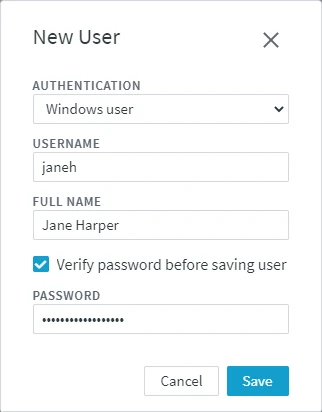
If the AUTHENTICATION method is set to PAM, enter the USERNAME and FULL NAME of the PAM user. Optionally, to verify the PAM user's password, select Verify password before saving user and enter the PASSWORD.
This user should be already available in the PAM.
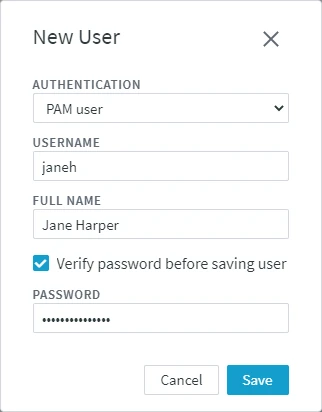
Click Save.
A newly added user automatically inherits the default permission defined for “all users” in the hub system. The default permission for “all users” is usually defined during the intial hub server setup or updated later using the Permissions tab on the System page in the HVR UI or using the hvrhubconfig/hvrreposconfig command in the CLI.
To manage a user's permissions, see Permissions.