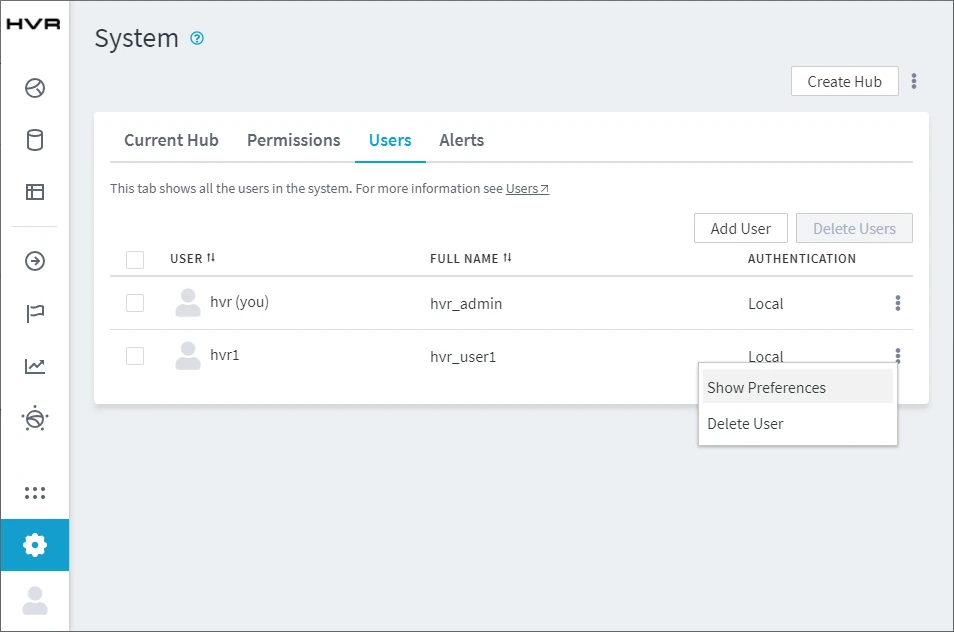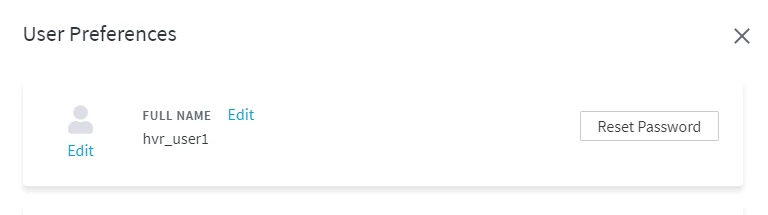Troubleshooting Hub System Access Issues
This section covers various access challenges you may encounter with the HVR Hub System and provides workarounds to resolve them.
Direct Command Line Interface (CLI) access is required - all commands listed on this page should be executed directly on the machine where the HVR Hub System is installed. Only a user who has install privileges on the machine (e.g. system administrator) may execute these commands.
Unable to Log in
Issue
User is not able to log in because of forgotten/wrong username or password. In the HVR UI, the following message is displayed in this scenario:
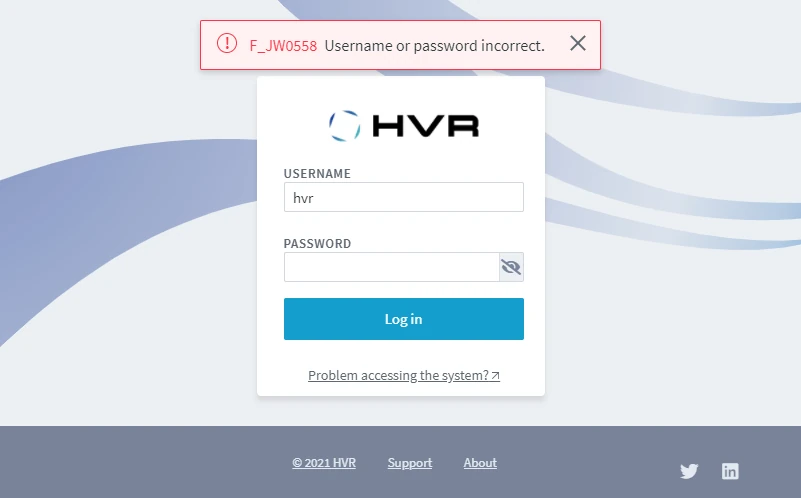
Resolution
To resolve this problem, you can use either of the following methods:
Reset User Password
Reset User Password
A user's password can be reset from HVR UI or CLI.
To reset a user's password from HVR UI, perform the following step as a user with SysAdmin permission:
To reset a user's password from CLI, use the command hvruserconfig:
hvruserconfig -r username
To list all existing users, execute command hvruserconfig without any options.
Create New User from CLI
Create New User from CLI
Create a new user and assign the required privilege.
Create a new user using the command hvruserconfig:
hvruserconfig -c new_userTo set the authentication mechanism for this user, supply option -A. If option -A is not supplied, then by default the user is created with local authentication.
Grant the required permission to the new user using the command hvrreposconfig:
For example, to grant SysAdmin permission to the new user named myuser:
hvrreposconfig -A user:myuser=SysAdminSince 6.1.5/2, the following command should be used, as
-Aoption is deprecated.hvrreposconfig User_Access.myuser.sysadmin=true
Reset User Password Using Setup Mode
Reset User Password Using Setup Mode
Initiate the HVR Hub System setup mode and then reset the user's password from the System Setup page.
Initiating setup mode for a HVR Hub System with live hub(s) will stop all replication activities.
In setup mode, the HVR Hub Server will be stopped, which means all replication activities will be terminated.
Initiate the setup mode using the command hvrhubserverconfig:
hvrhubserverconfig Setup_Mode=trueLaunch HVR UI in a browser and perform the following steps:
If the HVR UI is already open in a browser, just relaunch/refresh the page.
- On the System Setup page, click Proceed with System Setup.
- In the section Complete the System Setup, click More Options menu
 of the user (for whom the password needs to be reset) and select Reset Password.
of the user (for whom the password needs to be reset) and select Reset Password.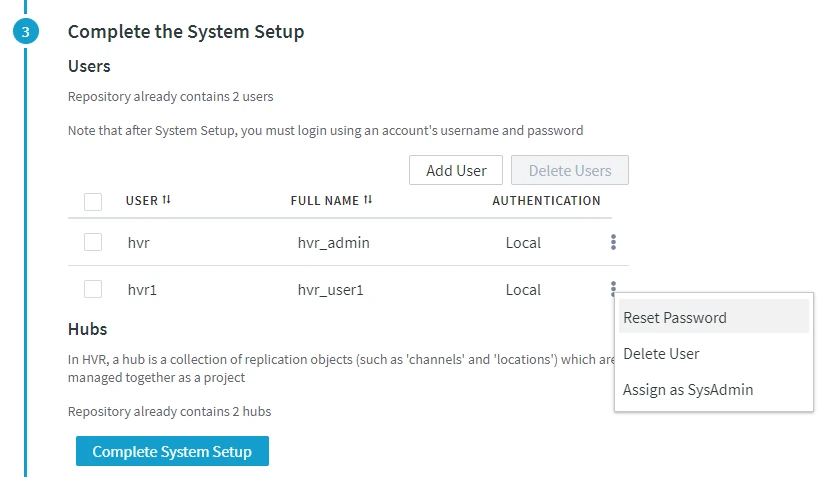
- Click Complete System Setup to save the changes and exit setup mode.
Hub User Has Insufficient Privileges
Issue
The hub user does not have sufficient privileges/permissions to perform certain operations (e.g. Refresh, Compare) on a hub.
Resolution
To resolve this problem, you can use either of the following methods:
Grant Permission to User
Grant Permission to User
A user's permissions can be managed from HVR UI and CLI.
To manage a user's permissions from HVR UI, perform the following step as a user with SysAdmin or HubOwner permission:
- On the System page, select Permissions tab.
- Click Add Access.
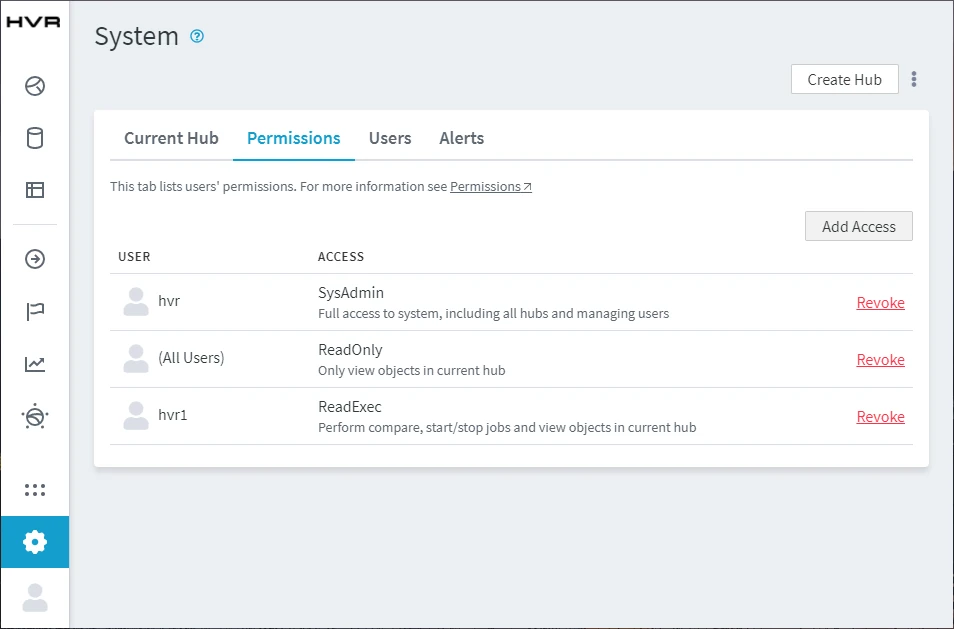
- Select the User to be granted the permission.
- Select the required permission available under CURRENT HUB.
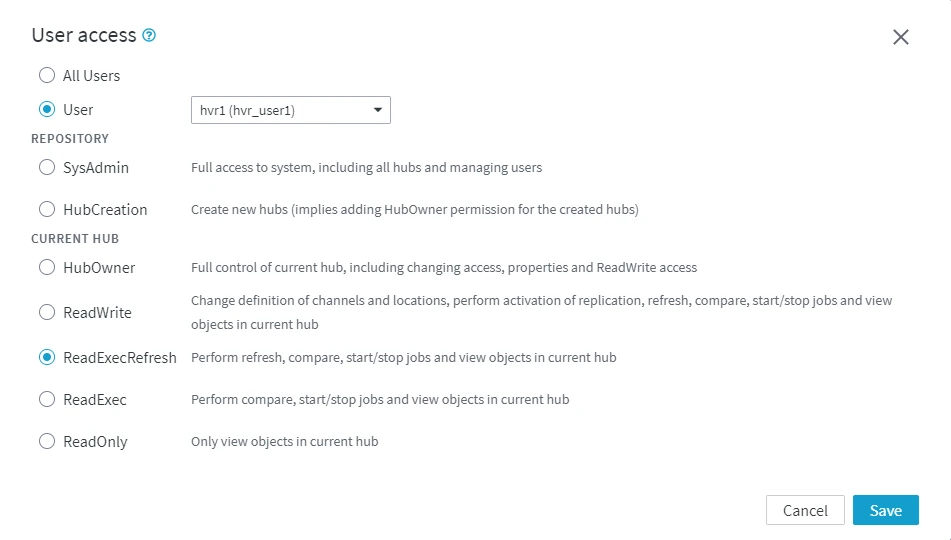
- Click Save.
To manage a user's permissions from CLI, use the command hvrhubconfig. For example, the following command will add or update the permissions for user myuser to be set as HubOwner on hub myhub:
hvrhubconfig -A user:myuser=HubOwner myhub
Since 6.1.5/2, the following command should be used, as -A option is deprecated.
hvrhubconfig User_Access.myuser.hubowner=true myhub
Grant SysAdmin Permission Using Setup Mode
Grant SysAdmin Permission Using Setup Mode
Initiate the hub system setup mode and then grant the user SysAdmin permission from the System Setup page.
Initiating setup mode for a HVR Hub System with live hub(s) will stop all replication activities.
In setup mode, the HVR Hub Server will be stopped, which means all replication activities will be terminated.
Initiate the setup mode using the command hvrhubserverconfig:
hvrhubserverconfig Setup_Mode=trueLaunch HVR UI in a browser and perform the following steps:
If the HVR UI is already open in a browser, just relaunch/refresh the page.
- On the System Setup page, click Proceed with System Setup.
- In the section Complete the System Setup, click More Options menu
 of the user that require SysAdmin permission and select Assign as SysAdmin.
of the user that require SysAdmin permission and select Assign as SysAdmin.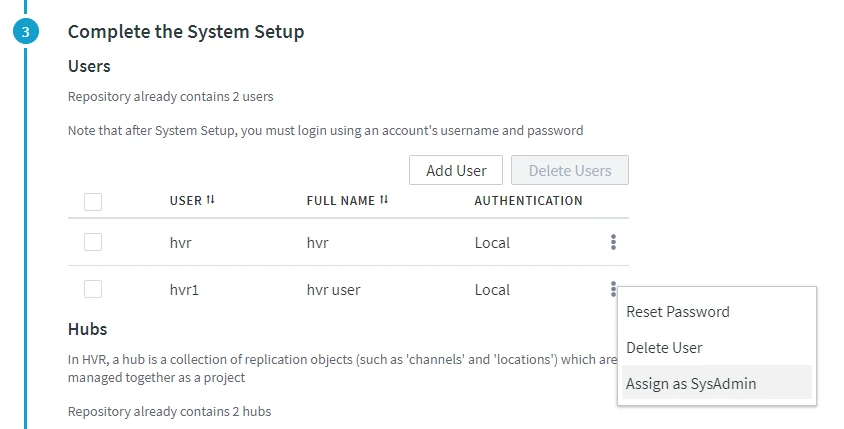
- Click Complete System Setup to save the changes and exit setup mode.
Hub Server Repository Connectivity Error
Issue
The hub server is not able to connect to the hub repository due to a changed repository connection property (e.g. password for the repository database has changed).
Resolution
To resolve this problem, you can use either of the following methods:
Update Repository Properties Using Setup Mode
Update Repository Properties Using Setup Mode
Initiate the HVR Hub System setup mode and then reconfigure/update the hub repository connection properties from the System Setup page.
Initiate the setup mode using the command hvrhubserverconfig:
hvrhubserverconfig Setup_Mode=trueLaunch HVR UI in the browser and perform the following steps in System Setup page:
If the HVR UI is already open in a browser, just relaunch/refresh the page.
- On the System Setup page, click Proceed with System Setup.
- In the section Connection to Repository Database, click Edit to update the hub repository connection properties.
- Click Complete System Setup to save the changes and exit setup mode.
Update Repository Properties from CLI
Update Repository Properties from CLI
Reconfigure/update the hub repository connection properties directly from CLI using the command hvrhubserverconfig:
hvrhubserverconfig hub_server_property=property_value
For example, if the username and password for the repository database has changed, execute:
hvrhubserverconfig Database_User=mynewrepodb Database_Password=mynewrepodbpassword