Troubleshooting Hub Encryption Wallet Issues
This section covers various challenges you may encounter with the hub encryption wallet and provides workarounds to resolve them.
Location Connection Failure After Force Disabling the Encryption Wallet
Issue
After force disabling the encryption wallet using the command hvrwalletconfig -fd, error messages about redacted values may be encountered.

More Error Messages
The following error messages are displayed only whenFew more error messages that may be displayed when values are redacted after force disabling the encryption wallet.

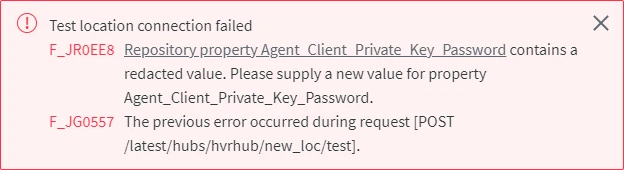
TLS Error Messages
The following error messages are displayed only when locations are configured with HVR Agent and the encryption wallet is force disabled.

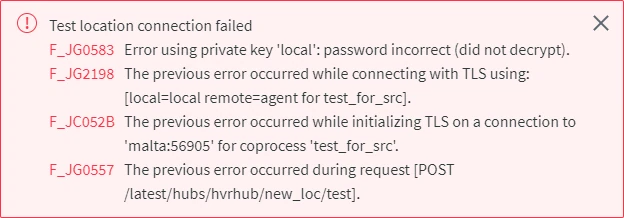
Cause
When force disabling a wallet that is in use, all encrypted passwords and keys will be redacted automatically.
Resolution
To resolve this problem, update the redacted location passwords. Also, for locations configured with HVR Agent, all keys and certificates must be regenerated and then the corresponding repository properties must be updated with new values.
If the location has agent connection configured, update the keys and certificates, else skip to step 2,
Expand to see the instructions
Create a new SSL certificate and key using the command hvrsslgen (this must be executed on the machine where the HVR Hub System is installed):
hvrsslgen basename "Subject"This command will generate a Public Certificate (basename.pub_cert) and a Private Key (basename.priv_key) files. The command output will also display the Private Key Password, which is required in the next step.
Update the following repository properties - Agent_Client_Public_Certificate, Agent_Client_Private_Key, and Agent_Client_Private_Key_Password using the command hvrreposconfig:
hvrreposconfig Agent_Client_Public_Certificate=@basename.pub_cert Agent_Client_Private_Key=@basename.priv_key Agent_Client_Private_Key_Password=Private_Key_PasswordIf access to the agent is limited to certain hub system(s), the client public certificate (Agent_Client_Public_Certificate) of the hub system must be regenerated and updated in the agent property Only_From_Client_Public_Certificates. This can be done either from CLI or UI:
Create a public certificate file of the hub system; execute the command hvrreposconfig on the hub machine that needs to be added to the allowed list:
Linux:
hvrreposconfig 'Agent_Client_Public_Certificate>@file_name.pub_cert'Windows:
hvrreposconfig "Agent_Client_Public_Certificate>@file_name.pub_cert"Copy the public certificate file (file_name.pub_cert) to the agent machine.
Add the public certificate file of the hub system to the allowed list; execute the command hvragentconfig on the agent machine:
Direct CLI:
hvragentconfig Only_From_Client_Public_Certificates.identifier=@file_name.pub_certRemote CLI:
hvragentconfig -Rurl -hhub -ragent_host:port -Lagent_username/password Only_From_Client_Public_Certificates.identifier=@file_name.pub_certidentifier may be replaced with the actual name of the hub (e.g. myhub1) or any name/text to easily identify the allowed hub.
To verify that the public certificate file of the hub system is added to the allowed list, execute the command hvragentconfig on the hub machine:
hvragentconfig -hhub -ragent_host:port -Lagent_username/password Only_From_Client_Public_CertificatesIf the public certificate file of the hub system is successfully added to the allowed list, the command output will display the name and the certificate.
In UI, the Agent Service Configuration dialog needs to be accessed for adding the current hub system's client public certificate, for this the agent setup mode must be initiated.
Initiate the agent setup mode using the command hvragentconfig:
hvragentconfig Setup_Mode_Timed_Until=now+30mInitiating setup mode for an agent will terminate all connections to the agent.
In setup mode, the agent does not accept any connections and is not available for any other activities except for agent configuration.
In the Location Details page, Edit the location's agent service connection properties.
In the Agent Service Configuration dialog,
- Select Limit agent access so only hubs with specific client public certificates can connect.
- Click Add Client Certificate of Current Hub System to allow the current hub system to connect to this agent.
- Click Save Agent Service Configuration.
In the Location Details page, click Replace Redacted Properties and update the redacted passwords (e.g, Database Password, Agent Password) in the All Location Properties dialog.
Click Save.
Lost/Corrupted Auto-open Password File or Error: Could Not Open Encryption Wallet
Issue
The following error may be displayed when the wallet's auto-open password file is lost/corrupted: 
Resolution
To resolve this problem, recreate the wallet's auto-open password file (Encryption_Password_Filename shown in the error message. E.g., 613b43f8.cred) using the command hvrcrypt:
hvrcrypt -W > /home/hvruser/hvr_config/wallet/613b43f8.cred
Supply the wallet password when prompted.
You must know the wallet password to fix this issue. If the wallet password is not known, then the only solution is to force disable the wallet using hvrwalletconfig -fd and then perform the recovery procedure mentioned in section Location Connection Failure After Force Disabling of Wallet.