Upgrading HVR Agent on Windows
This section describes the requirements and step-by-step instructions on how to upgrade the HVR Agent on Windows.
For upgrading the HVR Hub System, see Upgrading HVR Hub.
In the case of a distributed setup, along with the HVR Hub System installation, there may be one or more HVR Agent installations on the source and target machines. Since HVR versions 6.1.0 and higher are fully compatible with each other, upgrading all installations may not be required.
Each HVR release contains new features and/or fixes for certain bugs. Each feature or fix is only effective if the correct machine is upgraded. Typically, the release notes (also available in HVR_HOME/hvr.rel directory and on the downloads page) contain information about which features and fixes have been added and which machines must be upgraded for each feature and fix to be effective. New features should not be used until all machines that are specified for that feature are upgraded; otherwise, errors may occur.
For example, if a new release fixes an Integrate bug, then that release must be installed on the HVR Agent machine(s) that performs Integrate. There will be no benefit if only the HVR Hub System is upgraded using that release.
Requirements
Following are the prerequisites for upgrading the HVR Agent on Windows:
Installation file
New version of HVR Agent installation file for Windows. The installation file can be downloaded from the Downloads tab in the Fivetran dashboard. For more information, see Downloading HVR.Create backup
Before upgrading the HVR Agent, it is recommended to take a full backup of the HVR_HOME directory.
Upgrade Steps
Perform the following steps to upgrade the HVR Agent:
Stop and delete the HVR Agent Listener service by using the command hvragentlistener.
hvragentlistener -ahd port_numberInstall the new version of HVR Agent using either of the following methods:
Install HVR Agent on Windows using Installer
Run the HVR Agent installation file (e.g., fivetran-6.1.0_21-hub_and_agent-windows-x64-64bit_ga_patch-setup.exe).
Click Next in the installation wizard dialog.
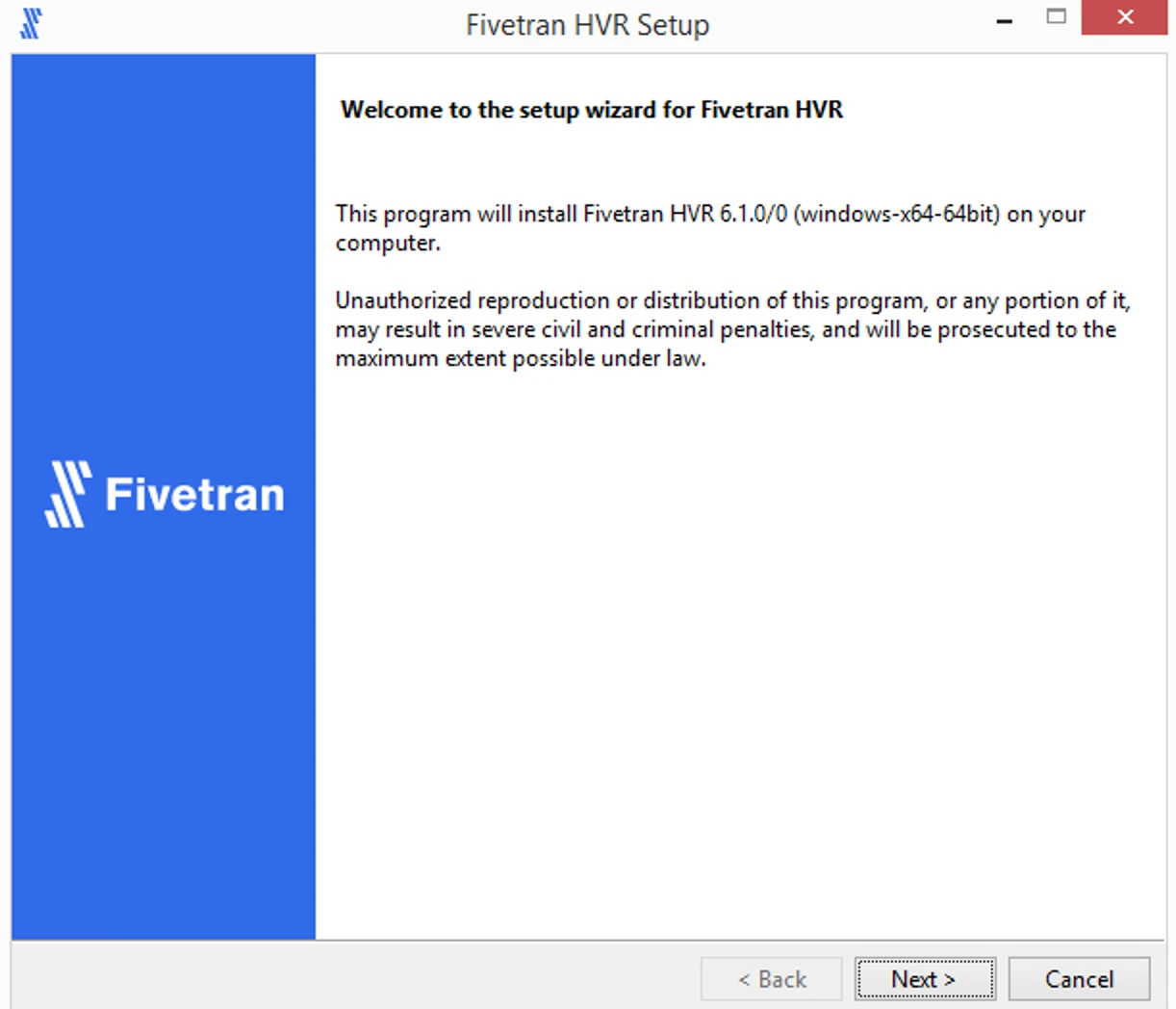
Read the License Agreement, select I accept the agreement and click Next.
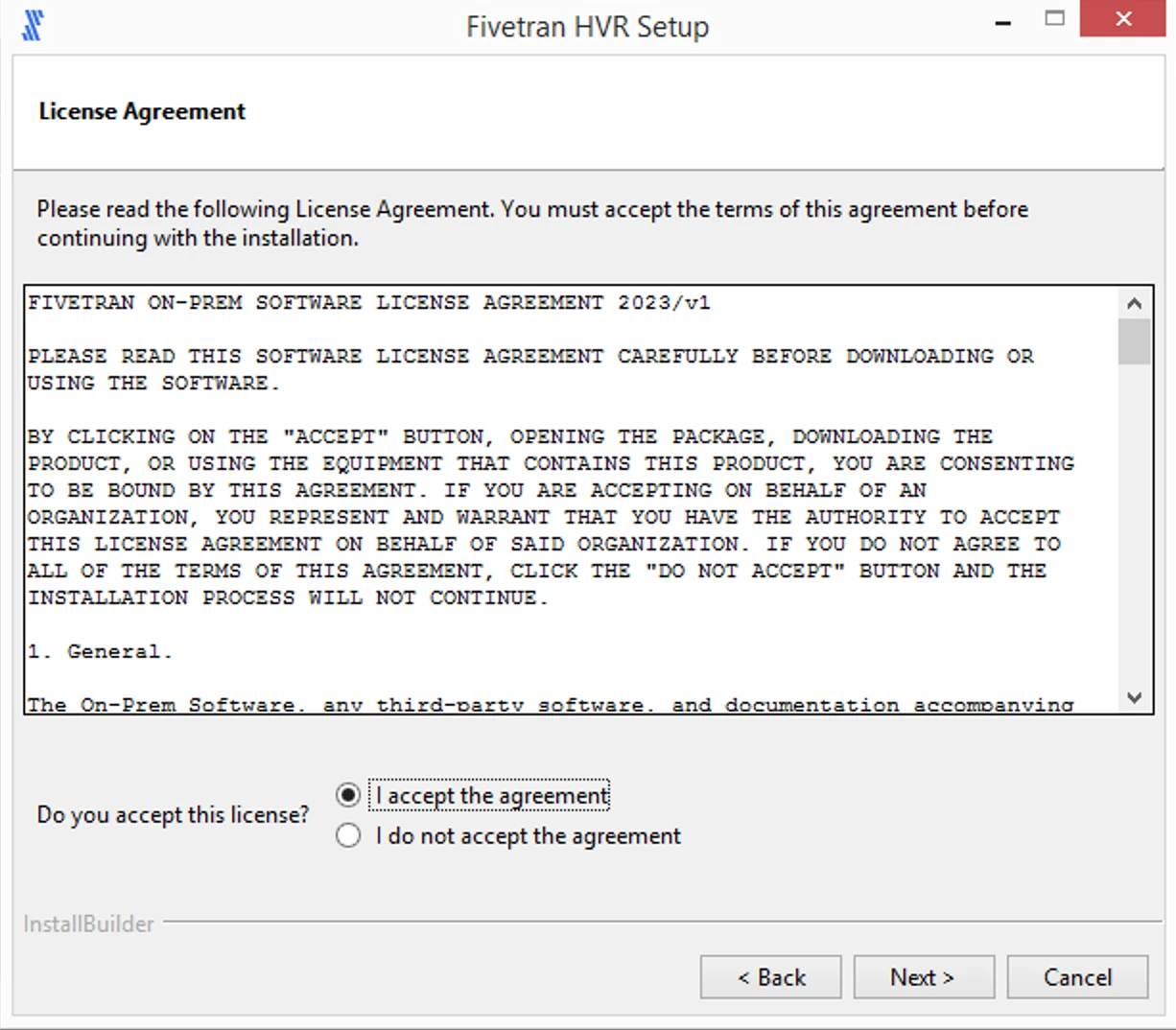
Specify the installation directory for HVR_HOME, HVR_CONFIG, and HVR_TMP and click Next.
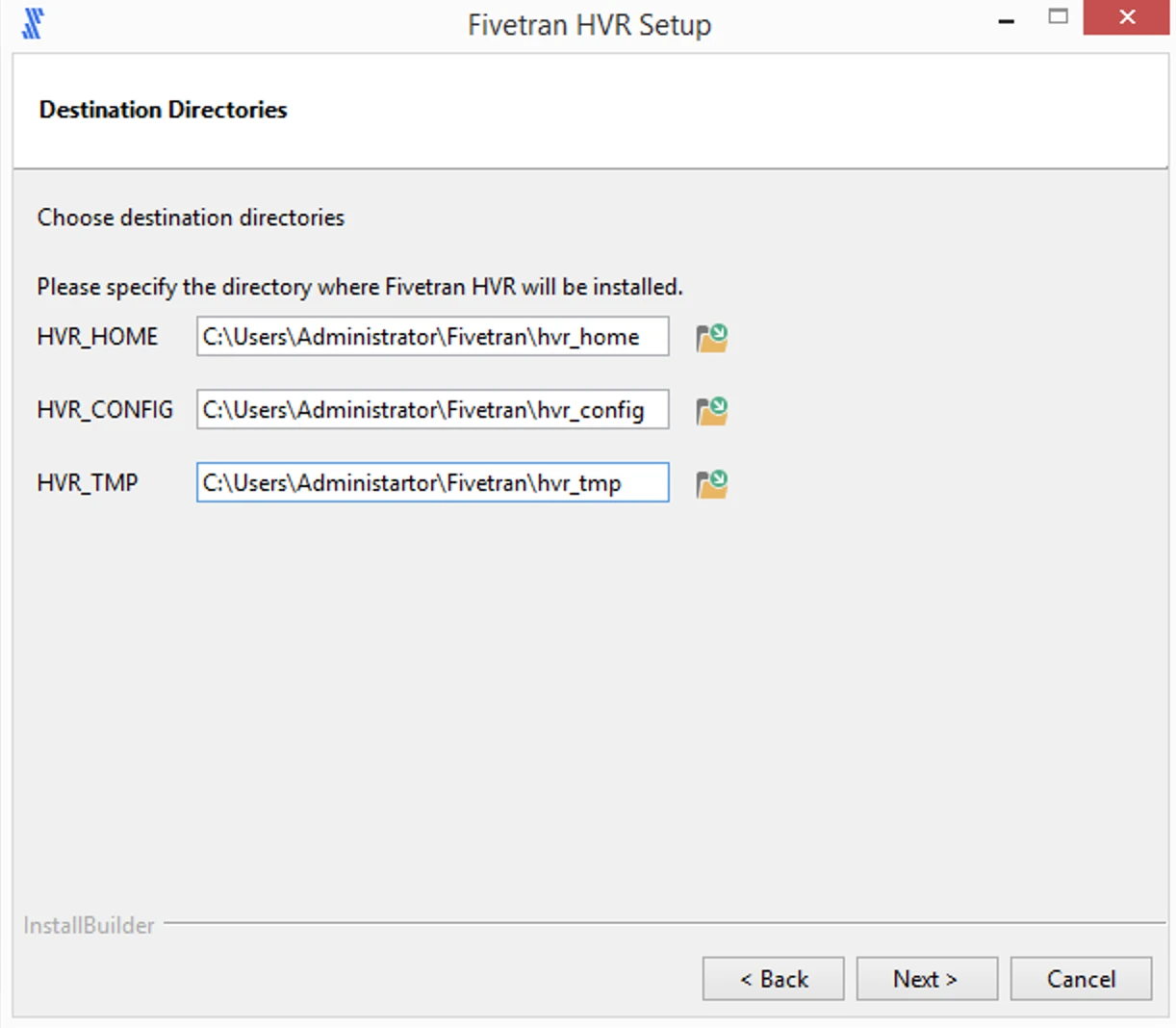
Click Next to initiate the installation.
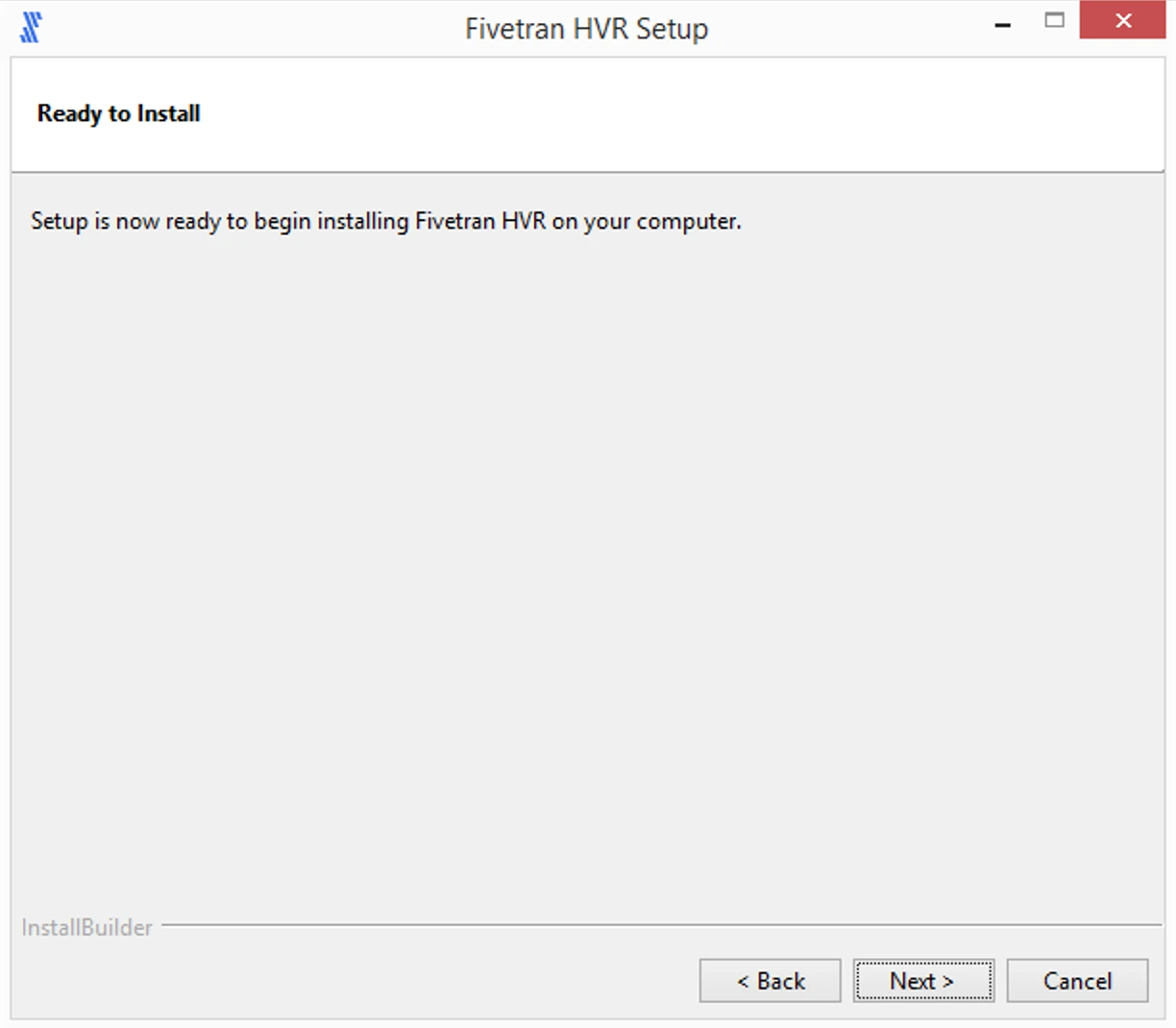
After the installation is complete, click Finish.
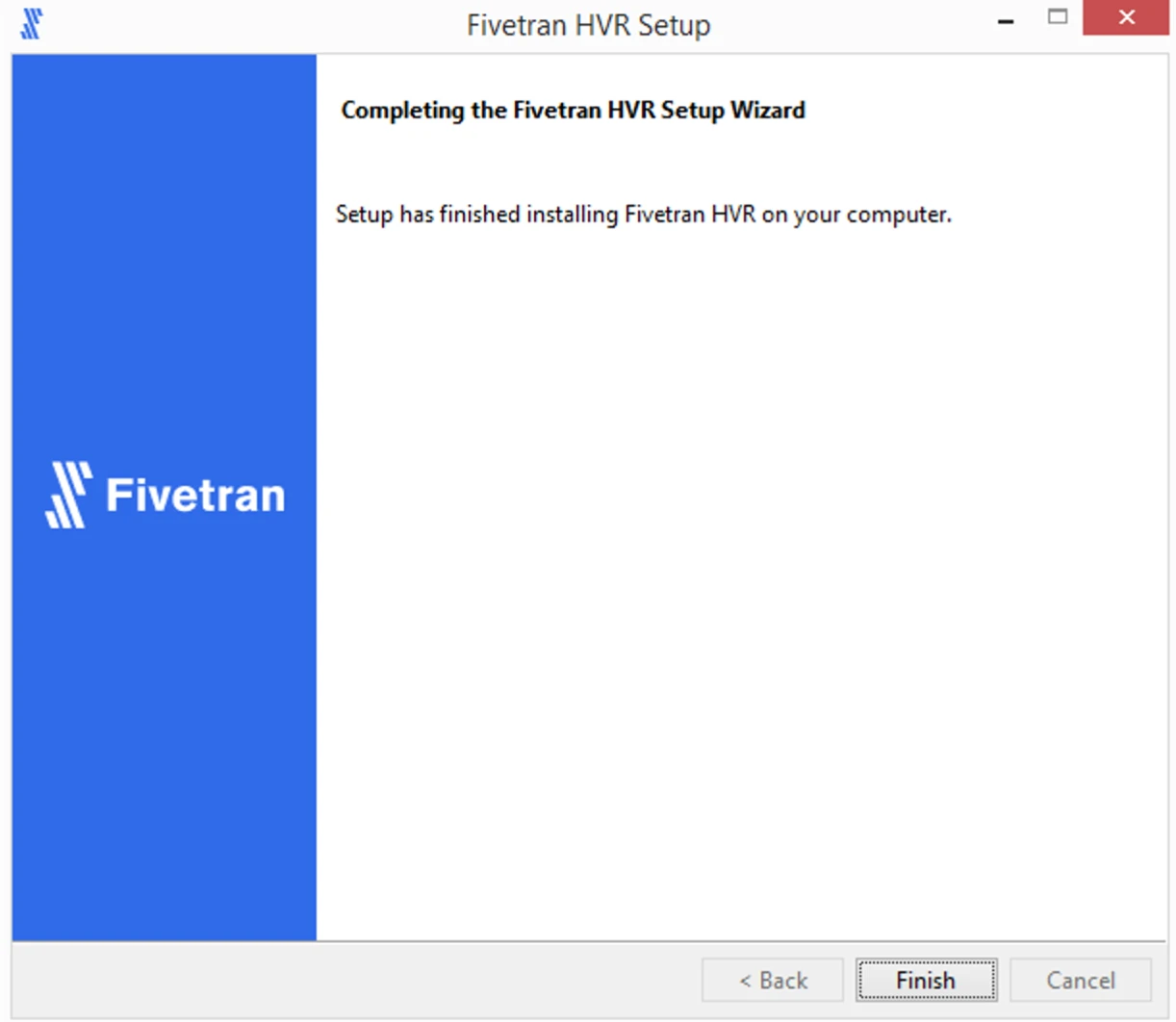
Install HVR Agent on Windows using Zip file
Uncompress (unzip) the HVR Agent installation file (e.g., fivetran-6.1.0_21-hub_and_agent-windows-x64-64bit_ga_patch.zip) into the HVR_HOME directory.
Create and start the HVR Agent Listener service by using the command hvragentlistener.
hvragentlistener -acs port_numberReactivate all channel(s) that contain locations that are using this upgraded agent.
In some cases, other replication components should also be reactivated depending on the type of changes contained in the version being installed.
- Go to the Channel Details page and click Activate Replication.
- In the Activate Replication dialog, click Activate Replication.
Run the command hvractivate with option
-ito capture changes from the beginning of the oldest current (not closed) transaction and emit from now. Use option-Jto automatically start capture and integrate jobs after replication activation.hvractivate -J cap -J integ -i oldest_tx hub channel
If the error message about agent certificate validation failure is displayed when connecting to a location using the upgraded HVR Agent, follow the steps in section Troubleshooting Access to HVR Agent - Remote Certificate Error.