This documentation is for an older version of HVR.
Requirements for Azure
Azure is Microsoft's cloud platform providing the following components relevant for HVR:
- Virtual Machines (VMs) inside Microsoft's cloud. These VMs can be either Windows or Linux-based. This is "Infrastructure as a Service" (IaaS). HVR can run on a VM inside Azure (IaaS) provided the OS is supported by HVR (Windows server, Linux). This scenario is identical to running HVR in a data center for an on-premises scenario.
- HVR supports connecting to regular databases running in an Azure VM (like SQL Server, Oracle, DB2....).
- Azure data services supported as a source or a target for HVR. HVR supports three Azure data services:
- Azure SQL Database as a subset of a full SQL Server database. This is "Platform as a Service" (PaaS). HVR can connect to Azure SQL Database as a source, as a target and as hub database. For more information, see Requirements for Azure SQL Database.
- Azure Synapse Analytics, also PaaS. HVR can connect to Azure Synapse Analytics as a target only. For more information, see Requirements for Azure Synapse Analytics.
- Azure HDInsight, HDFS on Azure. For more information on Hadoop, see Requirements for HDFS.
Architecture
The following topologies can be considered when working with HVR in Azure:
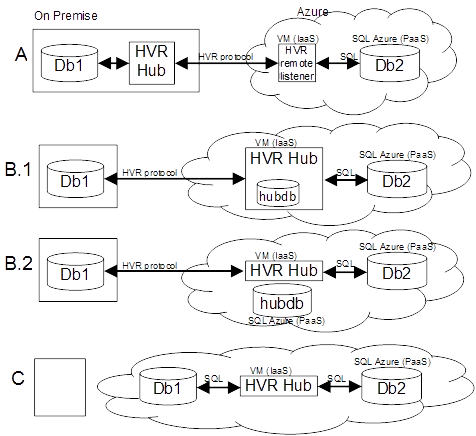
- A: Connecting to an Azure resource from an on-premises HVR installation. To avoid poor performance due to low bandwidth and/or high latency on the network HVR should be installed as an agent in Azure running on a VM. Any size VM will be sufficient for such use case, including the smallest type available (an A1 instance).
- B: Hosting the HVR hub in Azure to pull data from on-premises systems into Azure. For this use case HVR must be installed on an Azure VM and be configured to connect to a hub database. The hub database can be a database on the hub's VM (topology B1) or it can be a SQL Azure database (topology B2).
- C: Performing cloud-based real-time integration. HVR can connect to only cloud-based resources, either from Azure or from other cloud providers.
Configuration Notes
HVR provides HVR for Azure image in the Azure marketplace to automatically setup and provision an HVR remote listener agent on a Windows VM in Azure (topology A). This addresses all the notes described below when setting up an agent in Azure. See Installing HVR on Azure using HVR Image for further details. HVR for Azure can also be used as a starting point for an Agent or Hub set up by doing a manual installation as described in Installing HVR on Windows, with the following notes:
- HVR running as a hub requires at least an A2 instance for more memory. Ensure to allocate sufficient storage space to store compressed transaction files if the destination system is temporarily unreachable. Depending on the transaction volume captured and the expected maximum time of disruption allocate multiple GB on a separate shared disk to store HVR's configuration location.
- A manually configured Azure VM must open the firewall to the remote listener port for hvrremotelistener.exe to allow the on-premises hub to connect (compare topology A). The HVR for Azure image already contains this setting.For an Azure-based hub connecting to on-premises systems (topologies B1 and B2) add the HVR port to the on-premises firewall and DMZ port forwarding.
- The HVR user must be granted log in as a server privileges in order to run the remotelistener service. Configure the Windows service to start automatically and to retry starting on failure to ensure the service always starts.
- Install the appropriate database drivers to connect to hub, source and/or target databases from this environment. Th HVR for Azure image contains SQL and Oracle drivers.
- To use the instance as a hub install perl (Strawberry Perl or ActivePerl). This is already done in the HVR for Azure image.
- The hub database can be an Azure SQL database service or an instance of any one of the other supported databases that must be separately licensed.
- Use Remote Desktop Services to connect to the server and manage the environment.
- File replication is supported in Azure.
- By default, network traffic is not encrypted if you install HVR yourself. For production purposes we strongly advise to use SSL encryption to securely transport data over public infrastructure to the cloud. For more information, see Encrypted Network Connection. If you use the HVR for Azure image from the marketplace, network traffic is encrypted.