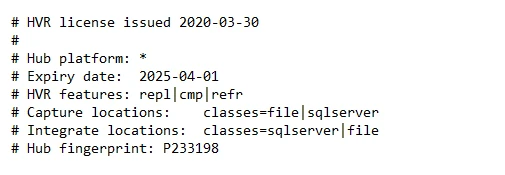HVR Licensing
HVR License File
After installing the HVR software, you need to obtain an HVR license file (hvr.lic) which is normally delivered separately to each customer after purchasing an HVR license. A license file may have a date attached (e.g. hvr20201010.lic). The file can be left as is or you can rename it to hvr.lic. The expiration date is often added so that you are aware of the date the license expires.
After receiving the license file, save it to the $HVR_HOME/lib directory. No HVR process is required to stop or restart. HVR will periodically check for any new license files that have been added. When a new license file has been received you can simply place the file in the $HVR_HOME/lib directory. You can place it alongside the old license provided they have different names.
An HVR license file contains the comments section on what the license mandates. For example, the contents of the file may be as follows:
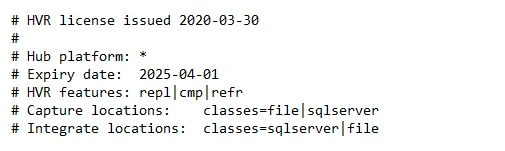
Multi-Licensing
HVR supports multi-licensing scenario when multiple license files are supplied for a system, i.e. one for a certain number of source/targets, and another for a specific feature like SapXForm. In this case, all the license files should stored in the $HVR_HOME/lib directory, but with different names (e.g. hvr.lic and hvrsapx.lic). They must all end with a .lic suffix. Their effect is "additive", that is, if one allows 3 sources and the other allows 2 sources, then 5 sources are allowed for that system.
Fingerprint Restricted License
Some HVR licenses require a fingerprint, which is a unique identifier of the machine, on which the HVR hub is installed. You will need to provide the fingerprint to the HVR technical support in order to obtain the fingerprint restricted license.
Prerequisites: The HVR hub should be installed on the machine.
There are two ways to determine the hub fingerprint:
Execute the hvrfingerprint command in the command prompt utility on the machine, on which the HVR hub is installed.
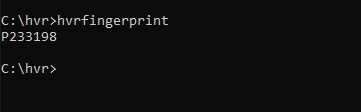
or
Register the HVR hub in the HVR GUI and click the Hubs tab in the right pane. The relevant hub fingerprint is displayed in the Host Fingerprint column.
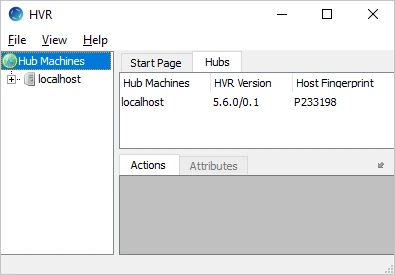
When you first connect to a hub database without a license, you may receive a warning message requesting to obtain a regular license file from the HVR technical support and displaying the fingerprint of the hub machine. Alternatively, for locations with on-demand licensing, such as Amazon Marketplace or Azure, you need to configure the on-demand licensed location using the LocationProperties /CloudLicense parameter.
An HVR license file with a fingerprint may be as follows: