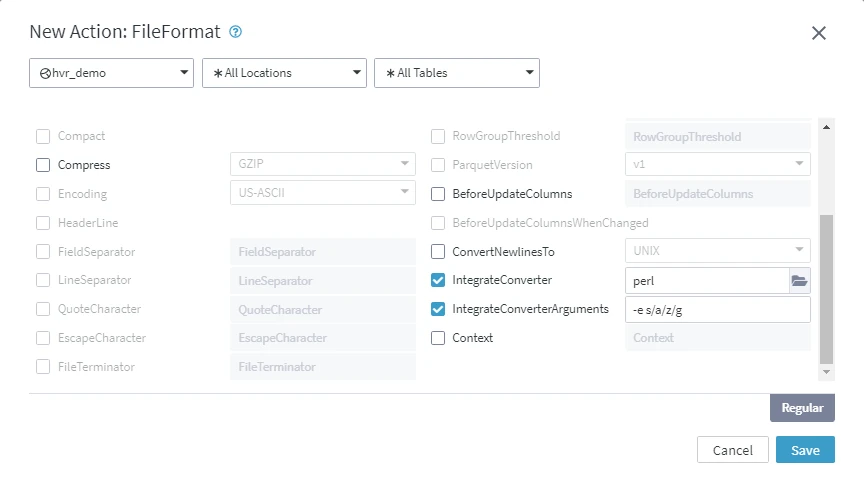FileFormat
Action FileFormat can be used on file locations (including HDFS and S3) and on Kafka locations.
For file locations, it controls how Fivetran HVR reads and writes files. The default format for file locations is our own XML format.
For Kafka, it controls the format of each message. By default, the Kafka location sends messages to the Kafka broker in JSON format, unless the location property Kafka_Schema_Registry is defined, in which case each message uses Kafka Connect's compact Avro-based format. Note that this is not a true Avro because each message would not be a valid Avro file (e.g., no file header). Rather, each message is a 'micro Avro', containing fragments of data encoded using Avro's data type serialization format. Both JSON (using mode SCHEMA_PAYLOAD, see parameter JsonMode below) and the 'micro AVRO' format conform to Confluent's 'Kafka Connect' message format standard. The default Kafka message format can be overridden by parameter such as Xml, Csv, Avro, Json or Parquet.
A custom format can be defined by using parameters CaptureConverter or IntegrateConverter. Many parameters only have effect if the channel contains table information; for a 'blob file channel' the jobs do not need to understand the file format.
If this action is defined on a specific table, then it affects all tables in the same location.
Defining more than one file format (Xml, Csv, Avro, Json or Parquet) for the same file location using this action is not supported, i.e., defining different file formats for each table in the same location is not possible. For example, if one table has the file format defined as Xml then another table in the same location cannot have Csv file format defined.
Parameters
This section describes the parameters available for action FileFormat.
Following are the two tabs/ways, which you can use for defining action parameters in this dialog:
- Regular: Allows you to define the required parameters by using the UI elements like checkbox and text field.
- Text: Allows you to define the required parameters by specifying them in the text field. You can also copy-paste the action definitions from Fivetran HVR documentation, emails, or demo notes.
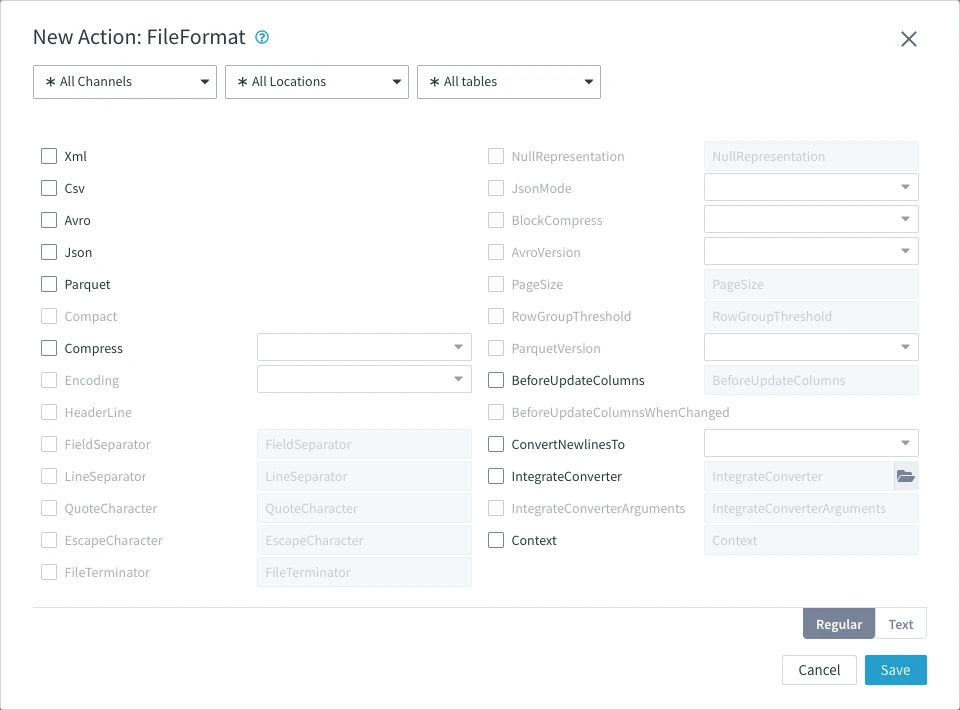
Xml
Description: Read and write files as HVR's XML format. This parameter is applicable only for the channels with table information; not a 'blob file'.
Csv
Description: Read and write files as Comma-separated values (CSV) format. This parameter is applicable only for the channels with table information; not a'blob file'.
Avro
Description: Transforms the captured rows into Avro format during Integrate.
An Avro file contains the schema defining data types in JSON and a compact binary representation of the data. See Apache Avro documentation for the detailed description of schema definition and data representation.
Expand for more information
Avro supports both primitive and logical data types. The normal way to represent Avro file in human-readable format is by converting it to JSON using the Apache Avro tools. However, there is a limitation in representing decimal values using standard Avro tools utilities. The decimal type in Avro is supported as a logical type and is defined in the Avro schema file as follows:
{ "type": "bytes", "logicalType": "decimal", "precision": precision, "scale": scale }
Where, precision is the total number of digits in the number and scale is the number of digits after the decimal point.
The decimal logical type represents an arbitrary-precision signed decimal number of the form unscaled × 10-scale. For example, value 1.01 with a precision of 3 and scale of 2, is represented as 101.
The decimal values are encoded as a sequence of bytes in Avro. In their JSON representation, decimal values are displayed as an unreadable string instead of human-readable values.
When using Hive (Hive external table) to read Avro files, the decimal data type is displayed properly.
For example:
A source table is defined as follows:
CREATE TABLE dec (c1 NUMBER(10,2), c2 NUMBER(10,4));
where, the column c1 stores a decimal value with precision 10 and scale 2, and the column c2 stores a decimal value with precision 10 and scale 4.
If we insert values (1, 1) into the dec table and select them from the table, we expect to see (1, 1) as an output. But Avro format uses the specified scales and represents them in binary format as 100 (1.00) in column c1 and 10000 (1.0000) in column c2. According to the JSON specification, a binary array is encoded as a string. JSON will display these values as "d" (wherein "d" is 100 according to ASCII ) and "'\x10" (wherein 10000 is 0x2710, and 0x27 is ' according to the ASCII encoding).
Formats like Parquet with ParquetVersion=v2 or v3, Json with JsonMode=SCHEMA_PAYLOAD uses the same rules to encode decimal data types.
Json
Description: Transforms the captured rows into JSON format during Integrate. The content of the file depends on the value for parameter JsonMode.
Parquet
Description: Transforms the captured rows into Parquet format during Integrate.
Compact
Description: Write compact XML tags like <r> & <c> instead of <row> and <column>. This parameter can be used only if Xml is selected.
Compress
Argument: algorithm_
Description: HVR will compress files while writing them, and uncompress them while reading.
Available options for algorithm are:
- GZIP
- LZ4
The file suffix is ignored but when integrated, a suffix can be added to the files by defining action Integrate with parameter RenameExpression="{hvr_cap_filename}.gz".
This parameter is not supported for Avro and Parquet.
Encoding
Argument: encoding
Description: Encoding for reading or writing files.
Available options for encoding are:
- US-ASCII
- ISO-8859-1
- ISO-8859-9
- WINDOWS-1251
- WINDOWS-1252
- UTF-8
- UTF-16LE
- UTF-16BE
HeaderLine
Description: First line of CSV file contains column names.
FieldSeparator
Argument: str_esc
Description: Field separator for CSV files.
The default value for this parameter is comma (,).
Note that only a single Unicode glyph is supported as a separator for this parameter.
Examples: , \x1f or \t.
This parameter can be used only if the parameter Csv is selected.
LineSeparator
Argument: str_esc
Description: Line separator for CSV files.
The default value for this parameter is newline (\n).
Examples: ;\n or \r\n
This parameter can be used only if the parameter Csv is selected.
HVR only supports single-byte line separators for CSV sources.
QuoteCharacter
Argument: str_esc
Description: Character to quote a field with, if the fields contains separators.
The default value for this parameter is double quotes (").
This parameter can be used only if the parameter Csv is selected.
EscapeCharacter
Argument: str_esc
Description: Character to escape the quote character with.
The default value for this parameter is double quotes (").
This parameter can be used only if the parameter Csv is selected.
FileTerminator
Argument: str_esc
Description: File termination at end-of-file.
Example: EOF or \xff.
This parameter can be used only if the parameter Csv is selected.
NullRepresentation
Argument: str_esc
Description: String representation for column with NULL value.
Note that Hive 'deserializers' recognize \N as NULL when reading a CSV file back as an SQL row, this can be configured by setting this parameter to \\N".
Example: \\N
This parameter can be used only if the parameter Csv is selected.
JsonMode
Argument: mode
Description: Style used to write row into JSON format.
Expand to see the options available for this parameter
Available options for mode are:
ROW_FRAGMENTS: This format is compatible with Hive and BigQuery deserializers. Note that this option produces an illegal JSON file as soon as there is more than one row in the file.
Example:{ "c1":44, "c2":55 } { "c1":66, "c2":77 }ROW_ARRAY:
Example:[ { "c1":44, "c2":55 }, { "c1":66, "c2":77 } ]TABLE_OBJECT (
defaultJSON mode for all location types except for Kafka):
Example:{ "tab1":[ { "c1":44, "c2":55 }, { "c1":66, "c2":77 } ] }TABLE_OBJECT_BSON: This format is the same as TABLE_OBJECT, but in BSON format (binary). Note that a BSON file cannot be bigger than 2GB. This makes this format inapplicable for some tables (e.g., when LOB values are present).
TABLE_ARRAY: This mode is useful if parameter RenameExpression in action Integrate does not contain a substitution which depends on the table name and when the location class is not Kafka.
Example:[ { "tab1":[ { "c1":44, "c2":55 }, { "c1":66, "c2":77 } ] }, { "tab2":[ { "c1":88, "c2":99 } ] } ]SCHEMA_PAYLOAD (
defaultJSON mode for Kafka): This format is compatible with Apache Kafka Connect deserializers. Note that this option produces an illegal JSON file as soon as there is more than one row in the file.
Example:{ "schema": { "type": "struct", "name": "tab1", "fields": [ { "name": "c1", "type": "int" }, { "name": "c2", "type": "int" } ] }, "payload": { "c1": 44, "c2": 55 } } { "schema": { "type": "struct", "name": "tab1", "fields": [ { "name": "c1", "type": "int" }, { "name": "c2", "type": "int" } ] }, "payload": { "c1": 66, "c2": 77 } }
This parameter can be used only if the parameter Json is selected.
BlockCompress
Argument: algorithm
Description: Compression algorithm for Avro and Parquet. This parameter sets the native compression algorithm supported by these file formats.
Available options for algorithm are:
DEFLATE
This option can be used only with Avro. Also, this is the default compression method for Avro if BlockCompress is not defined.GZIP
This option can be used only with Parquet. This is the default compression method for Parquet if BlockCompress is not defined.LZ4
This option can be used only with Parquet. Mapped internally to LZ4_RAW.The original LZ4 format is deprecated and not used. If you select LZ4, HVR automatically uses LZ4_RAW in the output file.
This parameter can be used only if the parameter Avro or Parquet is selected.
AvroVersion
Argument: version
Description: Version of Avro format. Available options for version are:
v1_6: This version supports only the following basic types: Boolean, int (32-bit size), long (64-bit size), float, double, bytes, and string.
v1_7: This version supports only the following basic types: Boolean, int (32-bit size), long (64-bit size), float, double, bytes, and string.
v1_8 (
default): This version supports the above mentioned basic types and the following logical types: decimal, date, time and timestamp (with micro and millisecond resolutions), and duration.
This parameter can be used only if the parameter Avro is selected.
PageSize
Description: Parquet page size in bytes.
Default value is 1MB.
This parameter can be used only if the parameter Parquet is selected.
RowGroupThreshold
Description: Maximum row group size in bytes for Parquet.
This parameter can be used only if the parameter Parquet is selected.
ParquetVersion
Argument: version
Description: Category of data types to represent complex data into Parquet format.
v1 : Supports only the basic data types - boolean, int32, int64, int96, float, double, byte_array to represent any data. The logical data types decimal and date/time types are not supported. However, decimal is encoded as double, and date/time types are encoded as int96.
v2 (
default): Supports all basic data types and one logical data type (decimal). The date/time types are encoded as int96. This is compatible with Hive, Impala, Spark, and Vertica.v3 : Supports basic data types and logical data types - decimal, date, time_millis, time_micros, timestamp_millis, timestamp_micros.
For Hive, the date/time data type is encoded as int96. So, for Hive with date/time in source, only v1 or v2 can be used.
For more information about parquet data types, refer to Parquet Documentation.
This parameter can be used only if the parameter Parquet is selected.
BeforeUpdateColumns
File/FTP/SFTP Kafka
Argument: prefix
Description: By default, HVR captures an UPDATE operation as two rows: one for the 'before' version and one for the 'after' version of a row. This parameter merges these rows into a single row during an UPDATE operation and adds the prefix to the 'before' version columns.
For example, consider the following SQL operations:
INSERT INTO tab1 VALUES (1, 1, 1); UPDATE tab1 SET c2 = 2 WHERE c1 = 1;
When this parameter is defined, the output will be as follows:
{"c1": 1, "c2": 2, "c3": 1, "old&c1": 1, "old&c2": 1, "old&c3": 1}
Here, old& is the prefix specified in this parameter, applied to the 'before' version columns.
For File/FTP/SFTP, this parameter can be used only if the parameter Xml, Csv, Avro, Json, or Parquet is selected.
BeforeUpdateColumnsWhenChanged
File/FTP/SFTP Kafka
Description: Adds the prefix (defined in BeforeUpdateColumns) only to columns where the values have been updated. This is supported only for JSON and XML formats.
For example, consider the following SQL operations:
INSERT INTO tab1 VALUES (1, 1, 1); UPDATE tab1 SET c2 = 2 WHERE c1 = 1;
When this parameter is defined, the output will be as follows:
{"c1": 1, "c2": 2, "c3": 1, "old&c2": 1}
Here, old& is the prefix specified in the parameter BeforeUpdateColumns. Note that the prefix is applied only to c2, as it is the column with an updated value.
This option can be applied only when parameter BeforeUpdateColumns is selected.
For File/FTP/SFTP, this parameter can be used only if the parameter Xml or Json is selected.
ConvertNewlinesTo
Argument: style
Description: Write files with UNIX or DOS style newlines.
CaptureConverter
Argument: path
Description: Run files through converter before reading. Value path can be a script or an executable. Scripts can be shell scripts on Unix and batch scripts on Windows or can be files beginning with a 'magic line' containing the interpreter for the script (e.g., #!perl).
A converter command should read from its stdin and write to stdout. Argument path can be an absolute or a relative pathname. If a relative pathname is supplied, the command should be located in the HVR_CONFIG/plugin/transform directory. For more information about the converter commands and environment, see the Capture and Integrate Converters section below.
This field is displayed only when the action definition is for a file location or if the channel contain a file location.
CaptureConverterArguments
Argument: userarg
Description: Arguments to the capture converter.
This field is displayed only when the action definition is for a file location or if the channel contain a file location.
IntegrateConverter
Argument: path
Description: Run files through converter before writing. Value path can be a script or an executable. Scripts can be shell scripts on Unix and batch scripts on Windows or can be files beginning with a 'magic line' containing the interpreter for the script (e.g., #!perl). For more information about the converter commands and environment, see the Capture and Integrate Converters section below.
A converter command should read from its stdin and write to stdout. Argument path can be an absolute or a relative pathname. If a relative pathname is supplied the command should be located in the HVR_CONFIG/plugin/transform directory.
IntegrateConverterArguments
Argument: userarg
Description: Arguments to the integrate converter (IntegrateConverter) program.
Context
Argument: context
Description: Action FileFormat is effective/applied only if the context matches the context defined in Compare or Refresh. For more information about using Context, see our concept page Refresh or Compare context.
The value should be a context name, specified as a lowercase identifier. It can also have form !context, which means that the action is effective unless the matching context is enabled for Compare or Refresh.
One or more contexts can be enabled for Compare and Refresh.
HVR's XML Format
The XML schema used by HVR can be found in the HVR_HOME/etc/xml/hvr.dtd file.
Simple Example
Expand to see the simple example
Following is a simple example of an XML file containing changes which were replicated from a database location.
<?xml version="1.0" encoding="UTF–8" standalone="yes"?> <hvr version="1.0"> <table name="dm01_product"> <row> <column name="prod_id">1</column> <column name="prod_price">30</column> <column name="prod_descrip">DVD</column> </row> <row> <column name="prod_id">2</column> <column name="prod_price">300</column> <column name="prod_descrip" is_null="true"/> </row> </table> </hvr>
Extended Example
Expand to see the extended example
Following is an extended example of HVR XML.
Create tables in Oracle:
CREATE TABLE mytab ( aa NUMBER NOT NULL, bb DATE, CONSTRAINT mytab_pk PRIMARY KEY (aa) ); CREATE TABLE tabx ( a NUMBER NOT NULL, b VARCHAR2(10) NOT NULL, c BLOB, CONSTRAINT tabx_pk PRIMARY KEY (a, b) );Switch to a different user to create a new table with same name tabx.
CREATE TABLE tabx ( c1 NUMBER, c2 CHAR(5), CONSTRAINT tabx_pk PRIMARY KEY (c1) );Define an HVR channel with the following actions and parameters:
Group Table Action Parameter(s) Remarks SOURCE * Capture TARGET * Integrate TARGET * ColumnProperties Name=hvr_op_val
IntegrateExpression={hvr_op}
ExtraCauses an extra column named hvr_op_val to be shown, which indicates the operation type (0=delete, 1=insert, 2=update, 3=before key update, 4=before non-key update). TARGET * ColumnProperties Name=hvr_timekey
IntegrateExpression={hvr_integ_key}
Extra
TimeKeyThis is needed if the target location is a file or Kafka location to replicate delete operations. Apply changes to the source database using the following SQL statements:
INSERT INTO tabx (a, b, c) -- Note: column c contains binary/hex data VALUES (1, 'hello', '746f206265206f72206e6f7420746f2062652c007468617420697320746865'); INSERT INTO tabx (a, b, c) VALUES (2, '<world>', '7175657374696f6e'); INSERT INTO mytab (aa, bb) VALUES (33, SYSDATE); UPDATE tabx SET c = NULL WHERE a = 1; COMMIT; UPDATE mytab SET aa = 5555 WHERE aa = 33; -- Note: key update DELETE FROM tabx; -- Note: deletes two rows INSERT INTO user2.tabx (c1, c2) -- Note: different tables share same name VALUES (77, 'seven'); COMMIT;
The above SQL statements would be represented by the following XML output.
<?xml version="1.0" encoding="UTF-8" standalone="yes"?> <hvr version="1.0"> <table name="tabx"> <row> <column name="hvr_op_val">1</column> <column name="hvr_timekey">5FFEF1E300000001</column> <column name="a">1</column> <-- Note: Hvr_op=1 means insert --> <column name="b">hello</column> <column name="c" format="hex"> <-- Note: Binary shown in hex --> <-- Note: Text after hash (#) is comment --> 746f 2062 6520 6f72 206e 6f74 2074 6f20 # to be or not to 6265 2c00 7468 6174 2069 7320 7468 65 # be,.that is the </column> </row> <row> <column name="hvr_op_val">1</column> <column name="hvr_timekey">5FFEF1E300000002</column> <column name="a">2</column> <column name="b"><world></column> <-- Note: Standard XML escapes used --> <column name="c" format="hex"> 7175 6573 7469 6f6e # question </column> </row> </table> <-- Note: Table tag switches current table --> <table name="mytab"> <row> <column name="hvr_op_val">1</column> <column name="hvr_timekey">5FFEF1E300000003</column> <column name="aa">33</column> <column name="bb">2012-09-17 17:32:27</column> <-- Note: HVR own date format --> </row> </table> <table name="tabx"> <row> <column name="hvr_op_val">4</column> <-- Note: Hvr_op=4 means non-key update before --> <column name="hvr_timekey">5FFEF1E300000004</column> <column name="a">1</column> <column name="b">hello</column> </row> <row> <-- Note: No table tag because no table switch --> <column name="hvr_op_val">2</column> <-- Note: Hvr_op=2 means update-after --> <column name="hvr_timekey">5FFEF1E300000005</column> <column name="a">1</column> <column name="b">hello</column> <column name="c" is_null="true"/> <-- Note: Nulls shown in this way --> </row> </table> <table name="mytab"> <row> <column name="hvr_op_val">3</column> <-- Note: Hvr_op=4 means key update-before --> <column name="hvr_timekey">5FFEF1E300000006</column> <column name="aa">33</column> </row> <row> <column name="hvr_op_val">2</column> <column name="hvr_timekey">5FFEF1E300000007</column> <column name="aa">5555</column> </row> </table> <table name="tabx"> <row> <column name="hvr_op_val">0</column> <-- Note: Hvr_op=0 means delete --> <column name="hvr_timekey">5FFEF1E300000008</column> <column name="a">1</column> <column name="b">hello</column> <column name="c" is_null="true"/> </row> <row> <column name="hvr_op_val">0</column> <-- Note: One SQL statement generated 2 rows --> <column name="hvr_timekey">5FFEF1E300000009</column> <column name="a">2</column> <column name="b"><world></column> <column name="c" format="hex"> 7175 6573 7469 6f6e # question </column> </row> </table> <table name="tabx1"> <-- Note: Name used here is channels name for table. --> <-- Note: This may differ from actual table 'base name' --> <row> <column name="hvr_op">1</column> <column name="hvr_timekey">5FFEF1E300000010</column> <column name="c1">77</column> <column name="c2">seven</column> </row> </table> </hvr> <-- Note: No more changes in the replication cycle -->
Capture and Integrate Converters
Environment
A command specified with parameter CaptureConverter or IntegrateConverter should read from its stdin and write the converted bytes to stdout. If the command encounters a problem, it should write an error to stderr and return with exit code 1, which will cause the replication jobs to fail. The transform command is called with multiple arguments, which should be defined with CaptureConverterArguments or IntegrateConverterArguments.
The output of a capture converter must conform the format implied by other parameters of the FileFormat action. Therefore if parameter Csv is not defined then the command should be XML.
A converter command inherits the environment from its parent process. On the hub, the parent of the parent process is the Scheduler. On a remote Unix machine, it is the inetd daemon. On a remote Windows machine it is the HVR Remote Listener service.
Expand for more information
Differences with the environment process are as follows:
Environment variables $HVR_CHN_NAME and $HVR_LOC_NAME are set.
Environment variable $HVR_TRANSFORM_MODE is set to either value cap, integ, cmp, refr_read or refr_write.
Environment variable $HVR_CONTEXTS is defined with a comma–separated list of contexts defined with HVR Refresh or Compare (option –Cctx).
Environment variables $HVR_VAR_XXX are defined for each context variable supplied to HVR Refresh or Compare (option –Vxxx=val).
For file locations variables $HVR_FILE_LOC and $HVR_LOC_STATEDIR are set to the file location's top and state directory respectively.
For an integrate converter for 'blob' file channel without table information and for all capture converters, environment variables $HVR_CAP_LOC, $HVR_CAP_TSTAMP, $HVR_CAP_FILENAME and $HVR_CAP_SUBDIRS are set with details about the current file.
Environment variable $HVR_FILE_PROPERTIES contains a colon–separated name=value list of other file properties. This includes values set by 'named patterns' (see parameter Pattern in action Capture).
If a channel contains tables, the environment variable $HVR_TBL_NAMES is set to a colon–separated list of tables for which the job is replicating or refreshing (for example HVR_TBL_NAMES=tbl1:tbl2:tbl3). Also variable $HVR_BASE_NAMES is set to a colon–separated list of table 'base names', which are prefixed by a schema name if action TableProperties with parameter Schema is defined (for example HVR_BASE_NAMES=base1:sch2.base2:base3). For modes cap_end and integ_end these variables are restricted to only the tables actually processed. Environment variables $HVR_TBL_KEYS and $HVR_TBL_KEYS_BASE are colon–separated lists of keys for each table specified in $HVR_TBL_NAMES (e.g., k1,k2:k:k3,k4). The column list is specified in $HVR_COL_NAMES and $HVR_COL_NAMES_BASE. Any variable defined by action Environment is also set in the converter's environment.
The current working directory is HVR_TMP, or HVR_CONFIG/tmp if this is not defined.
stdin is redirected to a socket (HVR writes the original file contents into this), whereas stdout and stderr are redirected to separate temporary files. HVR replaces the contents of the original file with the bytes that the converter writes to its stdout. Anything that the transform writes to its stderr is printed in the job's log file on the hub machine.
The HVR_HOME/plugin_examples/transform directory contains examples of transform commands written in Perl:
hvrcsv2xml.pl maps CSV files (Comma-separated values) to HVR XML.
hvrxml2csv.pl maps HVR XML back to CSV format.
hvrfile2column.pl maps the contents of a file into an HVR compatible XML file; the output is a single record/row.
Example
The following is a simple example where FileFormat is defined with parameters IntegrateConverter=perl and IntegrateConverterArguments="-e s/a/z/g". This replaces all occurrences of the letter a with z.