Events
Since v5.5.5/6
The HVR event system is a part of the HVR Insights web-based application that maintains records for certain changes that a user makes in HVR. These records are called events, which are maintained in the catalog tables - hvr_event and hvr_event_result. The event system allows for accurate tracking of events and provides better visibility of real-time activities in HVR.
The two key purposes of using HVR's event-based system are:
Maintaining the audit trail for user activities that make certain changes in HVR. Records contain details that include event type, date/time, and user information associated with the event. This allows to monitor and analyze all user activities for establishing what events occurred and who caused them at a certain point of time.
The following activities lead to the creation of events in HVR:
- CLI: Executing commands like hvrinit, hvrrefresh, hvrcompare, hvrswitchtable, hvrstart, hvrsuspend, hvrscheduler, hvrstats, hvradapt, hvrcontrol, hvrmaint, and hvrcatalogimport.
- GUI: Changing a channel definition or starting/stopping any jobs, etc.
The following activities do not create events in HVR:
- Automated occurrences inside HVR, e.g. activity of replication jobs. This is logged in job's log files already.
- Read-only activities, such as opening/closing GUI, executing commands like hvrrouterview or hvrcatalogexport.
- Running jobs directly from command-line. The output logging of such jobs is also lost.
- Operations on remote HVR machine, such as starting hvrremotelistener.
Holding state for long-running operations (e.g. 'event-driven' compare) and storing the results of each compare and refresh operation. The event-driven compare operation is controlled by the state of an HVR event (PENDING, RUNNING, DONE, FAILED) in the HVR's event system. HVR creates a compare job in the HVR Scheduler and the compare operation is started under a compare event. When a compare is restarted it will continue from where it was interrupted, not start again from the beginning. While performing event-driven compare, if there is an existing compare event with the same job name in PENDING or RUNNING state then it is canceled (FAILED) by the new compare event.
Launching Events from HVR GUI
The Events page can be launched only from HVR GUI, and by default, and it can only be viewed within the Insights interface in a web browser.
Click here - Settings for Viewing Insights
Settings for Viewing Insights
The Insights interface for Topology, Statistics, and Events can be viewed only in the web browser.
Following are the two available options that can be configured (View ▶ Insights Web App) for viewing the Insights interface:
Open in local web browser (default) - Automatically open the respective Insights interface in the default web browser.
When this option is used and if the URL is shared with other users, only the users who are connected to the machine on which the HVR GUI is executed can access the Insights interface.
Show URL only - A prompt is displayed with an option to copy the Insights URL, which can be then pasted into any web browser's address bar to view the respective Insights interface. This option is used in any of the following situations:
To launch Events, right-click the hub name and select Event Audit Trail.
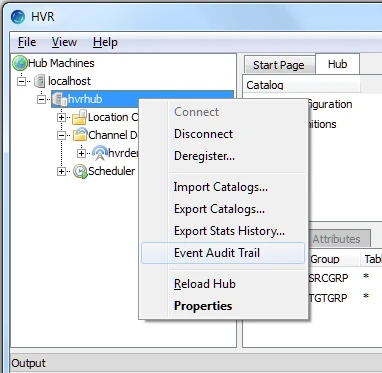
To launch Events when the viewing option for Insights Web App is set to Show URL only, the following needs to be performed:
Right-click the hub name and select Event Audit Trial.
Click Copy to Clipboard.
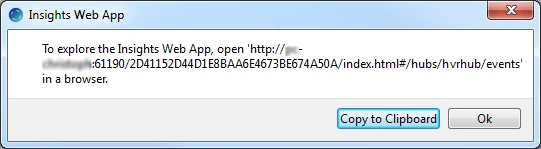
Paste the URL in the web browser's address bar and press Enter.
Events Page
The Events page shows a list of all HVR events related to the hub or selected channel.
The following fields/columns are displayed in the Events page:
| Field | Description |
|---|---|
| EVENT | Indicates the event ID. |
| TYPE | Indicates the type of event. |
| STATE | Indicates the status of event.
|
| CHANNEL | Indicates the channel name associated with the event. |
| USER | Indicates the user name associated with the event. |
| START | Indicates the start time of the event. |
| FINISH | Indicates the finish time of the event. |
You can browse the list more efficiently using the Type, State, Start filters or the custom filter search field. To view more events, click Fetch more previous events at the bottom to expand the list.
The event list can be sorted by columns Event ID, Type, Channel, State, User, Start time, Finish time. You can select the columns to be displayed/hidden in the list in the Columns drop-down menu on the right.
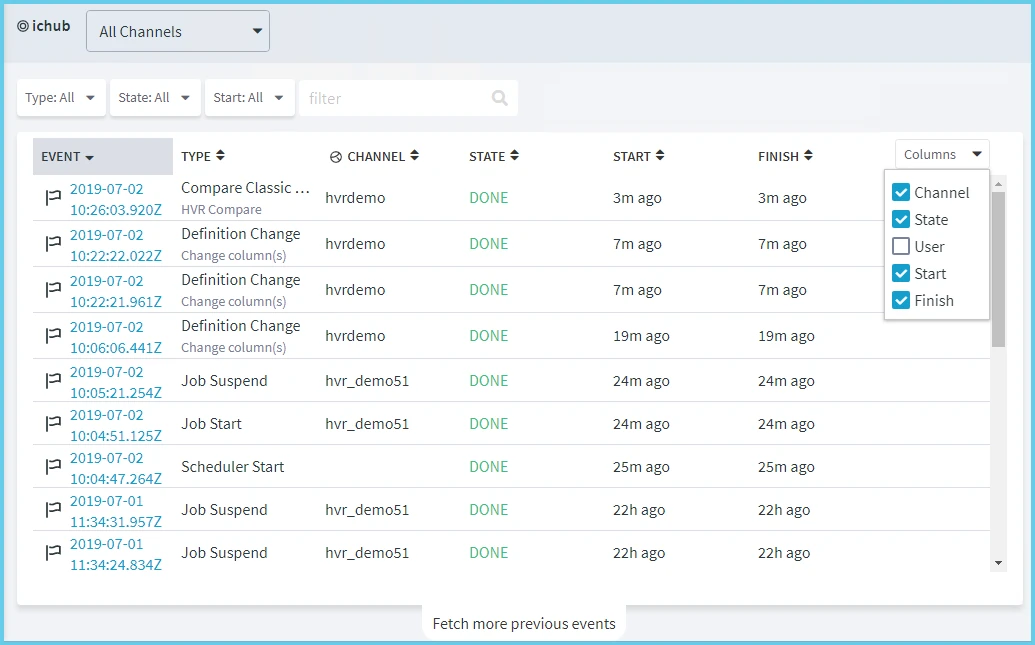
Event Details
The Event Details page displays the details of a selected event. For example, the event details may include a channel and job associated with the event, the status of the event, when the event was started and its duration, as well as the names of source and target locations, tables involved, a user who initiated the event, and various parameters of the event, which may differ depending on the type of event. To open the Event Details page, click the ID of the required event.
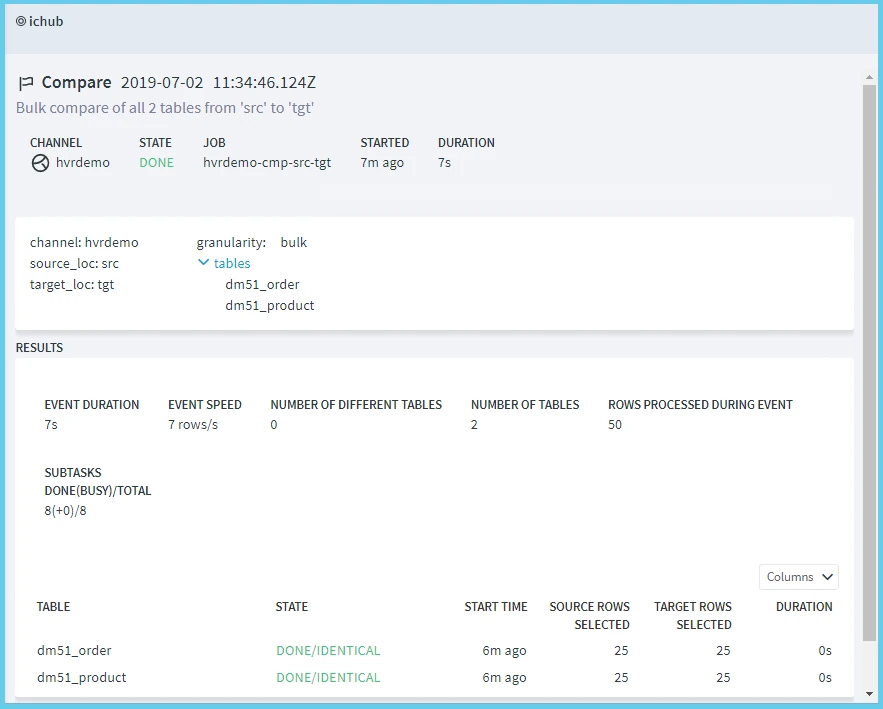
Event-Driven Compare Results
As shown in the above screenshot, the Results pane of the Event Details page displays the results for the event-driven compare. Following are the fields/columns displayed for event-driven compare results:
| Field | Description |
|---|---|
| COMPRESSED BYTES | Indicates the number of bytes HVR transferred (after compression) |
| COMPRESSION RATIO (BY MEMORY) | Indicates the number of compressed bytes transmitted over network compared with Hvr's representation of that row in memory. |
| DIFF FILE | Name of the file which contains the compare result in verbose - displays each difference detected as a BINARY file which can be read in XML format using hvrrouterview command. This is displayed only if Verbose (–v) option in HVR Compare is selected. |
| DURATION | Indicates the time taken to compare the specific table. |
| EVENT DURATION | Indicates the time taken to finish the compare operation. |
| EVENT SPEED | Indicates the speed of compare operation in rows per seconds. |
| NUMBER OF DIFFERENT TABLES | Indicates the number of tables that are not identical. |
| NUMBER OF TABLES | Indicates the total number of tables compared. |
| NUMBER OF INCONCLUSIVE TABLES | (Applicable only for Online Compare) indicates the total number of inconclusive tables. |
| ROWS IN MOTION IDENTICAL | (Applicable only for Online Compare) indicates the number of "in-flight" differences that are about to be replicated from source to target. |
| ROWS IN MOTION INCONCLUSIVE | (Applicable only for Online Compare) indicates the number of rows that are changing which are not identified as real differences or "in-flight" differences. |
| ROWS ONLY ON SOURCE | Indicates the total number of rows available only in source location that need to be inserted to target. |
| ROWS ONLY ON TARGET | Indicates the total number of rows available only in target location that need to be deleted from target. |
| ROWS PROCESSED DURING EVENT | Indicates the total number of rows compared. |
| ROWS WHICH DIFFERS | Indicates the total number of rows that need to be updated on target. |
| SOURCE ROWS SELECTED | Indicates the total number of rows selected in source table(s). |
| TARGET ROWS SELECTED | Indicates the total number of rows selected in target table(s). |
| SOURCE ROWS USED | Indicates the total number of rows that were actually compared in source. |
| TARGET ROWS USED | Indicates the total number of rows that were actually compared in target. |
| SPEED | Indicates the speed of compare operation while comparing the specific table in rows/secs. |
| START TIME | Indicated the time when the compare operation started. |
| STATE | Indicates the status of the table after the compare operation is completed:
|
| SUBTASKS DONE(BUSY)/TOTAL | Indicates the number of subtasks that are done(busy) and the total number of them. |
| TABLE | Indicates the name of the tables compared. |
See Also
Command hvreventview, hvreventool