AWS MSK - PrivateLink Setup Instructions
Follow our setup instructions to connect AWS MSK using PrivateLink to Fivetran.
Setup instructions
Enable multi-VPC connectivity
Open the Amazon MSK console.
On the navigation menu, under MSK Clusters, click Clusters to display the list of clusters in the account.
Select the cluster to configure for multi-VPC private connectivity. The cluster must be in an ACTIVE state.
Go to Properties > Network settings.
In the Edit drop-down menu, select Turn on multi-VPC connectivity.

Select IAM role-based authentication for this cluster.
Select Save changes.
Attach a cluster policy to the MSK cluster
On the navigation menu, under MSK Clusters, click Clusters.
Go to Security settings and click Edit cluster policy.
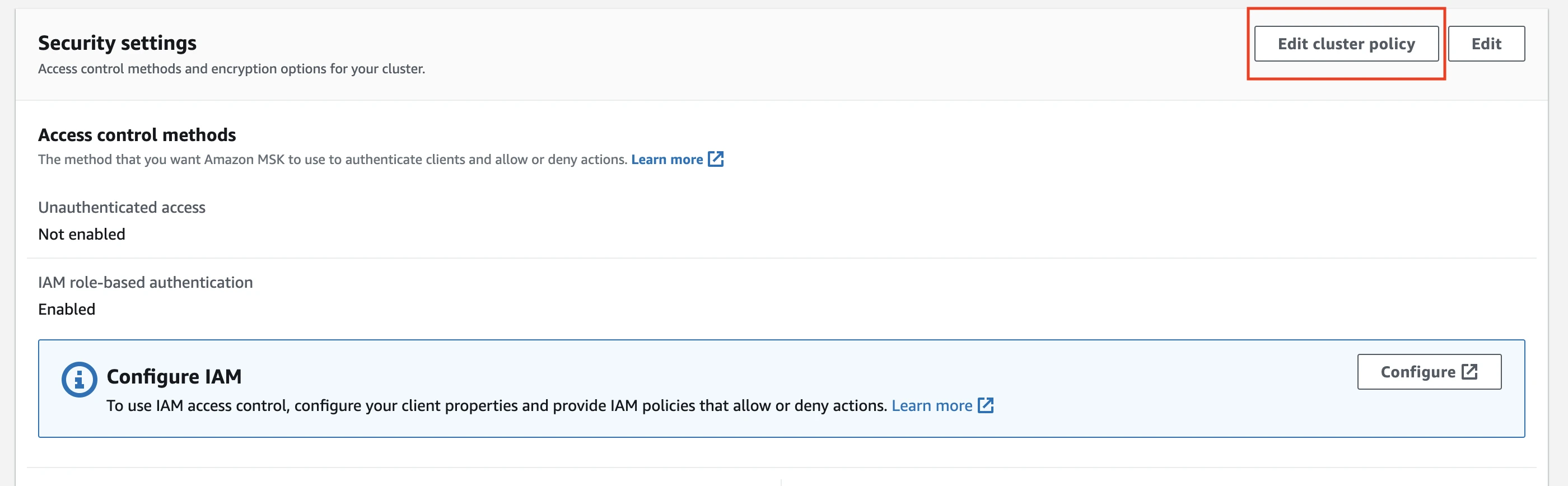
In the Edit Cluster Policy page, select Basic policy for multi-VPC connectivity.
In the Account ID field, enter the Fivetran account ID
834469178297. The JSON policy is automatically updated with this account ID.Select Save changes.
Provide credentials to Fivetran support team
Send the MSK Cluster ARN information to our support team. We will complete the setup.