Aiven for Apache Kafka Destination Setup Guide
Follow our setup guide to connect Aiven for Apache Kafka to Fivetran.
Prerequisites
To connect Aiven for Apache Kafka to Fivetran, you need the following:
- An Aiven account
- An Aiven for Apache Kafka cluster
Setup instructions
Choose your deployment model
Before setting up your destination, decide which deployment model best suits your organization's requirements. This destination supports both SaaS and Hybrid deployment models, offering flexibility to meet diverse compliance and data governance needs.
See our Deployment Models documentation to understand the use cases of each model and choose the model that aligns with your security and operational requirements.
You must have an Enterprise or Business Critical plan to use the Hybrid Deployment model.
Set up schema registry
Fivetran supports the following Aiven for Apache Kafka implementations:
- Aiven for Apache Kafka with Karapace Schema Registry
- Aiven for Apache Kafka with Confluent Cloud Schema Registry
Set up Karapace Schema Registry
Set up your Karapace Schema Registry by following the instructions in Karapace's documentation.
Set up Confluent Cloud Schema Registry
Set up your Confluent Cloud Schema Registry by following the instructions in Confluent Cloud's documentation.
Find Kafka cluster details
Log in to your Aiven account.
Open your Kafka cluster.
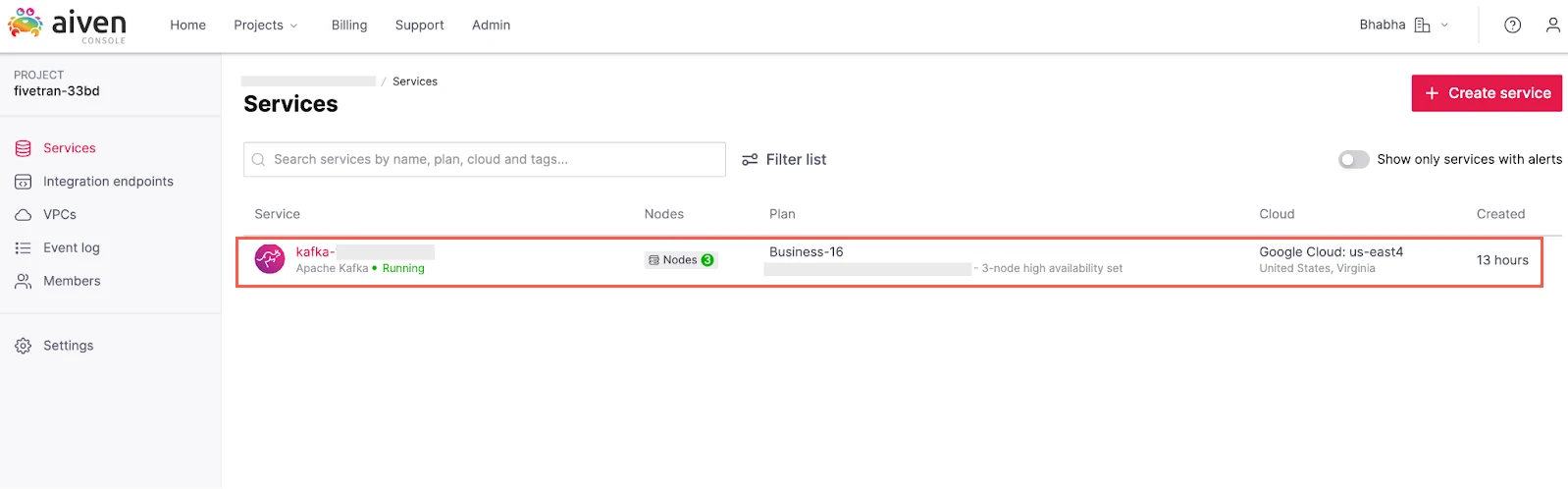
In the Overview tab, go to Apache Kafka.
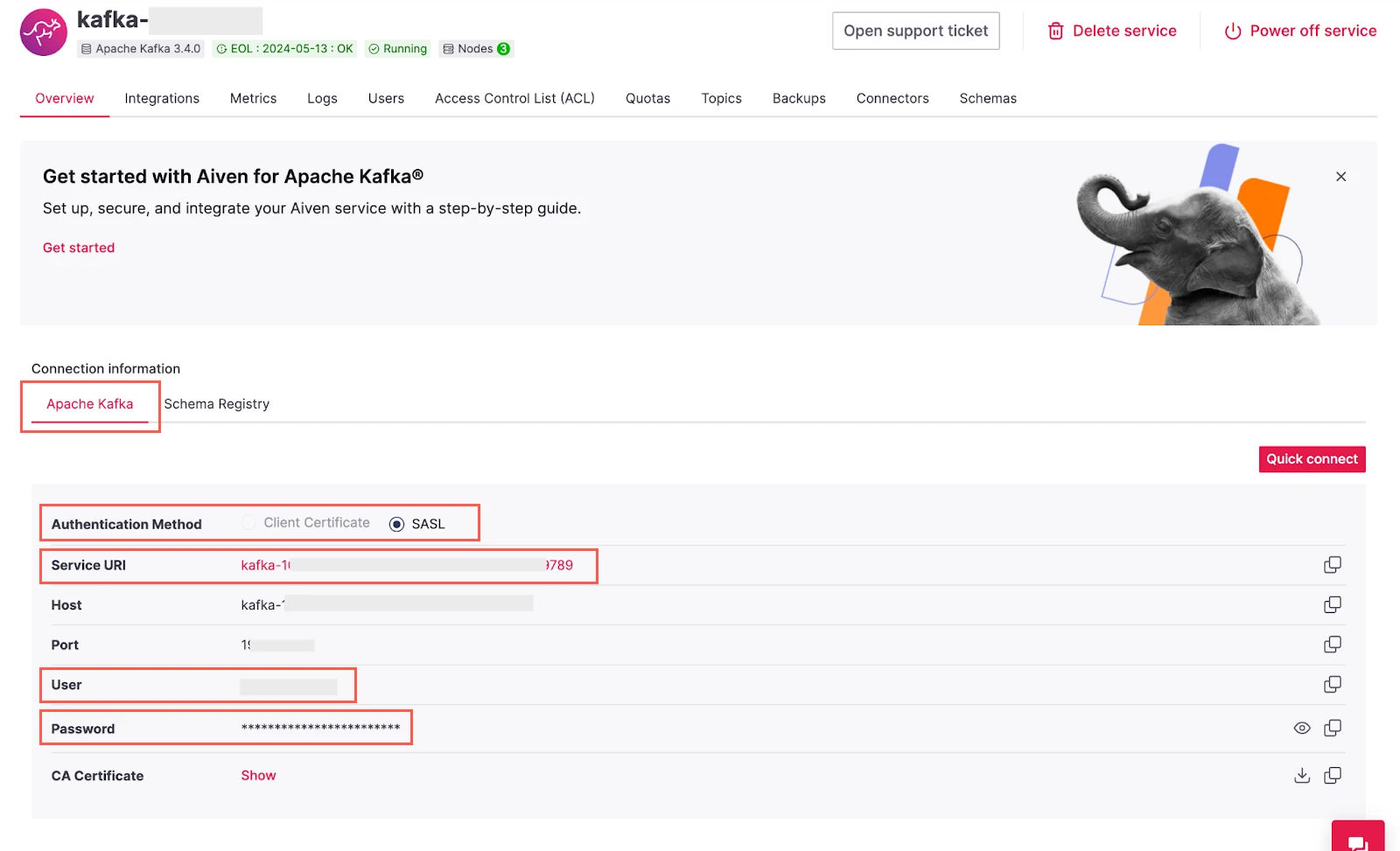
Choose SASL as the Authentication Method.
Make a note of the values of the following fields:
- Service URI
- User
- Password
You will need them to configure Fivetran.
Create truststore certificate
Click Quick Connect.
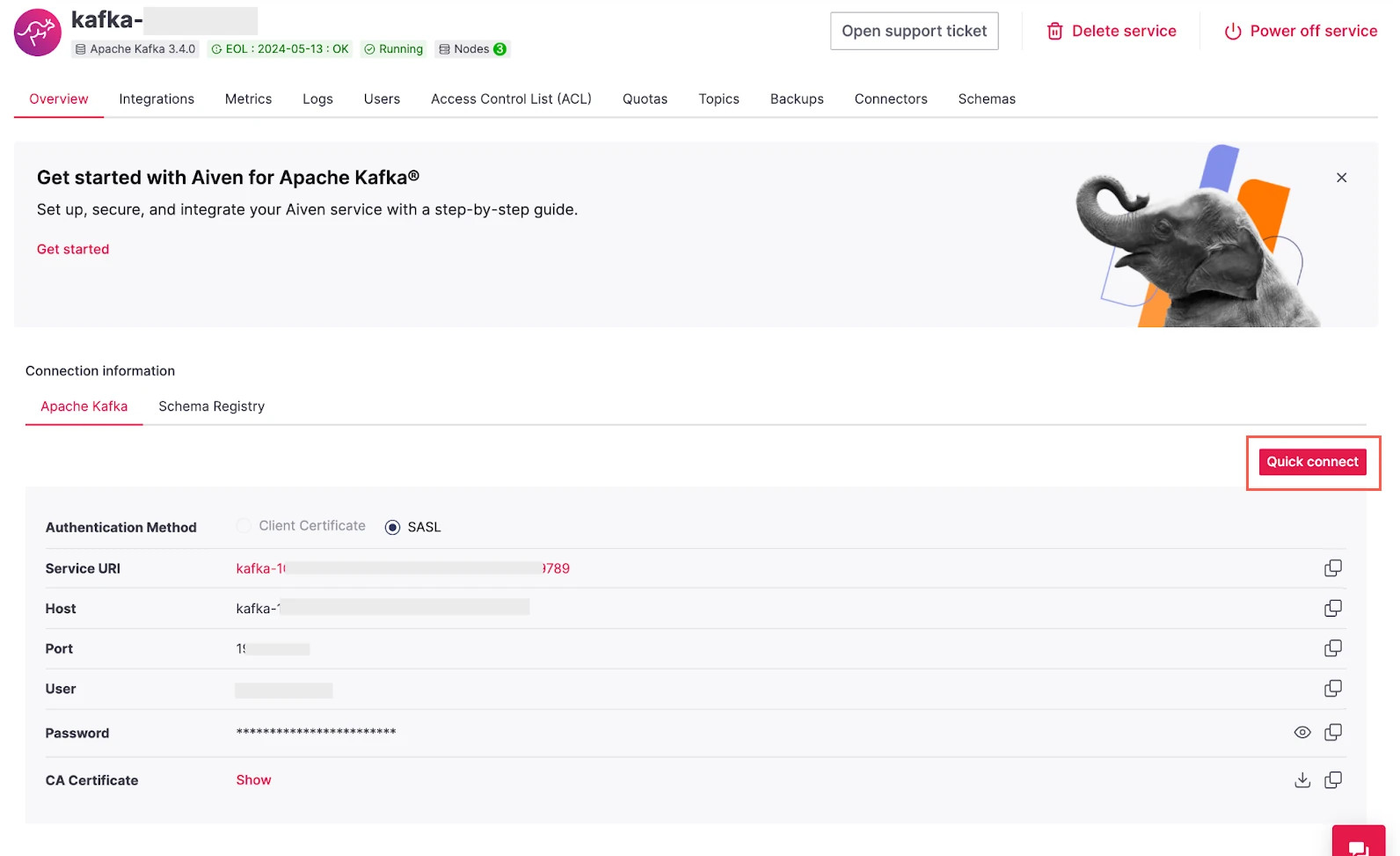
In the Connect with drop-down menu, select Java.
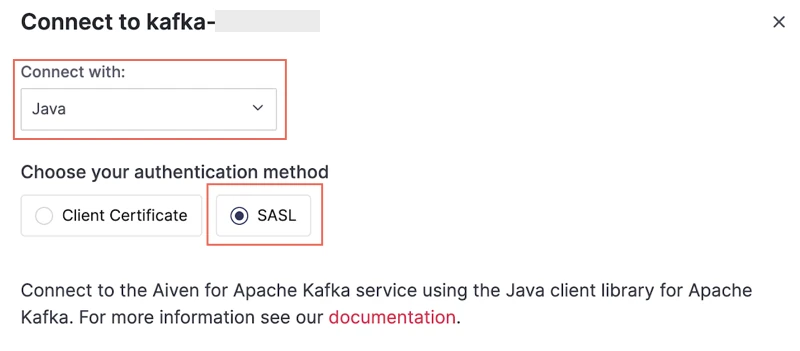
Choose SASL as the authentication method.
Create the truststore certificate by following the instructions that appear in the window.
Make a note of the password you specified for the truststore. You will need it to configure Fivetran.
Complete Fivetran configuration
Log in to your Fivetran account.
Go to the Destinations page and click Add destination.
Select Aiven for Apache Kafka as the destination type.
Enter a Destination name of your choice and then click Add.
(Enterprise and Business Critical accounts only) Select the deployment model of your choice:
- SaaS Deployment
- Hybrid Deployment
If you selected Hybrid Deployment, click Select Hybrid Deployment Agent and do one of the following:
- To use an existing agent, select the agent you want to use, and click Use Agent.
- To create a new agent, click Create new agent and follow the setup instructions specific to your container platform.
In the Bootstrap Servers field, click + Add and enter the service URI you found. The server name must be in the
<host>:<port>format.Click + Add to add more than one server name.
In the API Key field, enter the username you found.
In the API Secret field, enter the password you found.
(Optional) To sync all the source data into a single Kafka topic, set the Sync Data Into Single Topic toggle to ON.
Upload the Truststore Certificate you created and enter the Truststore Password.
Enter the number of Partitions you want to create in your topic. Partitions allow us to split the data of a topic across multiple brokers and balance the load between them.
A consumer group can consume data from only one partition. Therefore, the number of consumer groups that consume data in parallel depend on the number of partitions in the topic.
Enter a Replication Factor to specify the number of replicas you want to create for each of your topic partitions.
The partition replicas increase the reliability and fault tolerance of the connection. The minimum and maximum supported values are
2and4, respectively. However, for best performance, we recommend that you set the Replication Factor to3.Select your Data Format: JSON or AVRO.
You cannot change the data format after you set up the connection.
Select your Schema Registry.
Enter the following schema registry credentials:
- Schema Registry URL in the
https://<host>:portformat - Schema Registry API Key
- Schema Registry API Secret
- Schema Registry URL in the
(Not applicable to Hybrid Deployment) Choose the Data processing location. Depending on the plan you are on and your selected cloud service provider, you may also need to choose a Cloud service provider and cloud region as described in our Destinations documentation.
Choose your Cloud service provider and its region as described in our Destinations documentation.
Choose your Time zone.
(Optional for Business Critical accounts and SaaS Deployment) To enable regional failover, set the Use Failover toggle to ON, and then select your Failover Location and Failover Region. Make a note of the IP addresses of the secondary region and safelist these addresses in your firewall.
Click Save & Test.
Fivetran tests and validates the Aiven for Apache Kafka connection. On successful completion of the setup test, you can sync your data using Fivetran connectors to the Aiven for Apache Kafka destination.
In addition, Fivetran automatically configures a Fivetran Platform connection to transfer the connection logs and account metadata to a schema in this destination. The Fivetran Platform Connector enables you to monitor your connections, track your usage, and audit changes. The Fivetran Platform connection sends all these details at the destination level.
If you are an Account Administrator, you can manually add the Fivetran Platform connection on an account level so that it syncs all the metadata and logs for all the destinations in your account to a single destination. If an account-level Fivetran Platform connection is already configured in a destination in your Fivetran account, then we don't add destination-level Fivetran Platform connections to the new destinations you create.
Setup test
Fivetran performs the Connecting to Kafka test to:
- validate the broker credentials
- check if we can access your topic schema through your schema registry
- check if we have the permission to write data to your topics
The test may take a couple of minutes to complete.