Regional Failover Private Preview
- You must have a Business Critical plan to use the Regional Failover feature.
- The Hybrid Deployment model does not support this feature.
With Regional Failover, we make sure that your business-critical data and operations are on track in the event of a disaster in the cloud region hosting the Fivetran services, such as a power outage, cyber attack, or network failure. Our Regional Failover feature ensures uninterrupted services and minimal data loss by quickly transitioning our operations to another cloud region of the same cloud service provider.
The primary objectives of this feature are:
- Minimal downtime: Ensure minimal service disruption in case of regional outages.
- Data integrity: Maintain data consistency and integrity during the failover process.
- Rapid recovery: Quickly restore services and data availability in the secondary region.
- Operational continuity: Enable data pipelines to continue operations with minimal impact.
During a failover, Fivetran does the following:
- Stops the existing connections and ongoing services in the primary region.
- Starts operating the connections and services from the secondary region.
- Resumes syncing your data from the point where it stopped.
This avoids data integrity issues and ensures that there is no loss of data. We then start capturing the latest changes made to your data.
Types of failovers
We support the following types of failovers:
- Automatic failovers: Automatically switches the connections and services to the secondary region when we detect an outage in the primary region.
- Manual failovers: Enables users to switch our services to the secondary region manually.
Enable failover for your infrastructure
Instructions for existing connections
Log in to your Fivetran account.
Go to the Destinations page.
Select your destination.
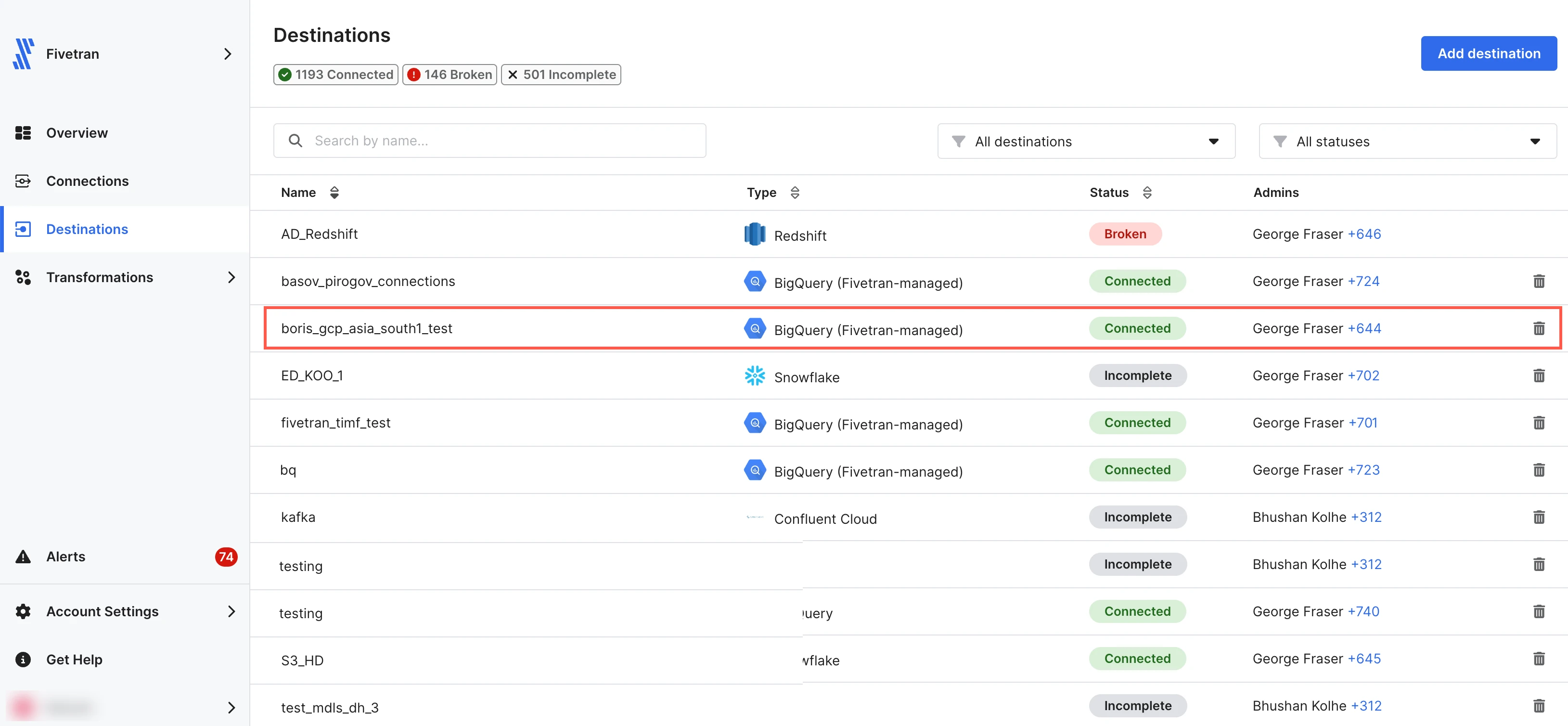
Click Actions and then select Edit connection details.
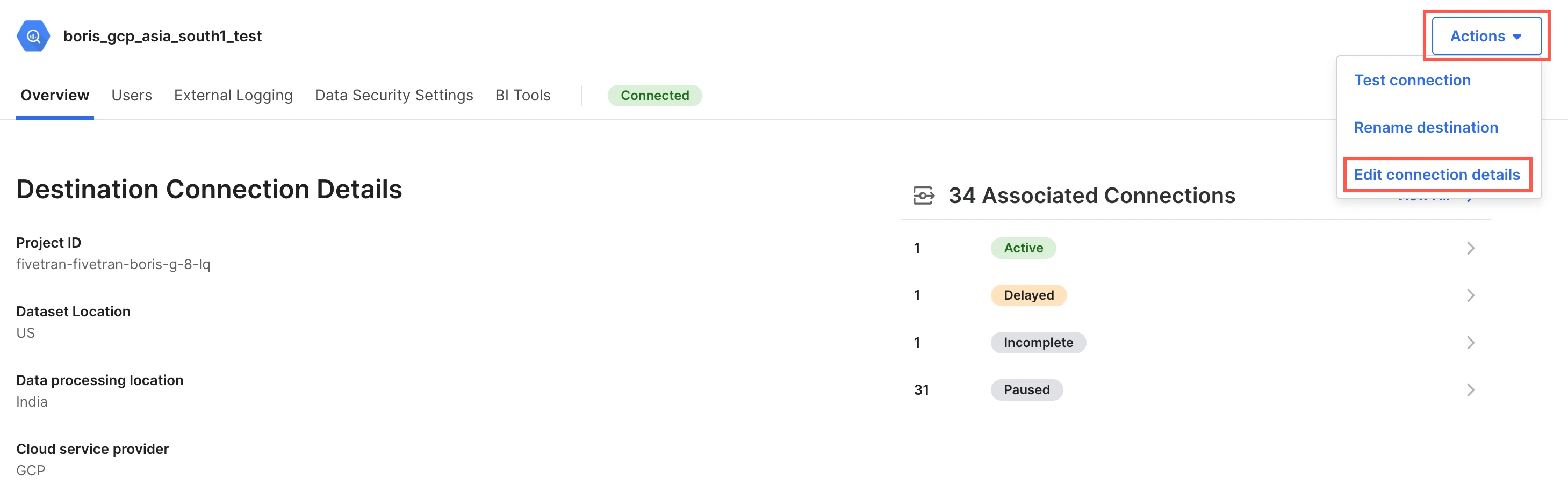
Set the Use Failover toggle to ON.
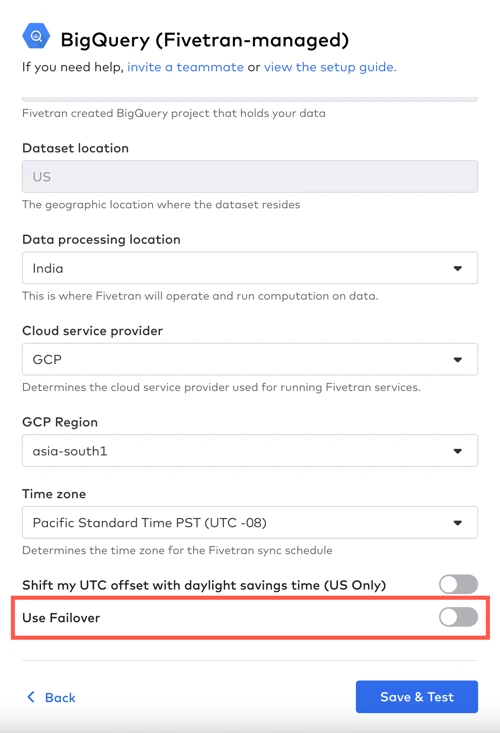
Select your Failover Location and Failover Region.
Click Save & Test.
Safelist the IP addresses of your secondary region in your firewall.
Contact our support team to create the same infrastructure configurations in the secondary region if you use reverse SSH, AWS PrivateLink, Azure Private Link, Google Cloud Private Service Connect, Private Google Access, VPN or other connection methods.
Instructions for new connections
Log in to your Fivetran account.
Go to the Destinations page and click Add destination.
Enter a Destination name of your choice and then click Add.
Select your destination type.
In the destination setup form, specify your destination's details and configurations.
Set the Use Failover toggle to ON.
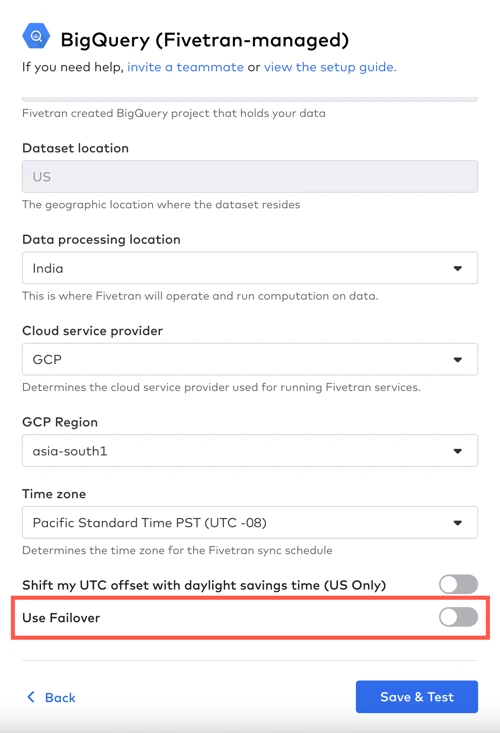
Select your Failover Location and Failover Region.
Click Save & Test.
Safelist the IP addresses of your secondary region in your firewall.
Contact our support team to create the same infrastructure configurations in the secondary region if you want to use reverse SSH, AWS PrivateLink, Azure Private Link, Google Cloud Private Service Connect, Private Google Access, VPN or other connection methods.
Initiate failover
If we detect an outage in the primary region that may impact your syncs, we initiate the automatic failover process, and you do not have to do anything.
To initiate a failover manually, do the following:
In the Destinations page of the Fivetran dashboard, select your destination.
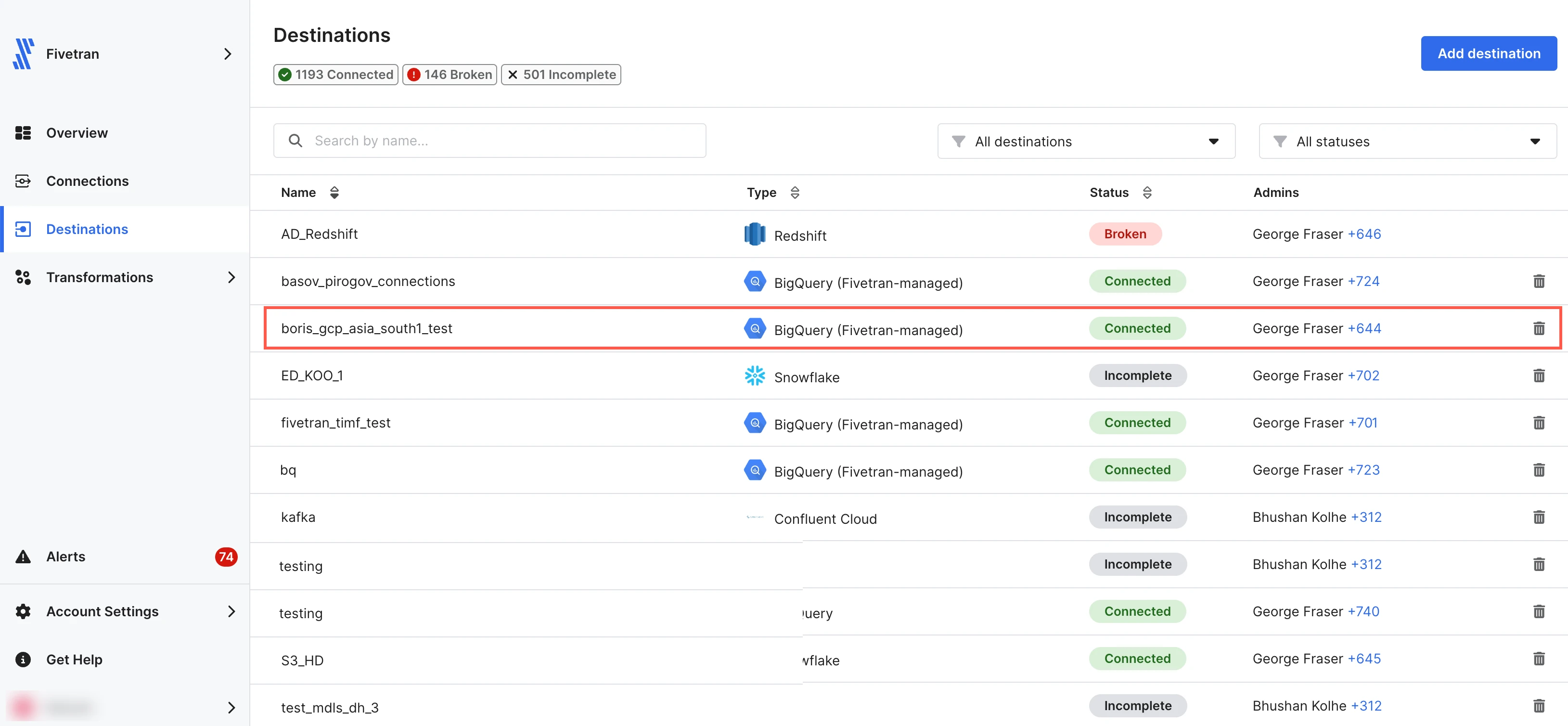
In the Overview tab, under Failover region, click Initiate Failover.
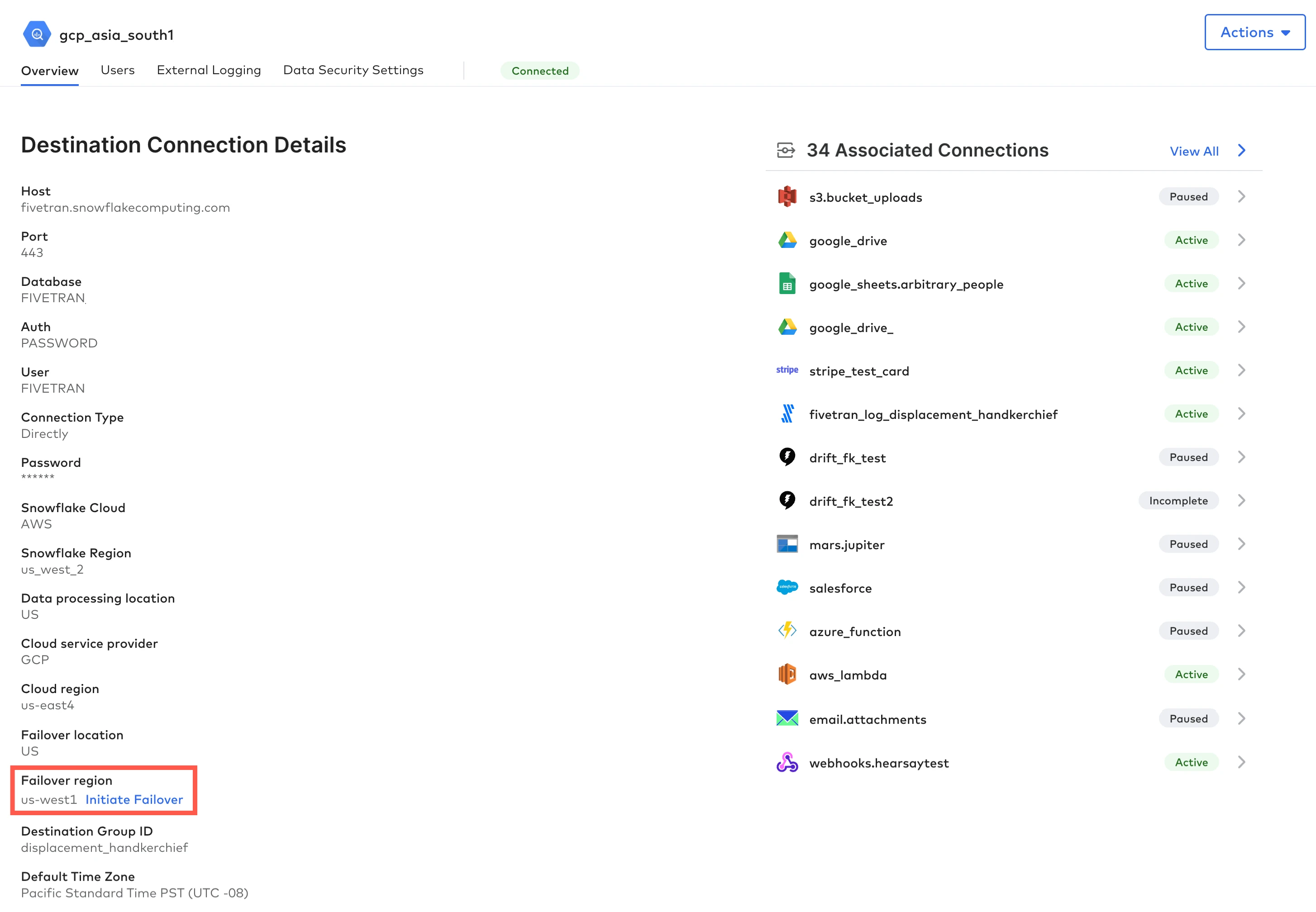
In the confirmation pop-up window, click Initiate Failover.
Initiate failback
If Fivetran initiated the automatic failover after detecting an outage in the primary region, we initiate the failback when the primary region is up and running again, and you do not have to do anything.
If you initiated the failover manually, do the following to initiate the failback:
In the Destinations page of the Fivetran dashboard, select your destination.
In the Overview tab, under Failover region, click End Failover.
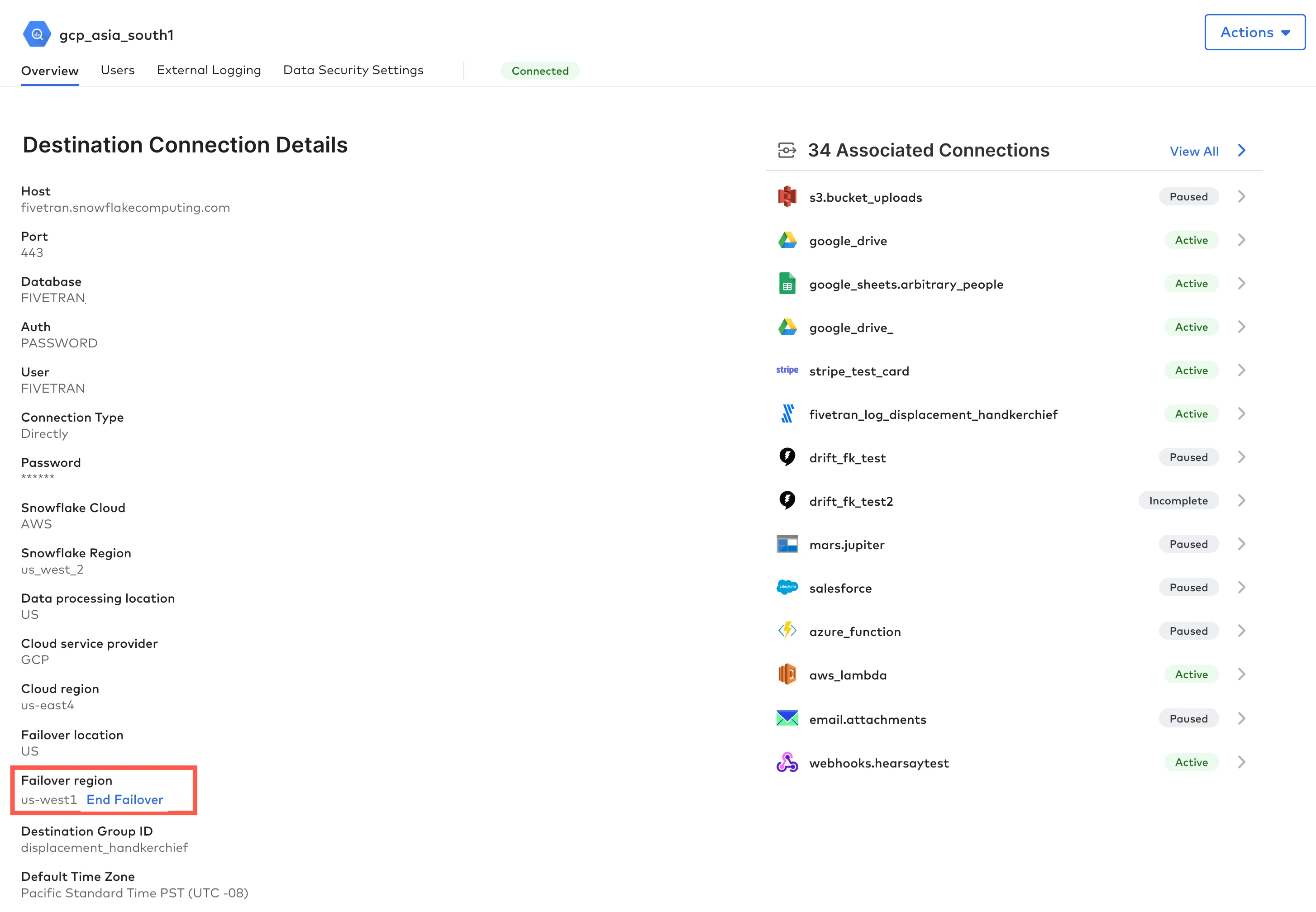
In the confirmation pop-up window, click End Failover.