Powered by Fivetran Detailed Guide
This Detailed Guide is a curated set of instructions and best practices for implementing the Powered by Fivetran solution.
It's designed to be consumed in two ways:
As a step-by-step instruction manual read from start to finish (recommended).
As a handy reference in the event you get stuck or would like to know our best practices for various parts of the implementation process.
Use this guide to create data pipelines with Fivetran and implement a consistent process for onboarding data from your end users.
For the purposes of this guide, end user refers to any customer, group, or person—internal or external to your organization—that you plan to collect data from.
Prerequisites
An active Fivetran account (sign up for a free 14-day trial)
Data (real or sample data) stored in an application, database, Google Sheets spreadsheet or in any of our other supported connectors
Credentials or connection details for the data source(s) you want to access
Experience using web APIs and token-based authentication
REST API client (e.g., Postman)
Best practices
Fivetran recommends the following best practices when implementing Powered by Fivetran in your product:
- Define the use case and focus on workflow and success metrics, such as making the first chart visible within 30 minutes after OAuth. Start with one destination and one or two sources, then scale as needed.
- Assign one group and a connection to each tenant. Provide isolated RBAC, schemas, and metering for every customer to simplify deletion and data privacy management.
- Surface connector failures in your app with direct links to logs. Show clear messages (for example, “Reconnect your Facebook account”). Retry only after user action.
- Automate everything with the REST API. Programmatically create the destination, group, and connection, generate the Connect Card URL (or configure headless setup), and poll until the connection is ready. Implement webhooks to monitor sync progress and handle error events efficiently.
- To manage costs and control schema drift, use the credit (MAR) model, monitor usage tables, set
schema_change_handling=BLOCK_ALL, and limit sync frequency during onboarding. - Use Connect Cards by default. They keep credentials out of your app and handle most OAuth issues. For headless setups, reuse Connect Card setup tests to show connection status.
- Store API payloads (JSON bodies) in your source repo with version tags (for example,
v1-orders-only,v2-orders-plus-returns) to simplify troubleshooting and support.
Obtain your API key
Log in to Fivetran.
In the bottom left menu, click on your username, then click API Key.
You must be an Account Administrator on a Trial, Free, Standard, Enterprise, or Business Critical plan to access this info. If you are not an Account Administrator, ask someone who is an active Account Administrator to update your role by visiting Account Settings > Users & Permissions.
Click the Generate new secret button to create a Secret Key. Make a note of your API Key and the Secret Key. You will need to encode them before using them to configure Fivetran.
Encode the API key and Secret key to base64 by running one of following commands in CLI (depending on your environment):
- On Linux/macOS:
echo -n '<API Key>:<Secret Key>' | base64 - On Linux/macOS (using OpenSSL):
echo -n '<API Key>:<Secret Key>' | openssl base64 - On Windows (Command Prompt with OpenSSL installed):
echo "<API Key>:<Secret Key>" | openssl base64 - On Windows (PowerShell):
[Convert]::ToBase64String([Text.Encoding]::UTF8.GetBytes("<API Key>:<Secret Key>"))
- On Linux/macOS:
Make a note of the encoded string. This will be
YOUR-API-KEYfor the next steps.
Having trouble? Check out our REST API documentation for troubleshooting tips and for more detailed instructions on how to connect to the API.
Connect to a destination
Before you connect to data, you must first decide where you would like Fivetran to deliver it to. Fivetran supports a number of data warehouses and storage services that you can sync data to (see the full list in our Destinations documentation). These are collectively referred to as destinations.
Assuming you have plans to onboard data from multiple end users, you have a few options for how to set up your destination(s) based on your needs and your end users' needs:
Send data to a single destination shared by multiple end users:
- with one schema per connection for a single destination
- with one schema per destination for a single destination v2
Send data to a separate destination for each end user (either your destination or a destination owned by your end user)
Recommended approaches for setting up destinations
Expand to learn more about our recommended approaches for setting up destinations
If you are planning to onboard data from multiple end users, you have several options for how to set up your destination(s) based on your and your end users' needs:
Send data to a single destination database shared by multiple end users:
With a single destination group and one schema per connection and end user combination
Expand to show the diagram
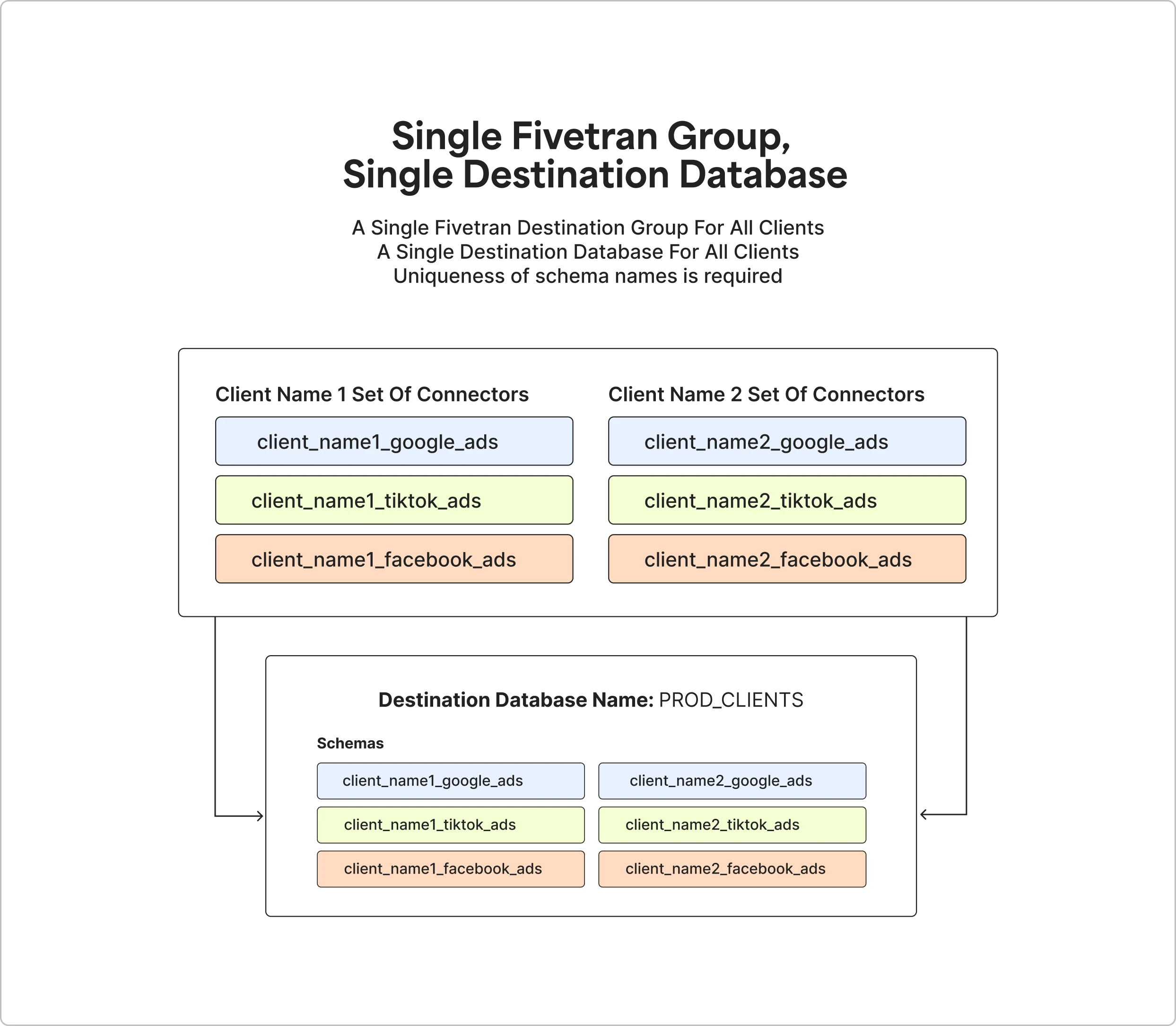
With a destination group per each end user and one schema per connection and end user combination
Expand to show the diagram
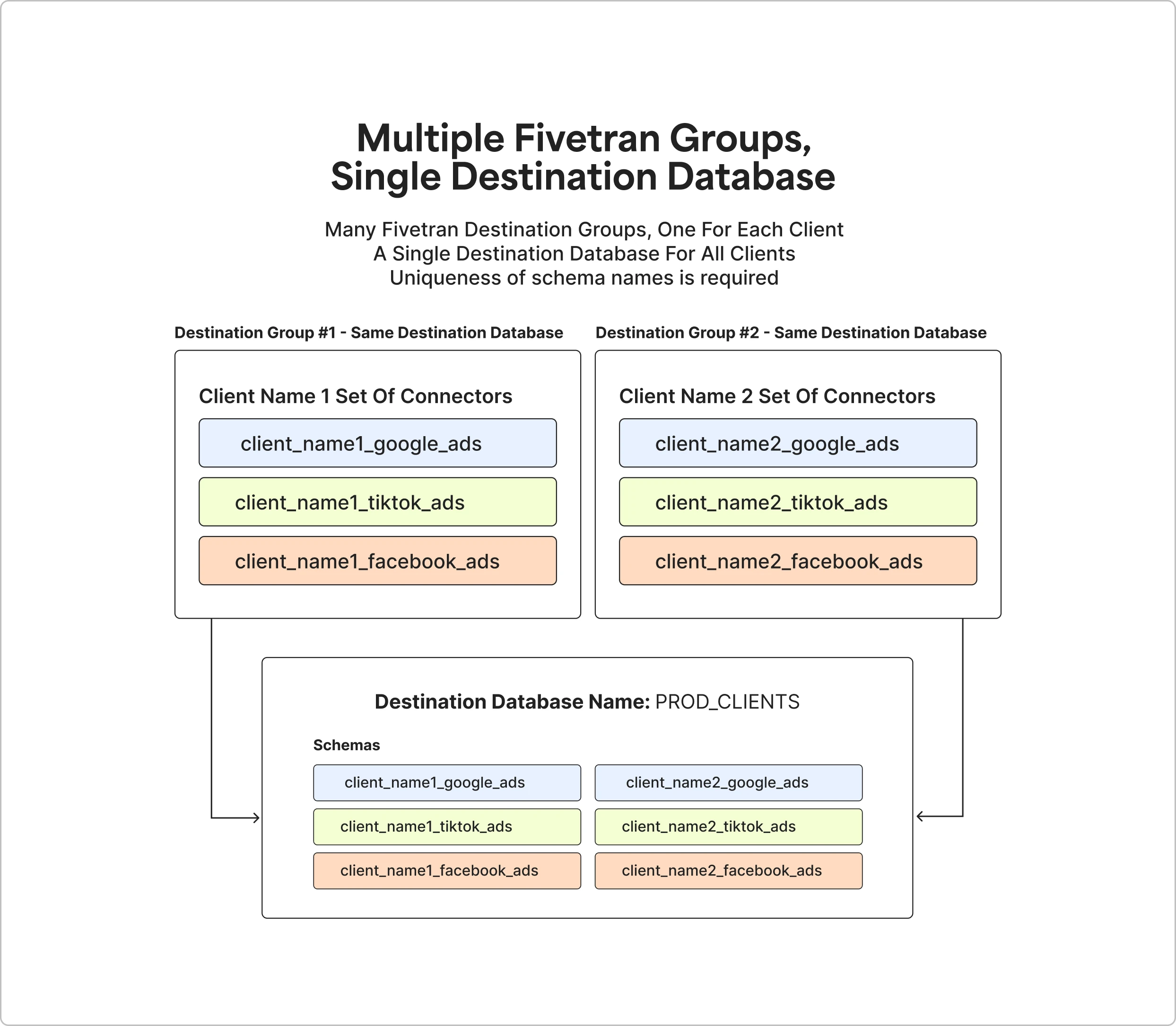
Schema names must be unique in a single shared destination database.
Send data to a separate destination database for each end user (either your destination database or your end user's destination database):
With a destination group per each end user, and one schema per connection
Expand to show the diagram
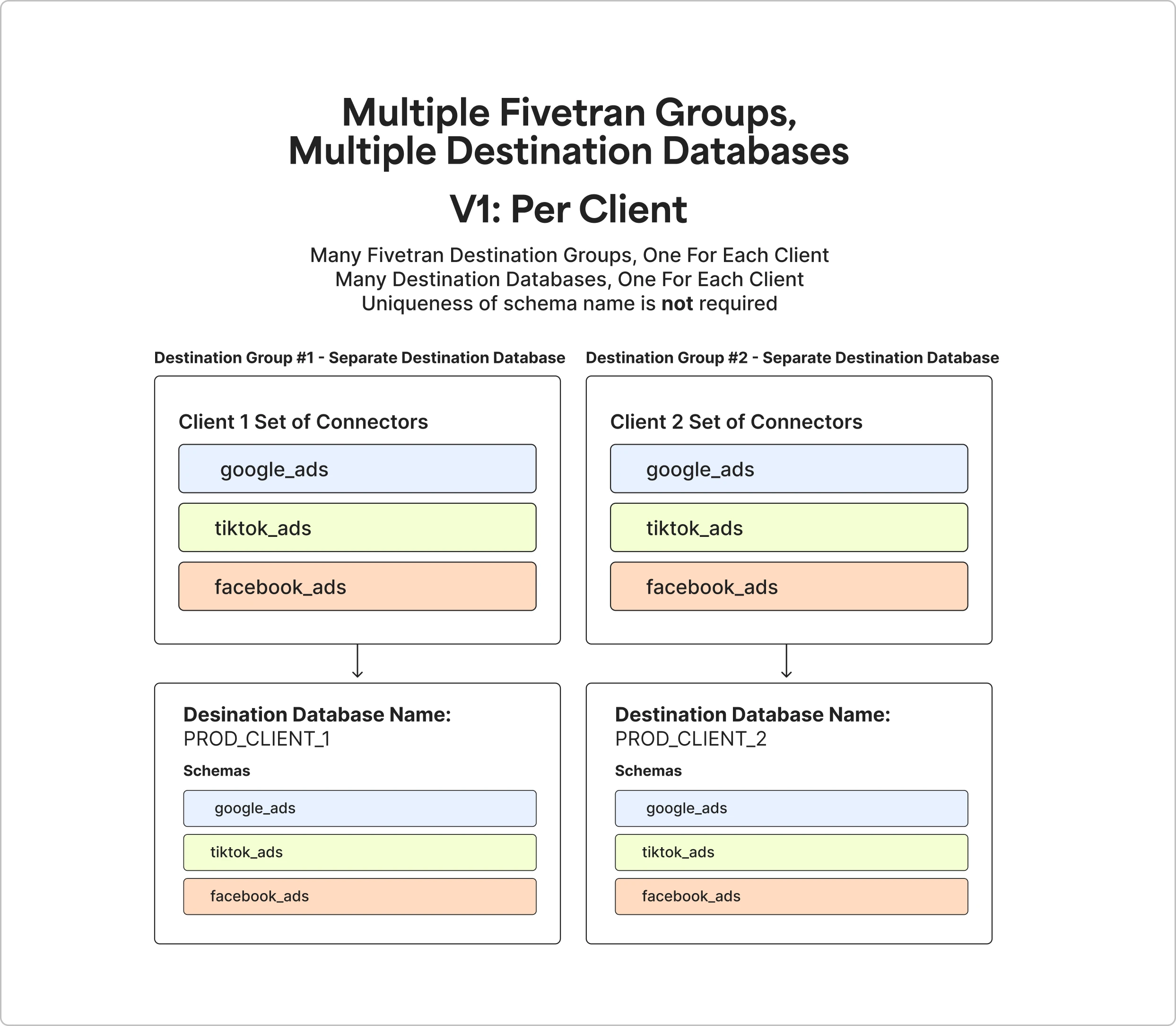
With a destination group per connector type and one schema per end user
Expand to show the diagram
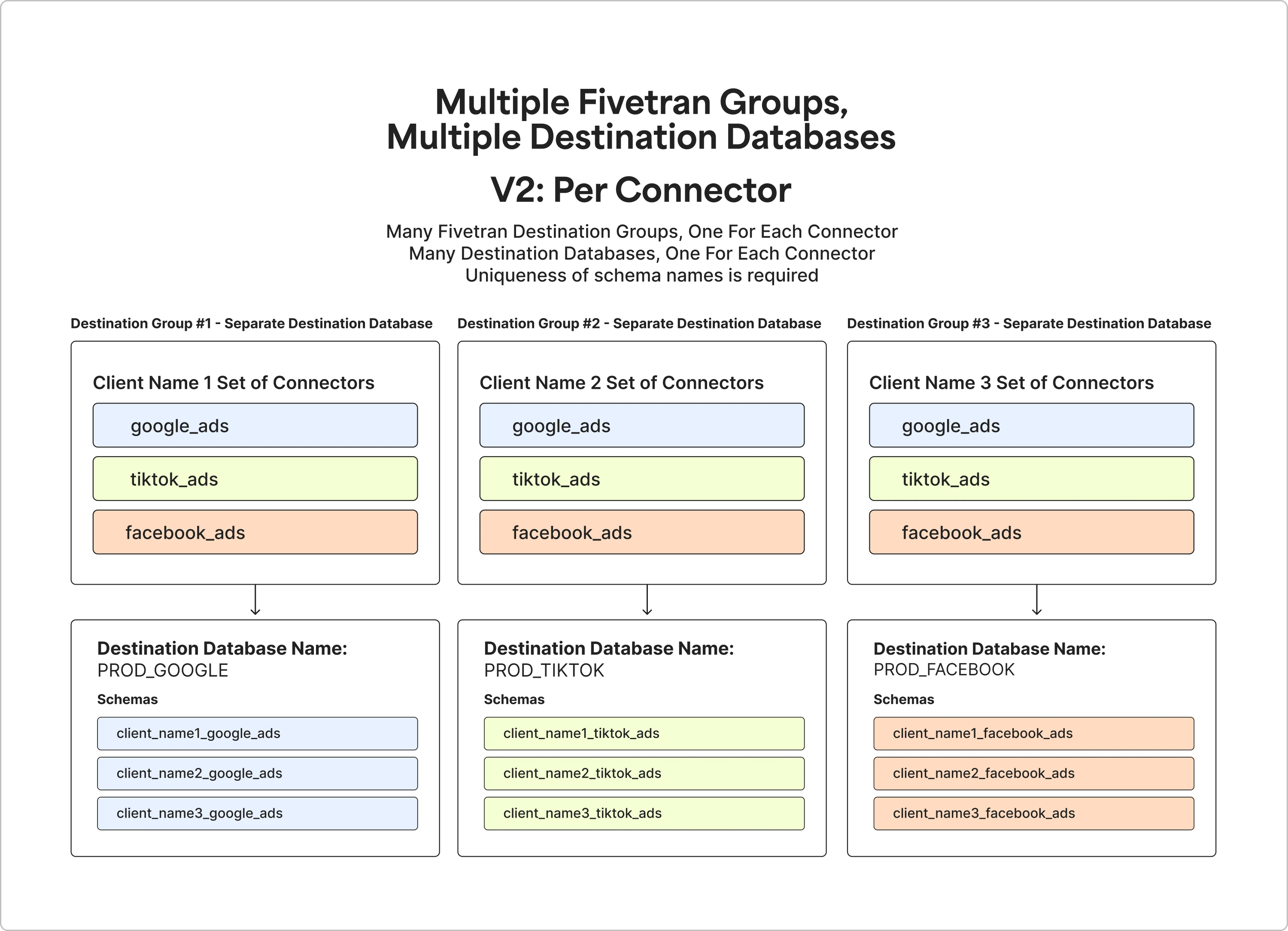
Schema names must be unique in the destination with one schema per connection.
Which data architecture is right for you depends on a number of factors including, first and foremost, your existing data environment.
The following table offers a high-level comparison of the primary approaches:
Single Destination vs. Multiple Destinations
| Name | Single destination | Single destination v2 | Multiple destinations |
|---|---|---|---|
| Description | Deliver data to a single destination shared by all of your end users | Deliver data to a single destination shared by all of your end users | Deliver data to multiple data warehouses; one for each of your end users |
| Schema organization | One schema per end user (e.g., all data for End User A is sent to Schema A; all data for End User B is sent to Schema B) | One schema per connection (e.g., Salesforce data for End User A and End User B is sent to Schema A; Facebook data for End User A and End User B is sent to Schema B) | One schema per connection |
Create destination(s)
Like many actions in Fivetran, destinations can either be created using the Fivetran user interface (UI) or using the Fivetran REST API. As you navigate this guide, we recommend first completing these activities using the Fivetran UI. This helps you visually understand how objects are represented and organized in Fivetran.
Create destination(s) using the UI
Expand for instructions
If you've already finished creating a destination during your initial setup, you can skip this section. If not, continue to step 1.
From the Fivetran dashboard, go to the Destinations page.
In the top right corner, click Add Destination.
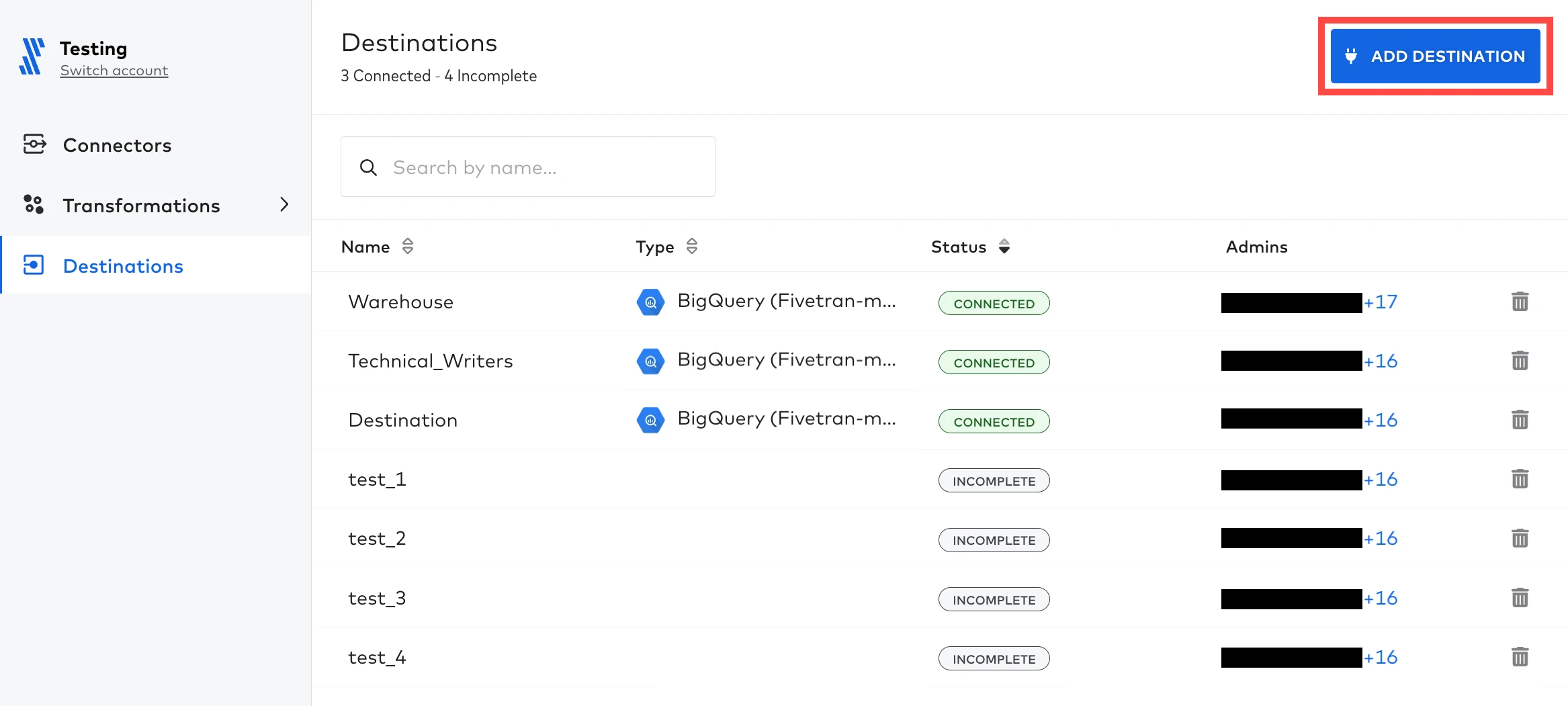
Enter a name for your destination, then click Add.
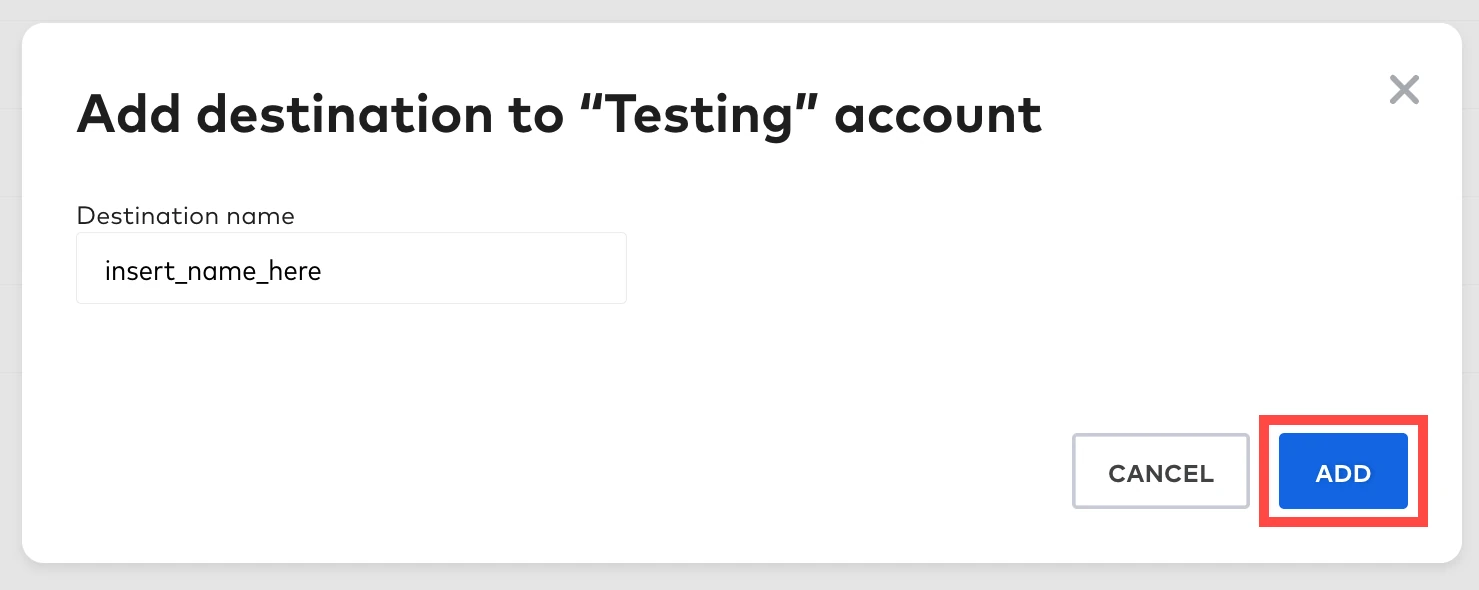
Select your destination type.
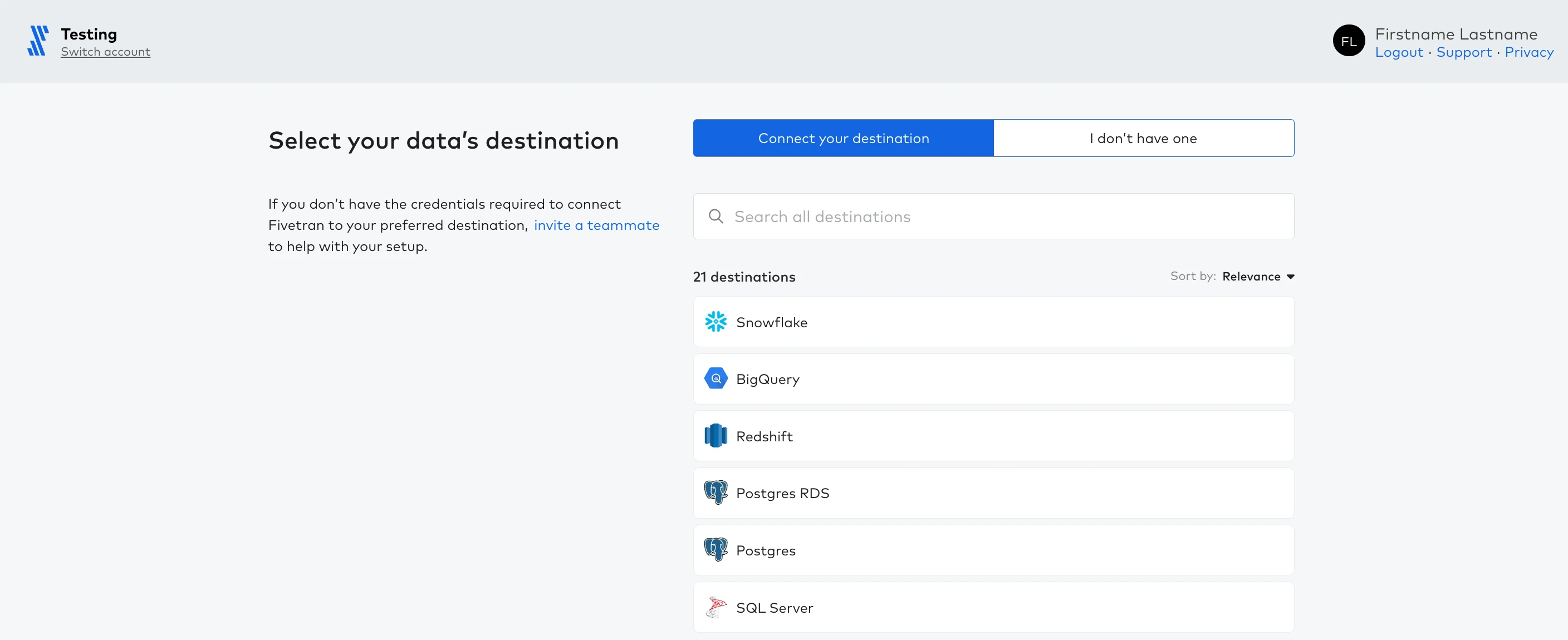
Complete the form using the setup guide on the right for instructions related to your specific destination. When you're finished, click Save & Test.
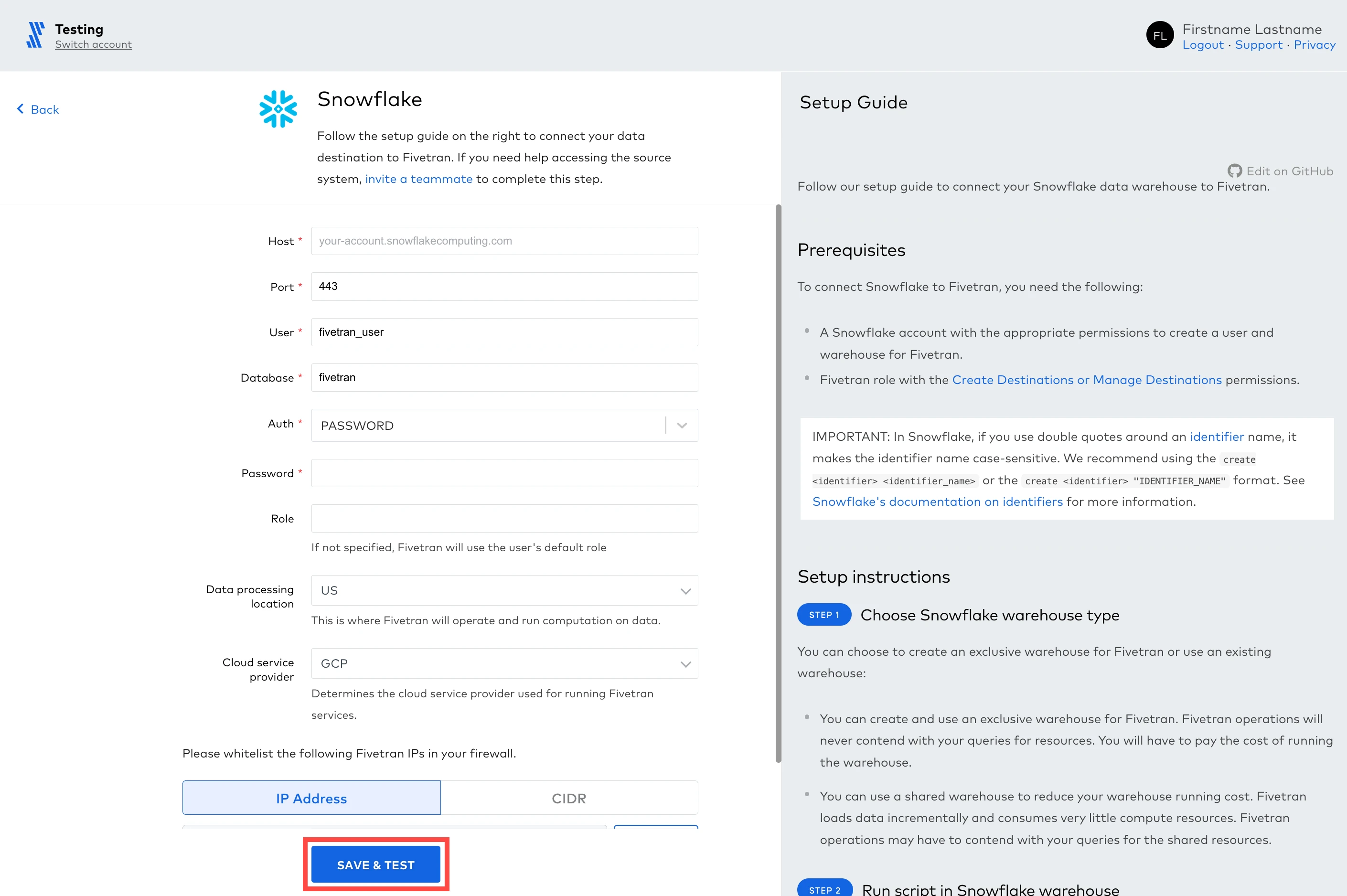
Once connection tests pass successfully, click View Destination.
You've created a new destination! If necessary, repeat steps 1 - 7 to create additional destinations within your Fivetran account.
To toggle between destinations, open the top left drop-down menu and select the desired destination
Create destination(s) using the API
Expand for instructions
Before creating a destination using the API, you must first create a group (shown in the next section).
Request
POST https://api.fivetran.com/v1/destinations
{
"group_id":"target_group_id",
"service":"snowflake",
"region":"GCP_US_EAST4",
"time_zone_offset":"-5",
"config":{
"host":"your-account.snowflakecomputing.com",
"port":443,
"database":"fivetran",
"user":"fivetran_user",
"password":"123456"
}
}
Payload parameters
| Name | Description | Possible Values |
|---|---|---|
group_id (required) | The unique identifier for the group within the Fivetran system. Find you group_id by fetching your account's group list | |
service (required) | The name for the destination type within the Fivetran system. | Possible destination types |
region | Data processing location. This is where Fivetran operates and runs computation on data. | GCP_US_EAST4,GCP_US_WEST1,GCP_US_CENTRAL1,GCP_EUROPE_WEST3,GCP_AUSTRALIA_SOUTHEAST1,GCP_NORTHAMERICA_NORTHEAST1,GCP_EUROPE_WEST2,GCP_ASIA_SOUTHEAST1,GCP_ASIA_SOUTHEAST2,GCP_ASIA_SOUTH1,GCP_ASIA_NORTHEAST1,AWS_US_EAST_1,AWS_US_EAST_2,AWS_US_WEST_2,AWS_AP_NORTHEAST_1,AWS_AP_SOUTHEAST_1,AWS_AP_SOUTHEAST_2,AWS_EU_CENTRAL_1,AWS_EU_WEST_1,AWS_EU_WEST_2,AWS_AP_SOUTH_1,AWS_CA_CENTRAL_1,AWS_US_GOV_WEST_1,AZURE_EASTUS2,AZURE_AUSTRALIAEAST,AZURE_UKSOUTH,AZURE_WESTEUROPE,AZURE_CENTRALUS,AZURE_CANADACENTRAL,AZURE_UAENORTH,AZURE_SOUTHEASTASIA,AZURE_EASTUS,AZURE_JAPANEAST,AZURE_CENTRALINDIA. The default value is GCP_US_EAST4. |
time_zone_offset (required) | Determines the time zone for the Fivetran sync schedule. | -11, 10 ... ,0 , ... +11, +12. |
config (required) | Destination setup configuration. The format is specific for each destination | |
run_setup_tests | Specifies whether setup tests should be run automatically. | true or false. The default value is true (tests run automatically by default). |
Response
HTTP 201 Created
{
"code":"Success",
"message":"Destination has been created",
"data":{
"id":"decent_dropsy",
"group_id":"decent_dropsy",
"service":"snowflake",
"region":"GCP_US_EAST4",
"time_zone_offset":"-5",
"setup_status":"connected",
"setup_tests":[
{
"title":"Host Connection",
"status":"PASSED",
"message":""
},
{
"title":"Database Connection",
"status":"PASSED",
"message":""
},
{
"title":"Permission Test",
"status":"PASSED",
"message":""
}
],
"config":{
"host":"your-account.snowflakecomputing.com",
"port":443,
"database":"fivetran",
"user":"fivetran_user",
"password":"******"
}
}
}
If the setup tests pass successfully the setup_status field contains connected.
HTTP 201 Created
{
"code":"Success",
"message":"Destination has been created",
"data":{
"id":"decent_dropsy",
"group_id":"decent_dropsy",
"service":"snowflake",
"region":"GCP_US_EAST4",
"time_zone_offset":"-5",
"setup_status":"incomplete",
"setup_tests":[
{
"title":"Host Connection",
"status":"FAILED",
"message":"Host address is private and not accessible via the internet"
}
],
"config":{
"host":"your-account.snowflakecomputing.com",
"port":443,
"database":"fivetran",
"user":"fivetran_user",
"password":"******"
}
}
}
If the tests fail the setup_status field displays incomplete.
HTTP 201 Created
{
"code":"Success",
"message":"Destination has been created",
"data":{
"id":"decent_dropsy",
"group_id":"decent_dropsy",
"service":"snowflake",
"region":"GCP_US_EAST4",
"time_zone_offset":"-5",
"setup_status":"incomplete",
"config":{
"host":"your-account.snowflakecomputing.com",
"port":443,
"database":"fivetran",
"user":"fivetran_user",
"password":"******"
}
}
}
If run_setup_tests is set to false in the request, the response does not contain the setup_tests field and the setup_status field always contains incomplete.
Organize your end users and their data
With your destination(s) created, Fivetran now knows where to send data. But before you start creating connections and syncing data from your end users, let's quickly talk about organization.
Stay organized with groups
If you have multiple end users, each with a data source or set of data sources that you collect data from, you need a way to keep everything organized. This is especially true if you plan to send data across all of your end users to a single, shared destination.
As we saw in the previous section, your Fivetran account can have multiple destinations associated with it and we call those groups. From each group, you can provision users and connections.
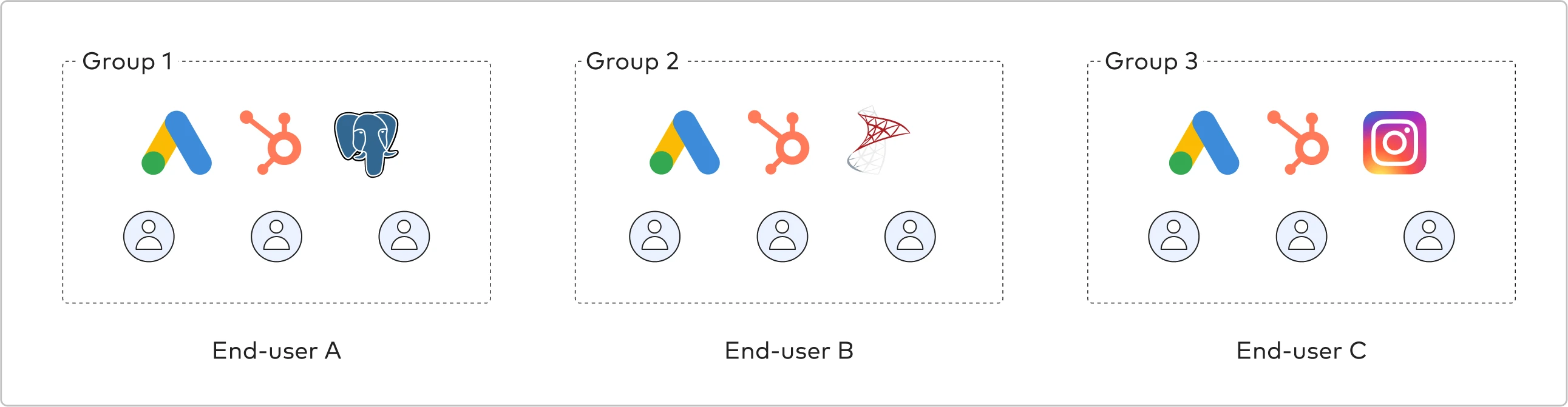
A common approach to using groups is to have a separate group for each end user. Using this approach, users and connections associated with a particular end user are added to a single group. This makes it easy to "group" all of an end user's connections in a single view and to provision users with access to the contents related to that specific end user.
Recommended approaches for setting up groups
Expand to learn more about our recommended approaches for setting up groups
There are several ways groups can be implemented to help you stay organized. To understand your options, consider the following scenarios:
Scenario 1: One group for everything
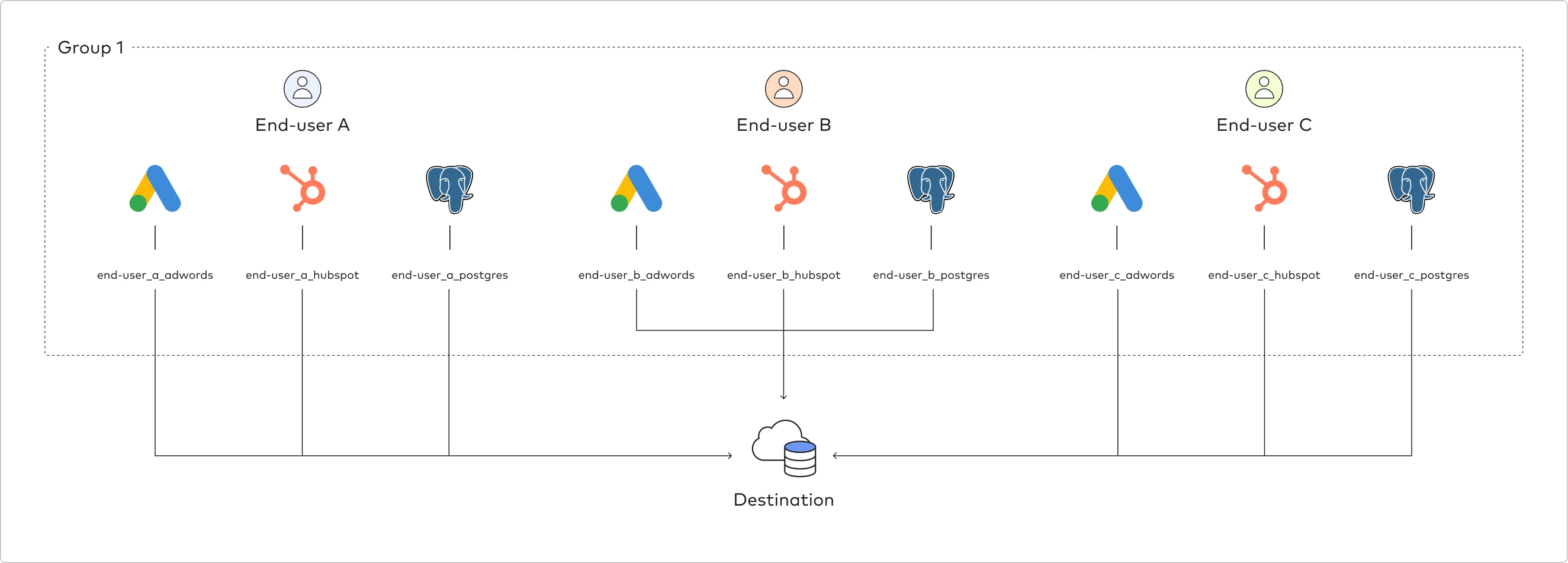
This is the simplest way to get started with Fivetran groups. Using this approach, all end users are added to a single group. Often, organization is achieved by naming each created connection after the end user it is associated with. For example, the connection for Acme Company's Salesforce account would be acme_company_salesforce.
Scenario 2: Dedicated group per end user
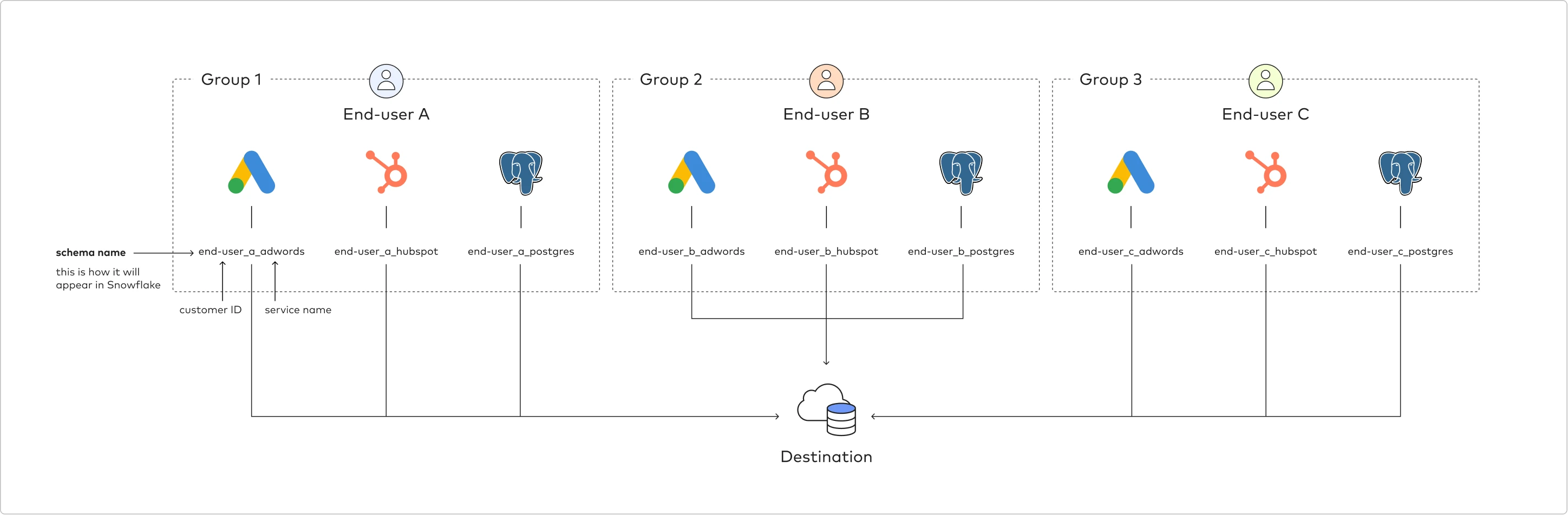
Organizing groups by end user works well for scenarios where end-user segmentation is desired in the destination. For example, each end user is given their own destination in the shared or specific destination platform account.
Scenario 3: Dedicated group per connector type
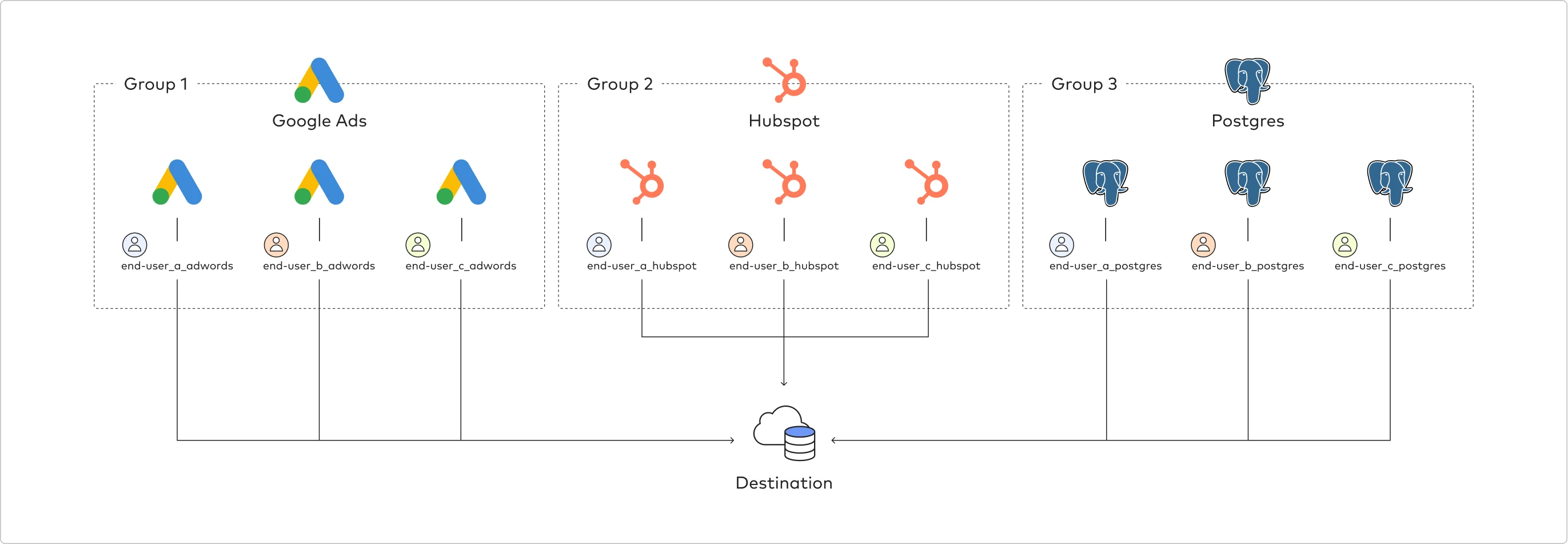
This scenario works best when you deliver standardized data products built specific to respective data sources that you can segment in Fivetran by the data source connection type.
Scenario 4: Dedicated group per end user (separate destinations)
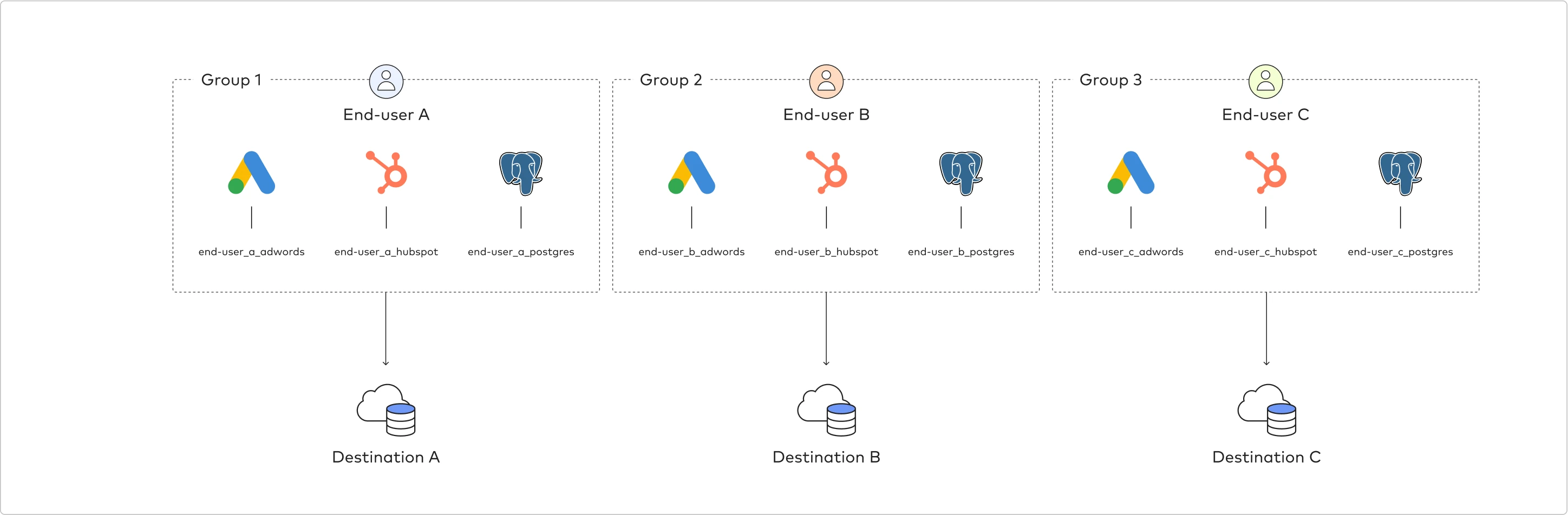
Organizing groups by end user to their own destinations works well for scenarios where each end user is given/has their own warehouse in a specific destination platform account.
Create a group using the UI
Expand for instructions
Since a group is created automatically when a new destination is added, to create a group you simply need to create a destination.
Create a group using the API
Expand for instructions
Create a new group in your Fivetran account.
Request
POST https://api.fivetran.com/v1/groups
{
"name": "Above_Average_Group_Name"
}
Payload parameters
| Name | Description |
|---|---|
name (required) | The group name within the account. The name must start with a letter or underscore and can only contain letters, numbers, or underscores. |
Response
HTTP 200 OK
{
"code": "Success",
"message": "Group has been created",
"data": {
"id": "decent_dropsy",
"name": "Above_Average_Group_Name",
"created_at": "2020-05-25T15:26:47.306509Z"
}
}
Changes may have been made to this process since this guide was last updated. See the Fivetran API docs for the most-up-date instructions on Creating a Group using the API.
Capture group ID
Once you've created your first group, it's time to make your first request to the Fivetran REST API (that is, if you haven't already). Capturing your group ID is the starting point for interacting with the REST API.
Capture group ID using the API
Expand for instructions
Open your preferred
REST API Clientor Command Line Interface (CLI) +cURL.Send request
GET https://api.fivetran.com/v1/groups.- Before sending, include an Authorization HTTP header in your request using your encoded API key from earlier. It should look like this:
Basic {YOUR-API-KEY}.
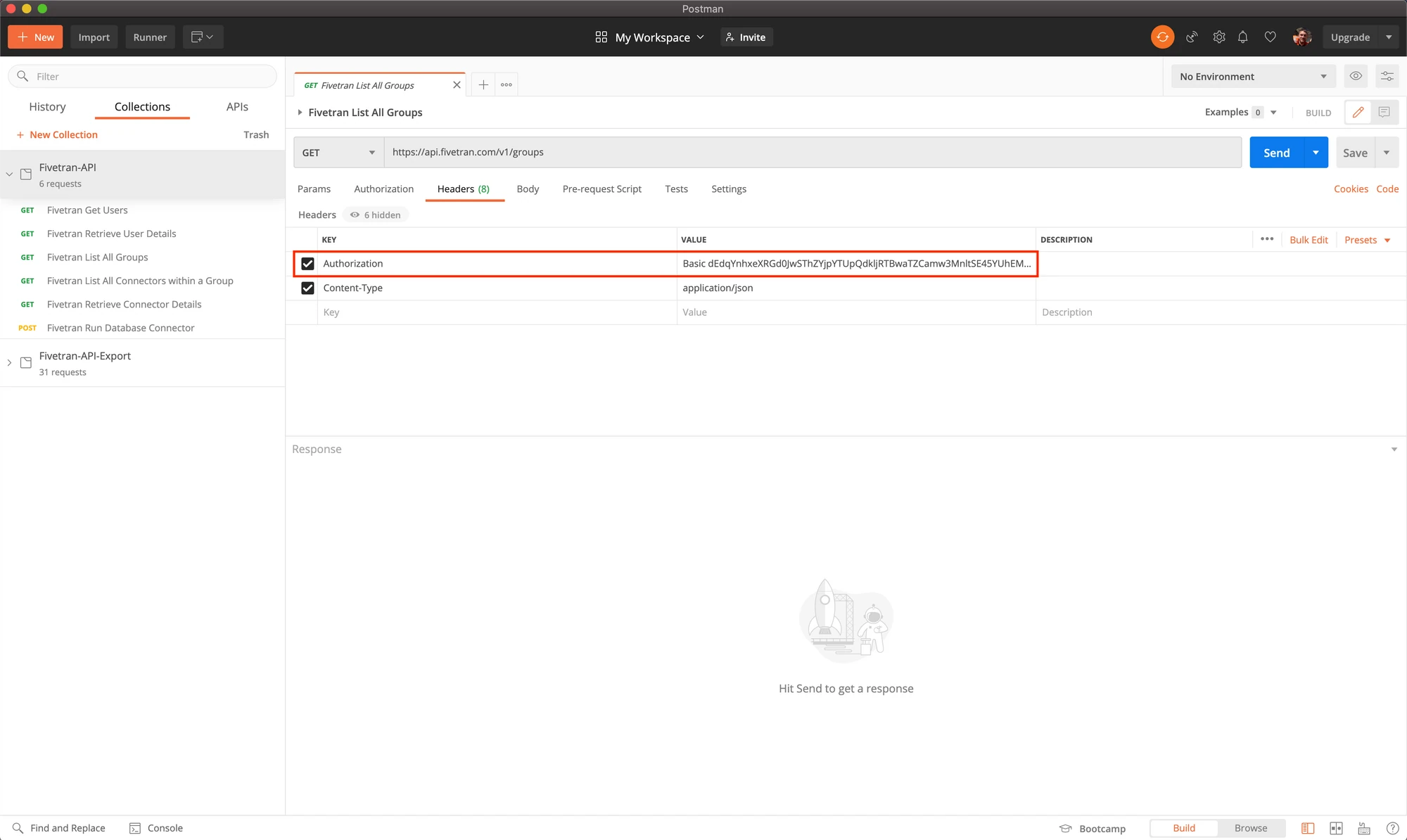
- Before sending, include an Authorization HTTP header in your request using your encoded API key from earlier. It should look like this:
Locate your group id(s) in the response.
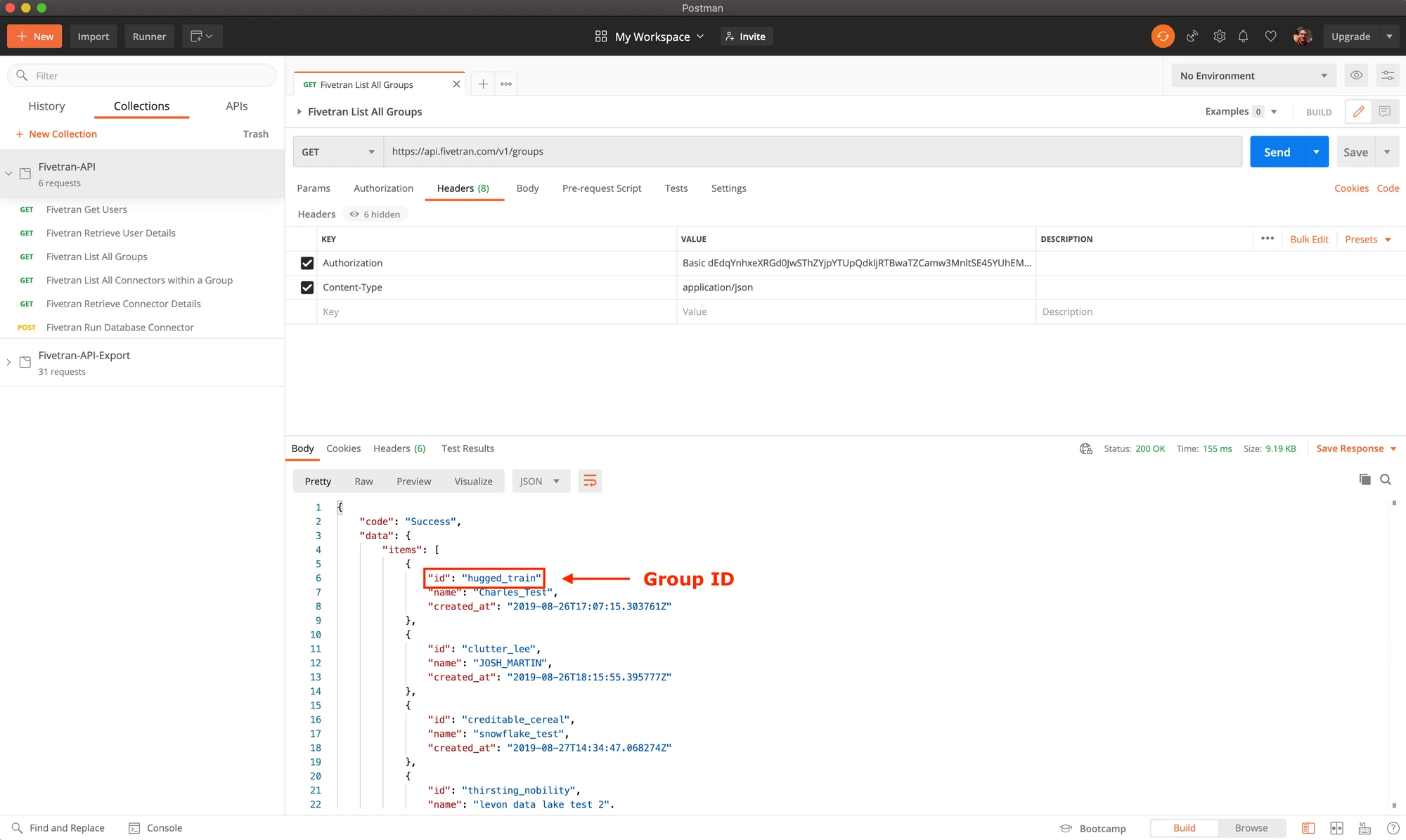
Group IDs are composed of two randomly generated strings separated by an underscore. We hope you find them as comical as we do.
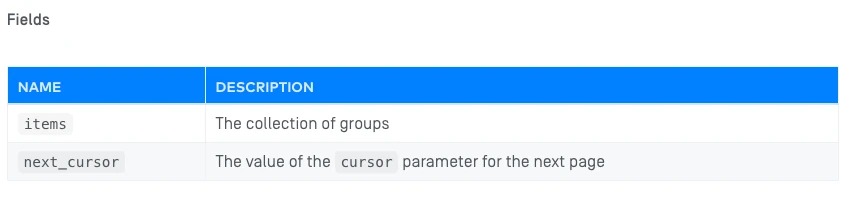
Pick a group ID from the response and make note of it. You'll need this in the next section.
Group IDs are unique identifiers that allow you to access details about a particular group within the Fivetran system.
Capture group ID using the UI
Expand for instructions
As you'll see below, locating a single group ID from the UI only requires a few clicks. However, if you have many groups in your account (and thus many group IDs) you may find it easier to accomplish this task using the API. This method will allow you to capture all group IDs in a single API request.
From the Fivetran dashboard, go to the Destinations page.
In the Destinations list, click on the destination name.
Find the group ID.
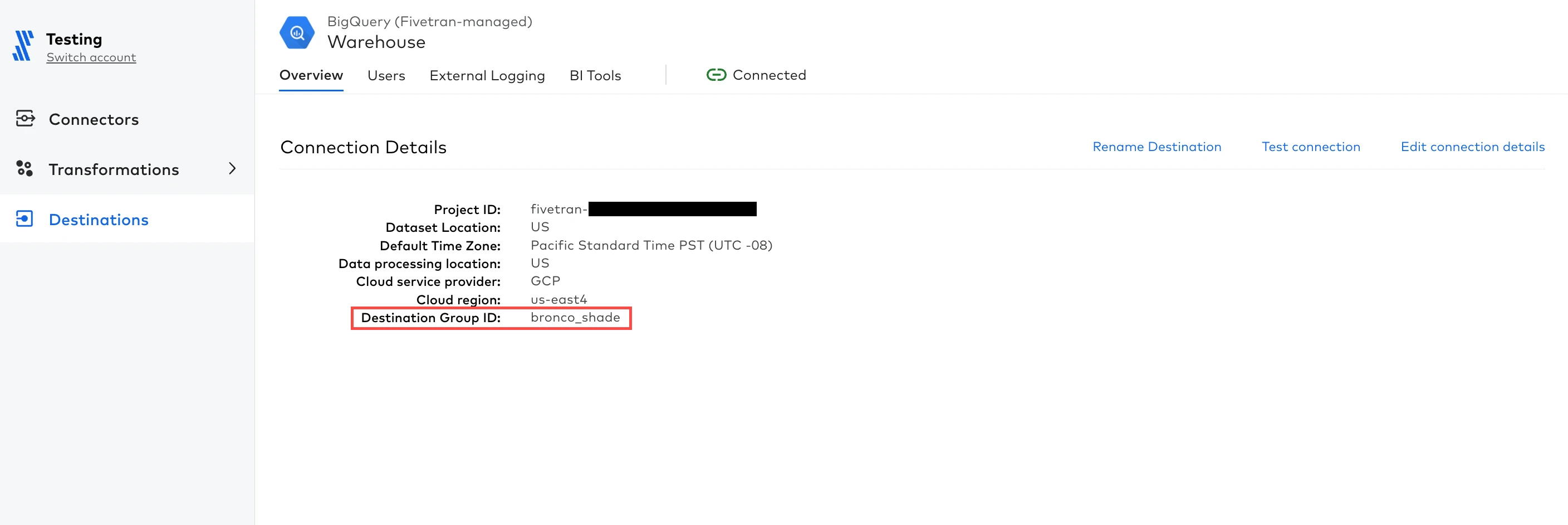
Ingest data from your end users
Now that you have your destination(s) / group(s) set up, you are ready to start collecting data.
With Powered by Fivetran, there are two methods for getting access to end user data:
PBF Embedded (uses Connect Cards)
Expand to show details
What is a Connect Card?
A Connect Card is a Fivetran popup that is designed to appear when an end user attempts to connect one of their data sources to your app or portal. This popup prompts the end user to authorize a connection between their data source and Fivetran themselves, avoiding the need for any credential sharing between you and your end user.
Configuration of the connection must still be completed using the API. The only action the end user takes within the Connect Card is providing authentication information.
What do Connect Cards look like?
The easiest way to understand Connect Cards is through the perspective of an end user:
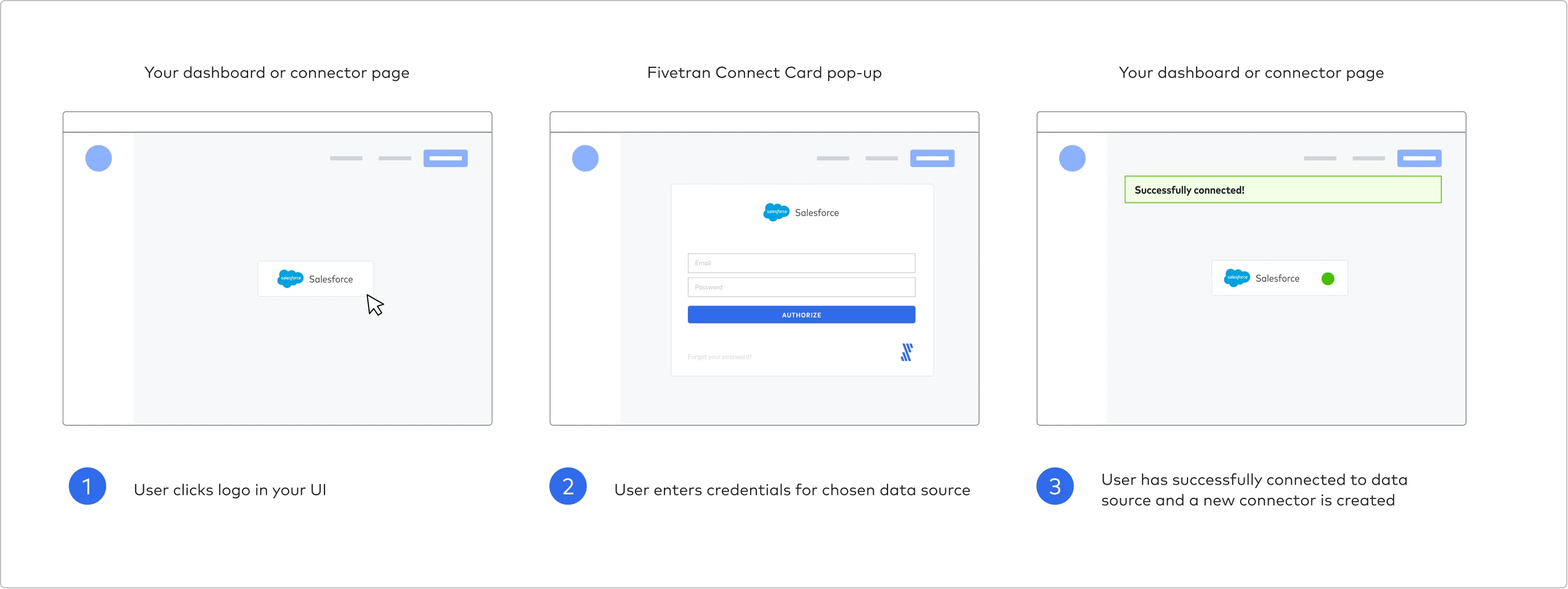
A simplified illustration of the Connect Card experience
How do Connect Cards work?
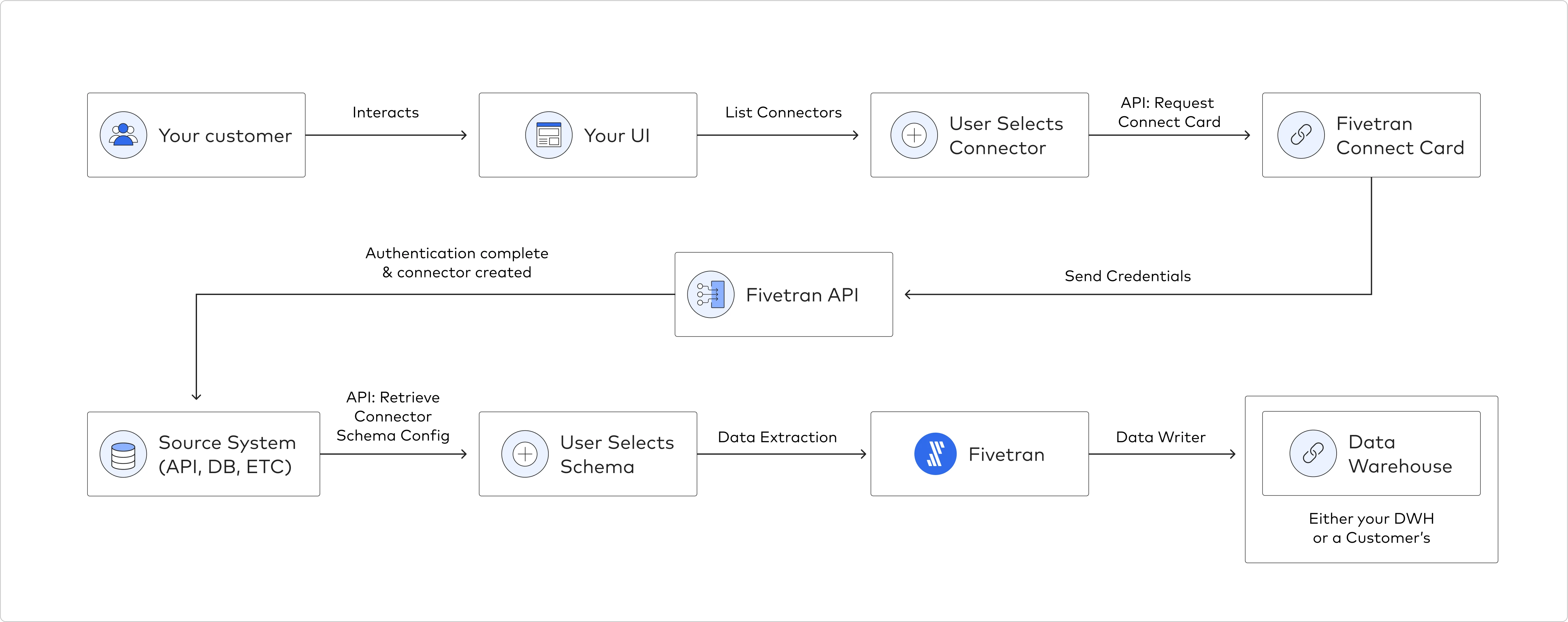
Implementing Connect Cards
To use Connect Card, complete the following steps:
Create a Connection using the Create a Connection API endpoint with the connect_card_config section in the request, and get the connect_card.uri from the API response
For Powered by Fivetran use cases, since you ingest data from your end users at scale, you should create a connection using the API. Using the API directly (without Connect Cards) requires you to manage the OAuth refresh token experience.
This creates a new connection within a specified group in your Fivetran account and generates Connect Card URI.
Request
POST https://api.fivetran.com/v1/connections
{
"service": "criteo",
"group_id": "projected_sickle",
"trust_certificates": true,
"run_setup_tests": true,
"paused": true,
"config": {
"schema": "criteo",
"username": "myuser",
"password": "mypassword",
"app_token": "myapptoken"
},
"auth": {
"client_access": {
"client_id": "my_client_id",
"client_secret": "my_client_secret"
},
"refresh_token": "my_refresh_token"
},
"connect_card_config": {
"redirect_uri": "http://test_domain.com"
}
}
Payload parameters
| Name | Description |
|---|---|
group_id (required) | The unique identifier for the group within the Fivetran system. Find your group_id by fetching your account's group list. |
service (required) | The name for the connector type within the Fivetran system. |
config (required) | The connection setup configuration. The format is specific for each connector. |
auth | The connection authorization settings. Can be used to authorize a connection using your external client credentials. The format is specific for each connector. |
paused | The boolean specifying whether the connection should be paused. |
trust_certificates | Specifies whether we should trust the certificate automatically. Applicable only for database connectors. The default value is FALSE. If a certificate is not trusted automatically, it has to be approved with Certificates Management API Approve a certificate for the connection. |
trust_fingerprints | Specifies whether we should trust the SSH fingerprint automatically. Applicable only for database connectors. The default value is FALSE. If a fingerprint is not trusted automatically, it has to be approved with Certificates Management API Approve a fingerprint for the connection. |
run_setup_tests | Specifies whether the setup tests should be run automatically. The default value is TRUE. |
connect_card_config | The optional parameter that defines parameters for the Connect Card field generation. If specified, run_setup_tests must not set to TRUE |
connect_card_config.redirect_uri | The URI on your site where we redirect the end user after successful setup. The URI must start with the https or http prefix. |
connect_card_config.hide_setup_guide | An optional parameter that lets you hide the embedded setup guide in the Connect Card window. |
Response
HTTP 201 Created
{
"code": "Success",
"message": "Connection has been created",
"data": {
"id": "speak_inexpensive",
"group_id": "projected_sickle",
"service": "criteo",
"service_version": 0,
"schema": "criteo",
"connected_by": "interment_burdensome",
"created_at": "2018-12-01T15:43:29.013729Z",
"succeeded_at": null,
"failed_at": null,
"sync_frequency":60,
"status": {
"setup_state": "incomplete",
"sync_state": "scheduled",
"update_state": "on_schedule",
"is_historical_sync": true,
"tasks": [],
"warnings": []
},
"setup_tests": [{
"title": "Validate Login",
"status": "FAILED",
"message": "Invalid login credentials"
}],
"config": {
"username": "myuser",
"password": "******",
"api_token": "******",
"service_version": "0"
},
"connect_card": {
"token": "eyJ0eXAiOiJKV1QiLCJhbGciOiJIUzI1NiJ9.eyJkIjp7ImxvZ2luIjp0cnVlLCJ1c2VyIjoiX2FjY291bnR3b3J0aHkiLCJhY2NvdW50IjoiX21vb25iZWFtX2FjYyIsImdyb3VwIjoiX21vb25iZWFtIiwiY29ubmVjdG9yIjoiY29iYWx0X2VsZXZhdGlvbiIsIm1ldGhvZCI6IlBiZkNhcmQiLCJpZGVudGl0eSI6ZmFsc2V9LCJpYXQiOjE2Njc4MzA2MzZ9.YUMGUbzxW96xsKJLo4bTorqzx8Q19GTrUi3WFRFM8BU",
"uri": "https://fivetran.com/connect-card/setup?redirect_uri=http://test_domain.com&auth=eyJ0eXAiOiJKV1QiLCJhbGciOiJIUzI1NiJ9.eyJkIjp7ImxvZ2luIjp0cnVlLCJ1c2VyIjoiX2FjY291bnR3b3J0aHkiLCJhY2NvdW50IjoiX21vb25iZWFtX2FjYyIsImdyb3VwIjoiX21vb25iZWFtIiwiY29ubmVjdG9yIjoiY29iYWx0X2VsZXZhdGlvbiIsIm1ldGhvZCI6IlBiZkNhcmQiLCJpZGVudGl0eSI6ZmFsc2V9LCJpYXQiOjE2Njc4MzA2MzZ9.YUMGUbzxW96xsKJLo4bTorqzx8Q19GTrUi3WFRFM8BU"
},
"connect_card_config": {
"redirect_uri": "http://test_domain.com"
}
}
}
The connection setup configuration (config field) is different for each connector type. To help get you started, see the Fivetran REST API docs for an example for the specific connector(s).
Since the connection is created without specifying authorization parameters, we strongly recommend setting the value of the run_setup_tests parameter to FALSE. This greatly speeds up creating connections through the API.
OPTIONAL: Set schema configuration using the Update a Connection Schema Config API endpoint
This allows you to define exactly what data you bring in from your end user's data source.
For connectors that require a report to be configured, review the source system documentation to understand the Measures & Dimensions to be configured to retrieve the required data to support those analytic models.
Best practices:
- Set everything you don't want the end user to customize or configure (e.g., tables to enable / disable, column hashing for PII, sync frequency, etc.)
- Set
enable_new_by_defaulttoFALSE. This will ensure new tables added to an end user’s data source don’t automatically start flowing through to the warehouse - For certain apps (like Salesforce), you can choose default schema configuration or leave it empty. Leaving it empty will allow an end user to modify (block tables, columns, etc.) in the authorization step later
(Optional) If you want to create a Connect Card for existing connection, use the connection ID to create a Connect Card URL
The Connect Card URI is valid for one day.
Request
POST https://api.fivetran.com/v1/connections/{connection_id}/connect-card
{
"connect_card_config": {
"redirect_uri": "http://test_domain.com"
}
}
Payload
| Name | Description |
|---|---|
connect_card_config | The parameter that defines parameters for the Connect Card field generation. |
connect_card_config.redirect_uri | The URI on your site where we redirect the end user after successful setup. The URI must start with the https or http prefix. |
connect_card_config.hide_setup_guide | An optional parameter that lets you hide the embedded setup guide in the Connect Card window. The default value is FALSE. |
Response
HTTP 200 OK
{
"code": "Success",
"message": "Connection Connect Card has been created",
"data": {
"connector_id": "speak_inexpensive",
"connect_card": {
"token": "eyJ0eXAiOiJKV1QiLCJhbGciOiJIUzI1NiJ9.eyJkIjp7ImxvZ2luIjp0cnVlLCJ1c2VyIjoiX2FjY291bnR3b3J0aHkiLCJhY2NvdW50IjoiX21vb25iZWFtX2FjYyIsImdyb3VwIjoiX21vb25iZWFtIiwiY29ubmVjdG9yIjoiY29iYWx0X2VsZXZhdGlvbiIsIm1ldGhvZCI6IlBiZkNhcmQiLCJpZGVudGl0eSI6ZmFsc2V9LCJpYXQiOjE2Njc4MzA2MzZ9.YUMGUbzxW96xsKJLo4bTorqzx8Q19GTrUi3WFRFM8BU",
"uri": "https://fivetran.com/connect-card/setup?redirect_uri=http://test_domain.com&auth=eyJ0eXAiOiJKV1QiLCJhbGciOiJIUzI1NiJ9.eyJkIjp7ImxvZ2luIjp0cnVlLCJ1c2VyIjoiX2FjY291bnR3b3J0aHkiLCJhY2NvdW50IjoiX21vb25iZWFtX2FjYyIsImdyb3VwIjoiX21vb25iZWFtIiwiY29ubmVjdG9yIjoiY29iYWx0X2VsZXZhdGlvbiIsIm1ldGhvZCI6IlBiZkNhcmQiLCJpZGVudGl0eSI6ZmFsc2V9LCJpYXQiOjE2Njc4MzA2MzZ9.YUMGUbzxW96xsKJLo4bTorqzx8Q19GTrUi3WFRFM8BU"
},
"connect_card_config": {
"redirect_uri": "http://test_domain.com"
}
}
}
| Name | Description |
|---|---|
connector_id | The unique identifier for the connection within the Fivetran system. |
connect_card | The Connect Card information. |
connect_card.token | The Connect Card auth token. |
connect_card.uri | The Connect Card URI for the user interface. |
connect_card_config | The Connect Card config provided for Connect card generation. |
(Optional) Add your logo to the Connect Card
You can add your logo to the Connect Card to give your end user a cohesive experience:

To brand your Connect Card, do the following:
In the Fivetran dashboard, go to Account Settings > General > Powered by Fivetran.
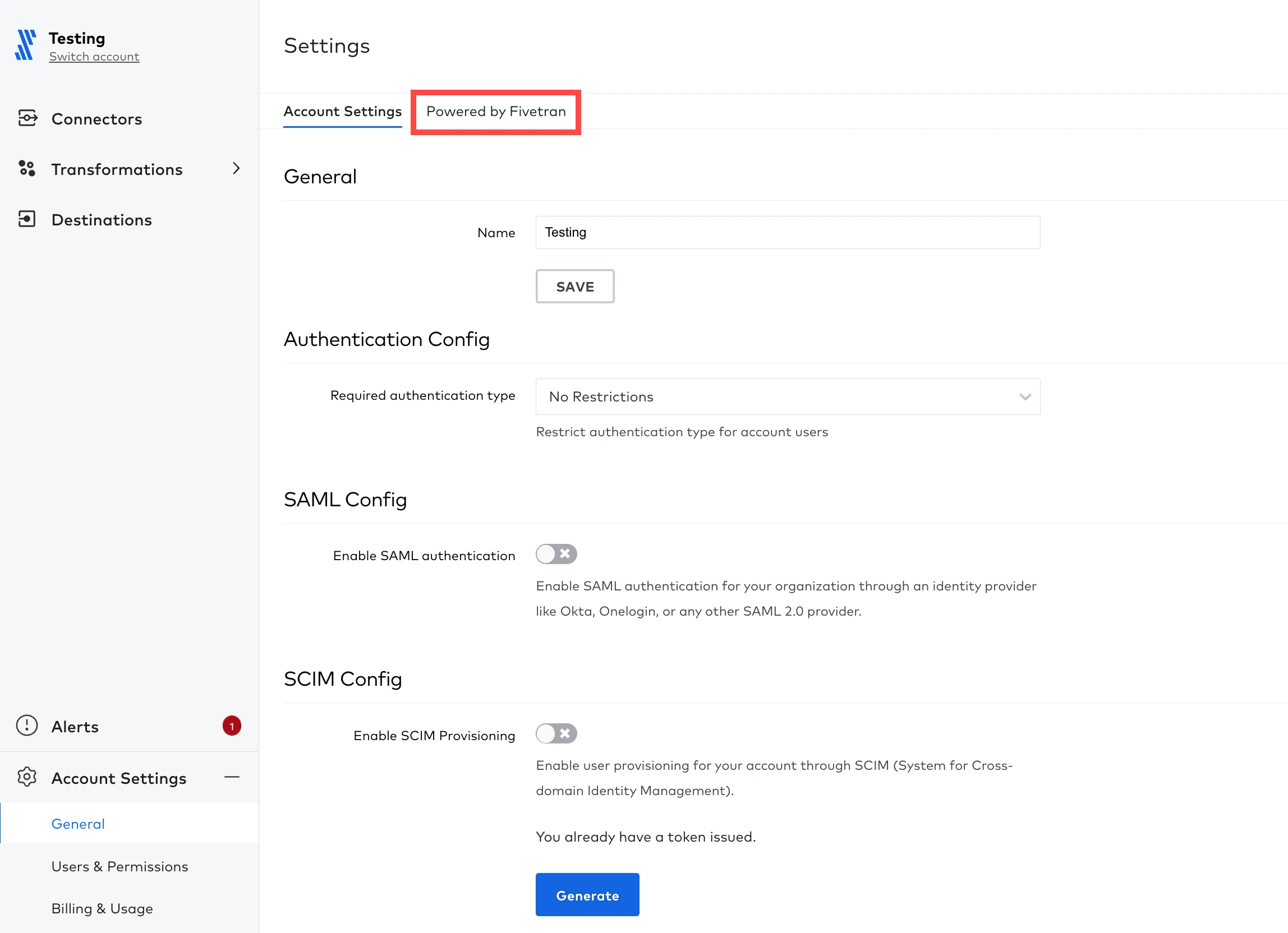
Enter your Company Name.
Upload your Logo.
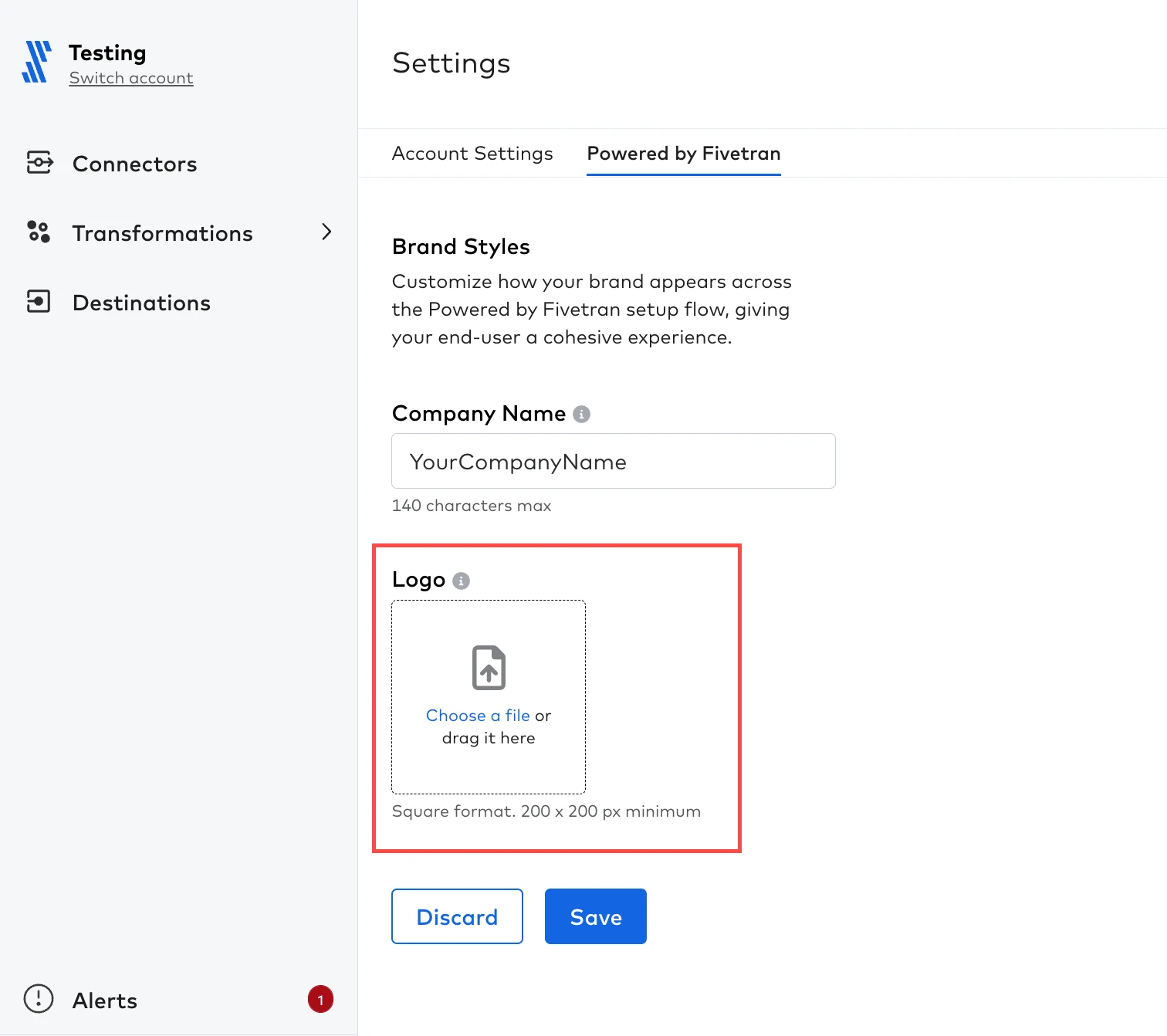
If you want to change your logo in the future, return to the Powered by Fivetran tab. Click Remove under the logo thumbnail and upload your new logo.
Click Save.
Redirect your end user to the Connect Card URI in your user interface
It has one of the following formats depending on whether you are hiding the setup guide:
https://fivetran.com/connect-card/setup?redirect_uri={redirect_uri}&auth={connect_card_token}
https://fivetran.com/connect-card/setup?redirect_uri={redirect_uri}&auth={connect_card_token}&hide_setup_guide=true
Your end user sees the following page that allows them to authorize the connection:
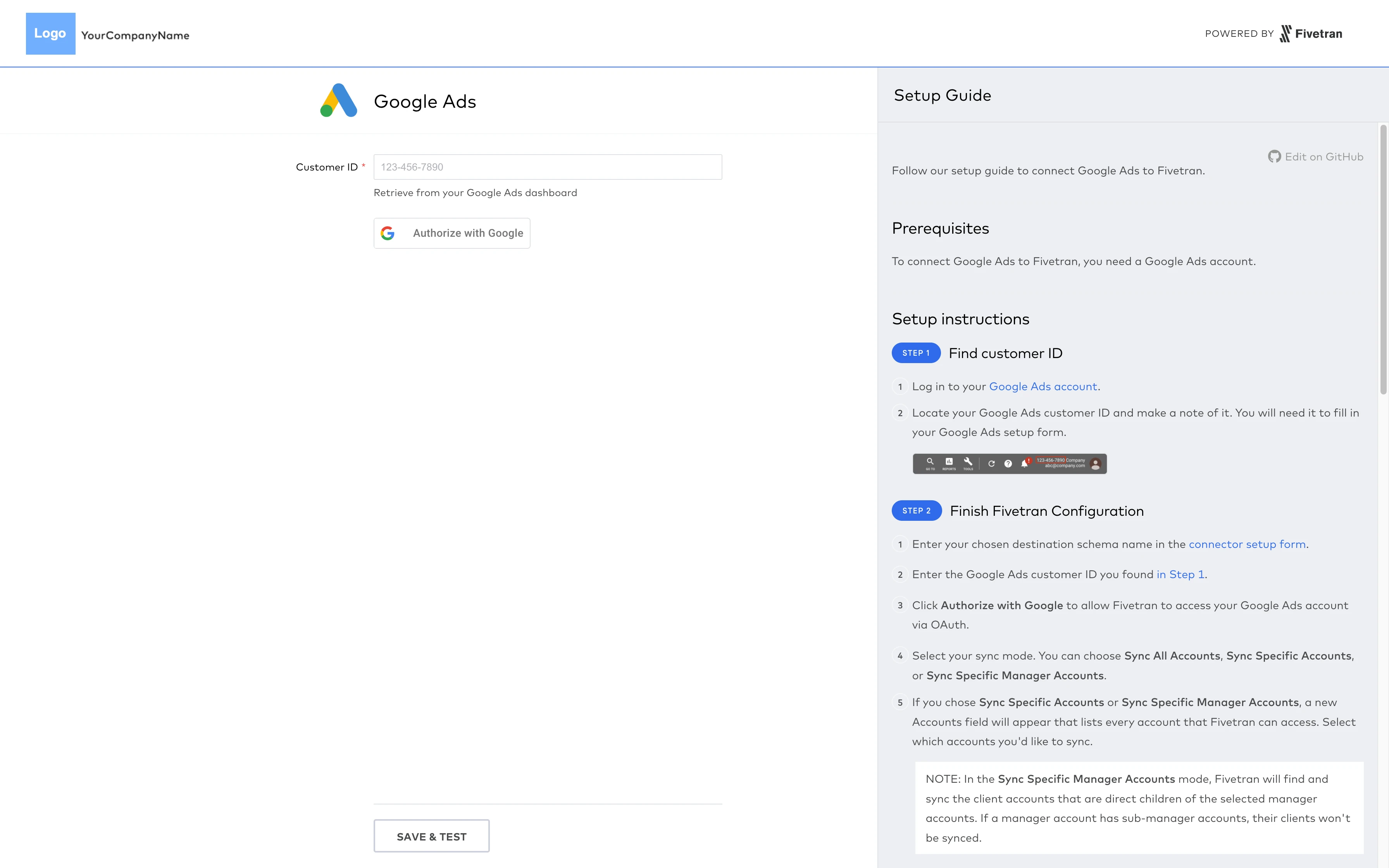
How to render API responses in the UI of your web app or portal is beyond the scope of this guide. For an introduction to key concepts in this subject area, check out this article.
After authorization, the end user will click Save & Test
If the tests pass, the end user is redirected to redirect_uri specified in step 5 with the query parameter redirect_uri={redirect_uri}. If the tests fail, the end user can attempt to re-authorize the connection.
After successful connection authorization
You can update connection settings through the Fivetran dashboard or through the Update a Connection public API endpoint.
Having trouble? Visit our documentation on Connect Cards for the latest information.
Example of an actual Connect Card Implementation
The following diagram illustrates the Connect Card end user workflow in CaliberMind's application:
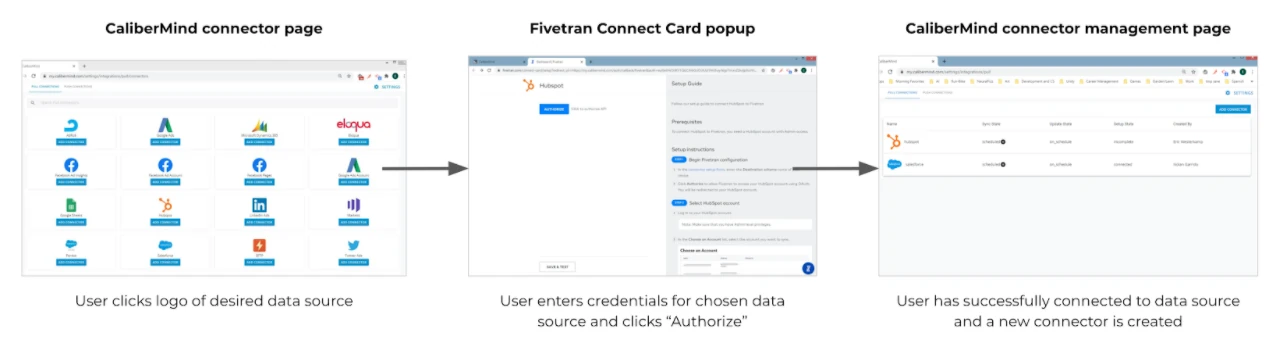
PBF Headless
Expand to show details
What is PBF Headless?
PBF Headless is our solution for software development teams that want to embed Fivetran in their app but don't want to use Fivetran Connect Cards.
Instead, developers leverage the Fivetran API behind the scenes and build their own user experience on top of it. This allows you to leverage the powerful functionality of Fivetran while retaining complete control over the front-end experience of your application.
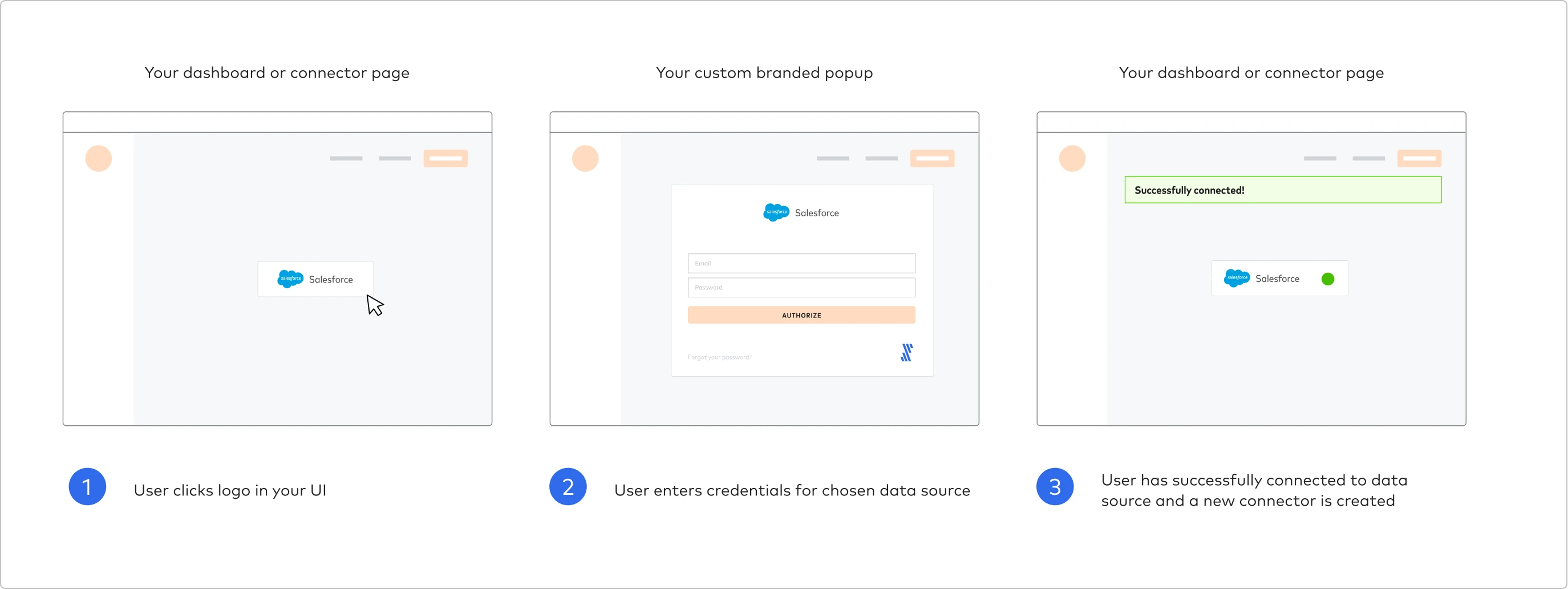
PBF Headless enables software development teams to control the entire experience on the front-end of their application while relying on the Fivetran API to deliver functionality on the back-end.
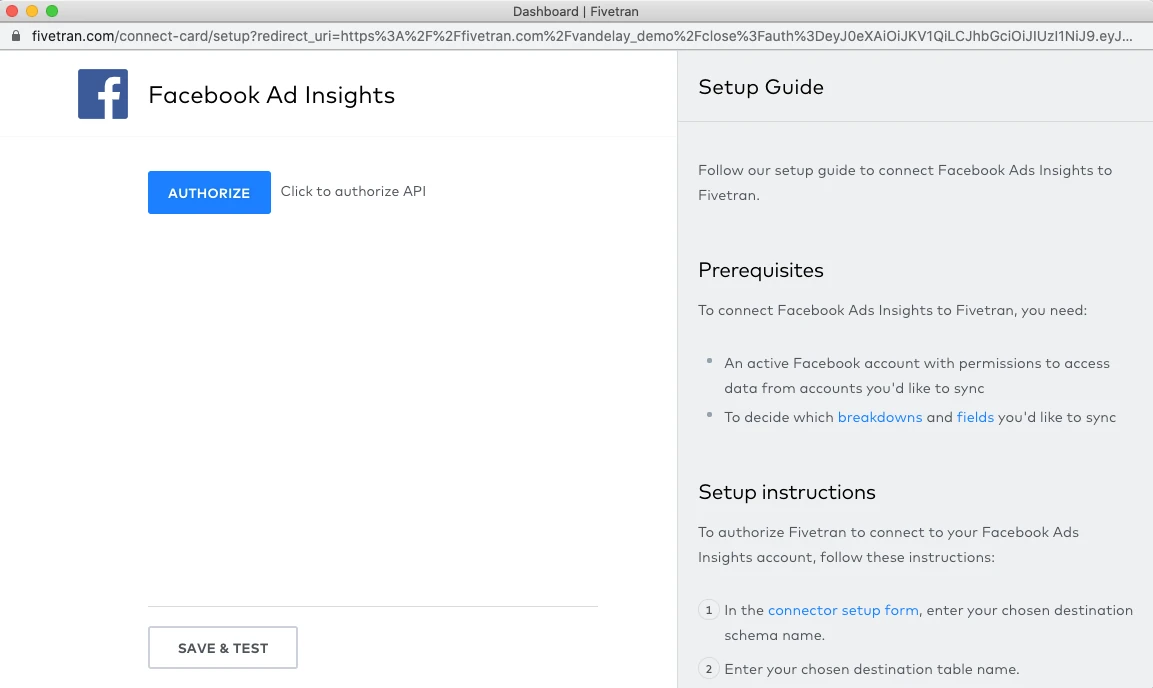
When implementing PBF Headless, you must create the equivalent of Fivetran Connect Cards.
How does PBF Headless work?
Unlike Connect Cards, implementing PBF Headless requires you to build a user experience on top of the Fivetran API. This user experience must collect credentials from the user that are required to authenticate a connection between their data source and Fivetran.
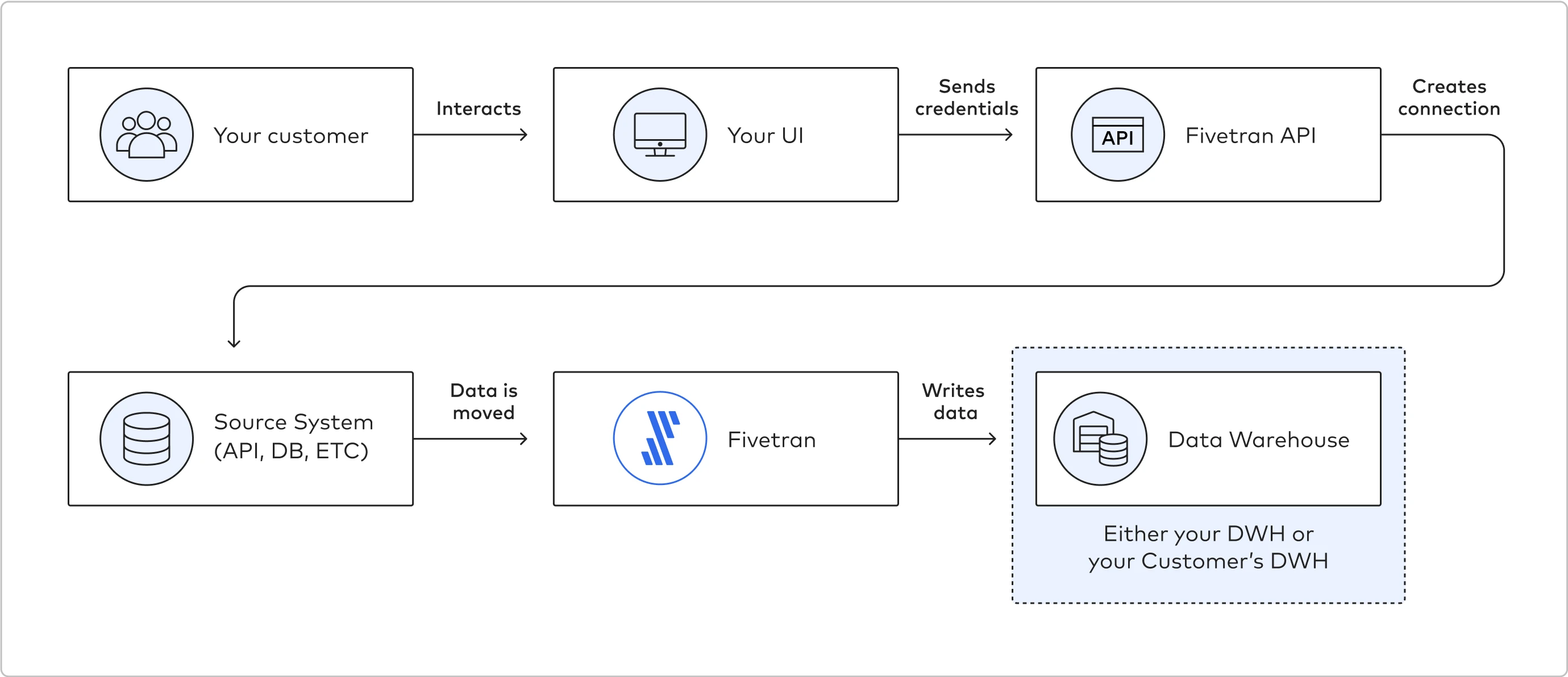
Implementing PBF Headless
Unlike using Connect Cards, implementing PBF Headless requires you to manage the OAuth token exchange process between the end user's application and Fivetran.
Confirm your desired connection(s) can be authorized using the Fivetran API.
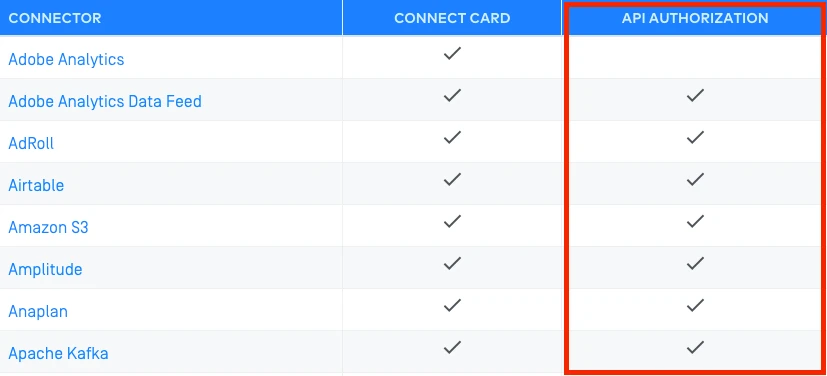
OPTIONAL: Take note of our supported authorization methods.
You can use several authorization methods using the API. Each method involves defining the auth section in the API request (e.g., client_id, client_secret, refresh_token).
{
"service": "salesforce",
"group_id": "tranquil_playmaker",
"config": {
"schema": "testsfdc1",
"username": "dude@fivetran.com.5t",
"password": "XaBXXXXXXXXXX_XXXXXXXX_XXXXXXXXXXX_XXX"
}
}
Method 1: providing the credentials using the login and password fields in the API request.
"auth": {
"client_access": {
"client_id": "my_client_id",
"client_secret": "my_client_secret"
},
"refresh_token": "my_refresh_token"
}
}
Method 2: providing the credentials using the token field and related field(s) in the API request.
{
"service": "airtable",
"group_id": "target_group_id",
"config": {
"schema_prefix" : "test_airtable",
"api_key" : "****"
}
}
Method 3: providing the credentials using the key field and related field(s) in the API request.
Review the setup configuration for your target data source(s) and which authorization methods it supports (see the "Authorization" section after clicking on your data source).
Many of our web application connectors include support for OAuth tokens. Using such a connection, a token can be passed from an end user's application to the Fivetran API to authorize a connection.
Pick the authorization method(s) you'd like to use for your implementation.
Design a user experience in your application that captures the data source credentials required to support the authorization method you selected in Step 3.
OPTIONAL: Design a schema configuration experience on top of the Update a Connection Schema Config API endpoint. This experience allows a user to define exactly what data is brought in from their data source.
Want to collect data from a database? The following resources outline specific strategies and preparations for connecting to end user databases:
Connect to your end user's data
Expand for details
If you have multiple end users with multiple data sources, chances are they have different security and networking requirements for how data needs to be ingested by 3rd-party sources such as Fivetran.
This is a quick guide for which connection type is appropriate for which scenario.
Direct Connection
Simple and most relevant to Cloud or Public-Facing subnets.
(Forward) SSH Tunnel
Most security with the least complexity; best suited to end users with private subnets who can easily set up and maintain an SSH Host and can provide port access.
(Reverse) SSH Tunnel
Parity of security with a Forward SSH Tunnel, more complexity but control over the invocation of the SSH connection; best suited to end users with private subnets who can easily set up and maintain an SSH Host & who cannot provide direct port access.
VPN Tunnel
The highest level of security, but also the highest level of complexity to set up and maintain; best suited to end users who cannot provide any access to their environment or who have complex network configurations that cannot be solved with only an SSH Host.
| Name | Direct Connection | (Forward) SSH | (Reverse) SSH | VPN |
|---|---|---|---|---|
| Security | lock | lock lock | lock lock lock | lock lock lock lock |
| Complexity | 1 | 2 | 3 | 4 |
| End-User Effort | schedule | schedule schedule | schedule schedule schedule | schedule schedule schedule schedule |
Prepare your end users to prepare their data
Expand for details
Data Design
It is important that you understand what data you want to sync through Fivetran, as this has a secondary effect on the optimal configuration of Fivetran.
| What Fivetran Does | What your End Users Should Do |
|---|---|
| The first initial sync or ‘initial historical sync’ replicates the entire database data into your destination for all tables the ‘fivetran’ user was given SELECT permissions to except those excluded from the sync within the Fivetran dashboard | Review the data you currently hold within the database to ensure you are only syncing data that you want to land in your destination |
Database Connection: Master vs Read Replica
You should consider which copy of your database Fivetran connects to because there can be secondary effects to load under usage depending on which copy you choose. The incremental sync strategy you choose - or indeed, already have enabled - also determines which copy you proceed with.
| What Fivetran Does | What your End Users Should Do |
|---|---|
| Fivetran can connect to either a Master or Read Replica database depending on the database type | Review and decide on which copy of your database you want to connect to and take into account the options around Change Log configurations per-database dependent on the instance you proceed with |
Change Log Configuration
The incremental sync method you choose to implement or have already implemented impacts both the Fivetran configuration and the secondary effect to your database.
| What Fivetran Does | What your End Users Should Do |
|---|---|
| Each database has its own Change Log mechanism and associated configuration best-practices; however, there are also shared commonalities | Ensure that the Change Log retention period is longer than the sync frequency of your Connection in Fivetran; for example, if your sync in Fivetran runs every 15 minutes, your retention period cannot be less than 15 minutes long |
Connection Setup: Number of Connections
This concern is linked to the make-up of your database and impacts the throughput of your Fivetran data pipeline.
| What Fivetran Does | What your End Users Should Do |
|---|---|
| Creating one single connection is easier to manage, whereas creating separate connections lets you track and isolate changes coming to the database and keep them independent of each other | Be mindful of how you may want to structure your connections; examples could be to split out dynamic from more static tables, or separating out problematic tables for debugging |
Fivetran API Reference
As you've learned in this guide, Fivetran offers a REST API to provide developers with a way to programmatically interact with the Fivetran platform.
This section offers a short exercise to help you get acquainted with the API and outlines a subset of its endpoints that are most relevant to the getting started process for PBF.
Before starting the exercise, or using the API in general, we highly recommend leveraging our Postman Collection. This Collection contains templates to help you create API calls for all endpoints supported by Fivetran. See instructions for installing it into your Postman environment in our Fivetran REST API Postman collection documentation.
Exercise: Starting out with the Fivetran API
Expand to see the exercise
To help you get familiar with the API, particularly as it relates to Powered by Fivetran, complete the following exercise:
Open items
Open your preferred REST API Client or Command Line Interface (CLI) + cURL (for this exercise, we use Postman).
Retrieve your group ID
Why start here? Connections and users are often organized by groups. And many PBF implementations use a "one group per end user" policy. For both scenarios, retrieving your group ID gives you the ability to specify which set of connections or which similar end user you want to interact with using the API.
Expand for instructions
Send
GET https://api.fivetran.com/v1/groupsrequest to the Fivetran API.Before you submit the request, include an Authorization header with the following value:
Basic {Your-Base-64-encoded-API-Key}. Don't have your Base64 encoded API key? See our Obtain your API key documentation section.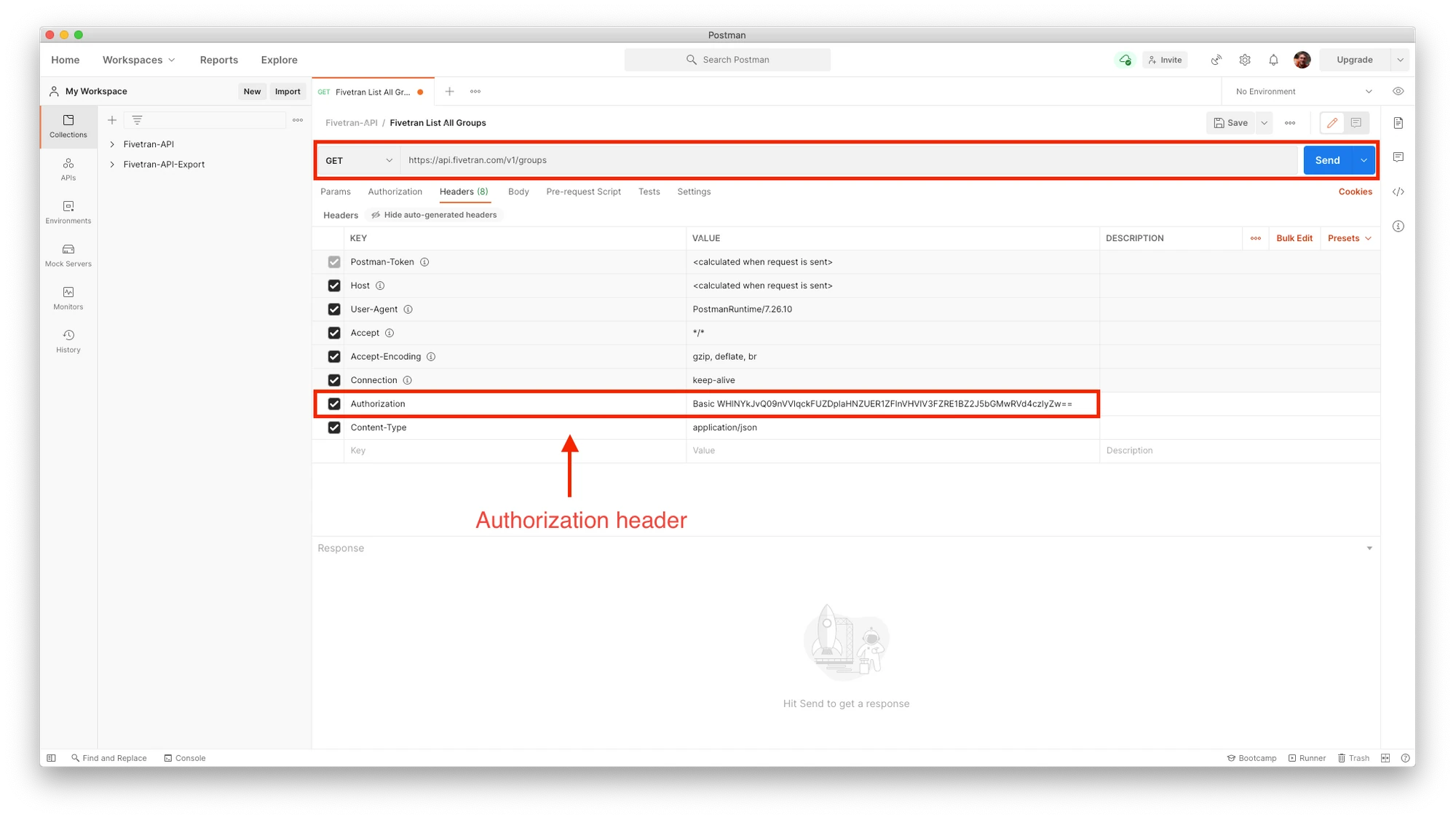
Find a group ID in the response that is associated with a group containing one or more connections. Take note of that group ID.
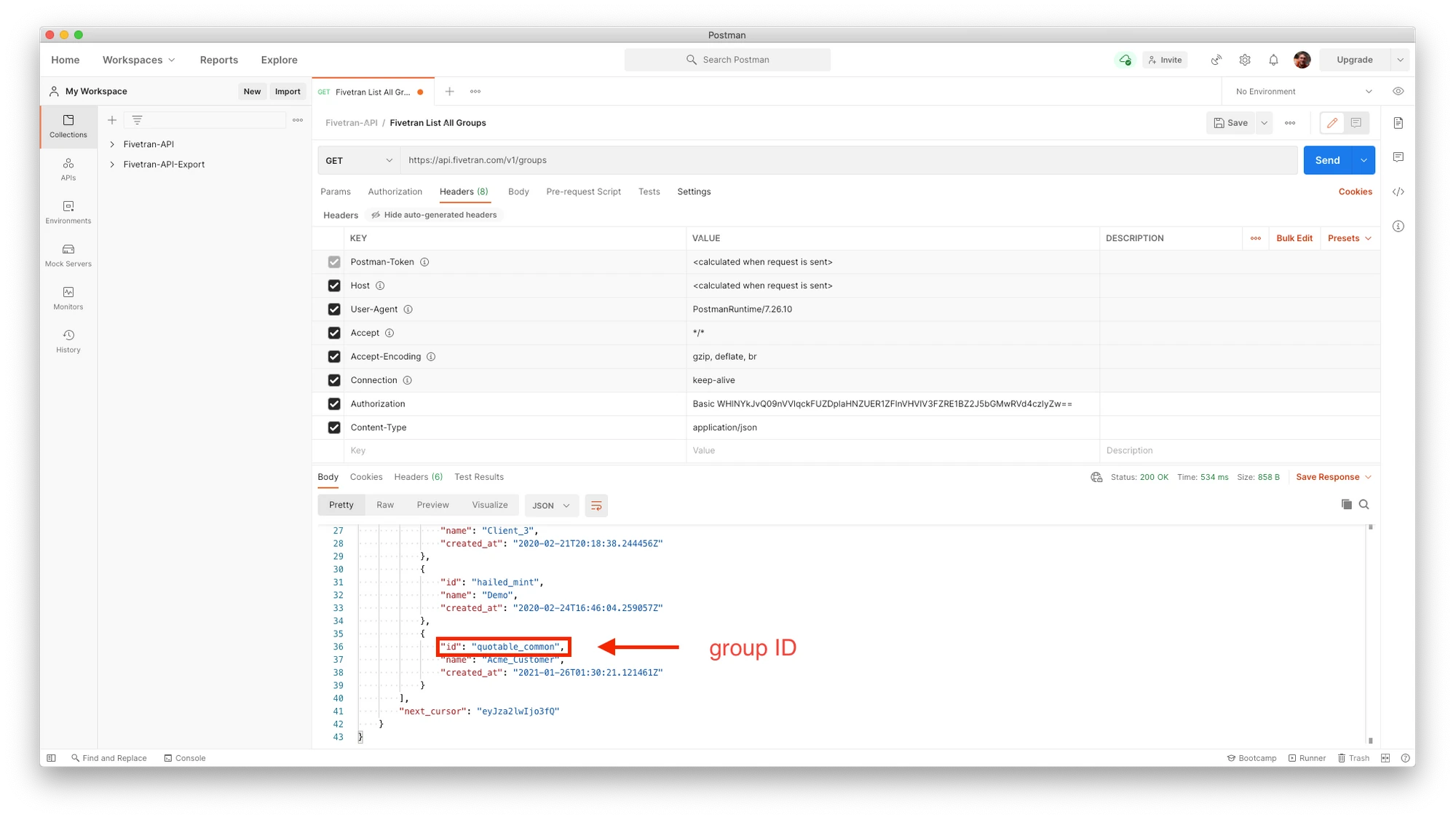
List all of the connections associated with your group ID
Expand for instructions
Send
GET https://api.fivetran.com/v1/groups/{your_group_id}/connectionsrequest to the Fivetran API. Make sure to incorporate the group ID you found in the previous step.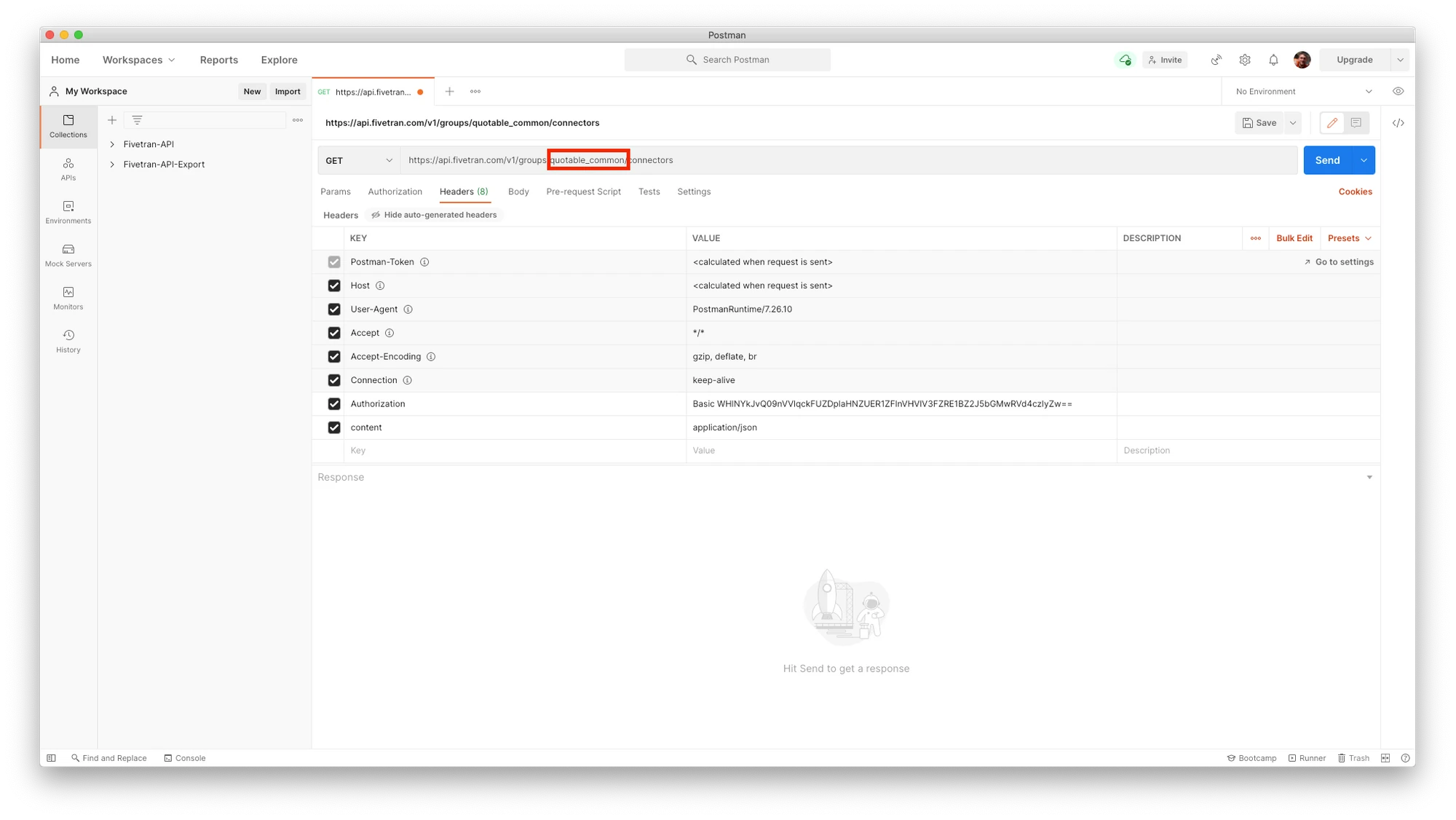
The response returns a list of details about each of the connections in the specified group.
You can display connection metadata from this response in the dashboard of your web app or analytics portal. This gives end users information about their connections that they'd likely be interested in — such as the status of each of their connectoions and the last time their data was synced successfully.
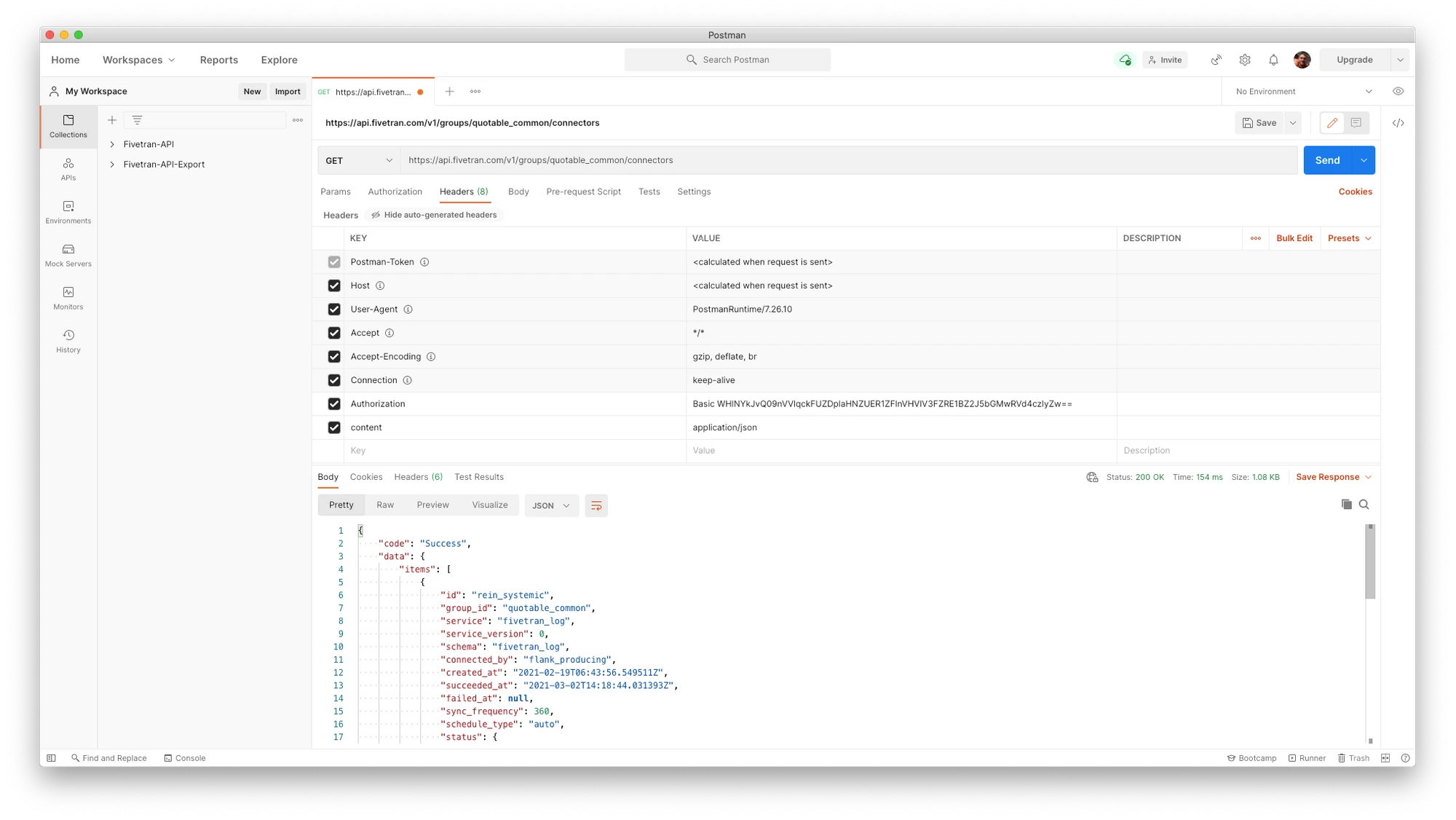
Take note of the connection ID for one of the connections listed.
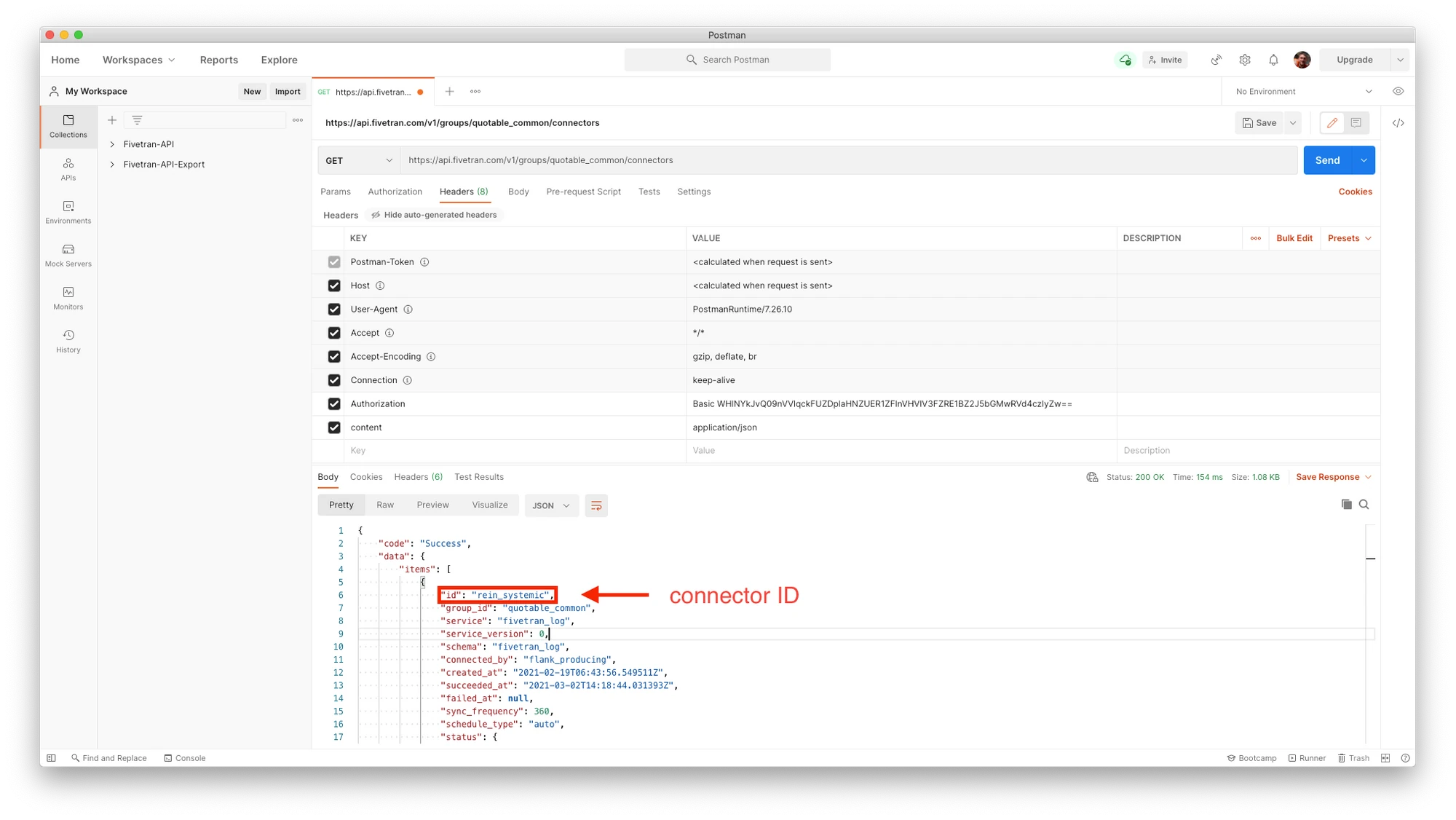
User Management
Expand to show API requests
List All Users
Returns a list of all users within your Fivetran account.
Invite a User
Invites a new user to your Fivetran account. The invited user has access to the account only after accepting the invitation. Invited user details are still accessible through the API.
Group Management
Expand to show API requests
List All Groups
Returns a list of all groups within your Fivetran account.
List All Connections within a Group
Returns a list of information about all connections within a group in your Fivetran account
Destination Management
Expand to show API requests
Create a Destination
Creates a new destination within a specified group in your Fivetran account.
See all destination management actions supported by the REST API
Connection Management
Expand to show API requests
Retrieve Connection Details
Returns a connection object if a valid identifier was provided.
Create a Connection
Creates a new connection within a specified group in your Fivetran account. Runs setup tests and returns testing results.
The connection setup configuration (config field) is different for each connector. See our Connection Config documentation to find the specific setup configuration for your connection.
Sync Connection Data
Triggers a data sync for an existing connection within your Fivetran account without waiting for the next scheduled sync. This action does not override the standard sync frequency you defined in the Fivetran dashboard.
If there is a data sync already in progress, that sync is immediately stopped and restarted. If the connection is paused, the data sync is scheduled to be performed when the connection is re-enabled.
Retrieve a Connection Schema Config
Returns the connection schema config for an existing connection within your Fivetran account.
Update a Connection Schema Config
Updates the schema config for an existing connection within your Fivetran account (for a single schema for a connection with multiple schemas).
Update a Connection Database Schema Config
Updates the database schema config for an existing connection within your Fivetran account (for a single schema within a connection with multiple schemas).
Create a new connection based on an existing connection's parameters
You can create new connections using the parameters of an existing connection.
See all connection management actions supported by the REST API
Visit the Fivetran REST API docs to see a comprehensive and up-to-date account of the entire Fivetran REST API in our documentation.
FAQs
Can I add my logo to Connect Cards?
Yes, you can add your own logo to the Connect Cards. Learn how to add logos in our PBF Embedded (uses Connect Cards) documentation.
What if all my connections will have the same setup?
Just use two of our REST API calls to speed things up! Manually setting this up within the dashboard would be unnecessarily tedious and cumbersome. See how to create a new connection based on an existing connection's parameters.
What kind of businesses use Powered By Fivetran?
- Companies in the Martech, Ad Tech, Media buying, and Agency space. All companies in this industry are funded by their clients to operate as a service or technology layer in MKTG efforts (e.g., Starcom, Publicis, Media Associates, Epsilon, Varick Media, MDC Partners, GroupM)
- Companies with analytics and insights at their core offering. These are typically companies that present dashboards, Bl tools, or the output of AI & Machine Learning models to their customers (e.g., Latent View Analytics, Stardog, Exist BI, R Systems, Flywheel Technologies)
- Software platforms built to activate data which relies on customer data input to function. These platforms are created to be embedded into existing infrastructure (e.g., Splunk, Tableau, Databricks, Alteryx, ActionIQ, Lytics)
Is there a different cost for Powered By Fivetran vs. a standard Fivetran account?
There is no difference in cost for using Powered By Fivetran; however, you need to be on the Free, Standard, Enterprise, or Business Critical plan in order to access our API. Any Fivetran pricing plan can be purchased depending on your functional needs.
Can I get Powered By Fivetran features and services with a Fivetran account set up using Partner Connect in my destination or other platform?
Yes! Powered By Fivetran features and services are available for any Fivetran customer looking to support multiple end users and/or embed Fivetran into their own product or workflow.
What kind of support is available with Powered By Fivetran?
During initial evaluation and once signed on as customers, Powered By Fivetran customers have access to a dedicated account and support team including account executives, sales engineers, customer success managers, technical success managers and support staff.
Are there limits to how many connections a Powered By Fivetran account can have?
There are no limits to the amount of connections a Powered By Fivetran account can have; however, we do have rate limits in our REST API.
What are Connect Cards?
Fivetran Connect Card is an embeddable setup form that enables users to securely pass and authenticate credentials directly to Fivetran using a secure HTTPS connection. Your end users can leverage 150+ Fivetran connectors without credentials ever touching your own servers. See our PBF Embedded documentation section for more info on Connect Cards.
Do Powered By Fivetran customers have to use Connect Cards?
No, Connect Cards are an optional feature to allow an end user self-authorization workflow. See the data ingestion section of this guide to learn about other options.
Do Powered By Fivetran customers have to use the Fivetran REST API?
The REST API is another optional, but highly useful feature that allows Powered By Fivetran customers to programmatically perform all of the operational and administrative features of Fivetran data pipelines.
Are Transformations included in the Fivetran REST API?
At this time, Fivetran transformation tools are not available through the REST API.
What kind of security comes with Powered By Fivetran?
Powered By Fivetran has the same world-class security that comes with the Fivetran platform. All data is encrypted at rest and in transit. Fivetran is SOC2 Type2 certified, GDPR compliant, HIPAA BAA compliant and is regularly audited and certified for data industry best practices.