Connect Cards
Connect Cards are embeddable pop-up windows that collect credentials directly from your end users to set up Fivetran connectors. Once your end users authorize access to the data source, the connection can begin syncing data to Fivetran like any other Fivetran connection. You can either manage the connection in your Fivetran dashboard or manage it programmatically using the API. Connect Cards eliminate any credential management or sharing between you and your end users.
You can only have one Connect Card window open at a time.
How to use a Connect Card
To use a Connect Card, do the following:
Create a connection using the create a connection API endpoint with the
connect_card_configsection specified in the request, and get theconnect_card.urifrom the response.Since the connection has no authorization parameters, you must set the
run_setup_testsparameter value tofalse. This setting prevents connection setup tests from running until the end user has authorized access (see step 4).(Optional) If you want to create a Connect Card for existing connection, use the connection ID to create a Connect Card URI. The Connect Card URI is valid for one day.
Request
POST https://api.fivetran.com/v1/connections/{connection_id}/connect-card{ "connect_card_config": { "redirect_uri": "http://test_domain.com" } }Payload
Name Description connect_card_configThe parameter that defines parameters for the Connect Card field generation. connect_card_config.redirect_uriThe URI on your site where we will redirect the end user after successful setup. The URI must start with the httpsorhttpprefix.connect_card_config.hide_setup_guideAn optional parameter that lets you hide the embedded setup guide in the Connect Card window. The default value is FALSE.Response
HTTP 200 OK{ "code": "Success", "message": "Connection Connect Card has been created", "data": { "connector_id": "speak_inexpensive", "connect_card": { "token": "eyJ0eXAiOiJKV1QiLCJhbGciOiJIUzI1NiJ9.eyJkIjp7ImxvZ2luIjp0cnVlLCJ1c2VyIjoiX2FjY291bnR3b3J0aHkiLCJhY2NvdW50IjoiX21vb25iZWFtX2FjYyIsImdyb3VwIjoiX21vb25iZWFtIiwiY29ubmVjdG9yIjoiY29iYWx0X2VsZXZhdGlvbiIsIm1ldGhvZCI6IlBiZkNhcmQiLCJpZGVudGl0eSI6ZmFsc2V9LCJpYXQiOjE2Njc4MzA2MzZ9.YUMGUbzxW96xsKJLo4bTorqzx8Q19GTrUi3WFRFM8BU", "uri": "https://fivetran.com/connect-card/setup?redirect_uri=http://test_domain.com&auth=eyJ0eXAiOiJKV1QiLCJhbGciOiJIUzI1NiJ9.eyJkIjp7ImxvZ2luIjp0cnVlLCJ1c2VyIjoiX2FjY291bnR3b3J0aHkiLCJhY2NvdW50IjoiX21vb25iZWFtX2FjYyIsImdyb3VwIjoiX21vb25iZWFtIiwiY29ubmVjdG9yIjoiY29iYWx0X2VsZXZhdGlvbiIsIm1ldGhvZCI6IlBiZkNhcmQiLCJpZGVudGl0eSI6ZmFsc2V9LCJpYXQiOjE2Njc4MzA2MzZ9.YUMGUbzxW96xsKJLo4bTorqzx8Q19GTrUi3WFRFM8BU" }, "connect_card_config": { "redirect_uri": "http://test_domain.com" } } }Name Description connector_idThe unique identifier for the connector within the Fivetran system. connect_cardThe Connect Card information. connect_card.tokenThe Connect Card auth token. connect_card.uriThe Connect Card URI for the user interface. connect_card_configThe Connect Card config provided for Connect card generation. Redirect your end user to the generated Connect Card URI in your user interface. It has one of the following formats depending on whether you are hiding the setup guide:
If you are a Powered by Fivetran user, you can add your logo to your Connect Cards. Learn more in our Powered by Fivetran Detailed Guide.
https://fivetran.com/connect-card/setup?redirect_uri={redirect_uri}&auth={connect_card_token}https://fivetran.com/connect-card/setup?redirect_uri={redirect_uri}&auth={connect_card_token}&hide_setup_guide=trueYour end user sees the connection setup page, where they authorize Fivetran's access to the data source and fill in the connection settings.
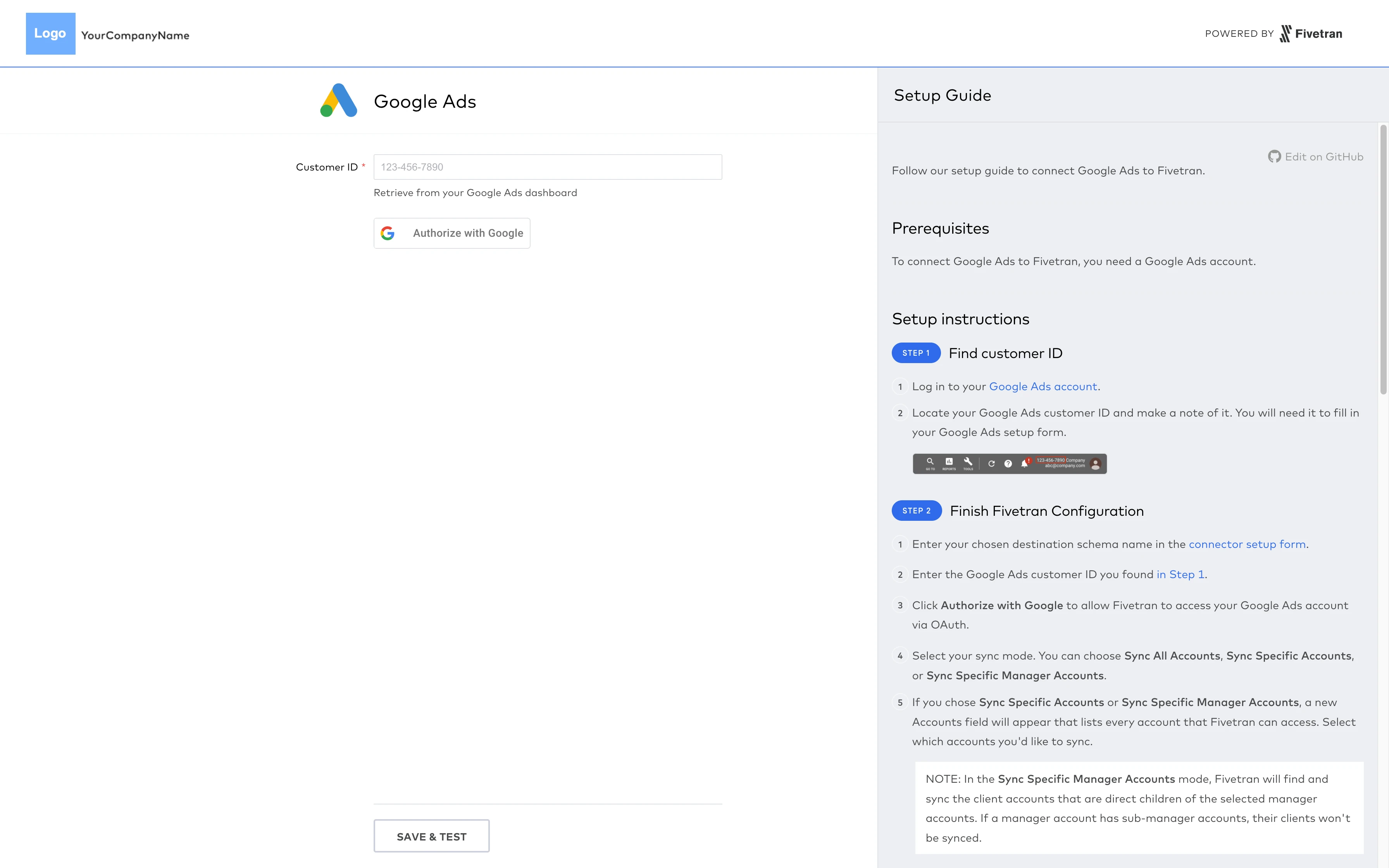
Your end user clicks Save & Test. If the tests pass, the end user is redirected to the
redirect_urispecified in step 3 with the query parameterredirect_uri={redirect_uri}. If the tests fail, your end user can re-authorize the connection or change the connection settings.
Once the connection is successfully created, you can update the connection settings through the Fivetran dashboard or through the Update a Connection public API endpoint. Learn more in our Connection Management documentation.