Periscope Setup Guide
Follow our setup guide to connect Periscope to Fivetran.
Prerequisites
To connect Periscope to Fivetran, you need the following:
- A Periscope account
- Permission to connect as an Admin user
- A Fivetran user account with permissions to create or manage destinations
Setup instructions
Find standard JDBC connection details
Log in to your Periscope warehouse.
Click Settings, then select Cluster Info.
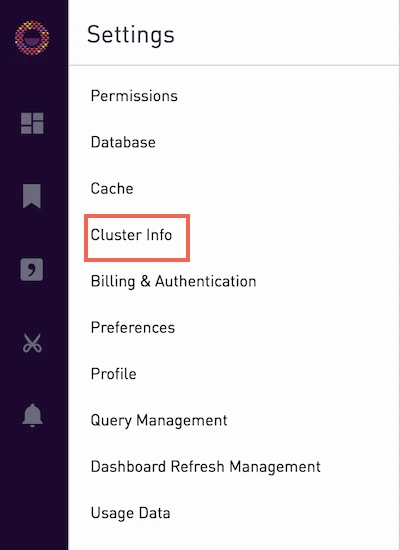
In the Cluster Details section, find your connection details. Make a note of the details. You will need them to configure Fivetran.
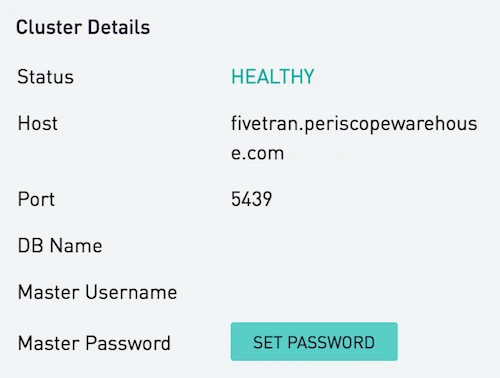
Complete Fivetran configuration
- Log in to your Fivetran account.
- Go to the Destinations page and click Add destination.
- Enter a Destination name of your choice and then click Add.
- Select Periscope as the destination type.
- In the destination setup form, enter the Host name you found in Step 1.
- Enter the Port number you found in Step 1.
- Enter the User name you found in Step 1.
- Enter your Password.
- Enter the Database name you found in Step 1.
- Choose the Data processing location. Depending on the plan you are on and your selected cloud service provider, you may also need to choose a Cloud service provider and cloud region as described in our Destinations documentation.
- Choose your Time zone.
- (Optional for Business Critical accounts) To enable regional failover, set the Use Failover toggle to ON, and then select your Failover Location and Failover Region. Make a note of the IP addresses of the secondary region and safelist these addresses in your firewall.
- Click Save & Test.
Fivetran tests and validates the Periscope connection. On successful completion of the setup tests, you can sync your data using Fivetran connectors to the Periscope destination.
In addition, Fivetran automatically configures a Fivetran Platform connection to transfer the connection logs and account metadata to a schema in this destination. The Fivetran Platform Connector enables you to monitor your connections, track your usage, and audit changes. The Fivetran Platform connection sends all these details at the destination level.
If you are an Account Administrator, you can manually add the Fivetran Platform connection on an account level so that it syncs all the metadata and logs for all the destinations in your account to a single destination. If an account-level Fivetran Platform connection is already configured in a destination in your Fivetran account, then we don't add destination-level Fivetran Platform connections to the new destinations you create.
Setup tests
Fivetran performs the following Periscope connection tests:
- The Database Host Connection Test validates the database credentials you provided in the setup form. The test verifies that the host is not private and then checks the connectivity to the host.
- The Connection Test connects to your database instance and executes queries to check if we have the permissions to access the
information_schemaandpg_catalogschemas.
The tests may take a couple of minutes to finish running.
API destination config
We have disabled the creation of new Periscope destinations using the API. Use the following details to modify existing destinations.
Request
POST https://api.fivetran.com/v1/destinations
{
"group_id": "target_group_id",
"service": "periscope_warehouse",
"region": "US",
"time_zone_offset": "-5",
"config" :
{
"host": "87a8z-3da23-3da8d-cloud.sql.com",
"port": 443,
"database": "production",
"user": "admin",
"password": "fresh_air_267@83",
"tunnel_host": "ssh.server.com",
"tunnel_port": "564",
"tunnel_user": "Fivetran"
}
}
Config parameters
| Name | Description | Possible Values |
|---|---|---|
host (required) | Server name | |
port (required) | Server port number | |
database (required) | Database name | |
user (required) | Database user name | |
password (required) | Database user password | |
tunnel_host | SSH server name. Must be populated if networking_method is set to SshTunnel. | |
tunnel_port | SSH server port name. Must be populated if networking_method is set to SshTunnel. | |
tunnel_user | SSH user name. Must be populated if networking_method is set to SshTunnel. |