System Key Management
You need to have the Account Administrator role to manage system keys.
System API Keys allow you to centrally manage API keys, giving you the ability to audit and govern usage of them with your account.
You also can manage system keys using Fivetran REST API.
Create system key
Prerequisites
You need to create a JSON file defining the permissions to be used for your system key.
The following example illustrates the format of the permissions JSON file:
[
{
"resource_type": "USER",
"access_level": "READ"
},
{
"resource_type": "CONNECTOR",
"access_level": "READ",
"resource_filter": {
"ids": [
"precedence_walnut"
],
"group_ids": [
"forgiven_greatly"
]
}
}
]
Instructions
To create a system key in your Fivetran dashboard, do the following:
- Go to Account Settings > General > System Keys.
- Click +Add system key.
- Enter the System key name. It must start with a letter or underscore, and only consist of letters, numbers, and underscores.
- Upload json file or Write json. The permissions are displayed in the System key json field.
- (Optional) Depending on whether you chose to write a JSON object or upload a JSON file defining the set of permissions:
- If you uploaded the JSON file, it is automatically validated. If it contains errors, the Overview pane listing those errors will open on the right side of the page. In that case, correct the errors, then click Validate to re-run validation
- If you wrote a JSON object, click Validate. If any errors are displayed in the Overview pane, correct the errors and re-validate the JSON object.
- Select the Key expiration period. The available options are as follows:
- 1 week
- 1 month
- 3 months
- 6 months
- Does not expire
- Once we successfully validate the JSON object, click Save. The System key created popup is displayed.
- Make a note of the System Key, System Key Secret, and Base64-encoded System Key and store them in your relevant key management system. They will not be accessible anymore once the System key created popup is closed.
- Click Done.
Rotate system key
To rotate a system key in your Fivetran dashboard, do the following:
Go to Account Settings > General > System Keys.
Click the key you want to rotate.
Click Actions.
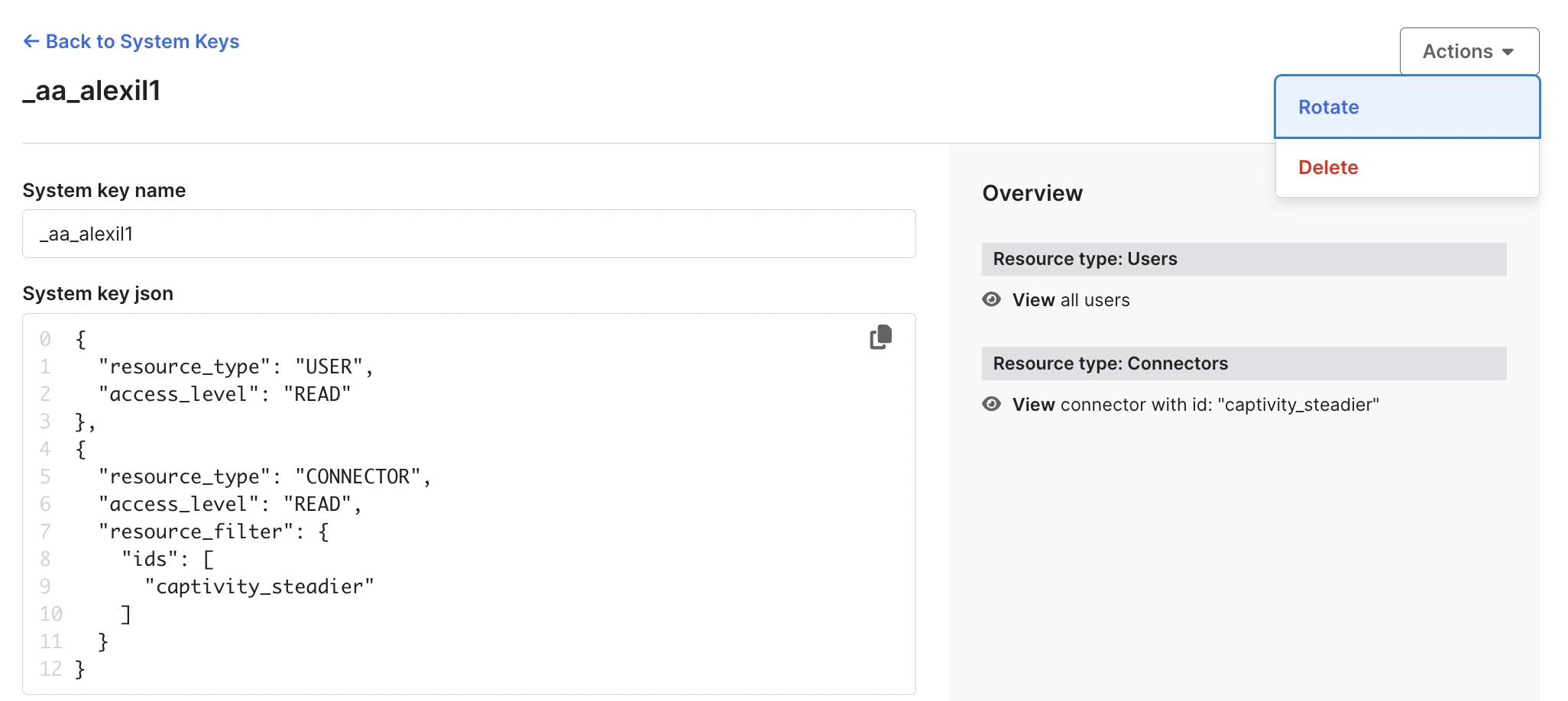
Click Rotate.
Type 'ROTATE' in the confirmation window.
Click Rotate.
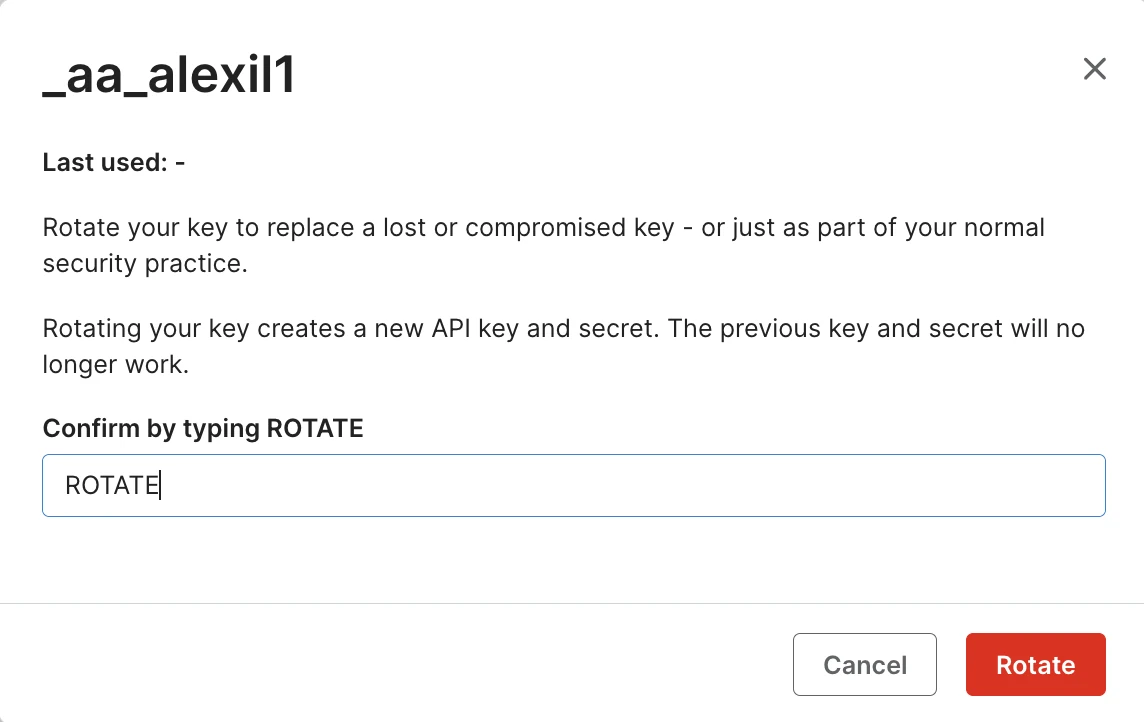
The Your secret has been rotated! popup is displayed.
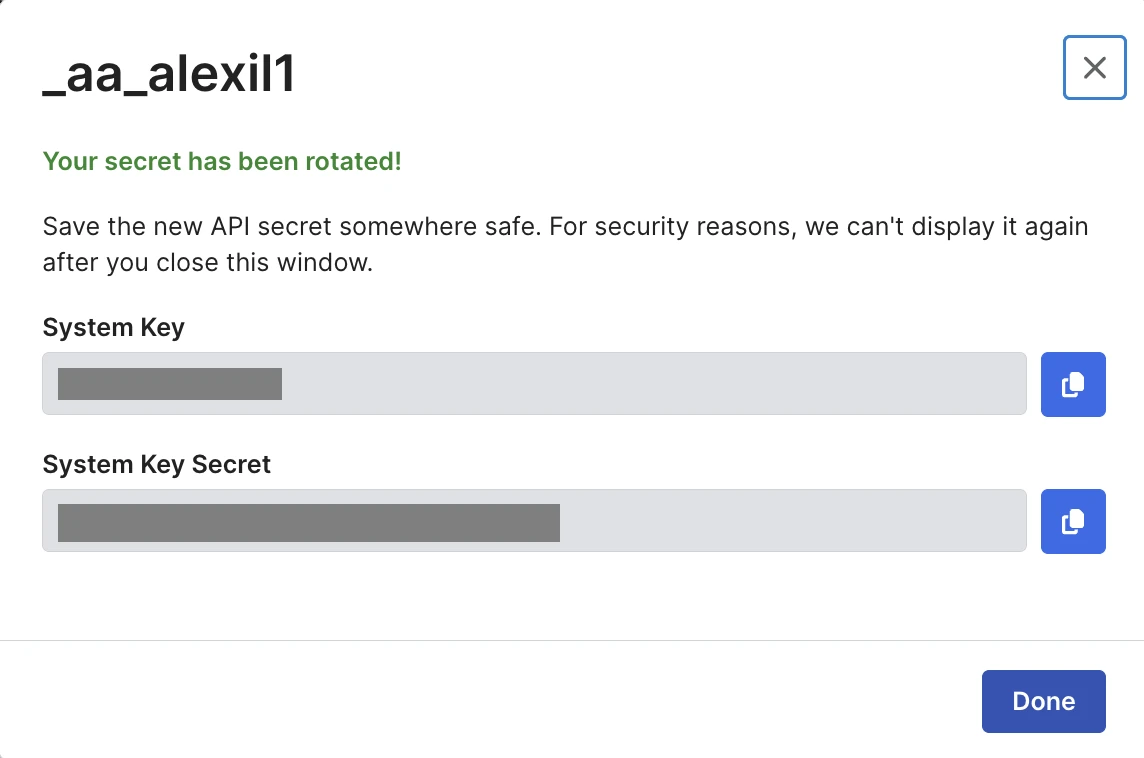
Make a note of the System Key and System Key Secret and store them in your relevant key management system.
Click Done.
Delete system key
To delete a system key in your Fivetran dashboard, do the following:
Go to Account Settings > General > System Keys.
Click the key you want to delete.
Click Actions.
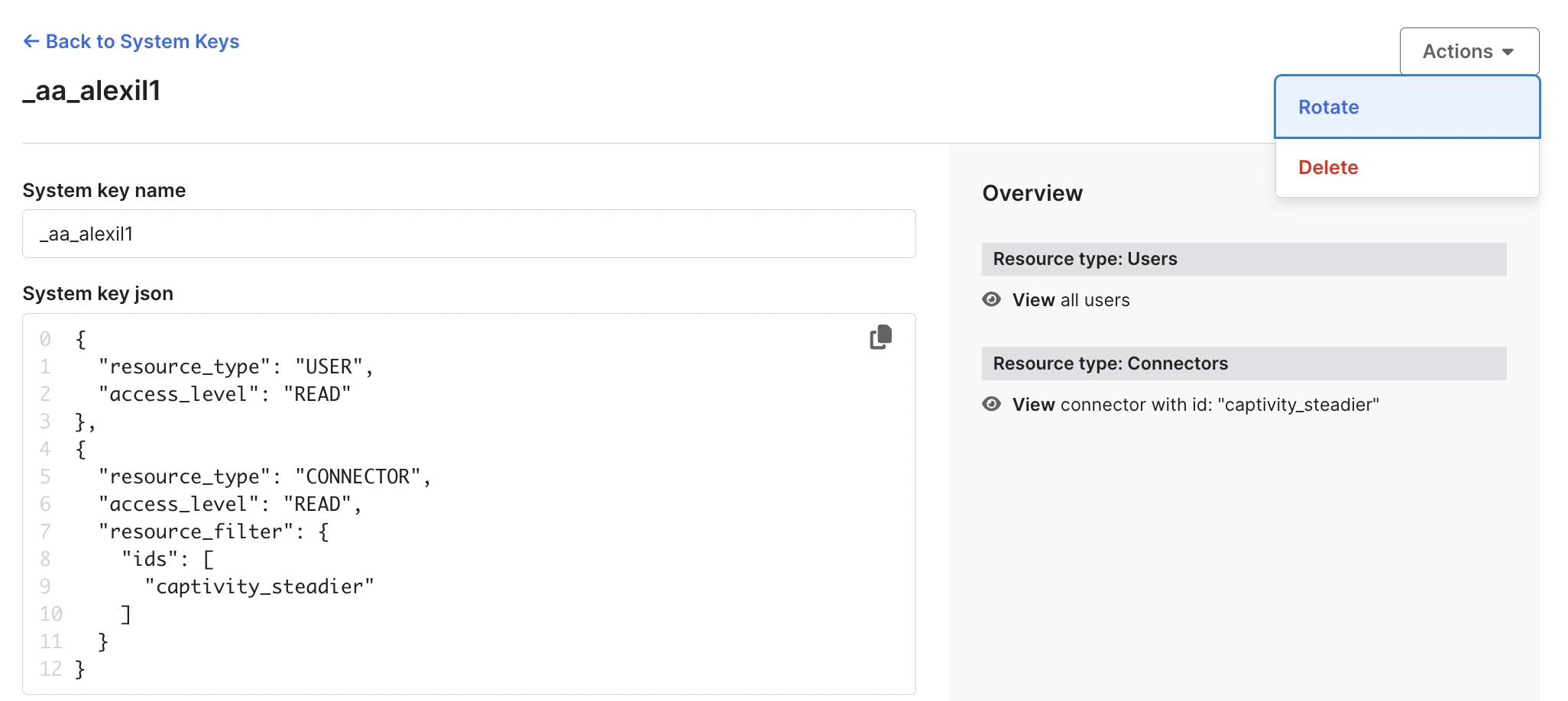
Click Delete.
Type 'DELETE' in the confirmation window.
Click Delete.