Hybrid Deployment Agents
Hybrid Deployment Agent is an integral part of our Hybrid Deployment model. It is installed in your local environment and manages the data pipeline processing in your network. It also communicates outbound with Fivetran to send your pipeline's metadata and logs, which we use to understand how the pipeline is running and display the details on the dashboard.
In the Hybrid Deployment Agents tab of the Fivetran dashboard, you can create new agents and view or manage all existing Hybrid Deployment Agents associated with your account.
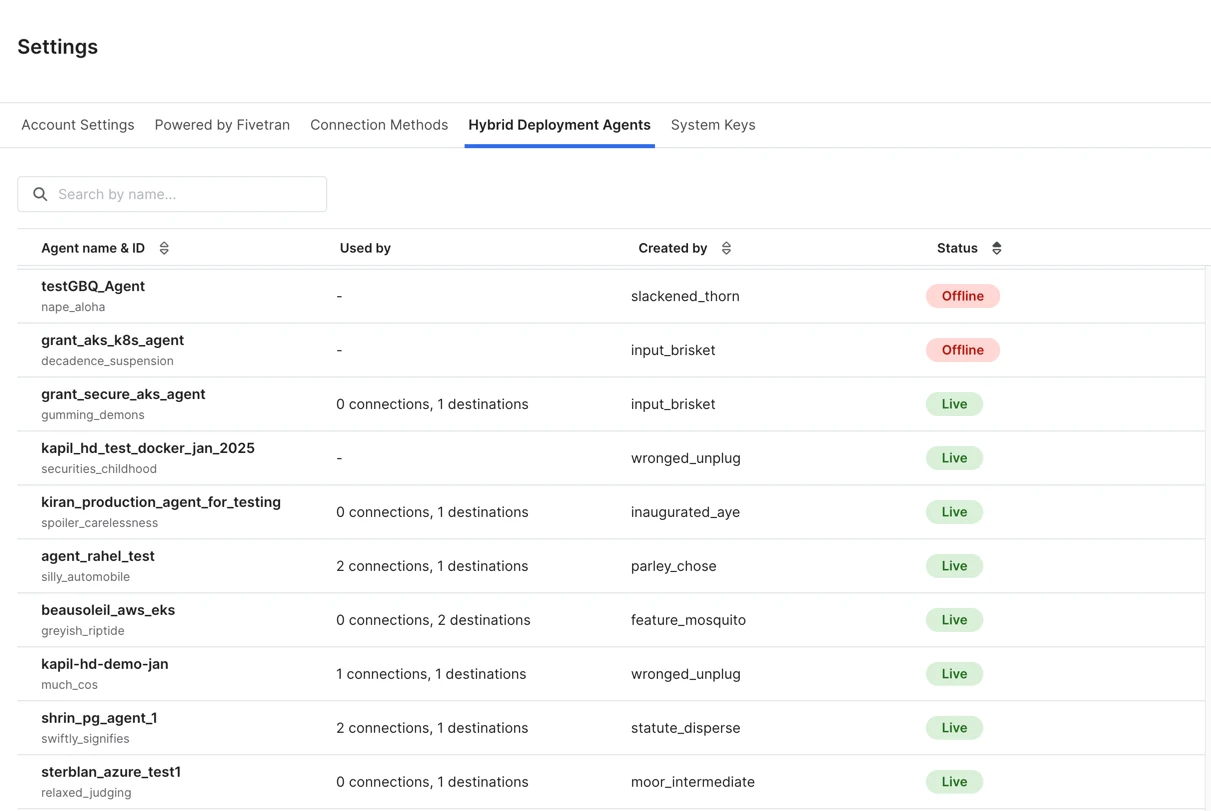
In this tab, you can do the following:
- Create new Hybrid Deployment Agents
- View all the agents associated with your Fivetran account
- View the current status and other details of the agents
- Regenerate the token for your agents
- Change the deployment type for your agents
- Delete the agents that are not associated with any connection
Create new agent
In the Hybrid Deployment Agents tab, click + Add Hybrid Deployment Agent.
Read the Fivetran On-Prem Software License Addendum, and select the I have read and agree to the terms of the License Addendum and the Software Specific Requirements checkbox.
Click Next.
Select your preferred deployment environment for the agent:
- Docker
- Podman
- Kubernetes
Click Next.
Enter an Agent name and click Generate agent token.
Make a note of the agent token and installation command. You will need them to install and start the agent.
Click Save.
(Kubernetes only) Make the following modifications to the installation command you copied from the Fivetran dashboard:
- (Optional) Replace the default deployment name (
hd-agent) with a name of your choice. - (Optional) Replace the default deployment namespace (
default) with the namespace you want to use for your agent. - Set the
data_volume_pvcparameter to your Persistent Volume Claim name. By default, this parameter contains a placeholder value (VOL_CLAIM_HERE). - Update the Helm chart
versionby replacing the default value with the version that meets your requirements. For the latest available versions, see our GitHub repository.
- (Optional) Replace the default deployment name (
To use the new agent for a destination, you must install and start the agent before completing the destination setup. For more information about installing and starting the agent, see our Hybrid Deployment setup guides.
Regenerate agent token
Stop the agent for which you want to regenerate the token.
In the Hybrid Deployment Agents tab, select the agent for which you want to regenerate the token.
For more information on how to stop the agent, see our Hybrid Deployment setup guides.
In the top right corner, click Actions and select Regenerate token.
Click Regenerate.
Make a note of the new token.
Update the agent token based on your deployment type:
For Docker and Podman:
i. Log in to your local machine using the Fivetran user.
ii. Go to
$HOME/fivetran/confand open theconfig.jsonfile.iii. In the
config.jsonfile, replace the existing value oftokenwith the new agent token you generated.iv. Restart the agent.
For Kubernetes:
i. Log in to the environment where kubectl and Helm is configured to connect to your Kubernetes cluster.
Go to the Fivetran dashboard and click Save.
Change deployment type
Stop the agent for which you want to change the deployment type.
In the Hybrid Deployment Agents tab, select the agent for which you want to change the deployment type.
For more information on how to stop the agent, see our Hybrid Deployment setup guides.
In the top right corner, click Actions and select Change deployment type.
Select your preferred deployment environment for the agent:
- Docker
- Podman
- Kubernetes
Click Save.
Restart the agent.
For more information on how to restart the agent, see our Hybrid Deployment setup guides.
Delete agent
- Stop the agent for which you want to change the deployment type.
- Ensure that no active connections are using the agent.
- In the Hybrid Deployment Agents tab, select the agent you want to delete.
- In the top right corner, click Actions and select Delete agent.
- In the pop-up window, click Delete agent.