Alerts
Learn about alerts in your Fivetran dashboard.
Overview
An alert is a message automatically generated in the Fivetran dashboard. It notifies you when there is a problem in your Fivetran account, such as a broken connection or an incomplete sync, and tells you how to resolve that problem. View your alerts on the Alerts page. Unlike email notifications, alerts only describe potential problems within Fivetran, not account-level problems. Depending on your notification settings, we may send you email notifications about new alerts.
There are two types of alerts:
- Errors describe a problem that keeps Fivetran from syncing your data.
- Warnings describe a problem that you may need to fix, but that does not keep Fivetran from syncing your data.
The total number of active errors is displayed next to Alerts in the left menu of your dashboard. This total allows you to quickly see how many urgent problems you have.
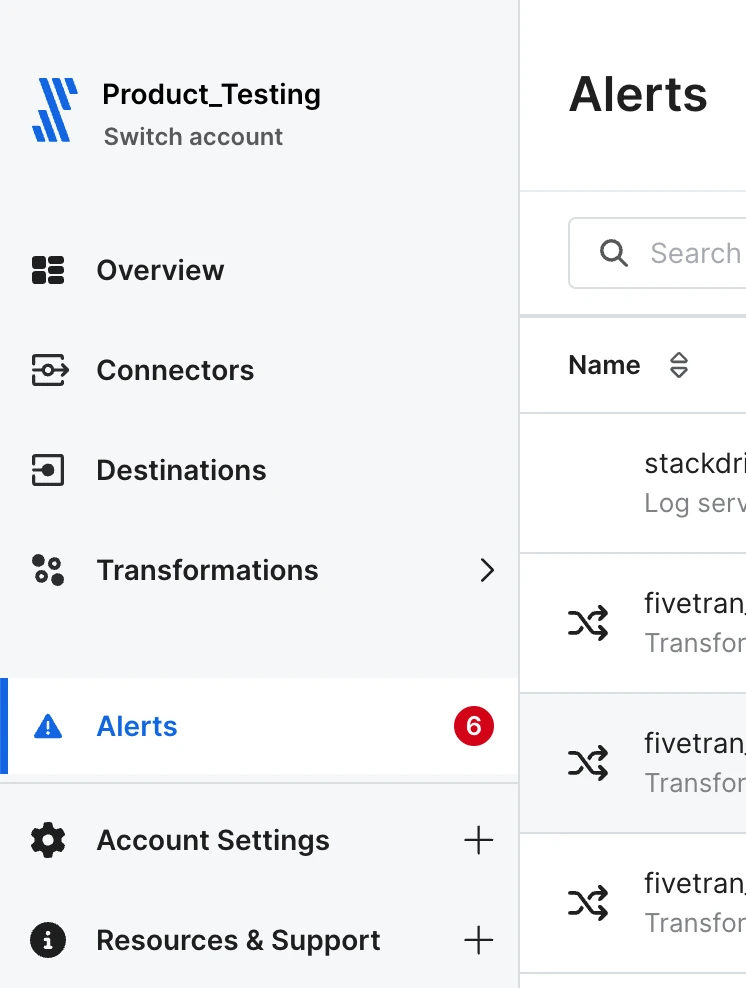
Understand your alerts
The Alerts page displays two lists of alerts - Errors and Warnings. By default, both lists are expanded to show you all open alerts. Click the list name to collapse or expand the lists.
Each alert contains the following information:
- The Name column contains the name of the affected object. In the example below, the alert is about a Google Sheets connection named "test." It also includes the type of the affected object and the object's status (broken, active, or paused).
- The Issue column contains a brief description of the problem. Errors have a red icon, and Warnings have a yellow icon to make it easy to distinguish between the two.
- The Destination column shows the destination that the affected object is affiliated with. In the example above, the object is connected to a BigQuery destination named "Warehouse."
- The Date column contains the date and time of the alert. By default, the alerts are listed in chronological order to show you the newest alerts first.

On the right side of the screen, click the three vertical dots to go to the object's page or edit the object directly. For Warnings only, you also have the option to dismiss the Warning.
Find alerts
To reorder the alerts list by name, issue type, or date, click the column header. Alternatively, search for alerts by name using the search bar. You can also filter alerts by destination.
View errors and warnings for specific connections
On each connection page, see the Events section for a list of open Errors and Warnings for that connection.
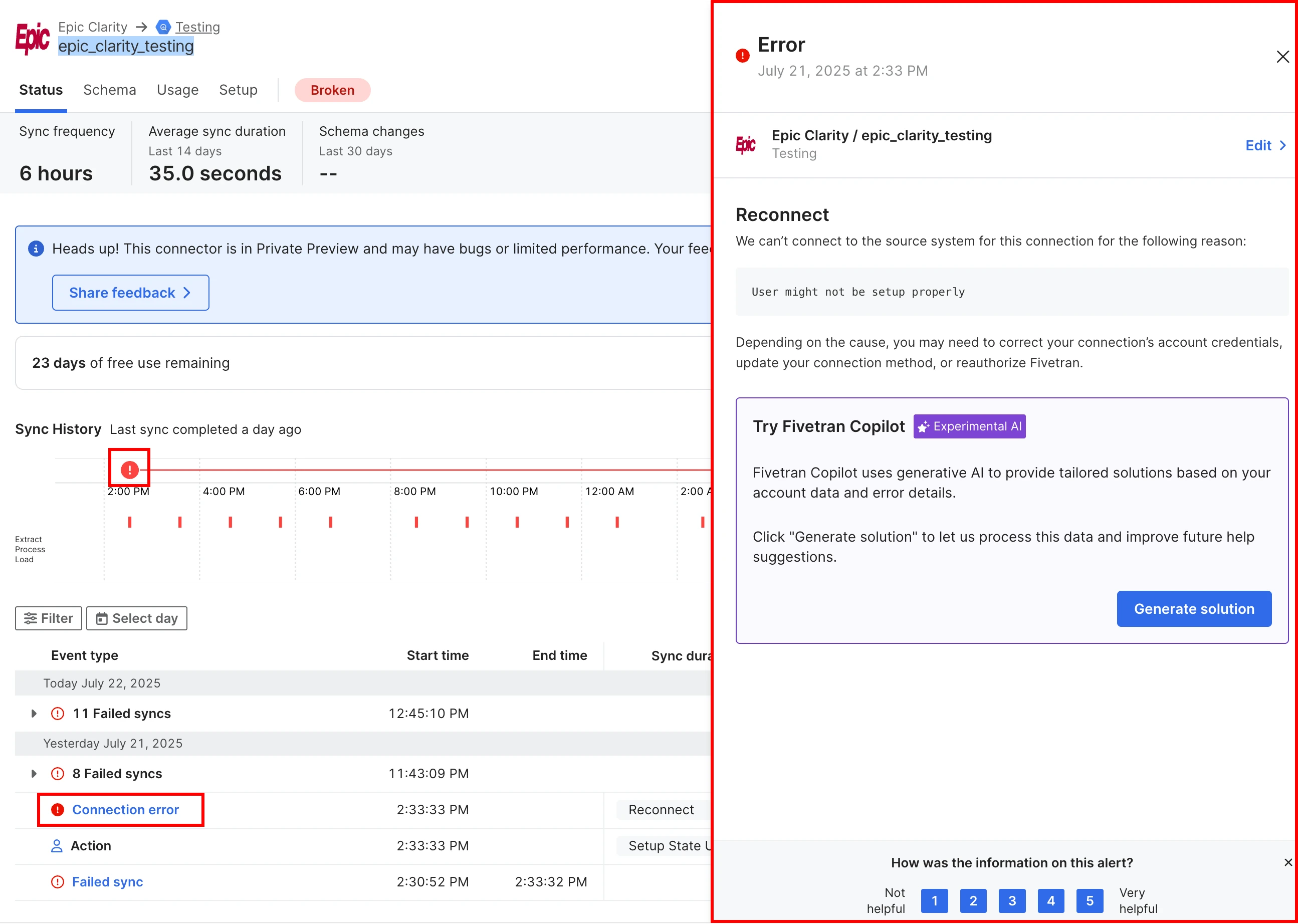
To see more information about a warning or error, click on the event name. The full error message pops up on the right side of the screen.
View alerts for paused integrations
By default, we hide alerts for paused integrations to avoid cluttering your Alerts page. If you want to see these alerts, uncheck the Hide paused integrations box.
Errors
Errors were previously known as Tasks.
An Error describes a problem that keeps Fivetran from syncing your data. We recommend resolving your Errors as quickly as possible so data resumes flowing to your destination for up-to-date reporting and analytics. When we generate a new Error in your dashboard, we may send you an email notification based on your notification settings.
Errors include (but are not limited to) the following scenarios:
- Data source connection problem: Your data source is not connected correctly (for example, the setup tests in your Fivetran dashboard failed).
- Data source configuration problem: Your data source is not configured correctly for Fivetran to use (for example, the Fivetran user doesn't have adequate permissions to access your data).
- Data source file problem: Your source files are not configured correctly (for example, some of your tables have null primary keys).
- Destination connection problem: Your destination is not connected correctly (for example, you did not finish your destination set up in the Fivetran dashboard).
- Destination configuration problem: Your destination is not configured correctly for Fivetran to use (for example, you have exceeded your destination's storage quota).
- Unknown connection problem: Your connection sync has failed, but we do not know the breaking issue.
- Transformation auto-paused due to repeated failures: One of your dbt Core transformations has been automatically paused after repeatedly failing (for example, due to configuration errors, data quality issues, or other problems outside Fivetran’s control). This action helps prevent unnecessary resource consumption. Review the transformation’s run logs, resolve the underlying issue, and manually resume the transformation in your Fivetran dashboard. You will see this error in your dashboard and may receive an email notification, depending on your notification preferences.
Read an Error
To read an Error message, click the Error in your Fivetran dashboard. The full Error message pops up on the right side of the screen.
Each Error message has the following components:
- The alert type (Error), date, and time.
- The name of the affected object, as well as a View link. Click this link to view the affected object in your Fivetran dashboard.
- The summary of the problem and instructions about how to fix it (if possible).
Resolve an Error
Follow the instructions in the Error message to fix the problem. Once the problem is resolved, you can either wait for your next scheduled sync or initiate a re-sync in your Fivetran dashboard. Once we have completed a successful data sync, we consider an Error resolved and remove it from your Alerts list.
Warnings
A Warning describes a problem that you may need to fix, but that does not keep Fivetran from syncing your data. Read the Warning message and decide whether or not you need to take action.
Warnings include (but are not limited to) the following scenarios:
- Excluded tables: We couldn't sync certain tables (for example, we do not have access to a table to sync it).
- Excluded files: We couldn't sync certain files (for example, you added a new table for which Fivetran does not have permissions yet).
- Excluded columns: We couldn't sync certain columns (for example, you are still using a column that has been deprecated by your application's API).
- Change tracking issues: We encountered incomplete change tracking data, which we use for our incremental syncs (for example, your database administrator turned off your change tracking mechanism).
Read a Warning
To read a Warning message, click the Warning in your Fivetran dashboard. The full Warning message pops up on the right side of the screen.
Each Warning message has the following components:
- The alert type (Warning), date, and time.
- The name of the affected object, as well as a View link. Click this link to view the affected object in your Fivetran dashboard.
- The summary of the problem and instructions about how to fix it.
Dismiss a Warning
Follow the instructions in the Warning message to fix the problem or decide that you do not need to take action in this case, then dismiss the Warning by clicking Dismiss at the bottom of the Warning message.