Auto-Starting HVR After Windows Boot
This section describes the steps to enable the automatic restart of HVR processes (HVR Remote Listener and HVR Scheduler) when a Windows machine is rebooted. This section also describes about automatically restarting HVR Scheduler service in case of a failure.
By default, the HVR processes start automatically after Windows boot. However, if the HVR processes do not start automatically after a Windows boot, the following procedure can be performed:
- Set the HVR Remote Listener service to start automatically on the server/machine, which has HVR Agent (for Capture/Integrate) installed.
- Set the HVR Scheduler service to start automatically on the server/machine, which has HVR Hub installed.
- In case you have both HVR Hub and HVR Agent (for Capture/Integrate) on same server/machine, set the HVR Scheduler and HVR Remote Listener services to start automatically.
Set HVR Remote Listener Service to Start Automatically
To set the HVR Remote Listener service to start automatically:
Access the Windows services and find the HVR Remote Listener service in the list of services.
Right-click the HVR Remote Listener service and select Properties from the context menu.
Under the General tab of the HVR Remote Listener Properties dialog, set the Startup type to Automatic.
Click OK.
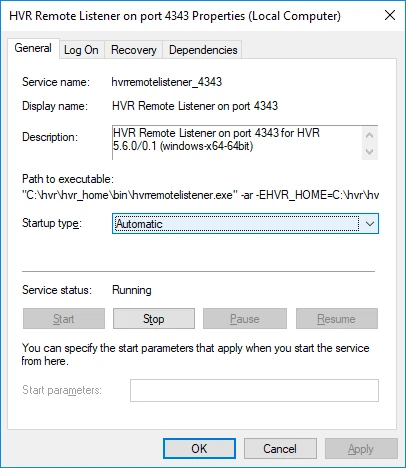
Set HVR Scheduler Service to Start Automatically
To set the HVR Scheduler service to start automatically:
Access the Windows services and find the HVR Scheduler service in the list of services.
Right-click the HVR Scheduler service and select Properties from the context menu.
Under the General tab of the HVR Scheduler Properties dialog, set the Startup type to Automatic.
Click OK.
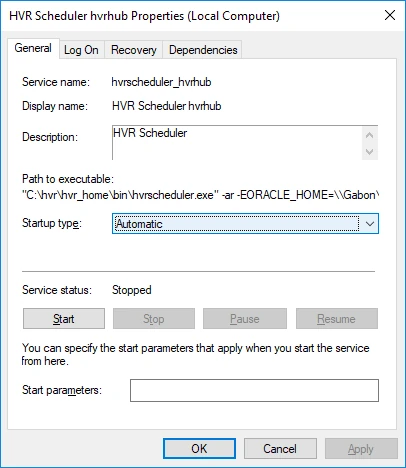
Set HVR Scheduler Service to Restart after Failing
In addition to auto-start on Windows, it is recommended to configure a recovery option in case there is a failure/recovery of the process.
To set the HVR Scheduler service to restart automatically after a failure:
Access the Windows services and find the HVR Scheduler service in the list of services.
Right-click the HVR Scheduler service and select Properties from the context menu.
Under the Recovery tab of the HVR Scheduler Properties dialog, set Restart the Service for the first and subsequent failures as shown below.
Click OK.
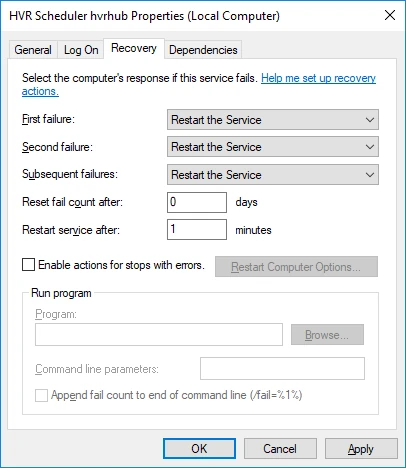
Set HVR Scheduler Service Dependent on DBMS Service
The HVR Scheduler service should be dependent on the DBMS service. Otherwise, after reboot the HVR Scheduler will fail immediately when it tries to connect to the hub database. A service dependency should be created between the HVR Scheduler and the DBMS (using the Windows command sc config).
For example, suppose the HVR Scheduler service is called hvrscheduler_hvrhub and the DBMS service is called OracleServiceOHS, use the following command:
sc config hvrscheduler_myhub depend=OracleServiceOHS
To list the Windows services (filtered by service name), use the following command:
sc queryex | find "hvr"