ClickHouse Cloud Setup Guide Partner-Built Beta
Follow our setup guide to configure your Fivetran destination for ClickHouse Cloud.
This destination is partner-built. For any questions related to ClickHouse Cloud destination and its documentation, contact ClickHouse Cloud Support.
Prerequisites
To connect Fivetran to ClickHouse Cloud, you will need the following:
A Fivetran account with permission to add destinations.
A ClickHouse Cloud service. You can follow the Quick Start Guide. When the service is created, make sure to copy the
defaultuser credentials - the password will be shown only once.(Recommended) Consider not using the
defaultuser; instead, create a dedicated one to use it with this Fivetran destination only. The following commands, executed with thedefaultuser, will create a newfivetran_userwith the required privileges.CREATE USER fivetran_user IDENTIFIED BY '<password>'; -- use a secure password generator GRANT CURRENT GRANTS ON *.* TO fivetran_user;Additionally, you can revoke access to certain databases from the
fivetran_user. For example, by executing the following statement, we restrict access to thedefaultdatabase:REVOKE ALL ON default.* FROM fivetran_user;You can execute these statements in the ClickHouse SQL console. On the navigation menu, select your service on the services list and then click + to add a new query.
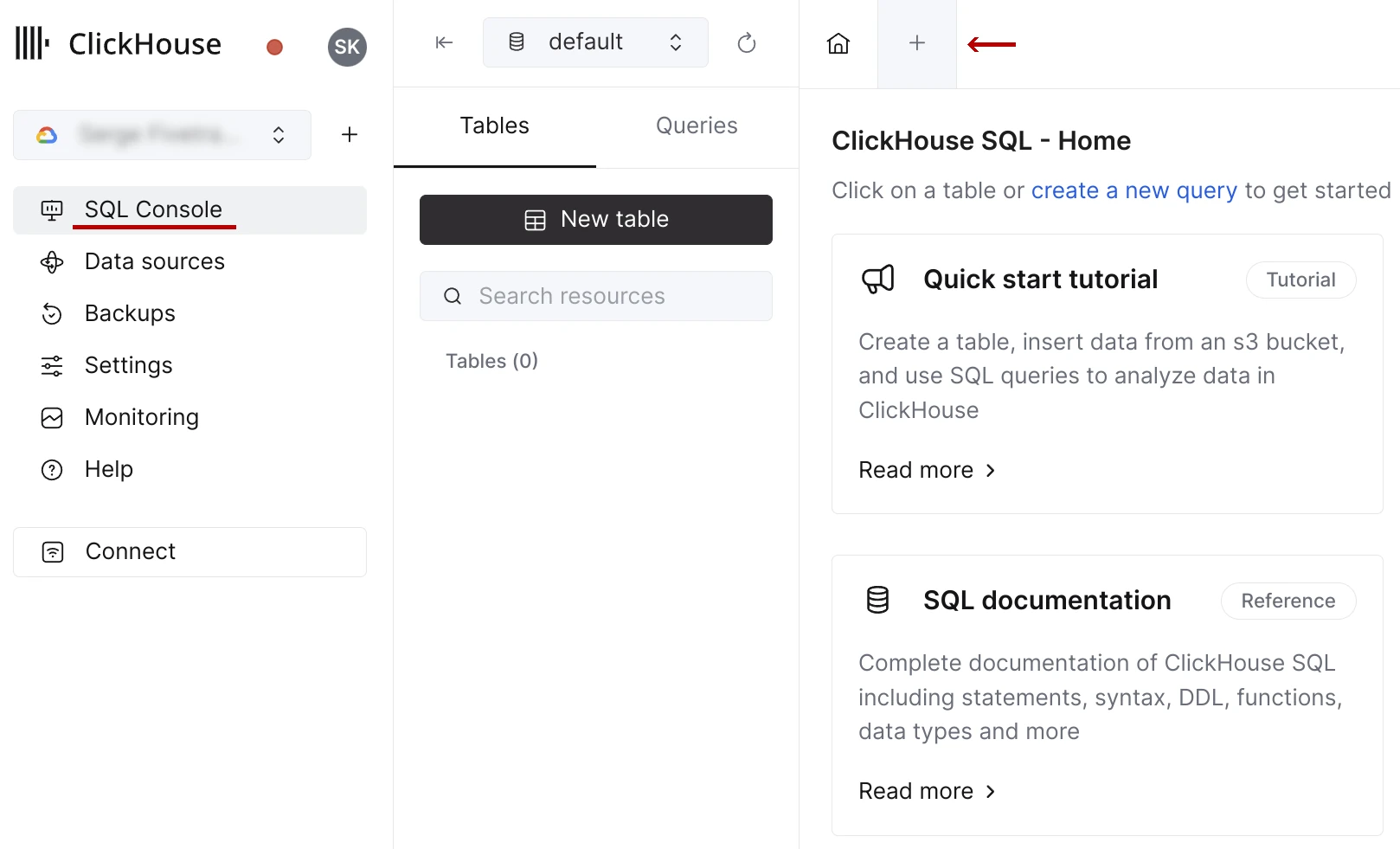
Paste the SQL statements into the query editor, replace the
<password>placeholder with a password of your choice, and press the Run button.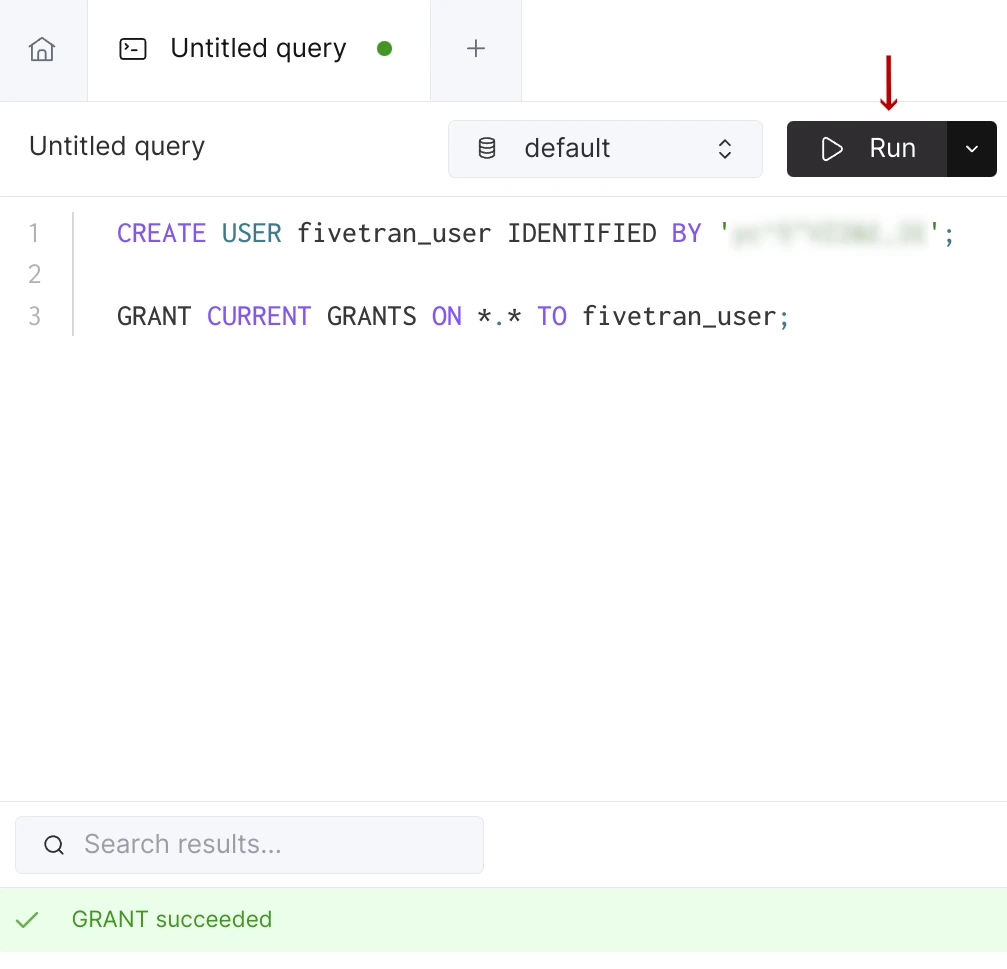
Now, you should be able to use the
fivetran_usercredentials in the destination configuration.
Find connection details
You can find the hostname of your service in the ClickHouse console. On the navigation menu, select your service and then click Connect.
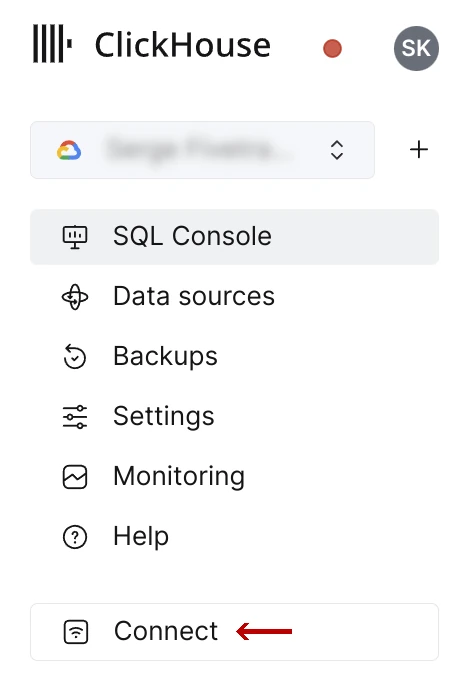
In the connection window, select Native. The hostname required for the destination configuration matches the --host argument for the CLI client. It is defined with the following format: <service>.<region>.<provider>.clickhouse.cloud.
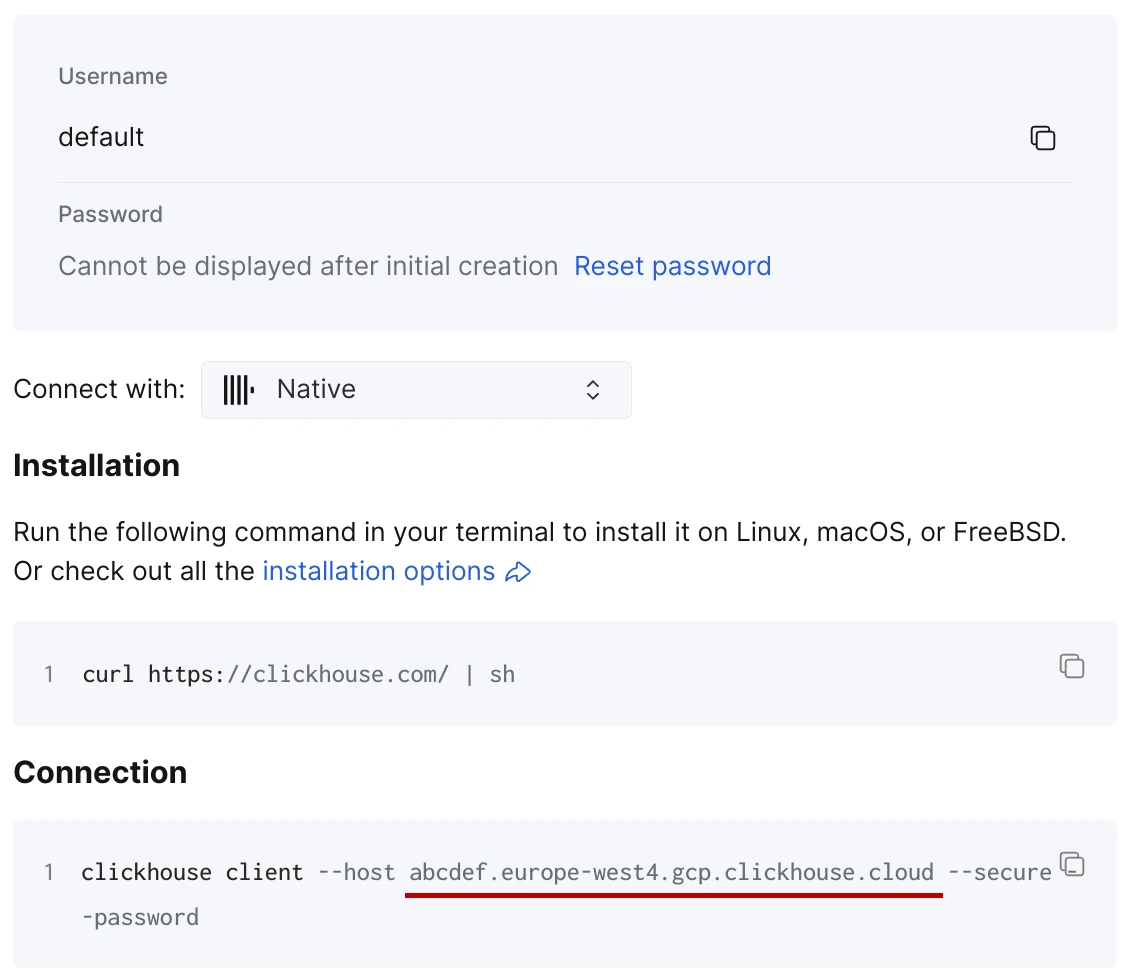
The port required for the destination configuration is ClickHouse Cloud native secure port, which is 9440 for most instances.
Destination configuration
- Log in to your Fivetran account.
- Go to the Destinations page and click Add destination.
- Choose a Destination name of your choice.
- Click Add.
- Select ClickHouse Cloud as the destination type.
- Enter your ClickHouse Cloud service hostname.
- Enter your ClickHouse Cloud service port.
- Enter the credentials of the user.
- Click Save & Test.
Fivetran will run the connectivity check with your ClickHouse Cloud service using the provided credentials. If it succeeded, you can start ingesting the data into your ClickHouse Cloud service using Fivetran connectors.
In addition, Fivetran automatically configures a Fivetran Platform Connector to transfer the connection logs and account metadata to a schema in this destination. The Fivetran Platform Connector enables you to monitor your connections, track your usage, and audit changes. The Fivetran Platform Connector sends all these details at the destination level.
If you are an Account Administrator, you can manually add the Fivetran Platform Connector on an account level so that it syncs all the metadata and logs for all the destinations in your account to a single destination. If an account-level Fivetran Platform Connector is already configured in a destination in your Fivetran account, then we don't add destination-level Fivetran Platform Connectors to the new destinations you create.