AWS MSK - PrivateLink Setup Instructions
Follow our setup instructions to connect AWS MSK using PrivateLink to Fivetran.
Setup instructions
Enable multi-VPC connectivity
Open the Amazon MSK console.
On the navigation menu, under MSK Clusters, click Clusters to display the list of clusters in the account.
Select the cluster to configure for multi-VPC private connectivity. The cluster must be in an ACTIVE state.
Go to Properties > Network settings.
In the Edit drop-down menu, select Turn on multi-VPC connectivity.

Select IAM role-based authentication for this cluster.
Select Save changes.
Attach a cluster policy to the MSK cluster
On the navigation menu, under MSK Clusters, click Clusters.
Select the cluster that you configure for multi-VPC private connectivity above.
Go to Properties > Security settings and click Edit cluster policy.
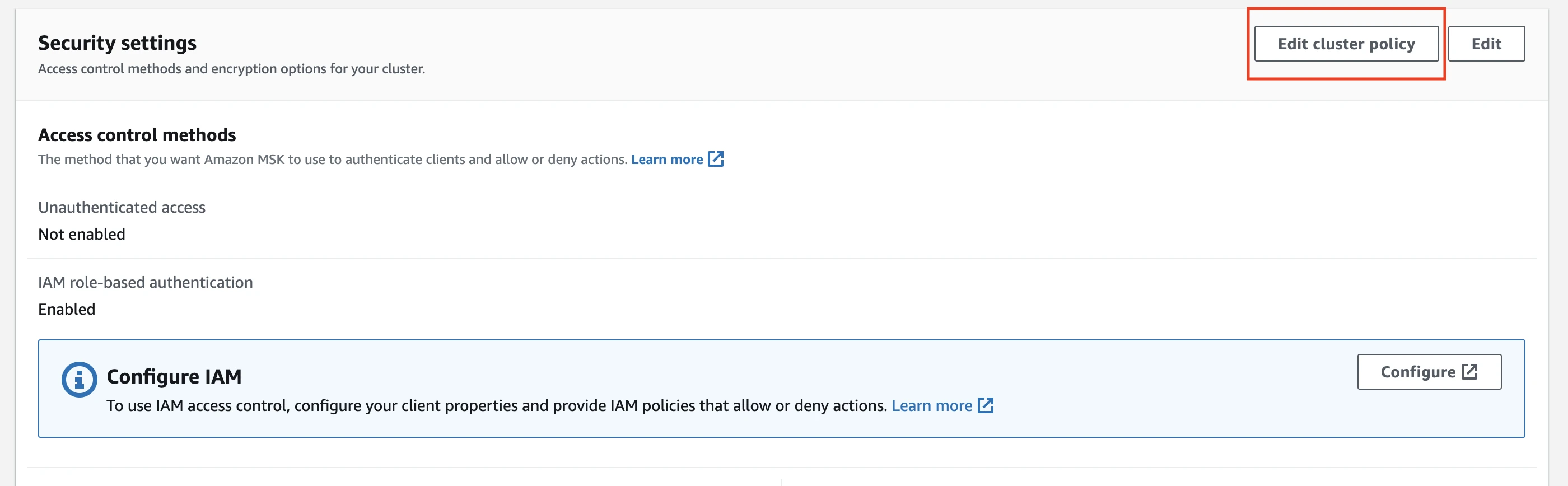
In the Edit Cluster Policy page, select the Basic policy for multi-VPC connectivity checkbox.
In the Account ID(s) that need cluster access field, enter the Fivetran account ID,
834469178297. The JSON policy is automatically updated with this account ID.Click Save changes.
Provide credentials to Fivetran account manager
Contact your account manager for help setting up PrivateLink and provide the MSK Cluster ARN information.
If you edit your multi-VPC settings or disable it for any duration, you must contact our support team and provide your updated MSK Cluster ARN information to avoid PrivateLink connection issues.