Cloud Firestore Setup Guide Beta
Follow these instructions to connect your Cloud Firestore database to your destination using Fivetran.
Prerequisites
To connect your Firestore database to Fivetran, you must have a Firebase service account.
Setup instructions
If you have a Firebase service account, skip to the Create service account key step.
Create Firebase service account
Log in to your Firebase project dashboard.
On the left navigation pane, click the Settings icon and then select Project settings.
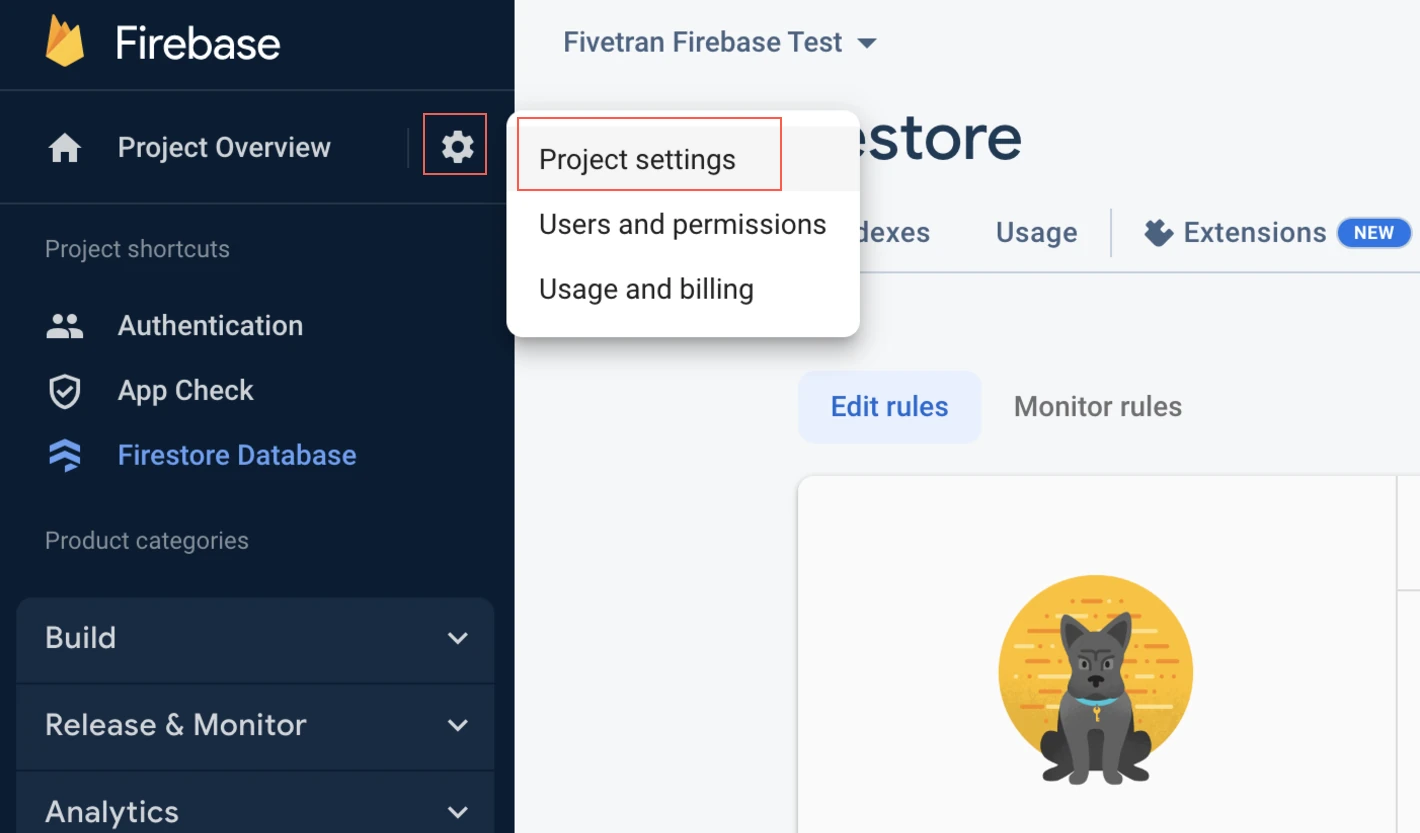
Go to the Service accounts tab.
Select Firebase Admin SDK.
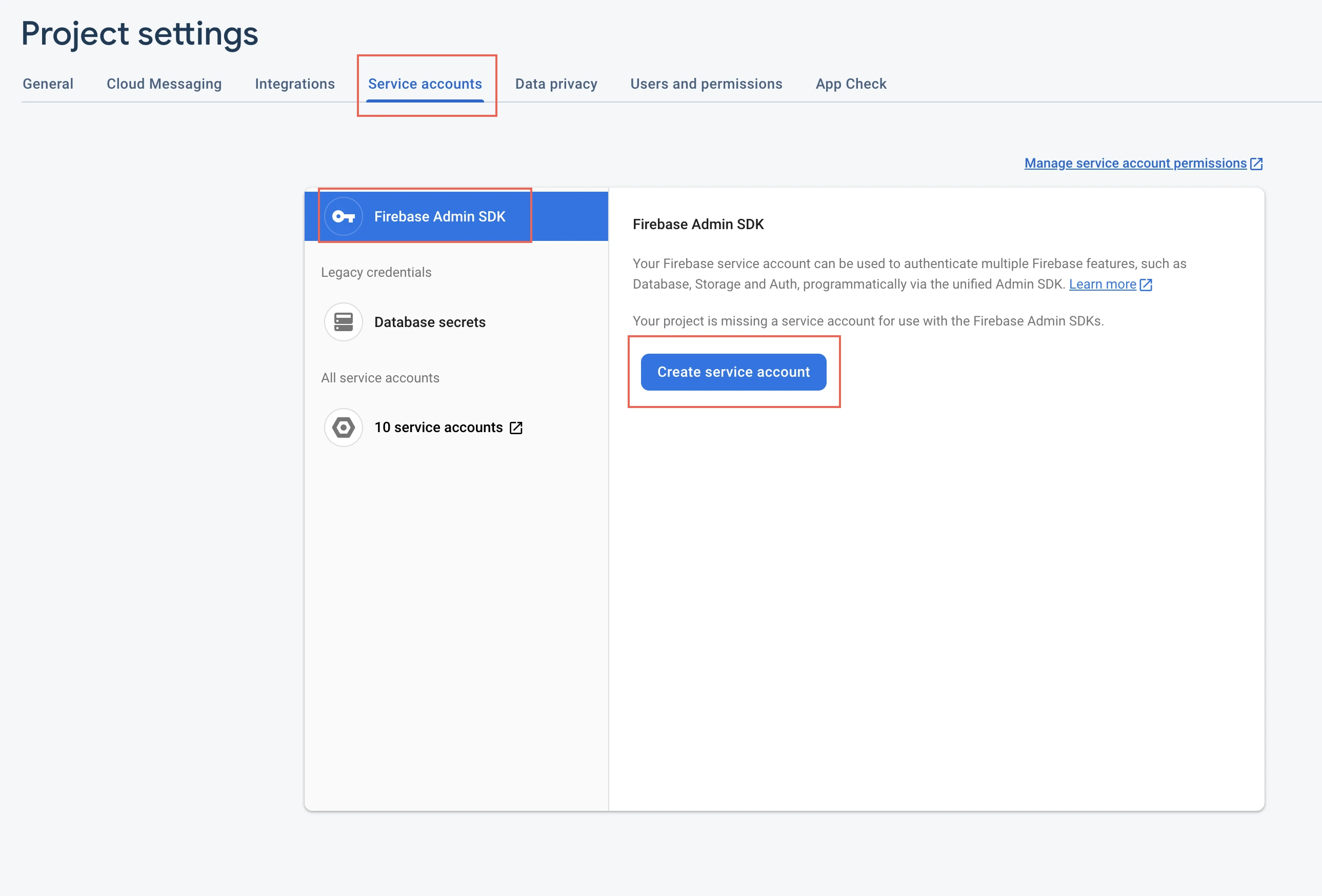
Click Create service account.
Create service account key
Go to the Project settings page.
Go to the Service accounts tab.
Select Firebase Admin SDK.
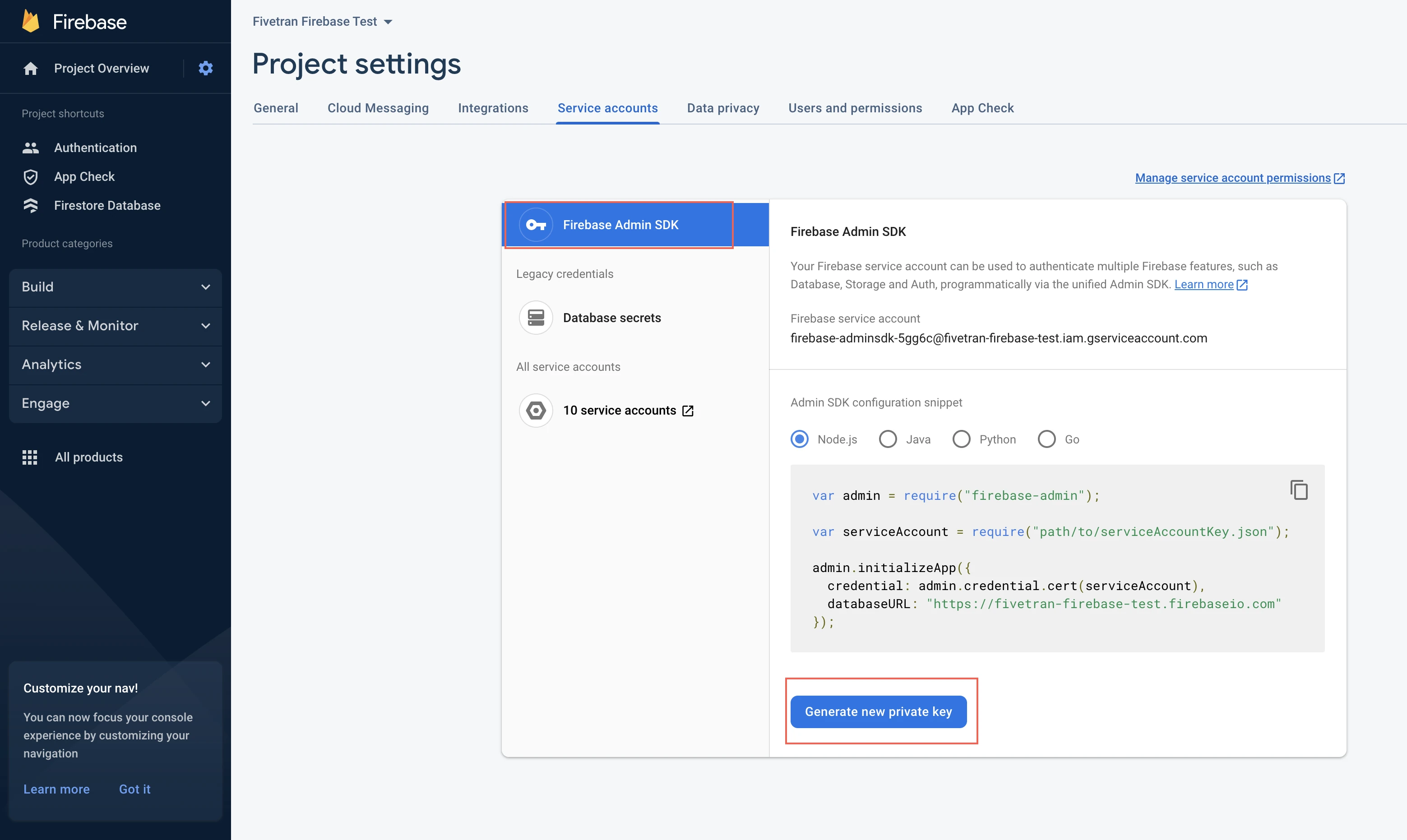
Click Generate new private key.
Make a note of the JSON private key. You will need it to configure Fivetran.
Finish Fivetran configuration
- In the connection setup form, enter your chosen Destination schema name.
- In the Service Account Key field, upload the private key you created in Step 2.
- (Optional) Enter the name of your Firestore database into the Database Name field. If you are using the default database or don't know the database name, leave this field empty.
- (Optional) In the SubCollections field, upload a
.csvfile containing the name(s) of the subcollections you want to include. You can enter multiple subcollection names as comma-separated values (for example,subcollection1,subcollection2). If you don’t want to collect data from subcollections, leave this field empty. You can create the.csvfile using a text editor, Google Sheets, or a similar application. - Select your Pack Mode.
- Copy the Fivetran's IP addresses (or CIDR) that you must safelist in your firewall.
- Click Save & Test. Fivetran will take it from here and sync your data from your Firestore database.
Setup tests
Fivetran performs the following tests to ensure that we can connect to your Firestore database using the credentials you provided in the setup form:
- The Service Account Key Validation Test validates the service account key you provided.
- The Connecting to Database Test checks if we can access your Firestore database.
- The Collection Access Check Test checks if we can list and access at least one collection in your Firestore database.
The tests may take a few minutes to finish running.